Users 101
In Gorgias, you can add multiple users to your dashboard and assign them specific roles. User roles will allow the Account Owner to adjust access to some parts of your dashboard and actions that they can take within the dashboard.How it worksHere's h