Attentive SMS MarketingUpdated 20 days ago
Attentive is a personalized mobile messaging platform for e-commerce and retail brands that can quickly become a top 3 revenue channel. Using real-time behavioral data, Attentive automatically sends text messages to each subscriber at every step of the customer lifecycle.
If you're already an Attentive customer, just follow the steps below and, if you'd like to become an Attentive customer, request a demo.
When Attentive tickets are created in Gorgias, if the incoming phone number matches an existing customer, Gorgias will merge their information automatically. This way, you will have all of the additional customer information in the Gorgias sidebar too.
Steps
1. Go to Settings -> App Store -> All Apps.
2. Search for Attentive SMS Marketing and click it.
3. Click on the Connect App button.
4. Log in to your Attentive account and Install Gorgias.5. Enter your Gorgias subdomain and click Connect.
6. Click Authorize.This is the setup that you should end up with in Gorgias after following the step-by-step:
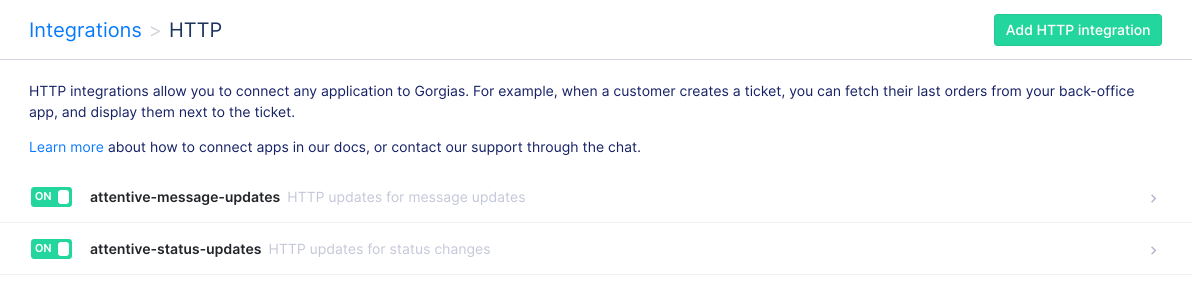
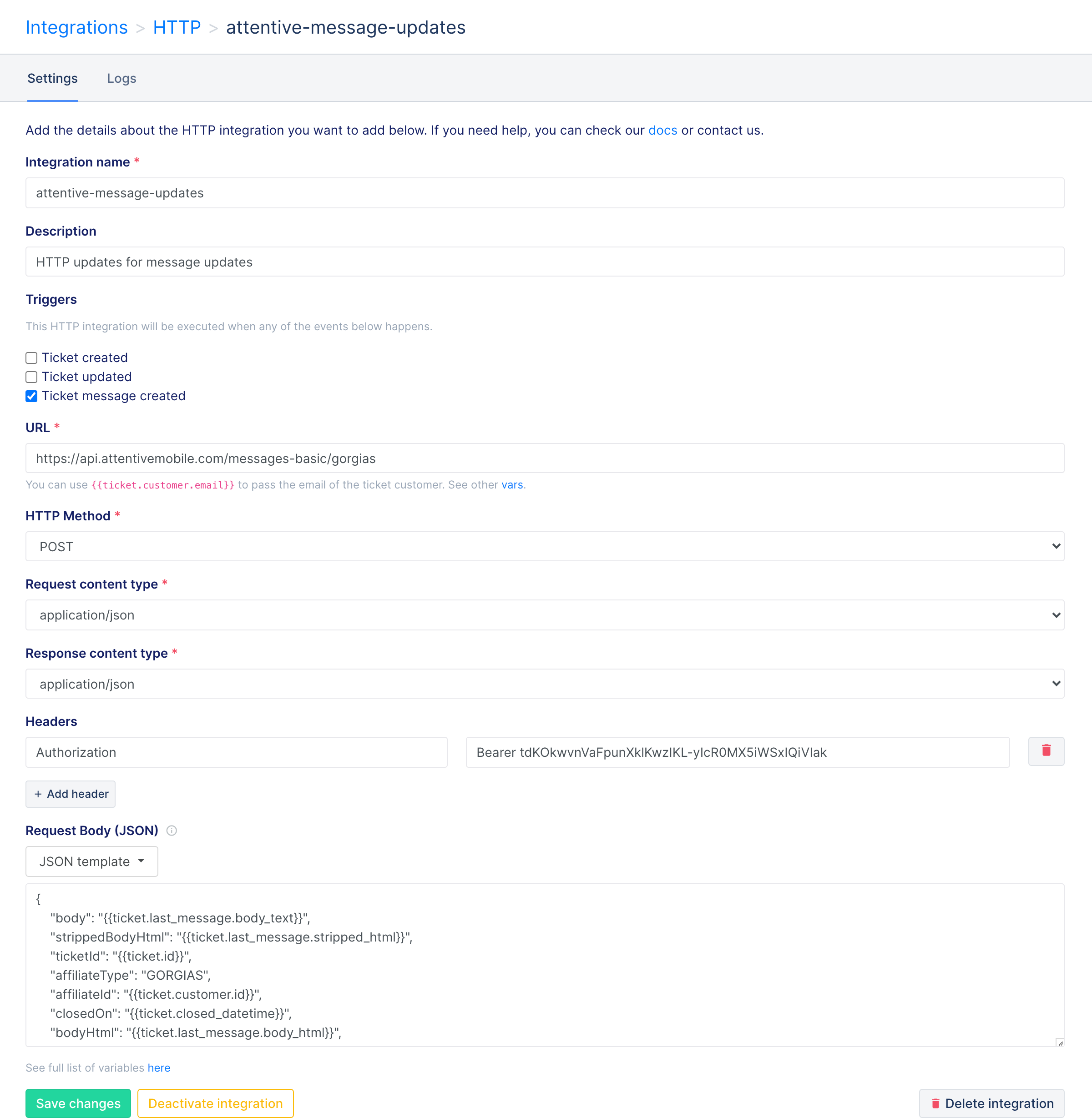
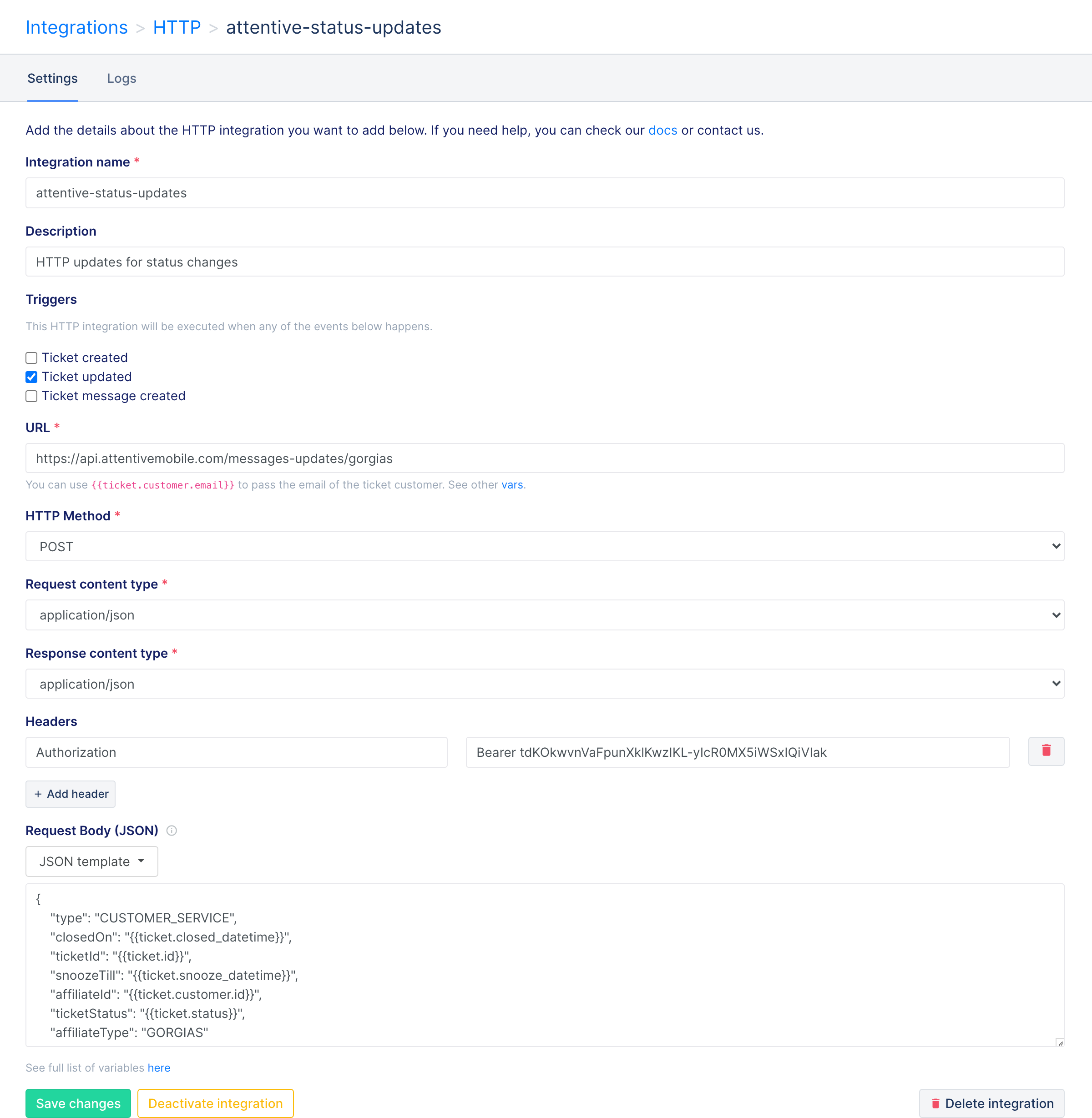
7. In Attentive, navigate to Settings -> Messages.
8. Enable the Autoresponder and ensure your messages include your keyword.
9. Click Save settings.
You can check the integration is successful in Gorgias by navigating to Settings -> App Store -> HTTP Integration -> Manage - there will be two new Attentive integrations.
FAQs
What is Support Confirmation?
Support confirmation filters incoming SMS replies from customers by asking them to confirm they wish to be connected to a support agent - we recommend enabling it to reduce the number of needless tickets created for your support team.
The Resolution message will be sent when an Attentive ticket is closed (optional).
- Without Support Confirmation - No messages are filtered, and every message that a subscriber sends is forwarded to your customer support team queue in Gorgias.
- With Support Confirmation - Some messages are filtered, customers will need to confirm that they want to be connected with a customer support representative.
Here are templates to use when setting your Support Confirmation message and auto-responder in Attentive:
- Auto-responder - Thanks for texting us! Please respond with "Service" for assistance.
- Support Confirmation Keyword - Service
- Acknowledgment Message - Your request has been forwarded to our support team. We'll get back to you as soon as possible during our business hours.
- Resolution Message (optional) - I'll close this conversation. If you need anything else, text back "Service" to be reconnected.
I would like to enable Support Confirmation. How should I manage tickets?
When Support Confirmation is enabled closing a ticket in Gorgias will end the conversation. When this happens:
- The shopper will be sent the Resolution message (if set)
- Any further shopper replies to the thread will not sync with Gorgias until the shopper sends the keyword again
Because of this, we recommend snoozing Attentive tickets after each reply, and only closing when the full conversation is finished. When snoozed, any shopper replies will reopen the ticket.
If you have a Resolution message set you may wish to include: "Reply with keyword to be reconnected." - there's a template for this above.
What is Remove agent signature?
The Remove agent signature option ensures that no unnecessary information is included in your reply (historical messages, email signatures, etc.). We advise against disabling this setting.
The delimiter is a text marker Attentive uses to recognize the start of a signature, removing the delimiter and any text after it. Here is an example of a delimiter set correctly: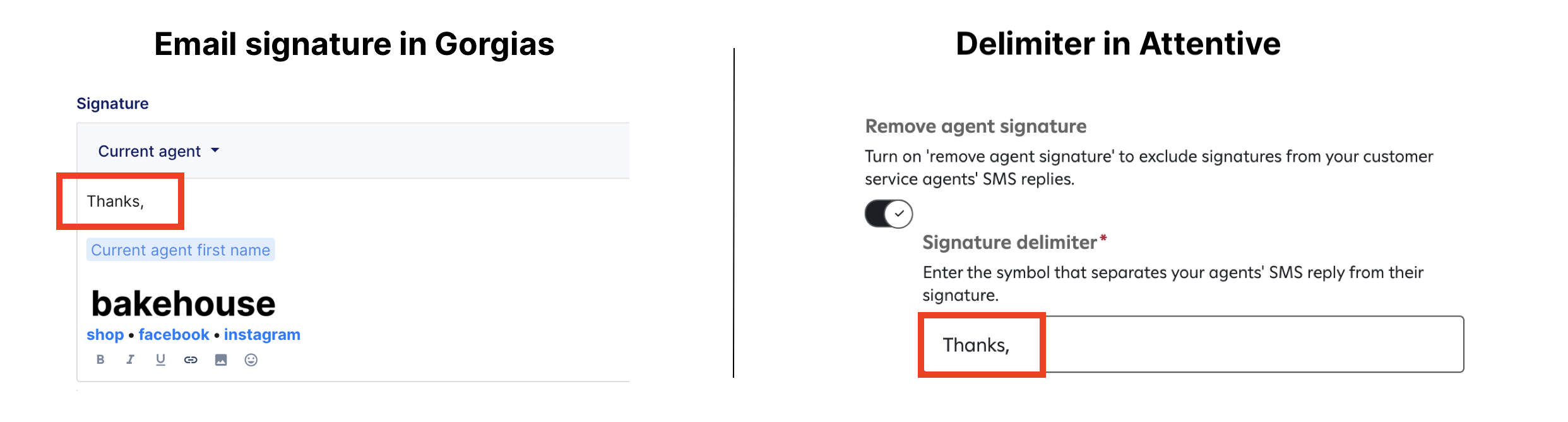
How do I create Views and Rules for my Attentive tickets in Gorgias?
The Attentive Tag will automatically be added to the tickets coming from this channel - this can be useful in creating a separate View and building Rules.
Auto-reply Rules don't work on Attentive tickets. If you have one set up, you'll notice that the Rule will trigger, and the auto-reply message will be shown in the Gorgias thread, but it won't reach the customer. We don't trigger sending HTTP webhooks when Gorgias Bot is the sender because we want to prevent cases where we would end up in an infinite loop.
Can we see images from Attentive in Gorgias?
No, images won't be visible in Attentive tickets, nor will the customer receive them on Attentive.
We replied to a message directly in Attentive, will this message be included in the ticket in Gorgias?
If agents reply to customers directly in Attentive, those messages won't be visible in Gorgias tickets.
The email thread and signatures are being added to each SMS message sent from Gorgias. How do I turn that off?
If your account was integrated after 15th September 2021, historical replies will automatically be excluded from messages sent by agents.
If your integration was set up prior to this, you can reinstall the integration via Attentive or follow these instructions:
1. Go to your integration settings under Settings -> App Store -> HTTP Integration -> Manage -> your Attentive integration.
2. Update the variables below:
{{ticket.last_message.body_text}} to {{ticket.last_message.stripped_text}}
{{ticket.last_message.body_html}} to {{ticket.last_message.stripped_html}}
Stripped text is defined as the text version of the body of the message without email signatures and previous replies.
Can I connect multiple Attentive accounts to a single Gorgias account?
You can connect multiple Attentive accounts to a single Gorgias account - the Attentive account name will be included inside the ticket subject to easily differentiate between stores.
How many Attentive messages will be shown inside the message history?
The 10 most recent messages in the last 5 days will be shown in the message history section of a ticket.