AI Agents by EeselUpdated a year ago
Get an AI support rep and agent in your Gorgias account, who can answer any question based on your past Gorgias tickets, macros, help center, and more. It only takes a few minutes to set up and test.
Integration benefits
- Agent assistance made easy: Supercharge your support team with AI-driven draft replies and a powerful sidebar assistant that helps agents find information instantly.
- Fully automate Tier-1 support: Automate tier-1 queries so your team can focus on the complex, high-value interactions that matter most.
- Seamless integrations: Eesel AI works with all of your existing data - whether it's in Shopify, Google Docs, or past tickets.
Key Features ✨👇
Get an AI support rep and agent in your Gorgias who can answer any question based on your past Gorgias tickets, macros, help center, and more. It only takes a few minutes to set up and test.
🛟 AI Assistant or Agent: Start with an assistant that drafts replies for human agents, and once you're satisfied with its engagements, let the AI agent handle your frontline support.
💰 Connect with Shopify - and other apps: Connect the AI agent with your Shopify so it can look up live order information and more. With "AI actions" you can integrate the AI with any system - ShipBot, Recharge, a custom pricing feed, and more.
📚 Train the AI on any Source: From Gorgias' past tickets to the help center to macros - and even your docs (like Google Docs) - Eesel AI learns from it all.
🙋♂️ Human Escalation: eesel AI can smoothly hand over to humans exactly when needed so you get powerful automation with personal support.
🗣️ Global reach: Works in any language, perfect for supporting a worldwide audience.
⏱️ Quick setup: Set up Eesel AI in just minutes.
Your next support hire should be Eesel AI. Streamline your Gorgias helpdesk, elevate your support, and unlock the power of automation.
Steps
- From your Gorgias account head to Settings → App Store → All Apps
- Find Eesel AI on the list
- After selecting the app, click on the Connect App button
- Log into Eesel, add your Gorgias subdomain, and authorize the app:
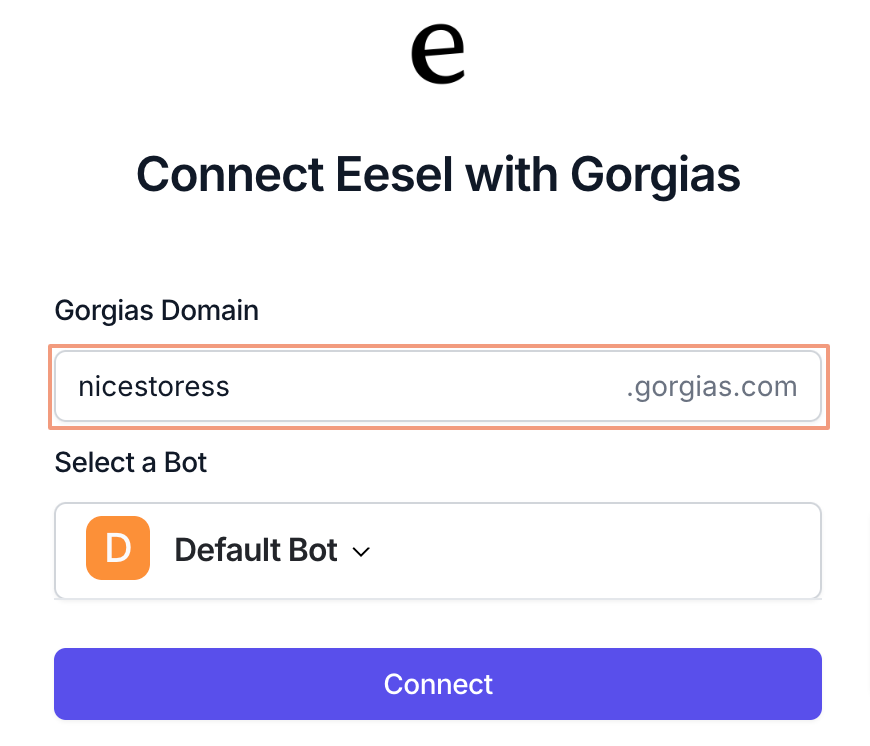
- No HTTP integration will be created!
In order to use the AI, you will first need to install the extension. Go to the Gorgias Agent in the Eesel app, and add the extension:.png)
Add More Knowledge (Optional)
You can further enhance Eesel AI's capabilities by adding additional knowledge sources:
- In the Eesel AI dashboard, look for the Sources section in the sidebar.
- To add more knowledge sources, click the + icon. ◦ For example, you might want to add a Google Doc or other relevant files to help Eesel AI better understand your products or services.:
.png)
Eesel AI can be used independently of the Gorgias chat, as the main feature of the app is the sidebar assistant (Google extension) that lets users draft replies right inside Gorgias: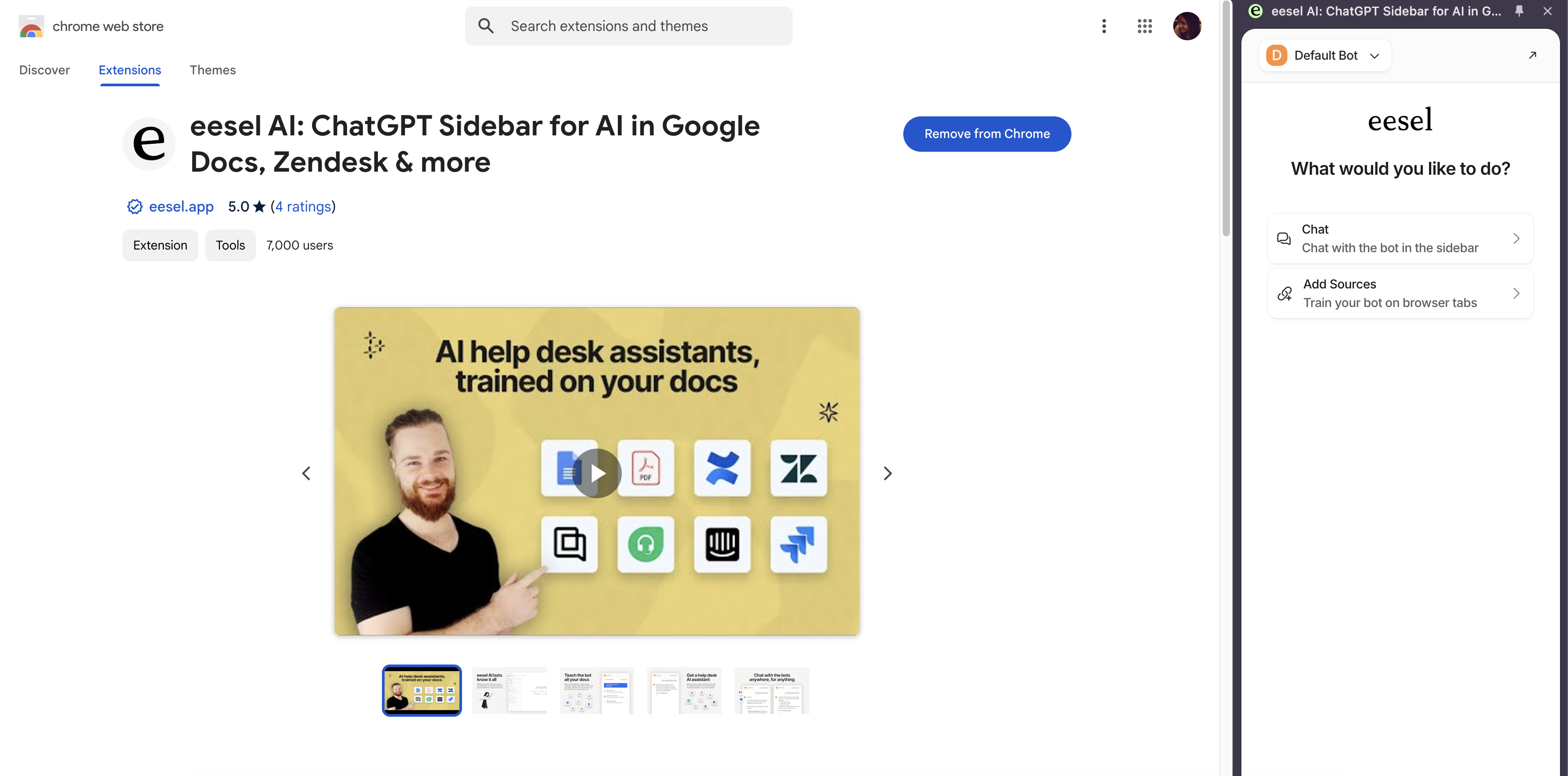
Can I train the AI on my website?
You can train the AI on your website in just minutes, by following these steps:
- Select the bot from the drop-down menu at the top of the sidebar:
.png)
- Select the ‘+’ button next to Sources in the sidebar:
.png)
- Click ‘Website’:
.png)
- Paste the URL of the site you’d like to crawl.
- Let the AI crawl through your site for a few moments, and then test it out! In your dash!
- Plug it into any Destination.
Can I train the AI with my Shopify store?
In a few minutes, you can train your AI with the content on your Shopify store.
Simply contact us either through the dashboard or by emailing us at [email protected].
How do I embed the AI chat?
In a few minutes, you can have an AI chat embedded inline in your website. Simply follow these steps:
- Log into your Eesel AI account and head to the dashboard.
- Select the ‘+’ next to the Destinations tab in the sidebar:
.png)
- Select ‘Chat bubble’ and click ‘Enable’:
.png)
- ‘Chat Bubble’ will now appear in the sidebar of your Destinations list. Click on it, and head to the ‘Code Snippet’ tab:
.png)
- Copy the code and paste it into the <body> tag on your website.
- Once added, the chat will appear like so:
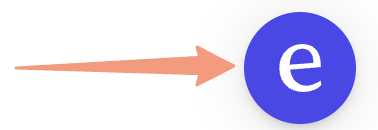
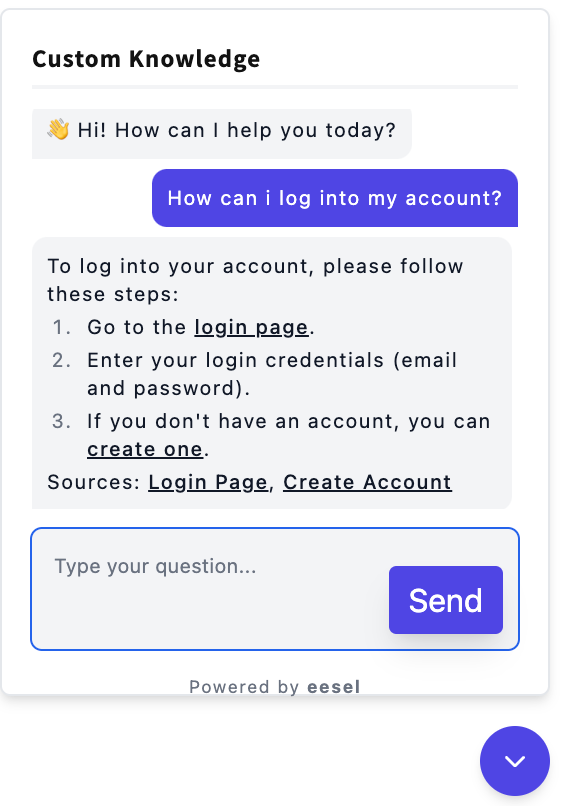
How do I make multiple Livechat AI bots?
Making multiple bots is easy and straightforward, and allows you to have complete control over who has access to what information and on what platform.
All you have to do is:
- Select the dropdown at the top of the sidebar in your dashboard.
- Select 'Create a new bot':
.png)
- Give it a fitting name.
- Start training your new AI on whatever Sources you want!
- Plug it into Destinations and start chatting.
Can bots have different knowledge bases?
Each bot has its own Sources and Destinations. This means that if you provide Bot A with access to your Confluence pages for your website chat bubble, your customers will receive answers trained on your Confluence. If Bot B is trained on internal Google Docs documentation, ONLY Bot B will answer questions based on that information.
If you'd like one bot to have access to all of your different knowledge bases, all you need to do is add more Sources.
Different plans have a different number of available bots. Our most popular setup is to have one customer-facing bot for the website and help desk destinations, and one internal bot via Slack or Teams.
Contact us if you'd like more help setting up your bot! Either through your dashboard or via email at [email protected].
What happens when a question can’t be resolved by Livechat AI?
You can configure exactly what the bot will do if it doesn't know the answer, so don’t worry about dead ends or awkward replies. To do so, head to the bot you’re wanting to configure and find the custom instructions window in the ‘Customize’ tab. You can:.png)
- Guide the user to take a specific action.
- For example, you can modify the prompt to say “If you are unable to reply to the message, politely state that you can’t answer that and suggest contacting [email protected]“.
- Have the bot automatically take a particular action like creating a Zendesk or Gorgias ticket using AI actions. It can collect the necessary information from the user and make a ticket for them, so that a human can then pick it up and get back.
- Automatically collect email information as needed too so you can circle back.
You can view all the replies that your bot is saying and AI insights automatically surface any gaps in training easily so you can also keep iterating on your knowledge base, and see the commonly asked questions.
What kind of metrics can I use to measure Livechat AI performance?
You can measure the performance of Livechat AI, or any of your bots, by reviewing the information in the ‘History’ tab of your dashboard, or the ‘Reports’ tab:.png)
In the ‘History’ tab, you can find the details of past replies for each bot and Destination. You can learn whether the bot was able to adequately deflect interactions, whether there’s a gap in the knowledge from Sources, and more.
In the ‘Reports’ tab, you can find data for your bot overall like the percentage of deflected interactions, and how much money and time has been saved through the bot usage.
For more detailed information, see the ROI and Reporting page of our help center.
Limitations
Human handoff is supported on request and is not yet self-served, and is configured on Eesel AI’s end after the customer reaches out.