AissistantUpdated a year ago
Aissist.io, the world’s leading multi-agent and multi-task AI, provides full-cycle automation tailored to your business, automating 70%+ workload. AIssist.io functions as human and collaborates with the team via your Gorgias account.
Learn more about how Aissist.io works.
Start an AI journey with Aissist.io, pay-as-you-use, without any hidden fees! As low as $0.05 per AI interaction. Sign up today for a free trial (no credit card needed), or contact [email protected] for free consultation.
- Built with GPT from scratch - powerful and human-like.
- Tailored to your business - customized to your products, processes, and brand voice.
- Super easy to start and maintain - no tedious flows, no code, and no rules!
- Connect any system & database.
- Omni-channel and all major languages.
The Gorgias API is used by the Aissistant gateway to connect the Aissistant engine to Gorgias.
- When a Ticket is created or updated, Gorgias sends an event to the Aissistant gateway, and then to the Aissistant Engine.
- Aissistant analyzes and generates a response based on the context of the Ticket and business assets.
- The Aissistant gateway transforms and sends a response to Gorgias via API.
- Resolve sales and service at a performance of 70% - 95% accomplish rate.
- Auto-escalate the rest to human experts with a summary and next steps.
- Tag anything in any way - keep your inbox organized and prioritized.
- Connect to any system and database with publicly accessible APIs.
- Continuously self-improves by learning from live examples and human experts.
- Automatically update your systems to achieve full-loop automation.
- Generate insight on customers and business improvements with one click via your Aissistant UI.
Once a Ticket is created, depending on your preference, Aissistant can reply to the customer publicly straight away or with a delay. It can also draft a recommended reply for human agents instead of sending it autonomously.
A Ticket Widget will be automatically generated:
and it can be used to:
1. Draft a reply.
2. Provide instructions to Aissistant.
3. Translate a Ticket.
4. Summarize a Ticket.
The app will work only if the Aissistant Tag exists on the Ticket. You can create a Rule for this. The app will then auto-tag the Ticket with a corresponding Tag ('need_human_help' in this example):
Additionally, you can:
Use the Customer Note in Gorgias to provide additional context to Aissistant:
You can provide extra context to the Aissistant by adding Customer Notes manually, by Rules, or via other integrations. The more descriptive the notes are the better effect will be. Usable comments include order information, characteristics of customers, products used, bills, etc.
Add Internal Notes as context:
You can add an Internal Note in the Ticket to provide more context about the conversation. The Aissistant will be able to use the information from the internal note to better navigate the conversation.
Leverage integrations:
Integrations are an important way for Gorgias to provide context to the Ticket and Aissistant can leverage it. Integrations will greatly enrich Aissistant's capability to handle the most challenging inquiries.
Steps
1. Go to console.aissist.io and log in with your credentials.
2. Create a workspace under Configure → Workspace (less than 5 mins):
3. Create a gateway with Gorgias under Deploy → Deploy (Gateway) → Gorgias. When prompted to fill in the delay in seconds, we recommend leaving a delay of 1s for both options:

4. Under ‘APP ID’ you want to add your Gorgias subdomain. You’ll find it in the URL above while logged into your Gorgias account, and you’ll want to add the brand part of your URL only like so:
5. Once you click on the green ‘LOGIN’ button you’ll be asked to log into your Gorgias account in order to authorise this connection. Click the blue ‘Authorize’ button in the lower-right corner of the window:
6. Once successful, the next window will give you a plethora of options to choose from to configure your Aissistant. You can choose between Auto-Pilot and Auto-Draft, depending on if you want the Aissistant to send replies to customers directly or draft them in an internal note first for your approval:.png)
7. Next, you’ll find that the Ticket Widget will be automatically created and you can choose to include Shopify information about your customers in the Widget as well. We recommend leaving this option toggled on if you’re a Shopify user:

8. You can then have your Aissistant manage certain Tags within your Gorgias helpdesk. Likewise, you can exclude specific ones, so that Aissistant won’t handle Tickets tagged with those Tags. You can make your selection by clicking on ‘Select Managing Points’ and ‘Select the Tags to be excluded’. Please just make sure to have it manage at least one Tag, otherwise Aissistant won't work well with your Gorgias account:

9. Now, pick a display name for your Aissistant. It would be best to first create a dedicated User Profile in Gorgias for it, so that you can then choose it from the drop-down menu in this modal:

10. You can also decide if you want Aissistant to process Tickets that aren’t assigned to its User Profile. This means that it will handle even the Tickets assigned to human agents:

11. The system will then display the configuration in code for your review.
12. Once you’ve approved of the setup, the following message will indicate that your configuration is complete!

You can always find your integration from there on the page Deploy → Gateway in Aissistant and on the path Settings → My Apps → Aissistant in Gorgias.
.png)

This configuration also works per gateway, meaning you can create different gateways (associated with different workspaces) for different sets of tags. However, please make sure that they don't overlap.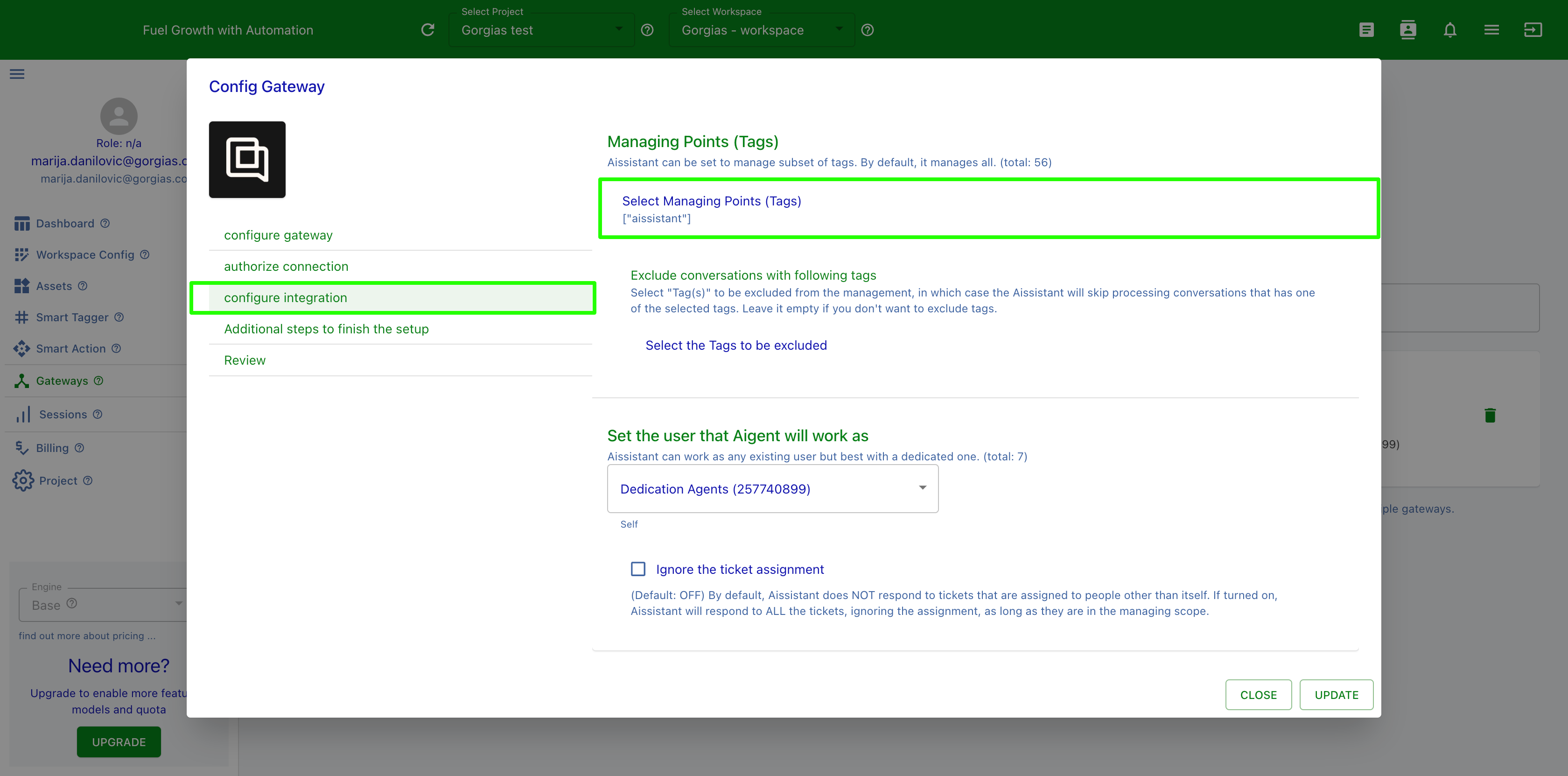
Set up Rules to improve the flow
Aissistant outputs tags as mechanisms to communicate with both humans and workflows. 3 system tags don't require any setup however:
- need_human_help: there is something that Aissistant doesn't understand, therefore it needs your help;
- information_to_human: there is information that Aissistant wants to let humans know;
- transfer_to_human: need to transfer to humans either by fallback or by user request.
One way to utilize those tags is to create Rules in Gorgias: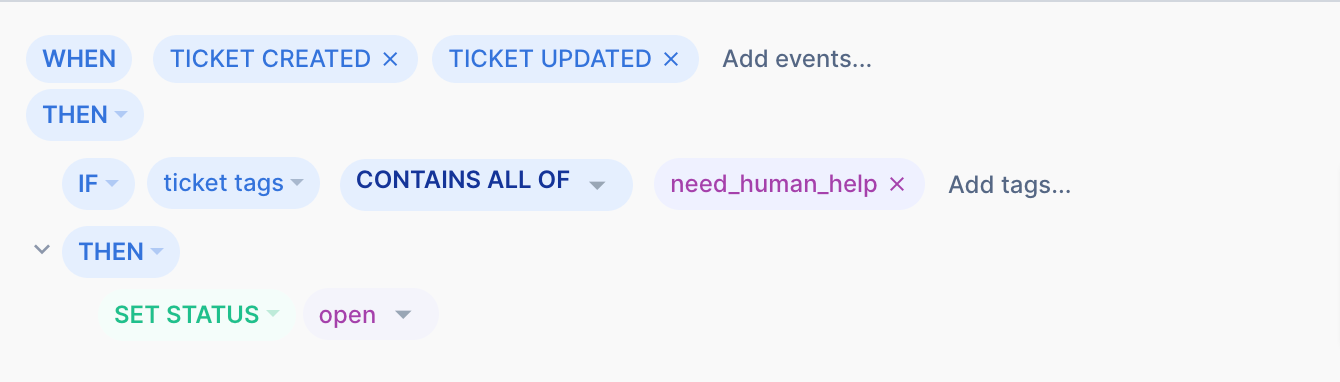
In this case, the Ticket will be shown as open so that human agents can quickly identify it.
Limitations
There are several scenarios where Aissistant will leave the Ticket unprocessed:
- Aissistant couldn't find a proper response to the customer's inquiry. In some scenarios, it may respond to ask the customer to clarify their question.
- The conversation has been marked 'suspended', in which case the engine no longer processes the thread.
- Someone else other than Aissistant has been assigned to the conversation, in that case, the Aissistant considers it bulge-in and won't respond to it. Assigning it back to Aissistant won't trigger Aissistant to process the previous message, but it will react on the next one as long as the conversation is not suspended.
- It may take up to 15s tops for the Aissistant to reply to a Ticket.
- After providing instructions, it may take 10-20min before it takes effect on future Tickets.
- Translation and summary may take up to 15s.
- If there’s a Gorgias Automate feature that already handled the request and advised that humans will be in touch, Aissistant won’t trigger.