Chat AidUpdated 6 months ago
Chat Aid has over 60 integrations, allowing it to use AI combined with data from Gorgias and your other company apps to respond to questions in Slack, Microsoft Teams, and on a website chatbot.
Chat Aid is designed for:
- Customer Support teams who are ready to improve their productivity and find answers quickly
- Sales teams who want to reduce the time it takes to generate RFPs
- Anyone who is tired of answering the same questions again and again in Slack
Chat Aid offers a Free tier for individuals who are just getting started.
Book a demo at https://calendly.com/chataid/25min or give Chat Aid a try at https://app.chataid.com/signup.
Integration benefits
- Chat Aid integrates with Gorgias to allow users to get AI-powered answers based on their Gorgias data right within Slack and Microsoft Teams.
- Get instant answers based on your Gorgias data on the go.
Steps
- Log into Gorgias and Chat Aid as an Admin via your browser.
- Find Chat Aid on the path Settings → Apps → App Store in Gorgias.
- Once you’re on the Chat Aid page in our App Store, click the blue ‘Connect App’ button on the right-hand side.
- You’ll be taken to your Chat Aid dashboard → Data Resources. Click the green ‘Add Connections’ button:
.png)
- Find Gorgias on the next page via the search bar and click on it once it pops up:
.png)
- In the following pop-up, Chat Aid will inform you about all of the Gorgias information they will have access to once the apps are integrated. Click ‘Connect’ in the upper-right corner to proceed:
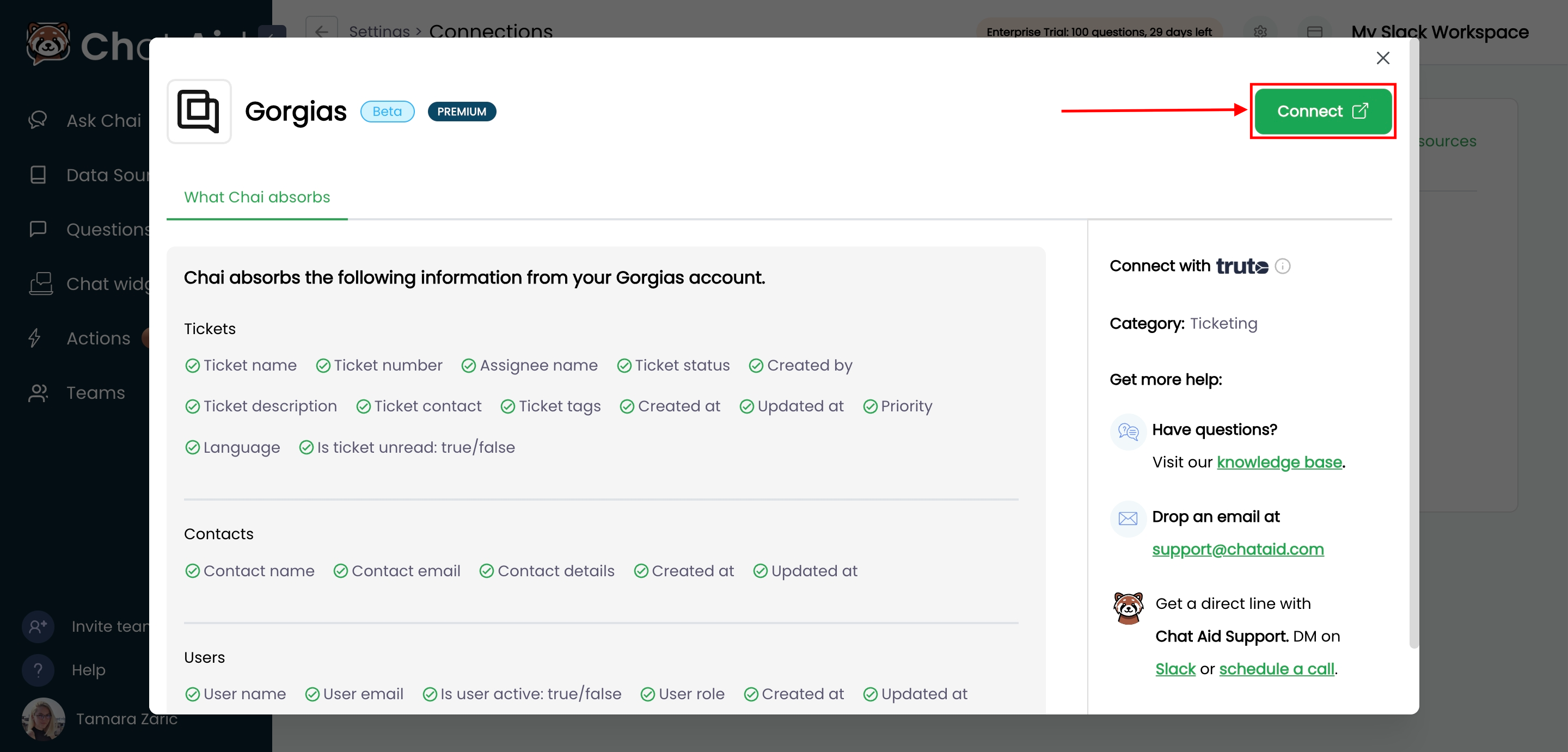
- The flow will then introduce Truto, via a new pop-up, which is a 3rd-party platform Chat Aid uses to enable secure connections. Click ‘Continue’ to proceed:
.png)
- Type in your Gorgias subdomain into the designated field on the next pop-up window, without ‘.gorgias.com’. Then click ‘Connect’:
%20(1).png)
- Finally, an OAuth2 window will pop up, asking you to authorize the connection. Click the blue ‘Authorize App’ button and you’ll be all set!
- You can now find Chat Aid installed in your Gorgias account on the path Settings → Apps → Installed Apps, and the Gorgias connection will be visible in Chat Aid as well:
.png)
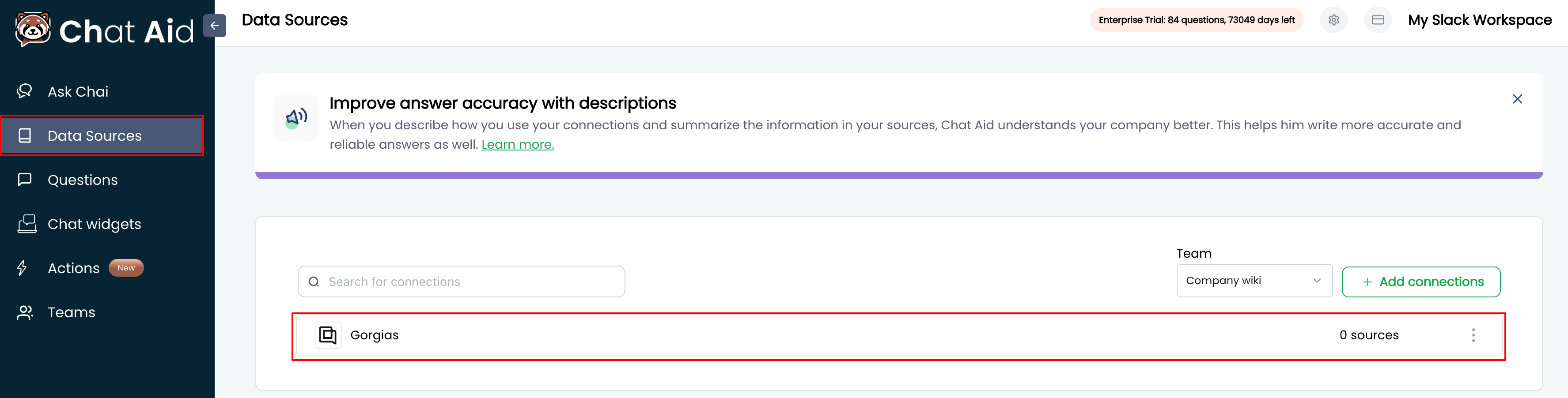
- There will be no HTTP integration created after the installation!
- In Chat Aid, under ‘Data Sources’, you’ll find your Gorgias helpdesk integrated and being processed for training. Once processing is done, Chat Aid will be ready to use it!
.png)
Once you’ve integrated your Gorgias account, you can use Chat Aid’s browser app to ask questions based on your Gorgias data, or you can integrate your internal communication channels (like Slack or Microsoft Teams) and use them as an internal knowledge source that way.
You can ask whether you have any tickets in Gorgias, or if there are tickets from specific customers: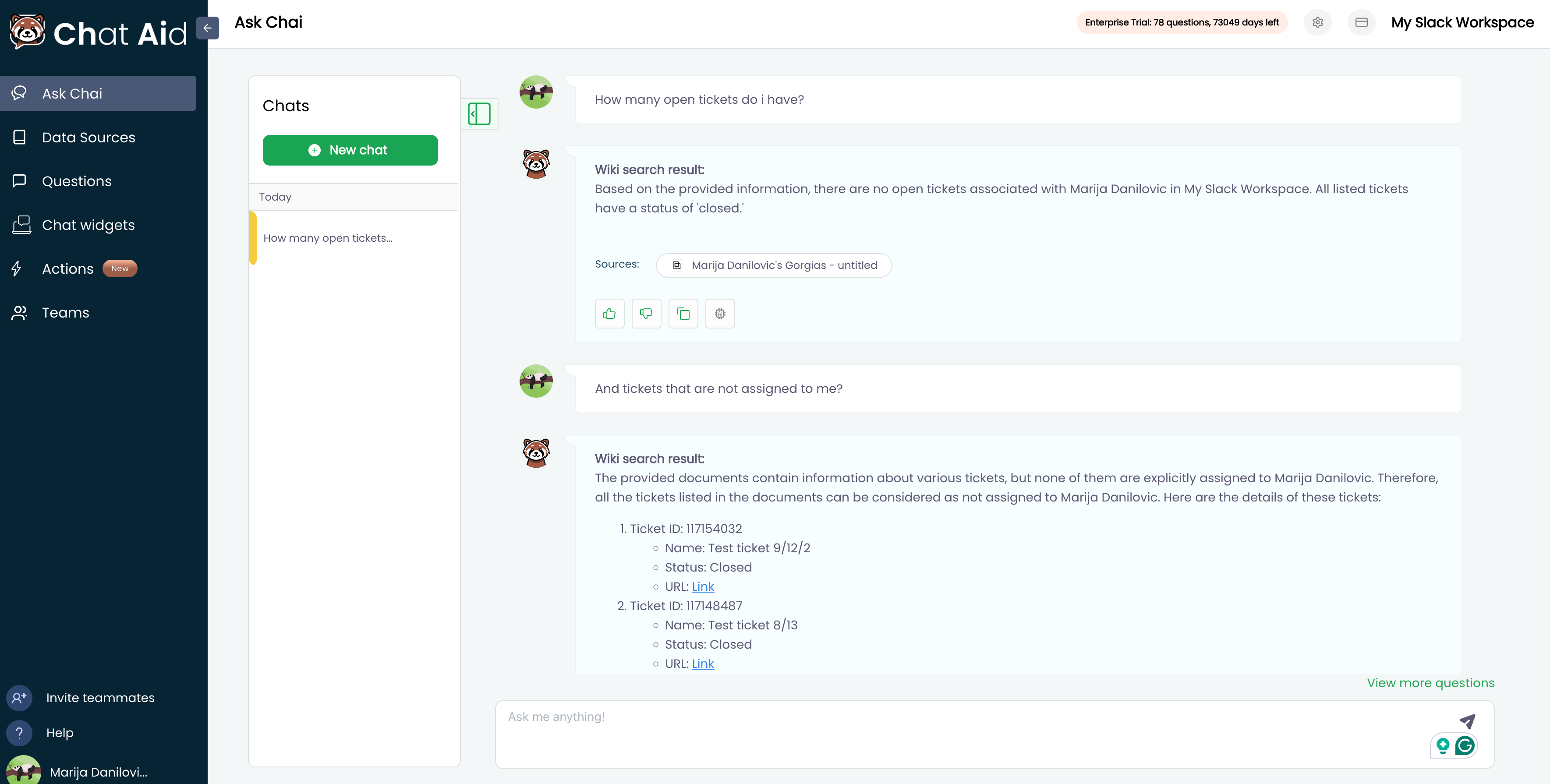
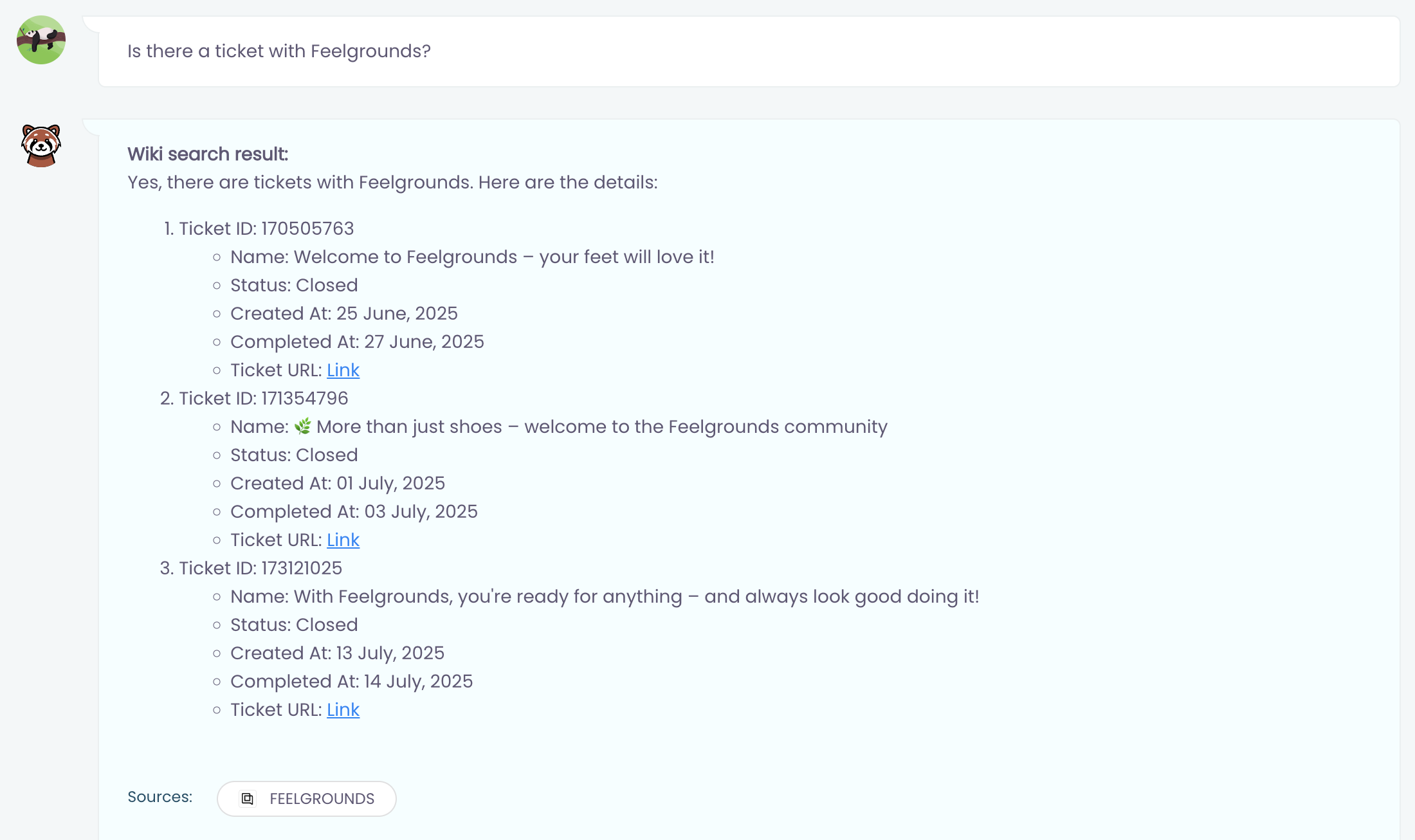
Limitations
Some downtime is expected while the newly added data source is being processed. The same goes for scheduled retraining, daily/weekly/monthly, the integration will exhibit some downtime while running a retrain (processing).