ClydeUpdated 2 years ago
Clyde is an Ownership Enrichment platform offering Extended Warranty, Product Registration, and Claims Management.
With Clyde and Gorgias working together, you can surface product protection plans for eligible products, view registration status and find up-to-the-minute claims information – all within Gorgias.
Stay focused and close tickets faster by viewing order data associated with the customer including order details, product warranty eligibility, and any contract sales in the same window you use to talk to customers.
With Gorgias and Clyde you can:
- Reduce the time it takes to close out warranty-related tickets
- View extended warranty details without switching tools
- Use product details to identify warranty eligibility
Steps
Create the integration
1. Navigate to the integrations page in Clyde and click on Connect Integration on the Gorgias tile.
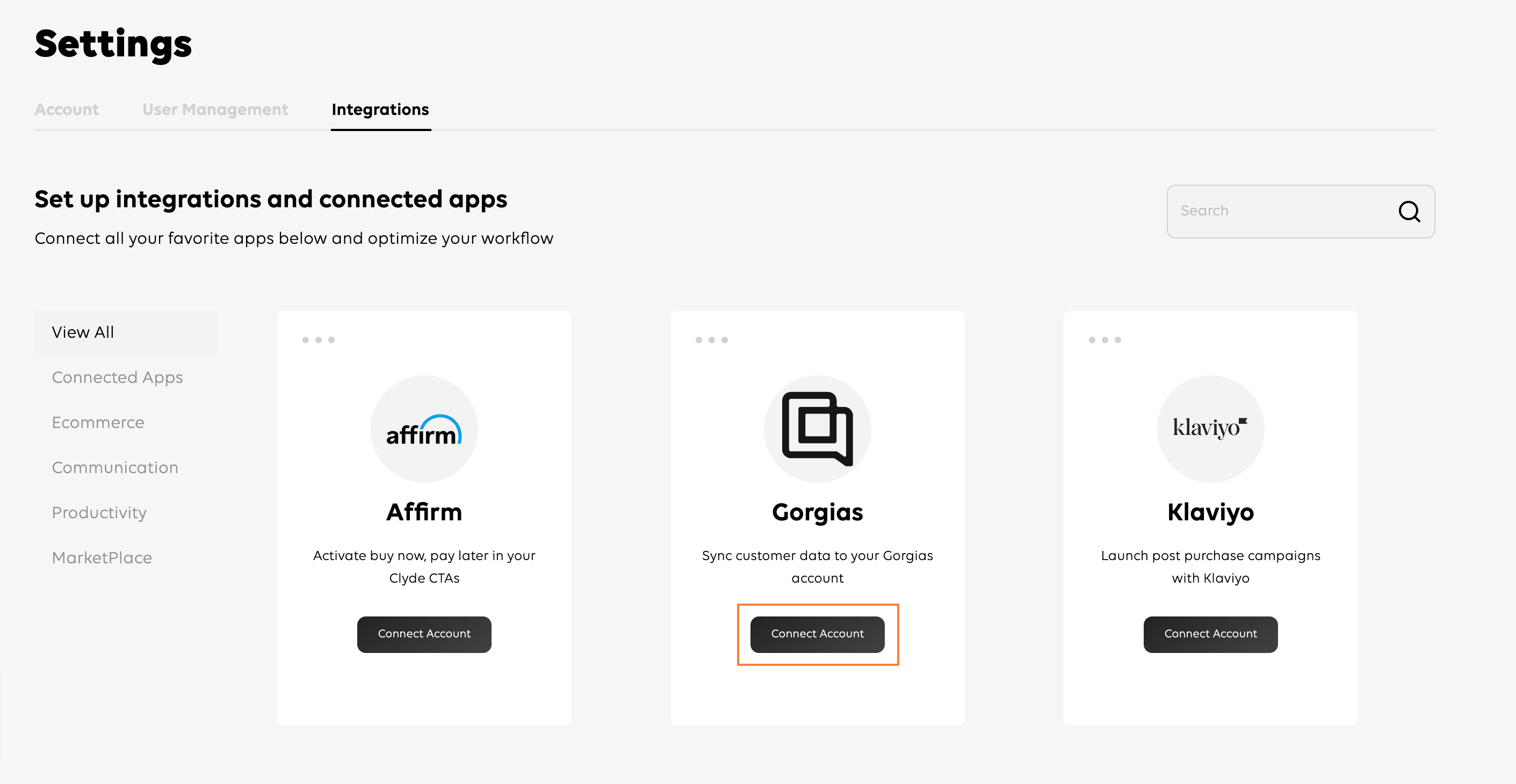
2. Click on Connect Account and input your Gorgias account subdomain (visible in your Gorgias helpdesk URL), then click Connect Integration.
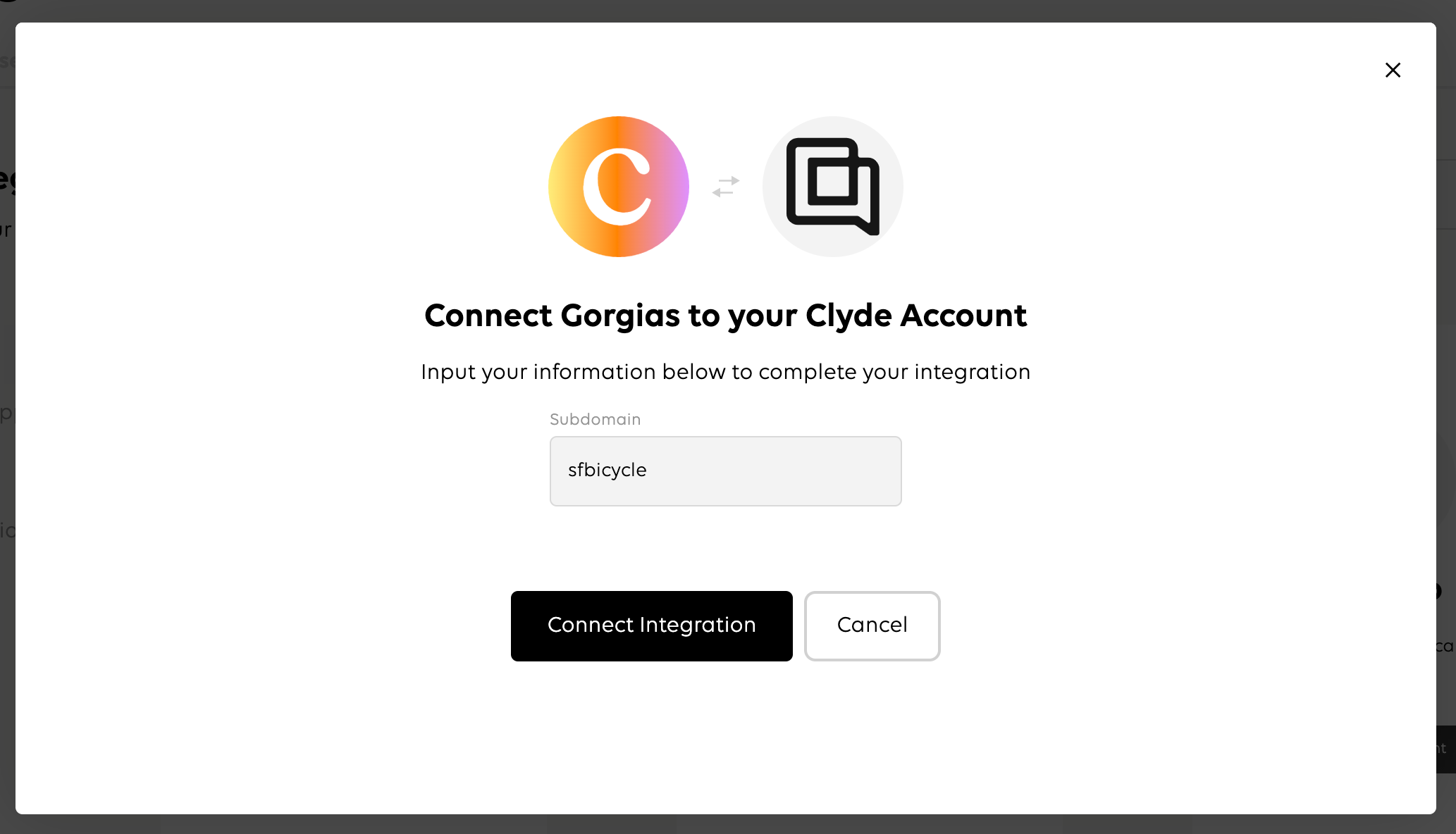
In-Gorgias setup
1. Navigate to a ticket in Gorgias.
2. Add a Tag or otherwise update the ticket and relevant Clyde data should show up in the widget area to the right of the ticket.

FAQs
How frequently does my Clyde information update in Gorgias?
Gorgias makes a request to your Clyde account on every ticket update or creation. If you’re not sure whether you're looking at the most up-to-date data, the simplest way to refresh it is to add and remove a Tag which will trigger the request.
What data should show up inside Gorgias?
The integration makes a request to retrieve order information for the customer you're viewing inside Gorgias. Assuming your e-commerce store is connected to both your Clyde account and Gorgias, any orders associated with the customer will be retrieved from Clyde. This will include the Clyde Product eligibility evaluation, additional order details, and any contract sales.
How can I check that my integration was installed successfully in Gorgias?
Upon connection, Clyde will automatically create an HTTP integration on your Gorgias account with an associated widget from a template. Navigate to Settings -> App Store -> HTTP integration and you should see Clyde listed along with any similar integrations installed on your account.