DigiohUpdated a year ago
Drive 3X+ increase in conversions with Digioh! Leverage Digioh's onsite + in-app quizzes, surveys, pop-ups, dynamic forms, landing pages, and more to gather more zero-party data than ever before! Connect this data with Gorgias to help understand each individual consumer proactively - BEFORE a complaint or support issue! Understand sentiment, satisfaction, upsell opportunity, and mitigate against returns and complaints - both pre- and post-purchase - with Digioh.
Join customers like JAXXON, Andie Swim, Melissa & Doug, DKNY, MeUndies, and 2k+ more globally to unlock the power of consumer-consented data!
By leveraging the Gorgias+Digioh integration, you can:
- Push leads as Customers,Tickets, Events, or Tags to your Gorgias Dashboard with pop-ups, forms, surveys, and quizzes.
- When a user submits a Digioh Form via your website, it will create a real-time Customer or Ticket in Gorgias.
When a customer or a lead fills in your Digioh form (quiz, pop-up, survey, or other), this will trigger Gorgias and a new Customer Profile, Ticket or Tag will be created in your helpdesk (depending on your setup in Digioh
For example, here’s a Widget for a Customer Profile created by the visitor completing a Digioh quiz. You can see the amount of useful data that their profile will be enriched with: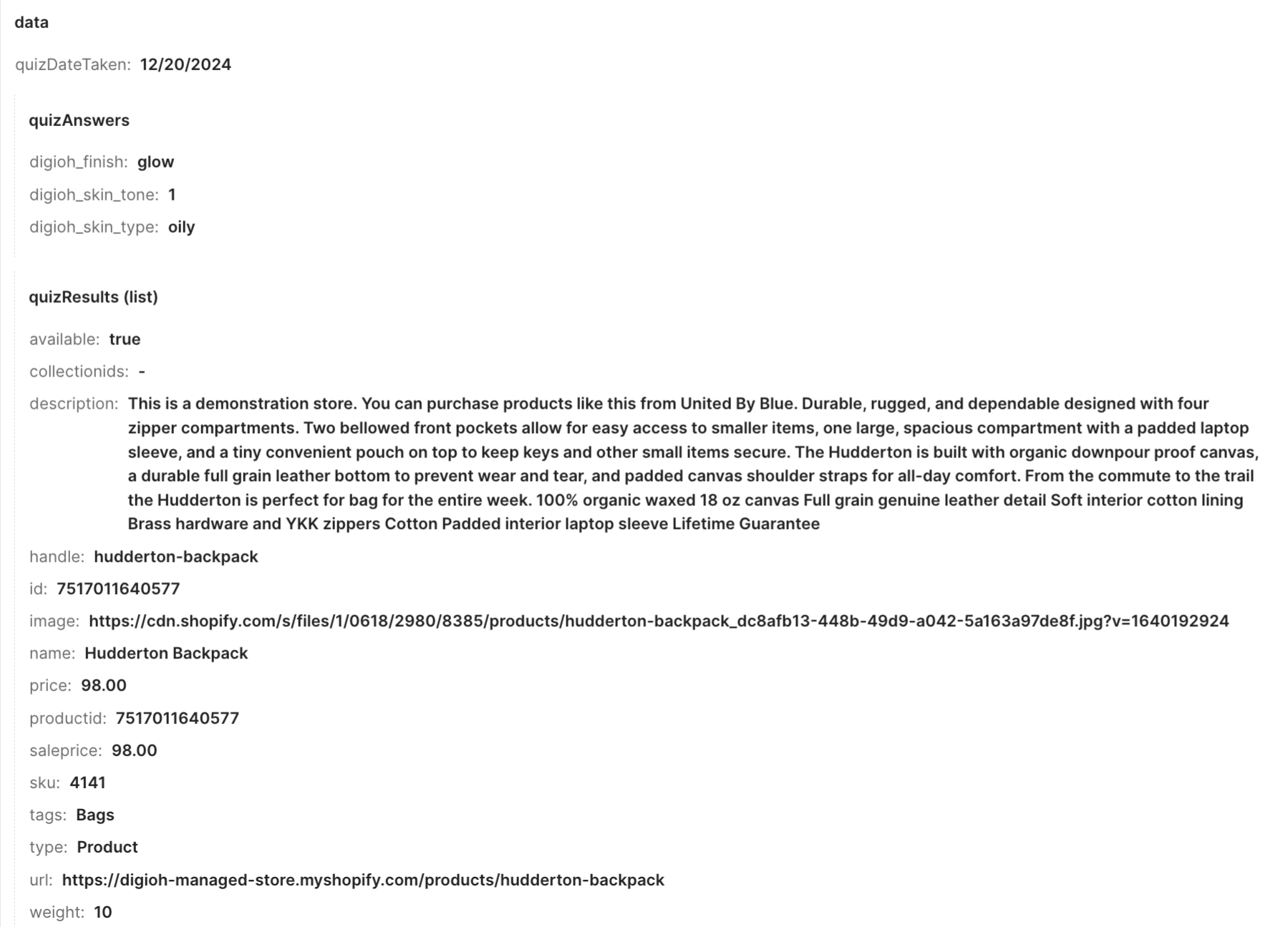
You can see that a relevant product from the store was recommended based on the quiz answers, in this particular example. You can now have this kind of data readily available in Gorgias on every single ticket with a website visitor who engaged with Digioh.
Steps
1. From your Gorgias account head to Settings → App Store → All Apps.
2. Find Digioh on the list.
3. After selecting the app, click the ‘Connect App’ button.
4. Log into your Digioh account once prompted.
5. Enter your Gorgias subdomain, select the necessary permissions, and click the ‘Install’ button. The permissions will depend on what you want to allow your Digioh integration to do - for example, if you want it to create Customer Profiles in Gorgias, you’ll want to tick ‘Customers’ on the list below, and so on:
6. Authorize the app once prompted: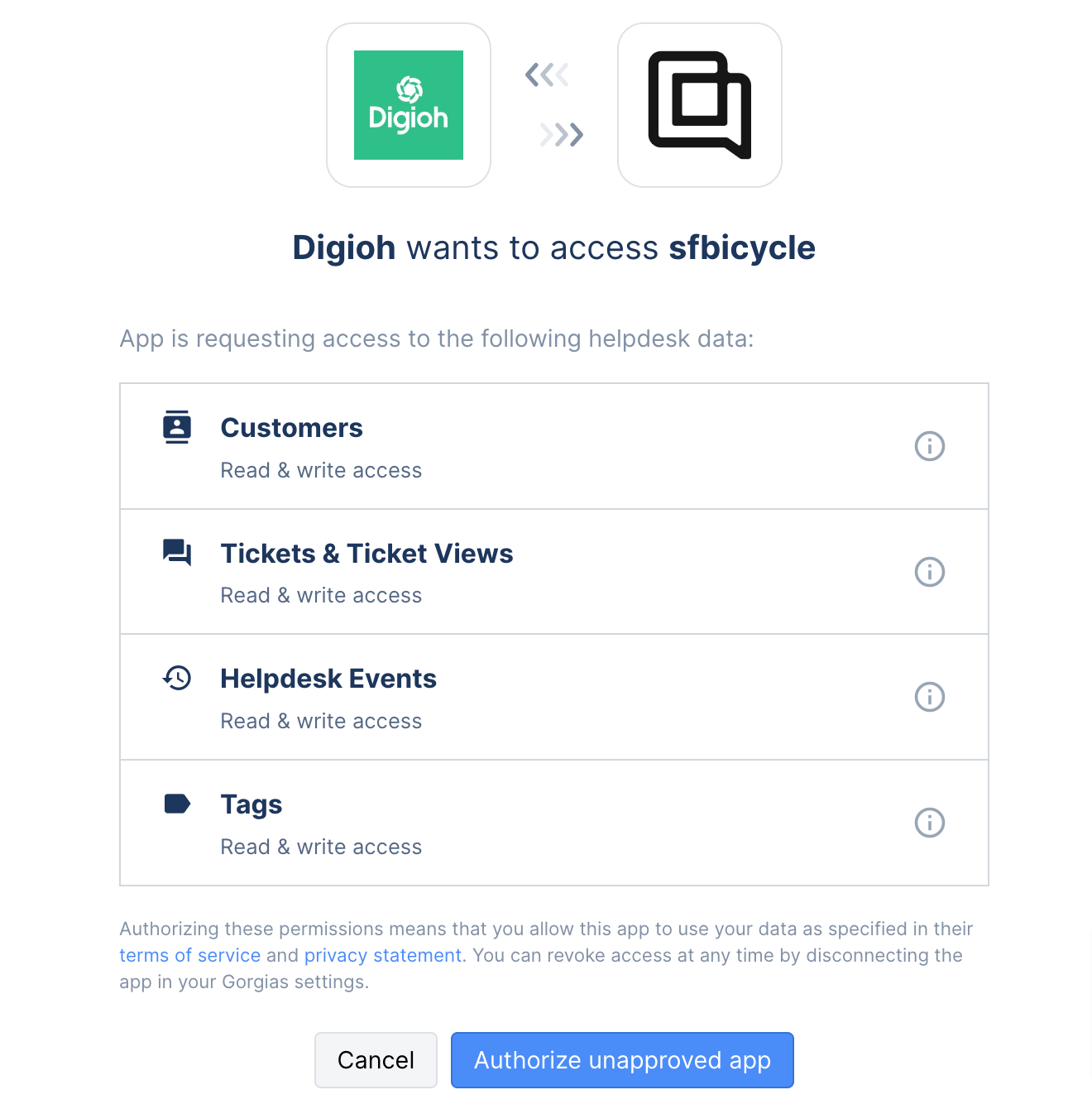
7. And that’s it, the app is now successfully installed! You will find it on the path Settings → My Apps → Digioh. The HTTP setup will be on Digioh’s end, as each account will have somewhat of a unique setup, and they provide everyone with full onboarding.
.png) 8. You can now use the Gorgias connection in a Digioh Connect Pipeline.
Within the pipeline, add a task to map data from your data source, such as a box submission. You can use a render task to format the payload with a liquid template such as this one:
8. You can now use the Gorgias connection in a Digioh Connect Pipeline.
Within the pipeline, add a task to map data from your data source, such as a box submission. You can use a render task to format the payload with a liquid template such as this one:
1{2 "channels": [3 {4 "type": "email",5 "address": "{{model.form.email}}",6 "preferred": true7 }8 ],9 "email": "{{model.form.email}}",10 "external_id": "{{model.form.email}}",11 "language": "en",12 "name": "{{model.form.first_name}} {{model.form.last_name}}",13{% if model.attributes.box_id == 99999 %}14 "data": {15 "myCustomData1": "{{model.form.custom_1}}",16 "myCustomData2": "{{model.form.custom_2}}",17 "myCustomData3": "{{model.form.custom_3}}",18 "myCustomData4": "{{model.form.custom_4}}"19 }20{% endif %}21}
NOTE: Update the payload according to your requirements.
9. Then you’ll want to add an HTTP Request task to send the mapped data to Gorgias. The Digioh Team can build these flows for you! You can simply reach out to them and describe your use case.
We also have an example below for you on how the Create/Update Customer pipeline may look like, so that once a visitor fills out your form this action will create a new corresponding customer profile in Gorgias for you:
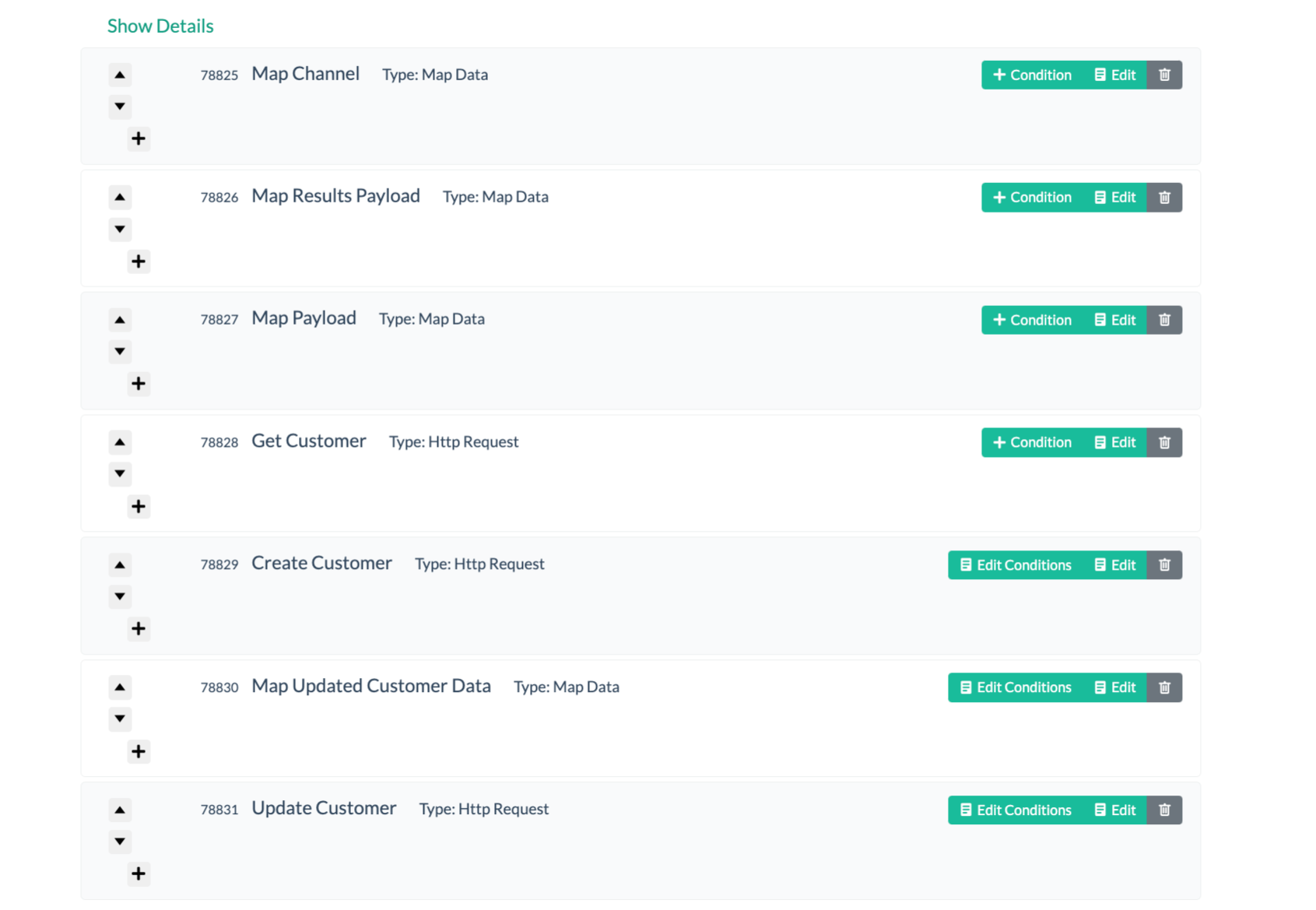
FAQ
Can I connect multiple different pipelines with Gorgias?
Absolutely! Authentication is needed only once, upon first integrating Digioh with Gorgias. From there you can integrate any new pipeline created via Digioh.
You can also connect multiple different Digioh accounts with a single Gorgias helpdesk, and multiple different Gorgias accounts with one Digioh account too.