EmotiveUpdated 2 years ago
The goal of the integration is to allow you to manage all of your Emotive conversations right from within Gorgias. Here's what the integration will allow once set up:
- New conversations that happen in Emotive create tickets in Gorgias.
- All customer responses from Emotive are added to the same open tickets in Gorgias.
- Conversations that Emotive starts with customers will sync to provide context for where the conversation was handed off to Gorgias.
- Responding to a ticket in Gorgias sends a message via Emotive to the customer.
- Closing a ticket in Gorgias closes a conversation in Emotive.
- When Emotive learns the customer's name from an order or an abandoned checkout, it'll update the user profile in Gorgias with their first and last name on the next ticket that is opened.
- You'll also be able to send images to customers via Gorgias.
- You can also opt-out a customer using Gorgias commands.
Steps
Reach out to your Emotive Account Manager to set up the integration and refer to this article. You'll first need to set up the integration in Emotive and then add the webhook to Gorgias.
1. In Emotive, go to Settings -> Integrations -> Gorgias.
2. Gather your Gorgias API Key, Email address, and Gorgias subdomain - you can get this information from your Gorgias account under Settings -> You -> REST API.
3. Enter the gathered information in Emotive (For the Gorgias subdomain, you'll need to use the first part of your Gorgias URL - if you access Gorgias at https://emotive.gorgias.com/, then enter emotive).
4. You'll see the Emotive integrations listed under Settings -> App Store -> HTTP Integration -> Manage.
FAQs
How do I opt out a customer?
You can reply to an Emotive ticket with #optout or #opt-out to opt-out a customer from a mailing list directly from Gorgias.
Can I create SMS tickets from Gorgias?
Shoppers must first text your Emotive number to start an SMS Gorgias ticket. You can't start an SMS conversation with a customer from Gorgias.
How do I filter Emotive tickets in Gorgias?
Tickets coming from Emotive won't be automatically tagged. For easier filtering and conversation management in Gorgias, we recommend setting up an auto-tag Rule: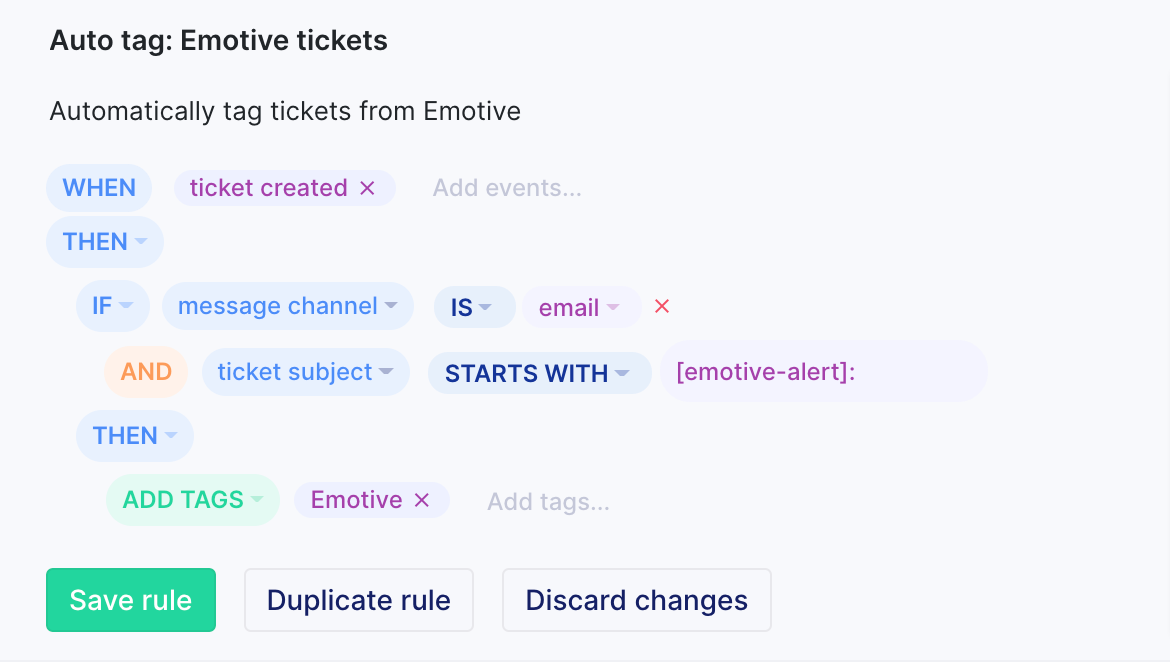
You can then use the Tag Emotive to set up a dedicated View: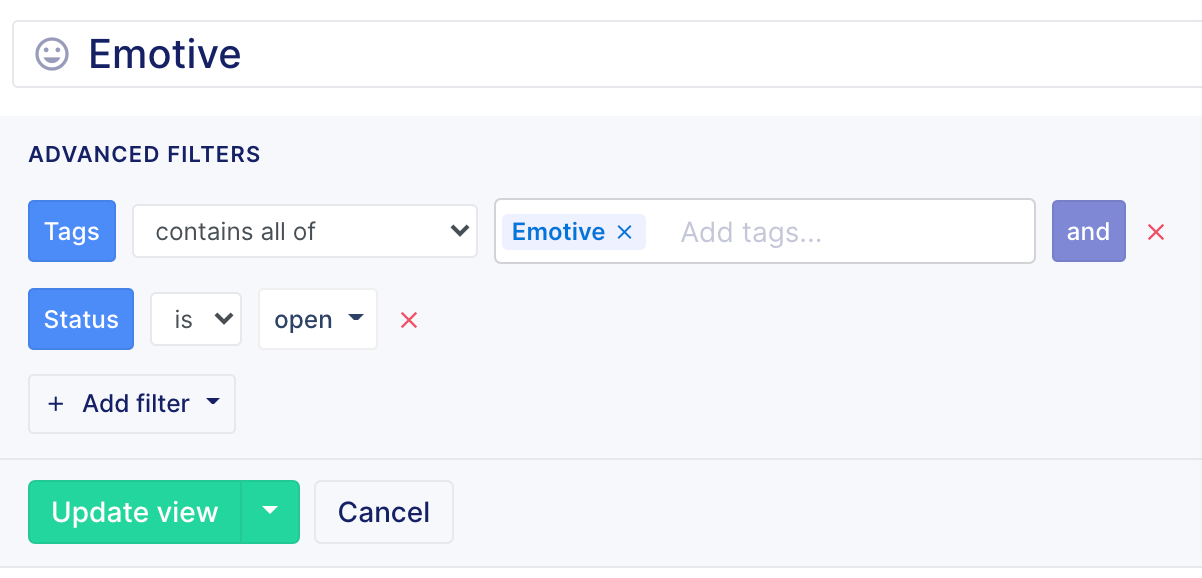
The email thread and signatures are being added to each SMS message sent from Gorgias. How do I turn that off?
Go to your Emotive integration settings under Settings -> App Store -> HTTP Integration -> Manage -> your Emotive integration and change the value for the message_html key from {{message.body_html}} to {{message.stripped_html}}.
Stripped text is defined as the text version of the body of the message without email signatures and previous replies.