FeraUpdated 9 months ago
With Fera, you can easily collect and display product reviews, photos, and videos. Fera makes it easy to showcase & grow trusted reviews that attract more customers.
With Fera, you can:
- Import and sync reviews from Amazon, Google, Etsy, and more.
- Send automated review requests to collect feedback effortlessly.
- Showcase customer photos and videos to enhance your listings.
- Customize review widgets to seamlessly match your store's design.
- Display reviews in Google and Google Shopping without any extra effort.
Integration benefits
- Get alerted when you receive a negative review and generate automatic support tickets.
- Communicate directly with the customer via Gorgias.
Steps
- From your Gorgias account, head to Settings → App Store → All Apps
- Find Fera on the list
- After selecting the app, click on the Connect App button
- Authorize the app
- Make sure you have both Gorgias and Shopify connected to Fera
- There will be no HTTP integration created!
Once the connection is complete, add a review widget to the website, and as soon as a customer leaves a review lower than the threshold you’ve set, a ticket will be created in Gorgias:.png)
Note that:
- Reviews cannot be published from Gorgias
- Reviews cannot be responded to from Gorgias, only an email is sent to the customer.
If you wish to change the threshold, go to the Gorgias integration in Fera following this path: Configuration→Apps&Integrations→Gorgias→Configure→Rating Threshold. Remember that tickets will be created in Gorgias that are equal to or below the threshold: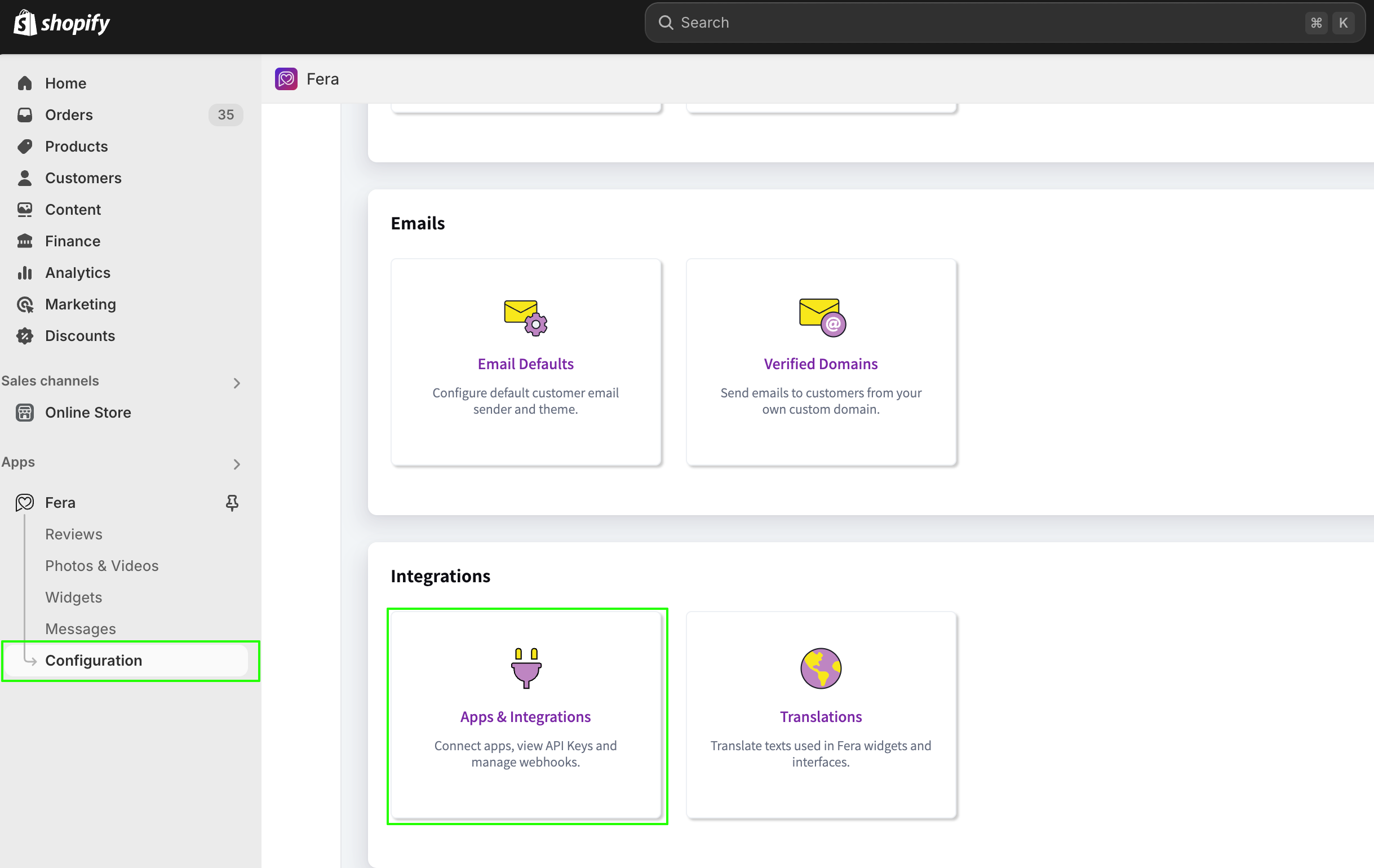
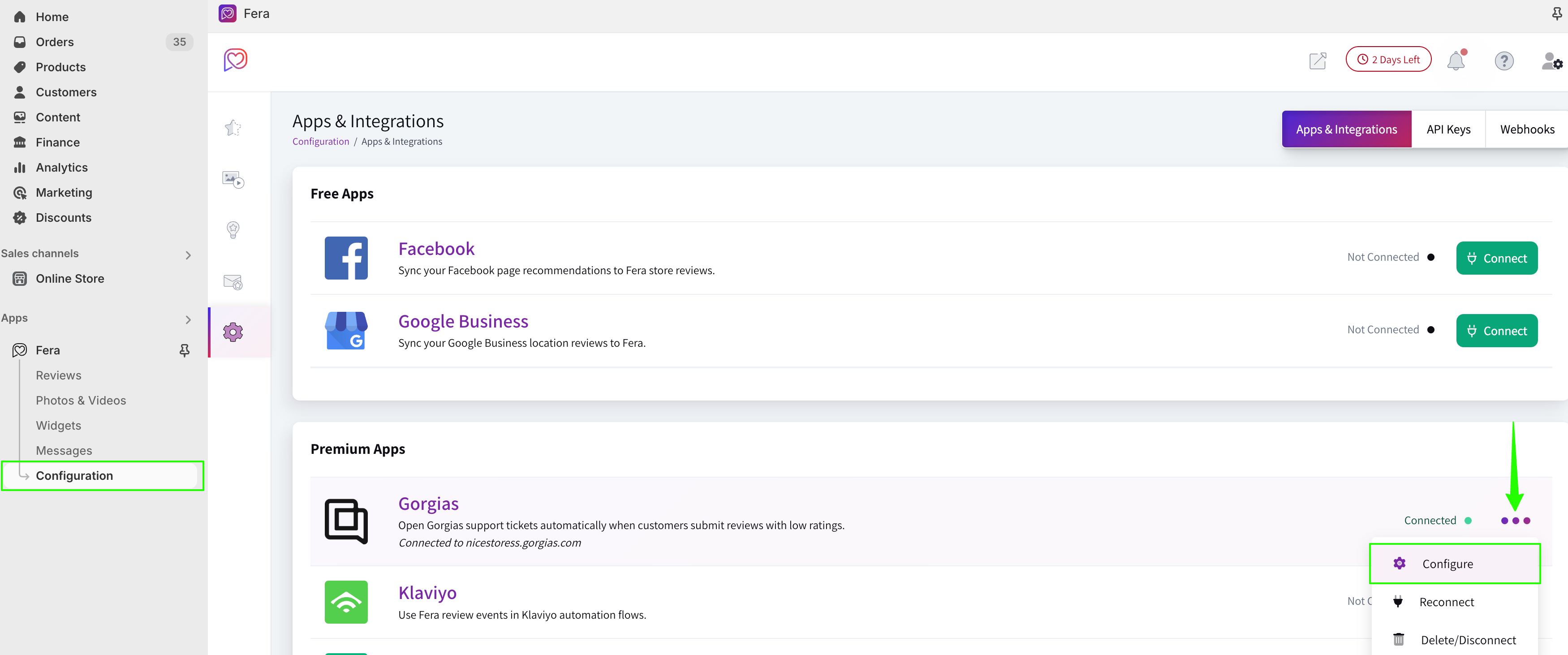
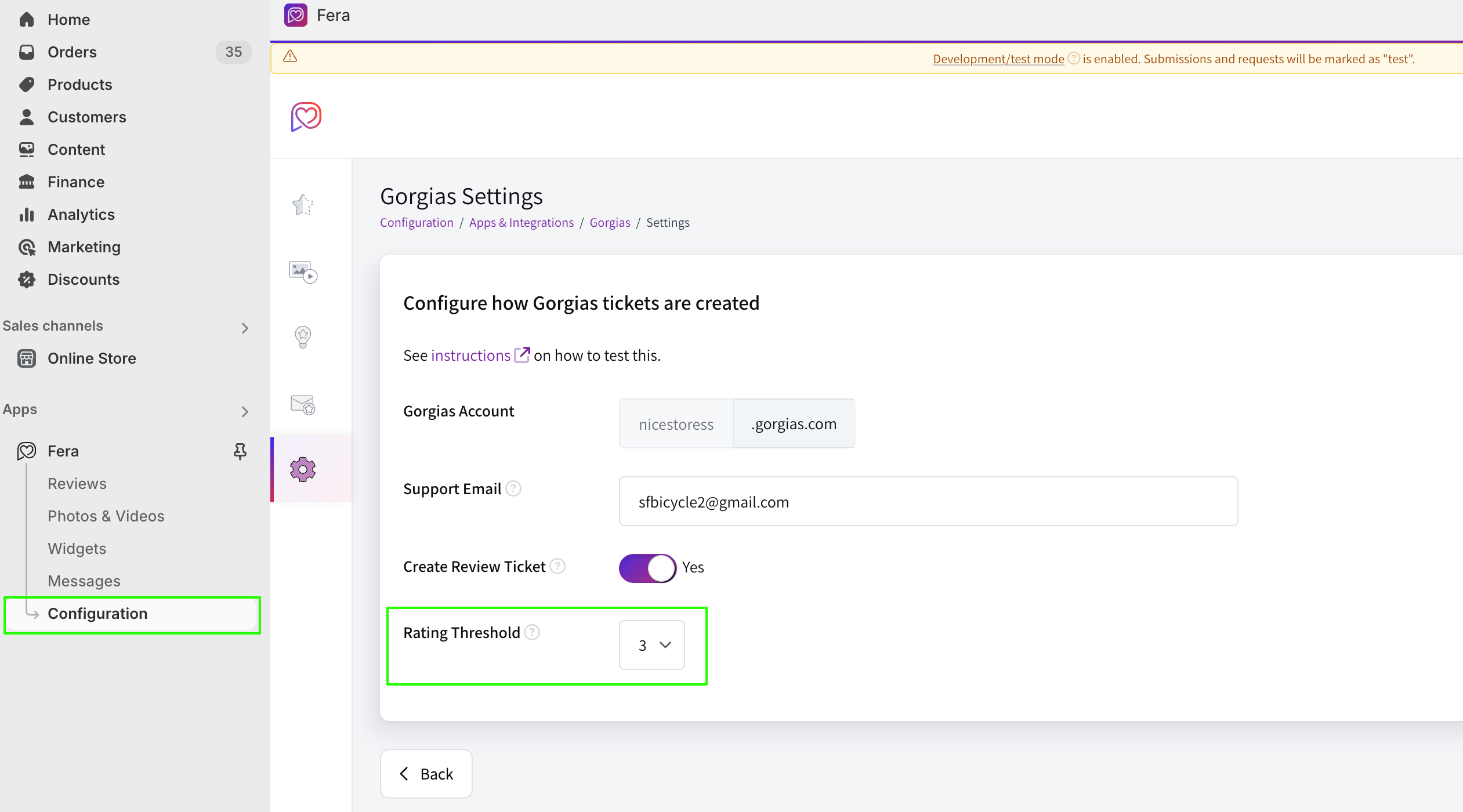
The ticket in Gorgias will include the following:
- Information on the order
- Product ID, URL, Name, Number
- Price
- Etc
- Review rating and body
- Customer total review number and average rating
- Request review update link
You can then reply to the customer and use the link provided in the ticket to ask for an update once you fix the issue they had with their order.
How to test the integration
Step 1: Launch a Review Widget
- Create a Product or All Reviews widget to show on your product or home page
- Make sure that the Write Review Link setting is enabled
- Launch
Step 2: Submit a review
- As a customer, go to your site and scroll to the widget launched above
- Click the Write Review Link from the widget and submit a 1-star review (or whatever the set threshold is):
