Lokalise MessagesUpdated 2 years ago
Lokalise Messages for Gorgias is an app that translates conversations between customers and your company in real-time, using neural machine translation - you have 100+ languages available to connect, and can delight customers and prospects in their native languages while leaving your current workflows untouched.
With the Lokalise Messages integration with Gorgias, you can translate your conversations and deliver consistent localized experiences throughout the entire customer journey.
Lokalise automatically detects the language of the conversation and instantly translates it into your base language using a neural machine translation engine.
- Agents start an internal note with the exclamation sign (!) to translate the text into the conversation language.
- Your customers get translated replies in real-time.
- Depending on the language your customers are reaching out on, the respective Tag is automatically added to the ticket (like lokalise_french)
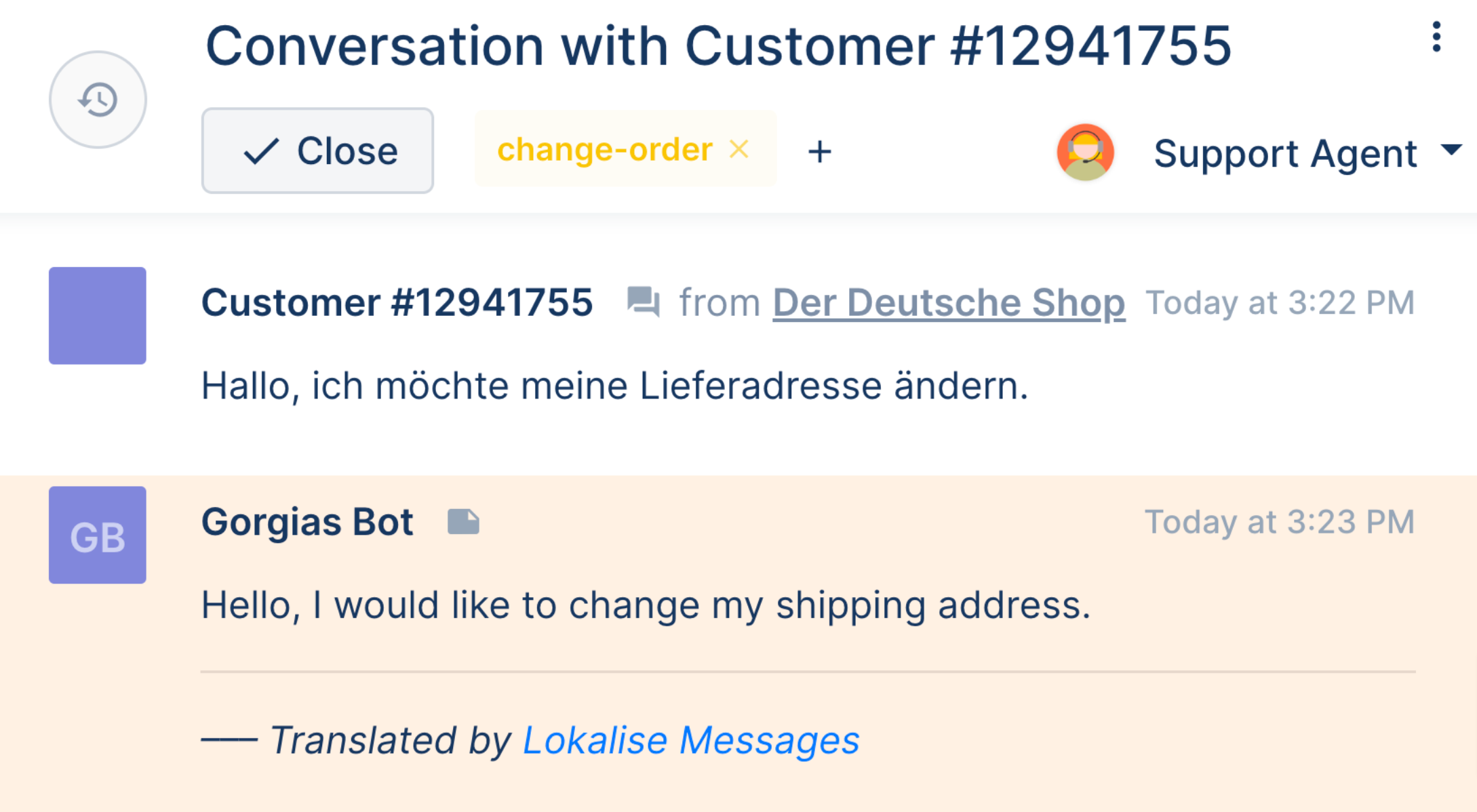
Type your response in **commands**, starting with the exclamation sign (**`!`**) followed by the actual message, for example: **`!Hello, how are you doing?`.**
Lokalise will translate this text into the conversation language and send it back to the customer.
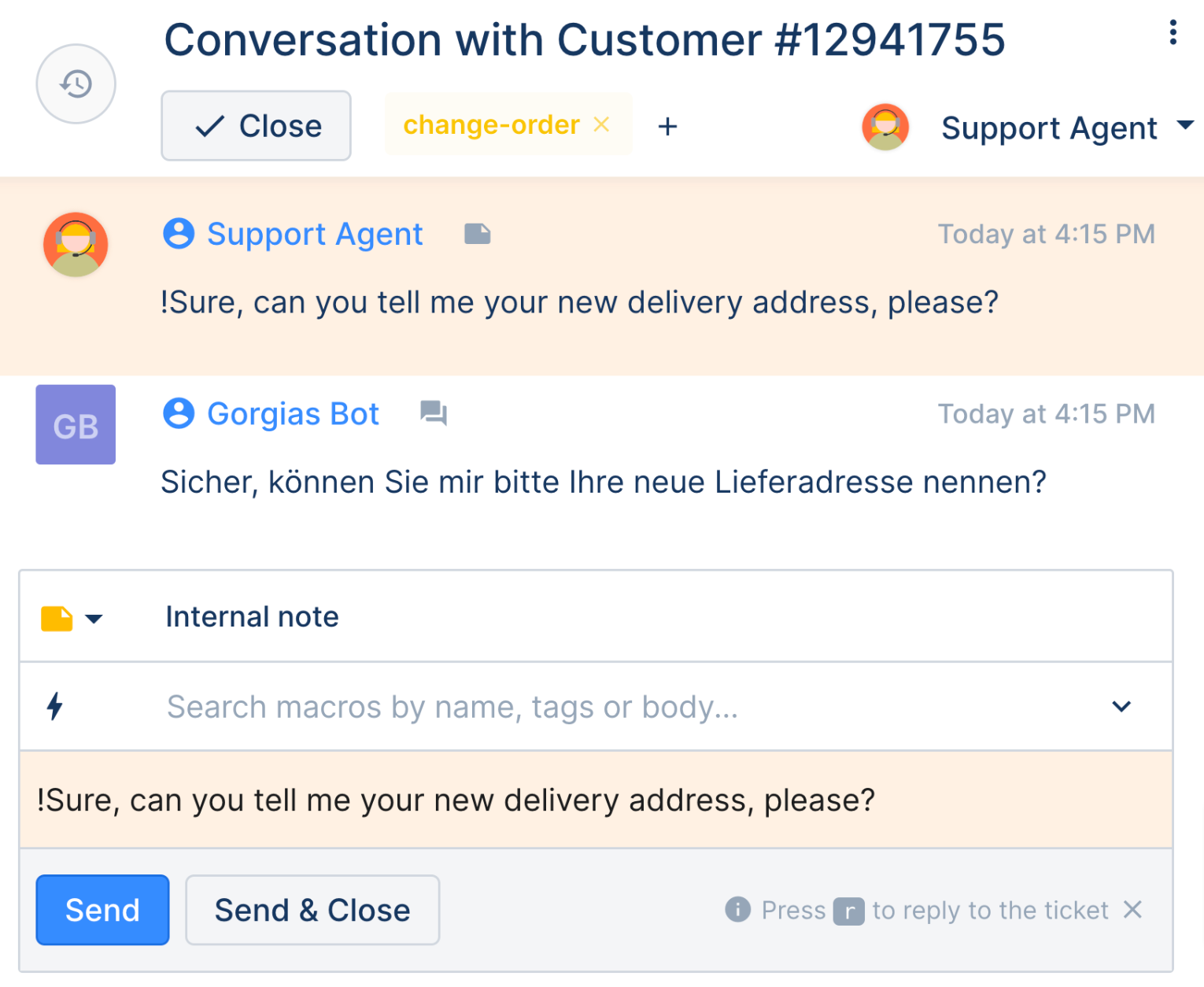
You can use !info inside an internal note for listing Lokalise Messages features and other useful commands.
To access the Dashboard type the !dashboard command in the internal note - after the command is successfully executed, you'll receive a login link and a single-use code.
Click link to Lokalise Messages Dashboard and you'll be navigated to the dashboard and automatically logged in.
While you don't have to have a Lokalise account to create the integration, access to the dashboard (!dashboard) is only available on the Lokalise Messages pro plan and all admins in Gorgias can access the Dashboard.
Steps
Connect the integration
1. Go to Settings -> App Store -> All Apps.
2. Find Lokalise Messages on the list.
3. Click on Connect App button.
4. Approve app authorization.
Configure languages
You can configure your languages globally and override these settings on per-agent basis. Here are the main configuration options:
- Translation enabled - whether the Lokalise Messages will perform any translations or not. When disabled, your conversations won't be translated.
- Base language - this is the most common language your team speaks. All incoming conversations will get automatically translated into a base language.
- Non-translatable languages - additional languages that your team members speak. All incoming conversations in these languages won't be translated.
Configure global languages from the Dashboard
The dashboard allows you to tweak global language settings:
Once the app is installed, the global base language is set to English (en).
All incoming conversations will get automatically translated into the base language. In case your team's base language is different, you'll need to adjust this by selecting another base language.
You can additionally specify multiple languages your team speaks in the Non-translatable languages field and conversations in those languages won't be translated.
Configure languages for individual agents
On this tab you can tweak the language settings of individual agents:
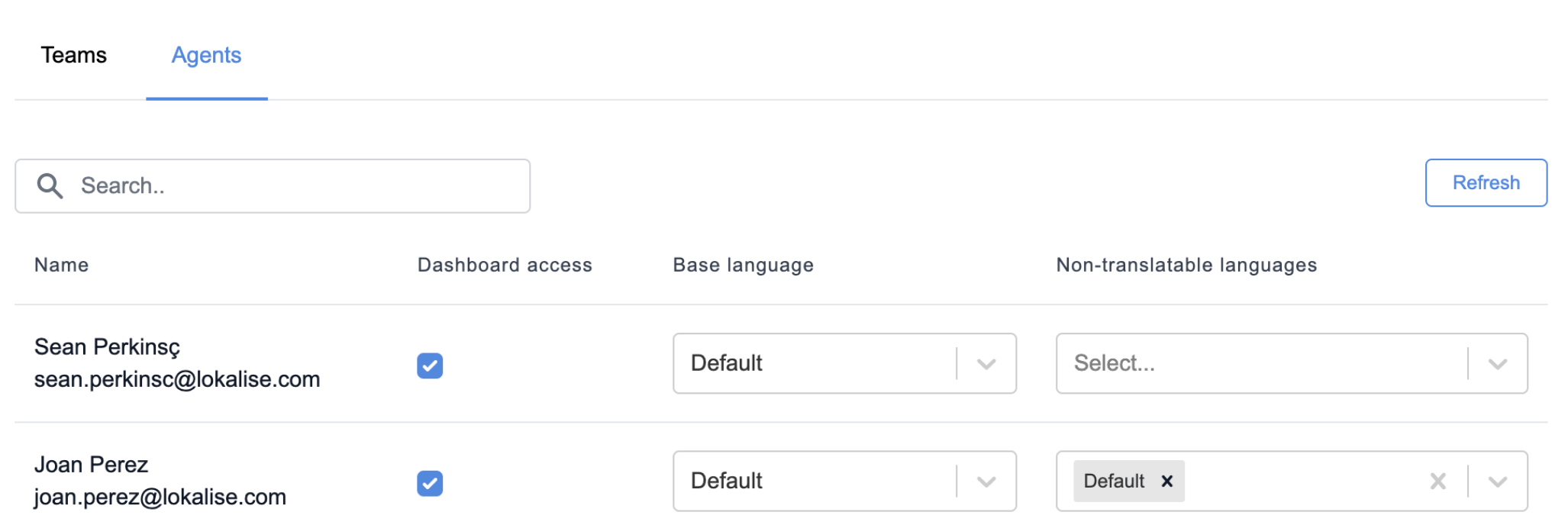
All Gorgias admins have access to the Dashboard. On top of that, here you can override the global base and non-translatable languages for individual agents.
Use the search box at the top to find a specific user and click Refresh to fetch an up-to-date list of agents from Gorgias.
Configure languages for teams
When a ticket is assigned to a team where all team members speak the same language, it's useful to configure languages for a team. In this way, there would be no unneeded translations posted to a ticket until an agent would be assigned.
This tab lists all the teams you have created on Gorgias:
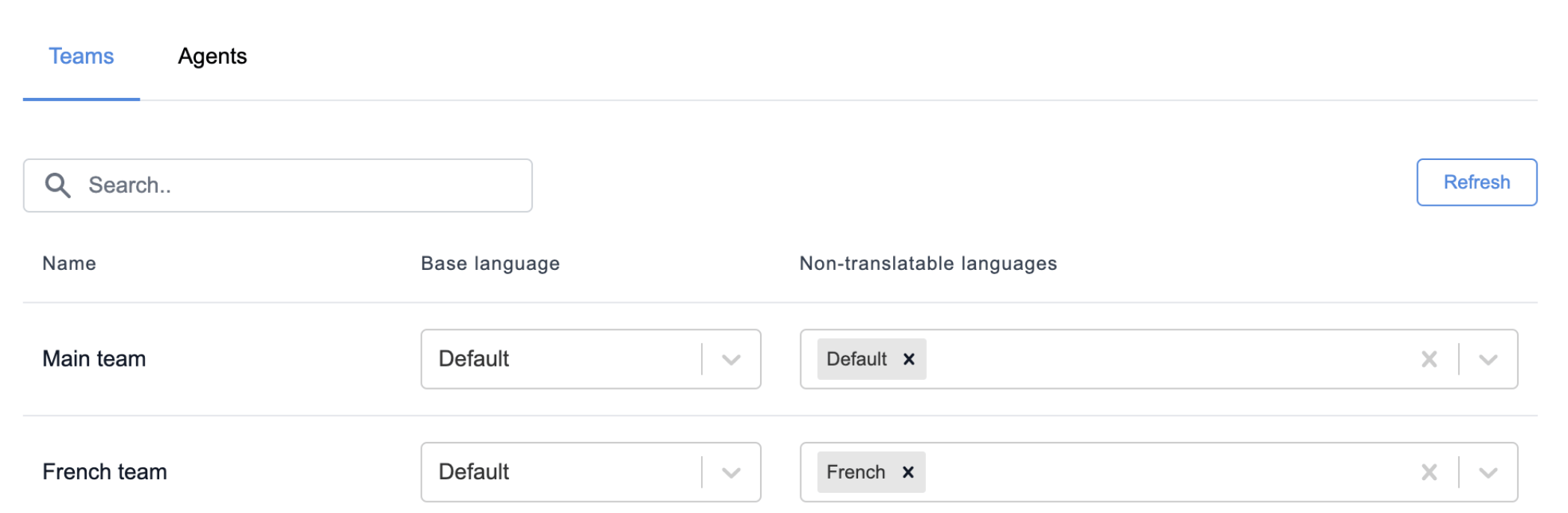
Here you can override the base language and non-translatable languages for teams.
Use the search box at the top to find a specific team and click Refresh to fetch an up-to-date list of teams from Gorgias.
Pricing
Lokalise for Gorgias is free for up to 500.000 characters (from 300 to 500 translated conversations). For more information on how to upgrade your character limit, please contact [email protected] and check the Lokalise pricing article to learn more.
Limitations
- Each message sent using the Lokalise workflow in Gorgias is shown as sent via Gorgias Bot. Due to that, those messages will go toward the messages sent count for the whole account, but won’t be included in a specific agent's message count.
- The name of the agent responding to tickets will, on Chat, appear as a specific Chat integration name.