PlyUpdated 2 years ago
Ply lets you build custom features into your apps, without code using the Chrome extension - add a button, design it, create your workflow and click Publish.
The integration uses the tickets and message API, you can:
- List your ticket/message
- Get a specific ticket/message
- Add a Tag to a ticket
With Ply, you can create a flow where the content of a Tag is brought from another app you use and allows for a quick and smooth process while using Gorgias.
An example of the simplest use-case possible: getting a ticket's body (uses the Retrieve a ticket Gorgias API) and sending it to a user in your Slack organization (this flow could be much more robust and complex as well).
Another workflow would be creating a button present on all Gorgias tickets and sending the desired ticket fields (URL, id, body text, subject, assignee user) to a Google Sheet.
Steps
1. In Gorgias go to Settings -> App Store -> All Apps.
2. Find Ply on the list and click on it.
3. Click Connect App.
4. You'll be redirected to the Ply home page.
5. From there go to Create and manage -> Connections -> Add Connections.
6. Find Gorgias on the list and enter your Gorgias subdomain.
7. Authorize your account and you'll have the chance to choose your Gorgias account when creating Ply modals and flows.
Example use cases
Sending a ticket to a Slack channel/user via Ply button
1. Connect both Gorgias and Slack with Ply.
2. Install the Ply Chrome extension.
3. Create a button using the Ply Chrome extension and design it.
4. Select which ticket data you’d like to send to Slack and where.
5. Publish it and the button will be present on each Gorgias ticket - once clicked, it'll activate the flow and push the desired data to Slack.
Sending ticket fields to Google Sheets via Ply button
1. Connect both Gorgias and Google sheets with Ply.
2. Install the Ply Chrome extension.
3. Create a modal using the Ply Chrome extension.
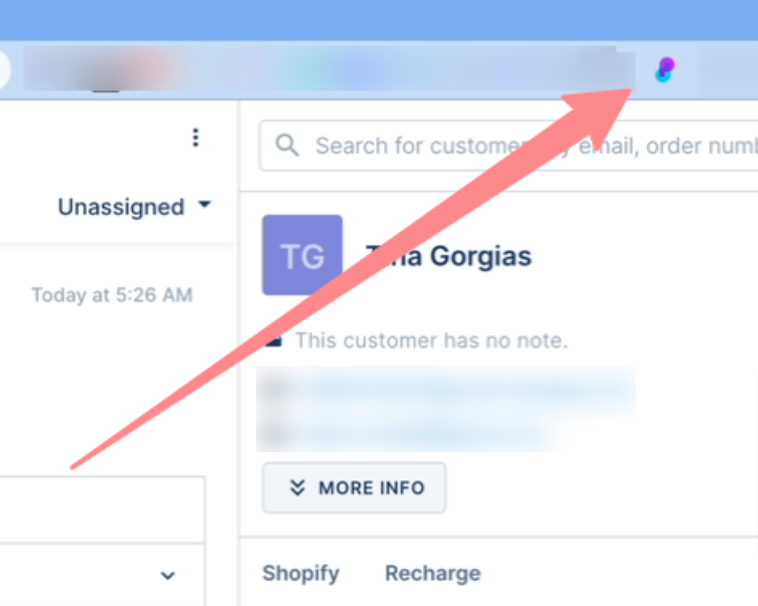
4. Add a feature to Gorgias tickets.
5. Choose your Gorgias account and on which tickets the button will show.
6. Create a button and design it.
7. Open the flow editor, add a new step, and choose Google Sheets -> Add a row.
8. Select your Google account and click Continue.9. Select Spreadsheet and Worksheet ID and insert data As if the user typed it.
10. Depending on the header columns you have under the Worksheet, matching fields will be available in the sidebar.
11. Test the workflow and publish it - every time you press the button, the flow is triggered and data is passed to the Google Sheet.