PostscriptUpdated a year ago
Postscript is an SMS marketing platform for Shopify merchants. Enabling the integration allows Postscript to create SMS tickets inside Gorgias. When support agents respond to the ticket in the helpdesk interface, the responses will be sent out via the same SMS number that the initial message came through.
When the ticket is closed in the helpdesk, if the shopper replies to a Postscript ticket within 24 hours, the old ticket will be reopened. If you receive a response from the shopper after this time frame, a new ticket will be created.
Replies sent directly from Postscript won't show up in your helpdesk - this is intended. The expected behavior is:
- The shopper replies to a text - A reply is sent to Postscript and Gorgias
- An agent replies via the helpdesk - A reply is shown on both ends
- If an agent replies via Postscript - The reply won't be shown in Gorgias
Steps
1. On your helpdesk, go to Settings -> You -> REST API.
2. Find your Base API URL and Username and copy them - you'll need to enter them in Postscript later.
4. Click Apps in the side menu of your Postscript dashboard.
5. Locate and select Gorgias - you can scroll to locate the integration or search for it using the search field at the top of the Integration page.
6. Enter the requested information: Base API URL (listed as Gorgias URL) and Gorgias Username.
7. (Optional) Select the Auto-Create Tickets checkbox which automatically creates tickets in Gorgias for every SMS response you receive from your shoppers.
8. Once the information is added to the Account Details section, click the Update button below the Auto-Create Tickets checkbox.
9. Under the Authentication section, add your Account name (subdomain of your Gorgias URL - looking at the Gorgias URL: postscript.gorgias.com, the account name is postscript).
10. Click the OAuth button to be redirected to the Gorgias authentication page (if you aren't redirected, please ensure you're signed into your Gorgias account).
11. Click Authorize and, once the connection is authenticated, you'll be redirected to your Postscript Apps page.
12. Click the Enabled toggle so it shows as green.
13. You can review the integration under Settings -> Apps Store -> All Apps -> Postscript.
Reauthenticate your Postscript integration
If you connected your Postscript account to Gorgias before February 16th, these steps are required for you so that there are no disruptions to the integration.
1. From your Postscript dashboard, click Apps on the left-side navigation panel.
2. Using the search field at the top of the Apps page, search for Gorgias. There are two Gorgias integration cards: the updated version is labeled Gorgias and the deprecated version is labeled Gorgias (Legacy). Be sure to select the updated integration card.
3. Enter the requested information: Base API URL (listed as Gorgias URL), Gorgias Username, and Account name (The account name is the subdomain of your Gorgias URL - looking at the Gorgias URL: postscript.gorgias.com, the account name is postscript).
4. (Optional) Click the Auto-Create Tickets checkbox which automatically creates tickets in your helpdesk for every SMS response you receive from your shoppers.
5. Next to the Account field, click the OAuth button to be redirected to the Gorgias authentication page (If you aren't redirected, ensure you're signed into your Gorgias account).
6. Click Authorize.
Once the connection is reauthenticated, you'll be redirected to your Postscript Apps page.
FAQs
What does Auto-Create Tickets mean?
This option creates a new Gorgias ticket for every shopper who replies to your Postscript number. Disabling this option allows you to manually choose which responses get created as Gorgias tickets via the Postscript responses interface.
Can I create SMS tickets from Gorgias?
Shoppers must first text your Postscript number to start an SMS ticket - you can't start an SMS conversation with a shopper from your helpdesk.
Can auto-reply Rules be applied to Postscript tickets?
No, however, Rules with other actions such as tag, assign, etc. will work properly.
Can I create a View for Postscript messages?
First, you would need to create a Rule to tag Postscript tickets: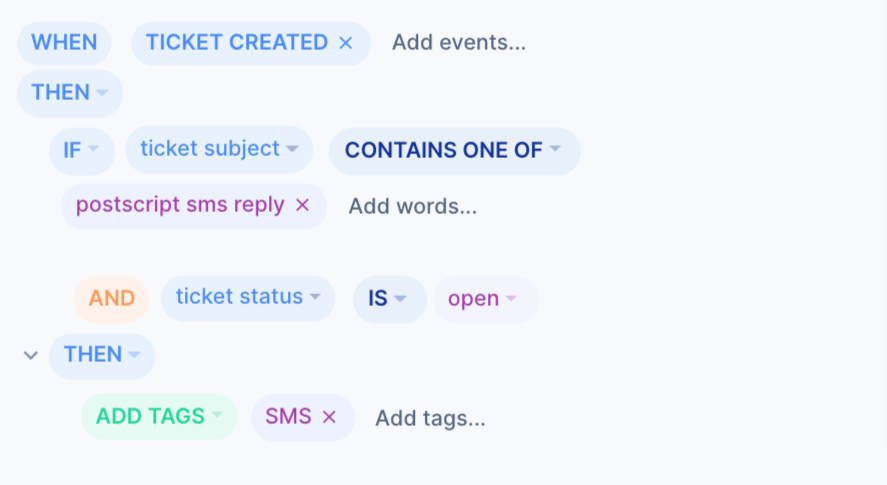
Then create a View with the following filters: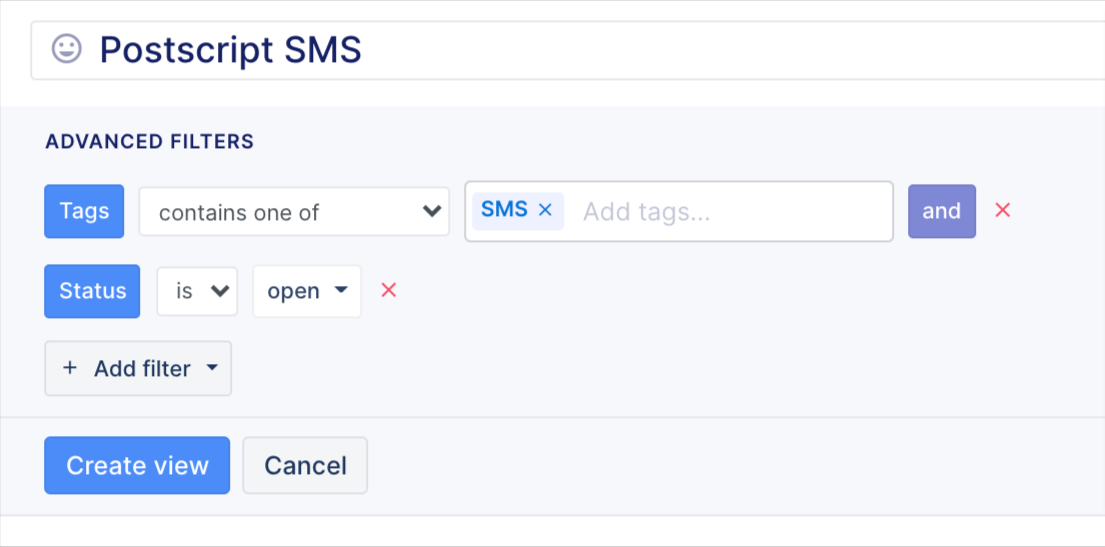
Can GIFs and images be pulled in Postscript tickets?
Your shoppers can send images/gifs via SMS and those will be visible in Gorgias. Images can be sent one way, so you'll receive images sent from shoppers, but can't reply with an image.
Is it possible to integrate multiple Postscript accounts into a single Gorgias account?
Yes - Postscript supports multiple accounts integrated into Gorgias. To differentiate tickets coming from a specific store, you can use Rules that would tag tickets based on the subject line, as the store name will be pulled to the subject line of the ticket.
Why don't I see my shopper's data in the ticket widget?
If the shopper reaches out via Postscript before they make a purchase, or are registered on Shopify, their data won't be pulled into the Gorgias sidebar widget. Even after the purchase has been made, if it was made after they created a ticket.
In that case, we recommend setting the right customer on the ticket manually, so their data is subsequently pulled in from that point.