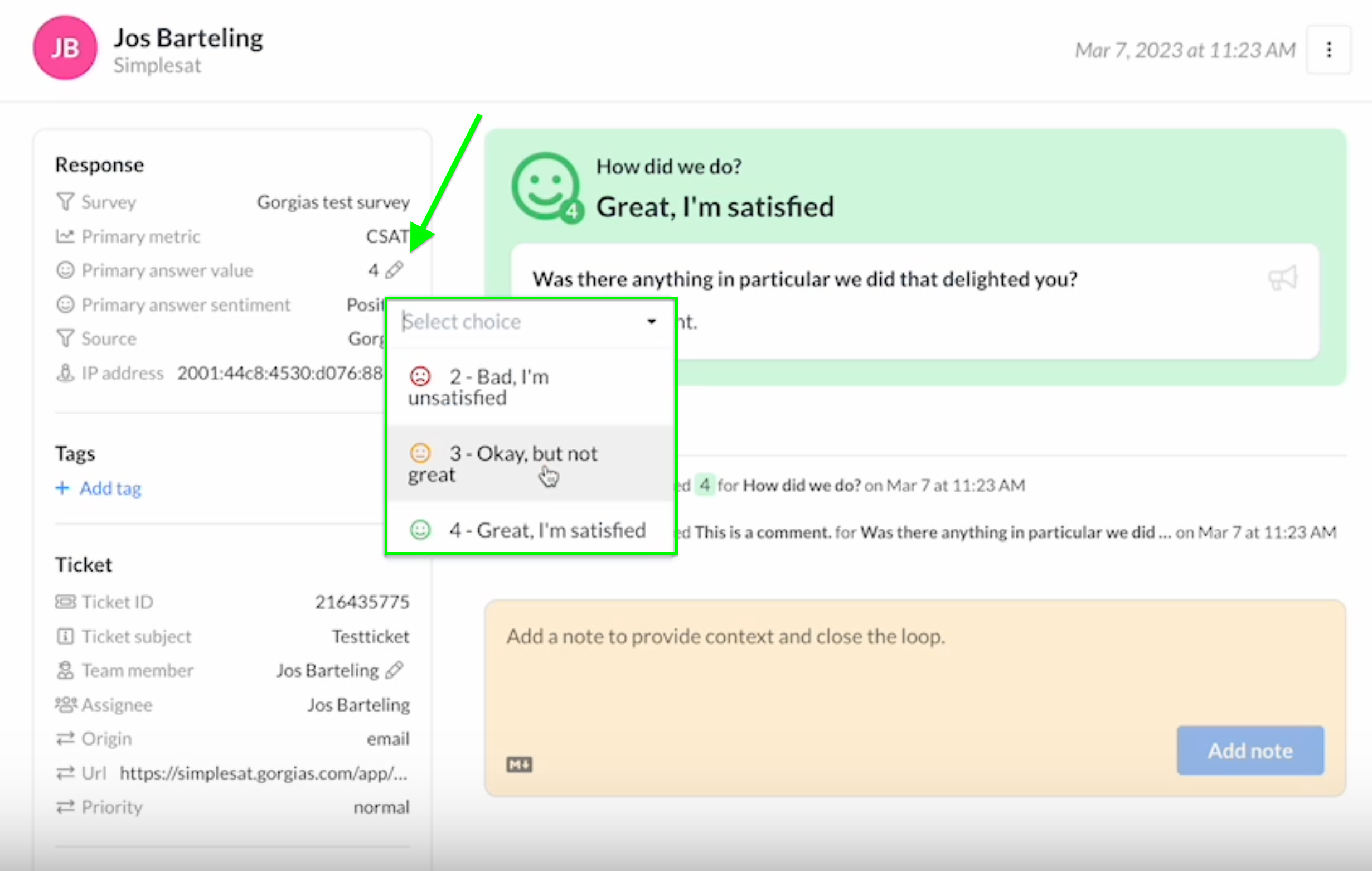SimplesatUpdated 5 months ago
Simplesat provides add-ons for CSAT, CES, NPS, & 5-star feedback!
Add CSAT, CES, 5-star, NPS, or custom surveys to Gorgias conversations
Embed one-click surveys directly into Gorgias macros and email templates. The copy and paste setup takes less than 5 minutes!
Simplesat works with Gorgias macros and event-based email notifications. Embedded surveys mean no additional messages or tools, just effortless feedback collection inside your existing workflows.
Enhance Gorgias with Simplesat's deep integration
The Simplesat + Gorgias integration brings powerful, flexible survey features right into your support workflow, with no dev work needed.
Easily view and act on customer feedback in real time, and create appealing reports to share your growth. By making it easy to track and analyze satisfaction, effort, and loyalty, Simplesat helps you measure and improve the customer experience based on real data.
Integration benefits
- Embed CSAT, CES, NPS, and 5-star rating surveys into Gorgias macros and email with a simple copy/ paste—no extra emails or manual steps needed.
- Tag tickets with sentiment and add feedback as internal notes for easy tracking, filtering, and follow-up.
- Sync Gorgias contacts and update profiles with fresh feedback daily, giving agents full context and enabling timely, personalized customer responses.
Steps
- From your Gorgias account, head to Settings → App Store → All Apps
- Find Simplesat on the list
- After selecting the app, click on the Connect App button
- Log into Simplesat and authenticate your Gorgias account:
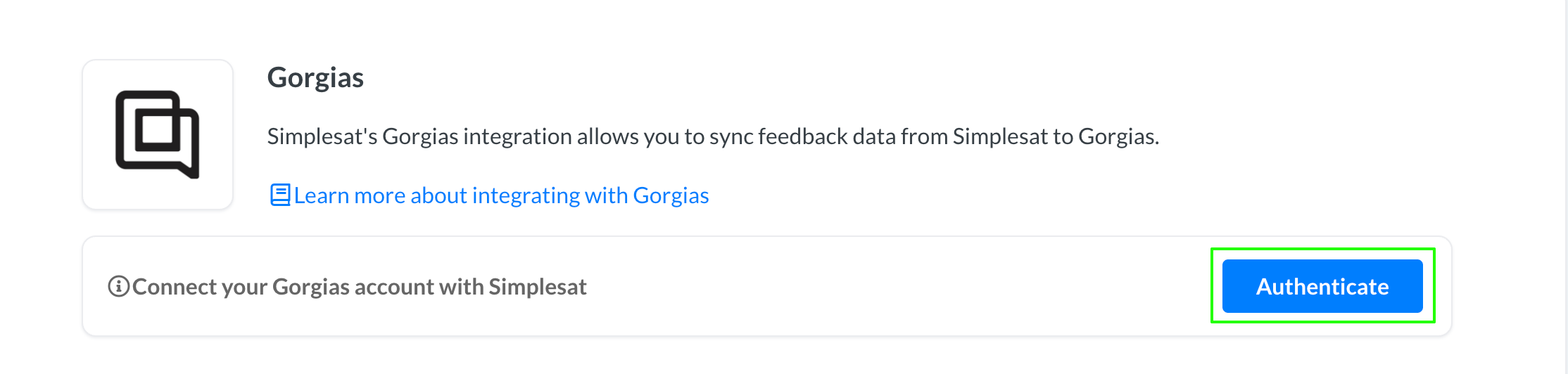
- Authorize the app
- There will be an HTTP integration!:

- Once installed, make sure to complete the setup in the Simplesat app:
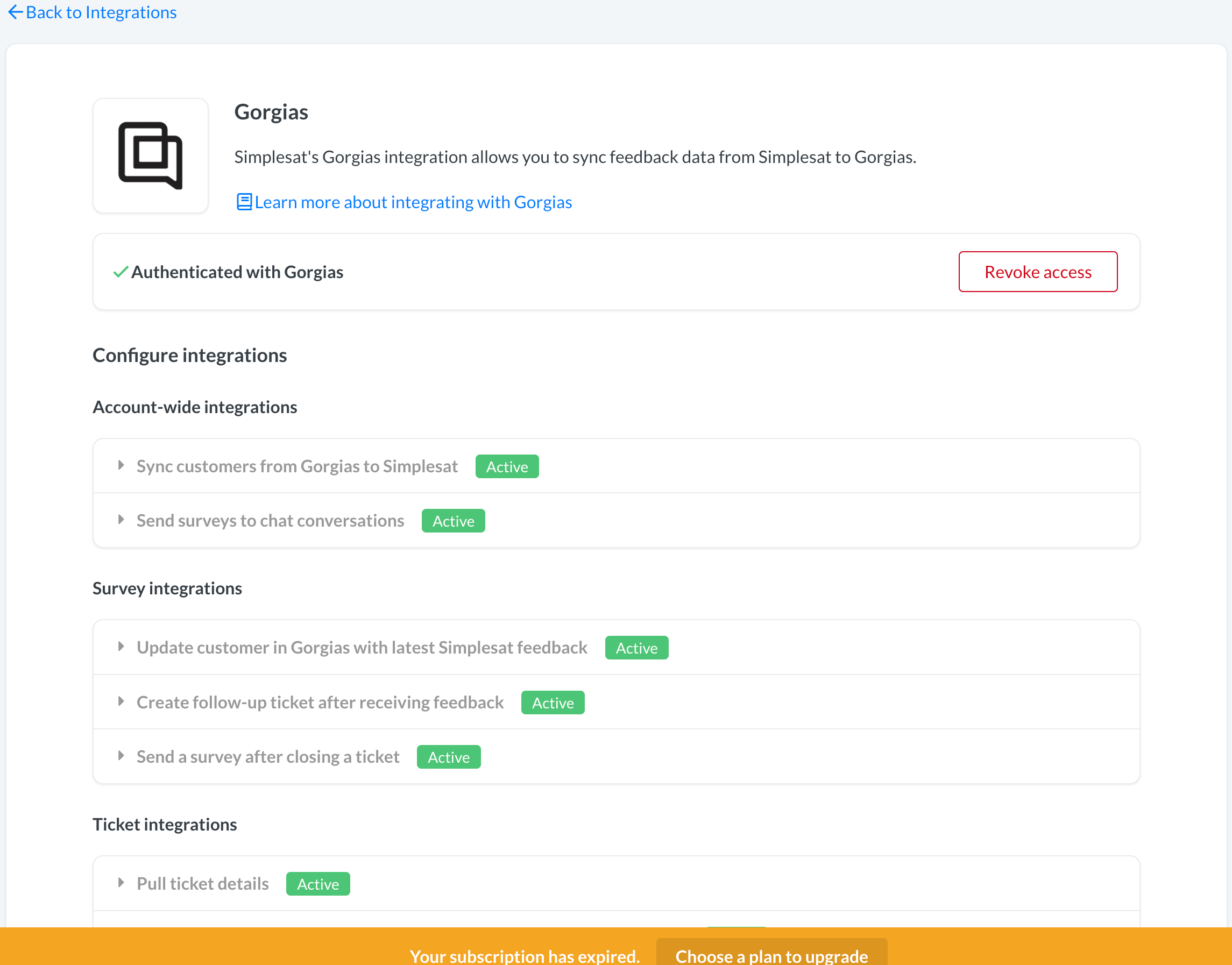
- You can remove the connection by revoking access within the app, in addition to disconnecting in Gorgias:
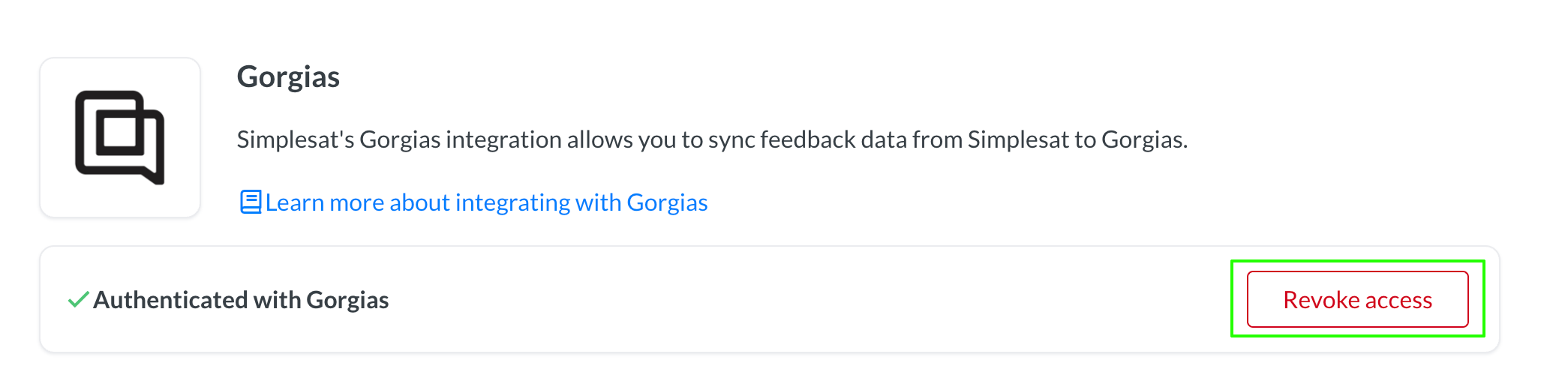
To initiate the flow, create a new survey or edit an existing one: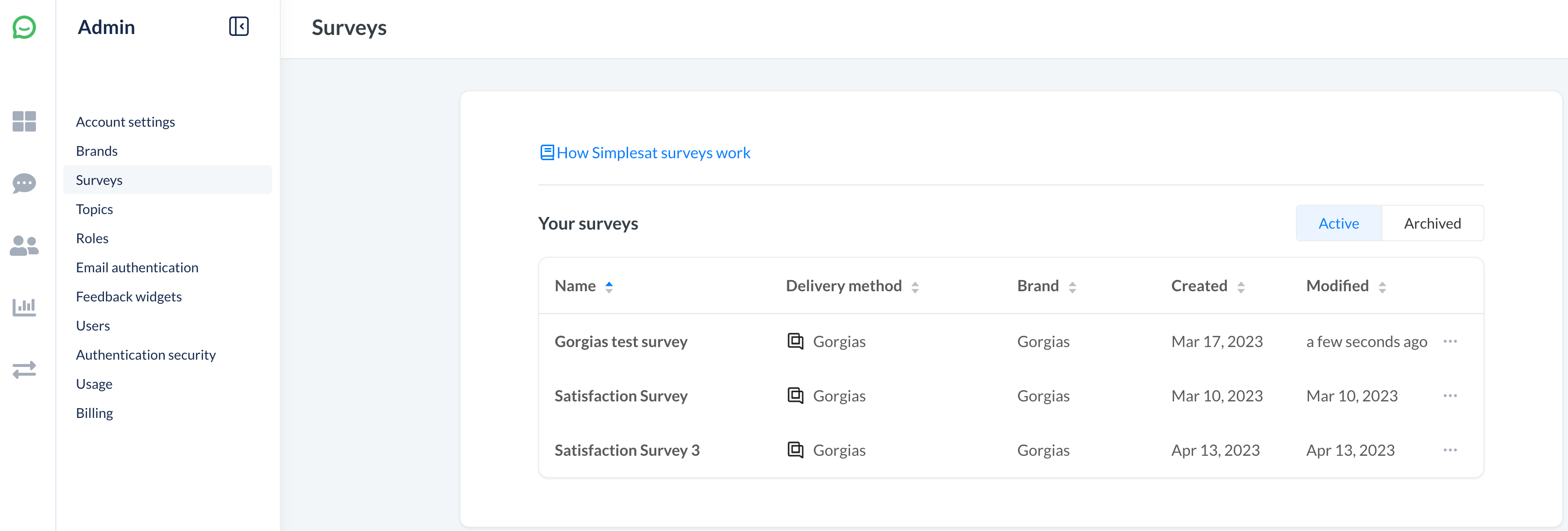
Select the desired metric and configure its settings.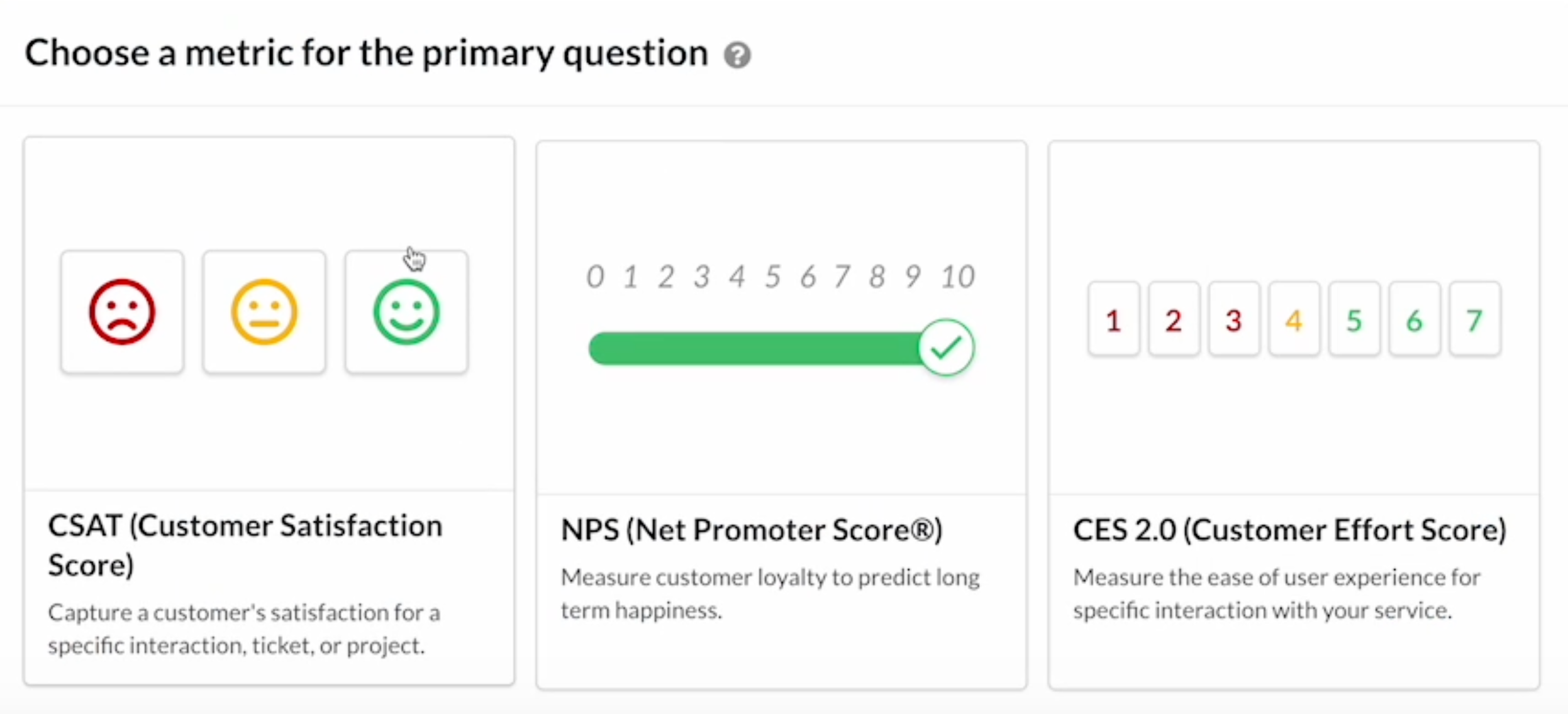
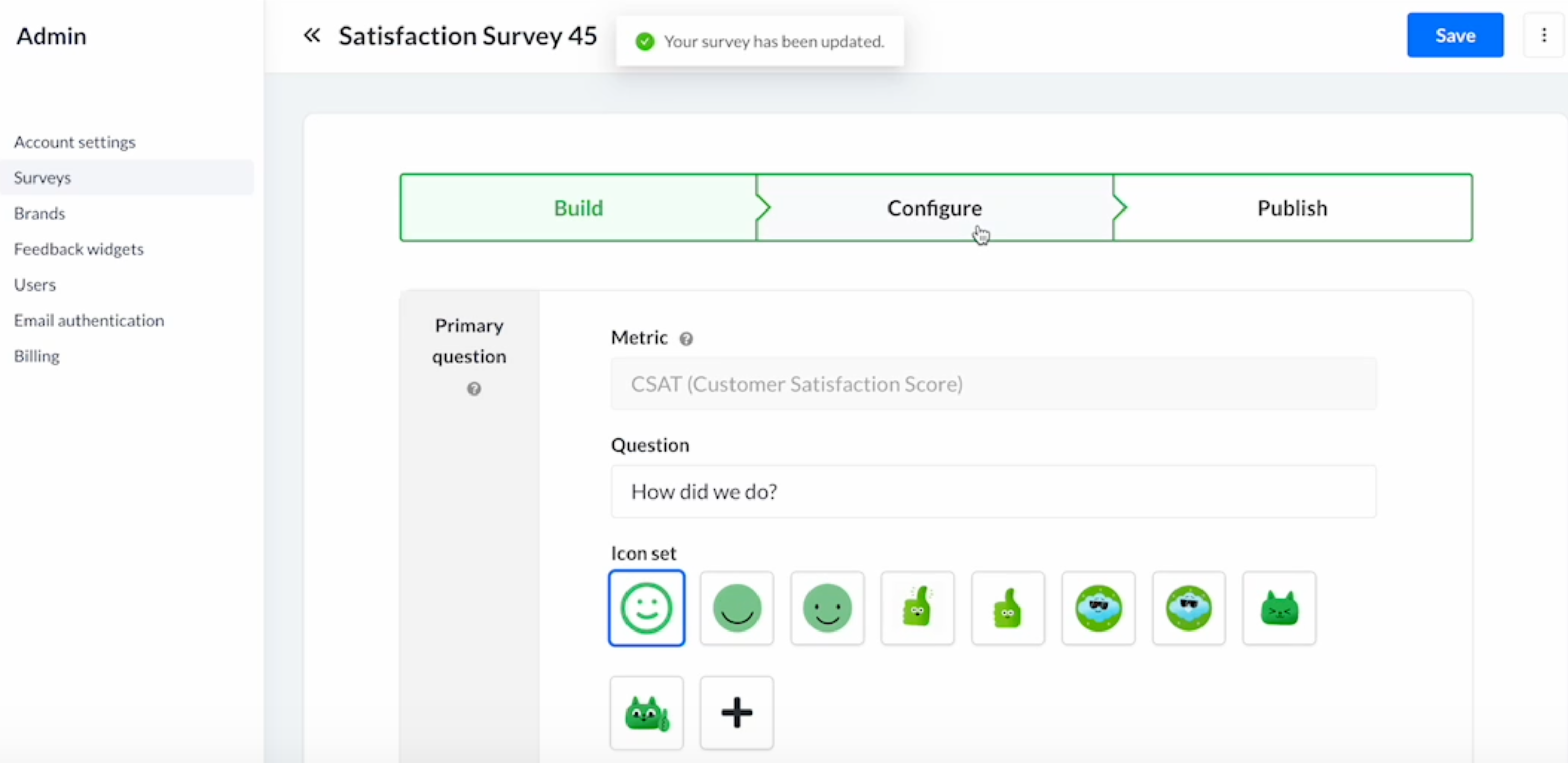
Select Publish, and then Generate embed code: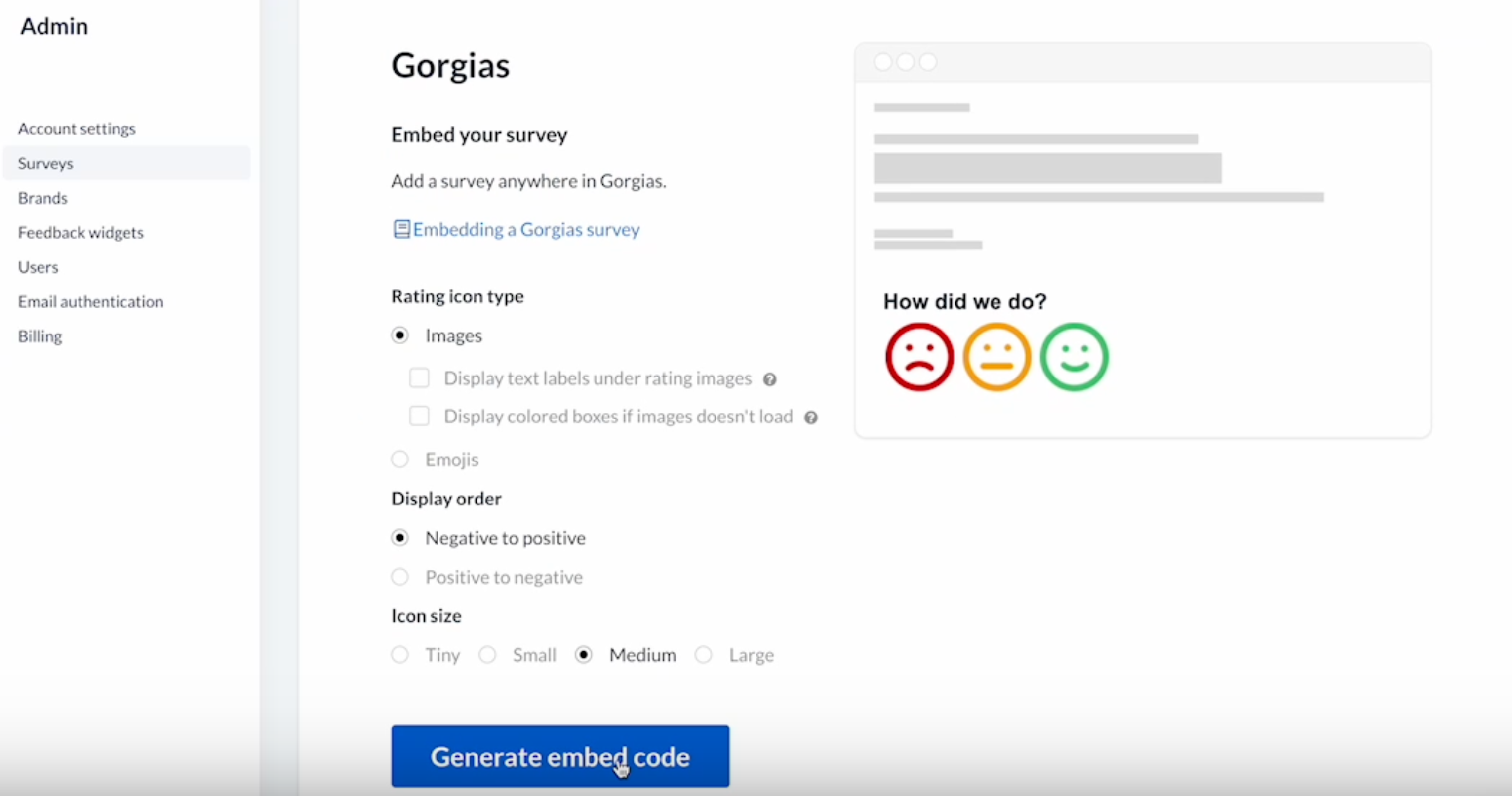
Click on Copy survey and paste it into your CSAT settings in Gorgias: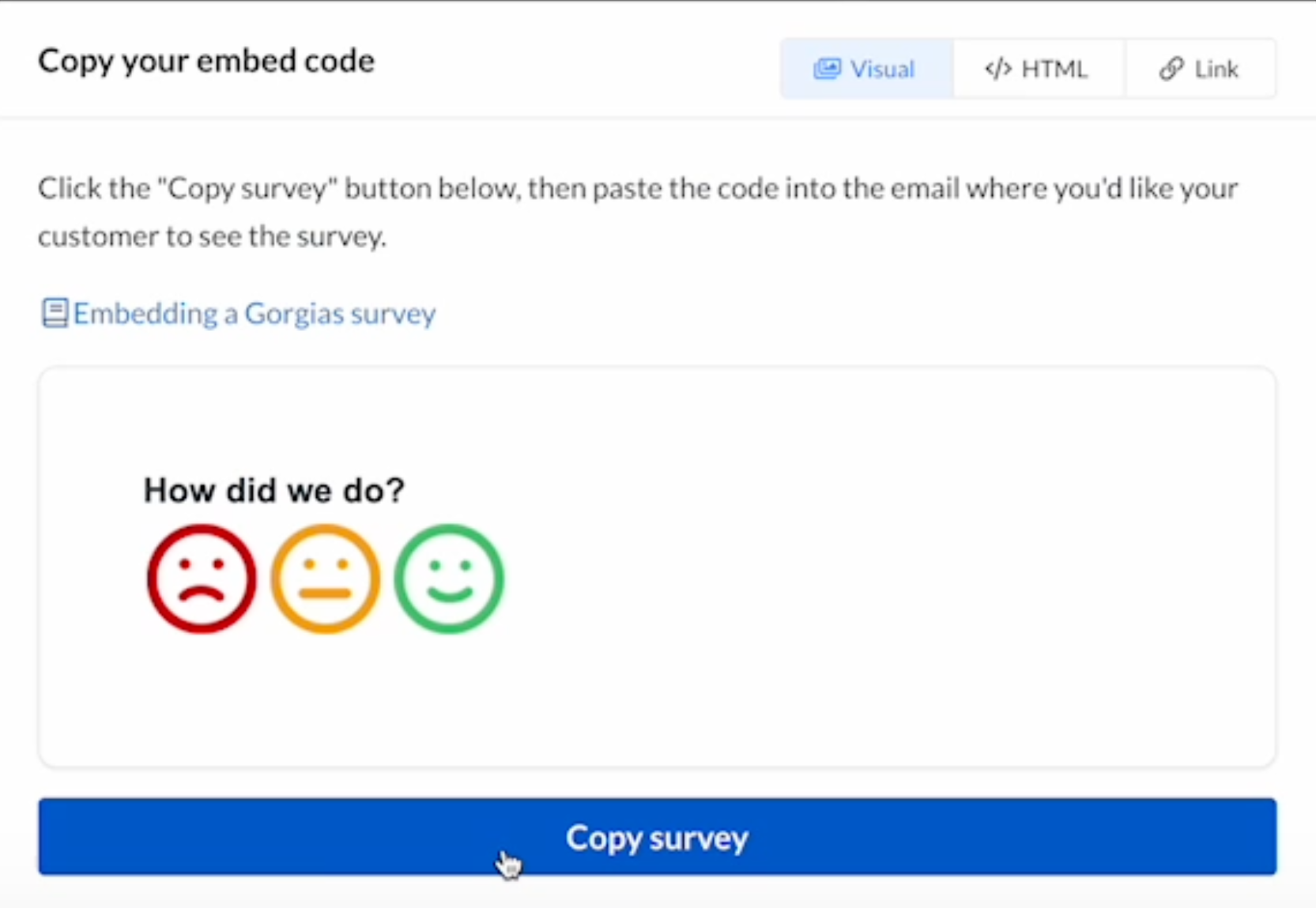
Then return to that same pop-up window and click on Link (next to HTML) in the upper right corner, and hyperlink the wording in your CSAT settings.
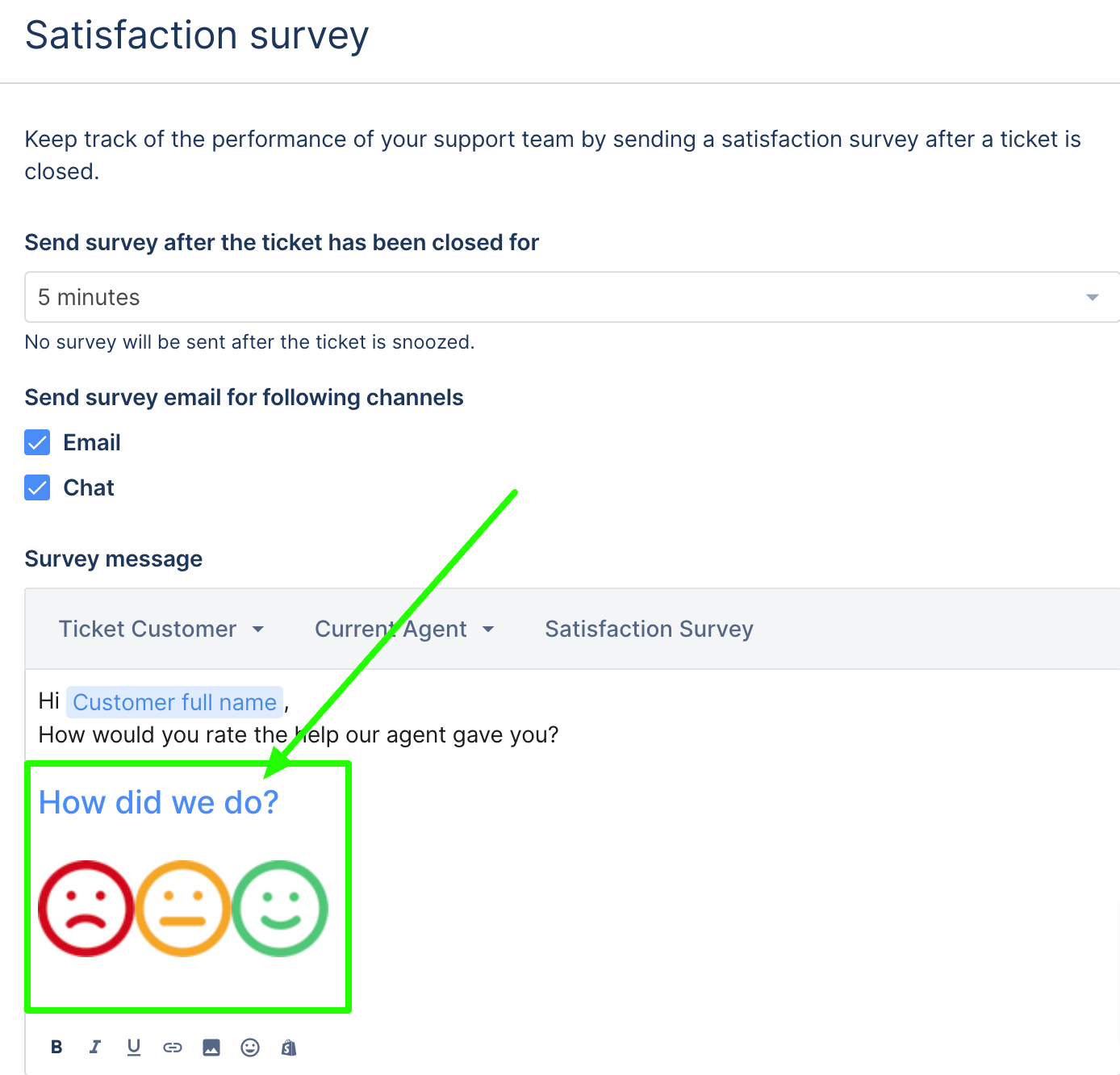
Once that’s done, you can use the same link in a macro, and test the integration with that macro in a ticket:
The recipient will click on the link in their email, choose a response, and optionally add a comment: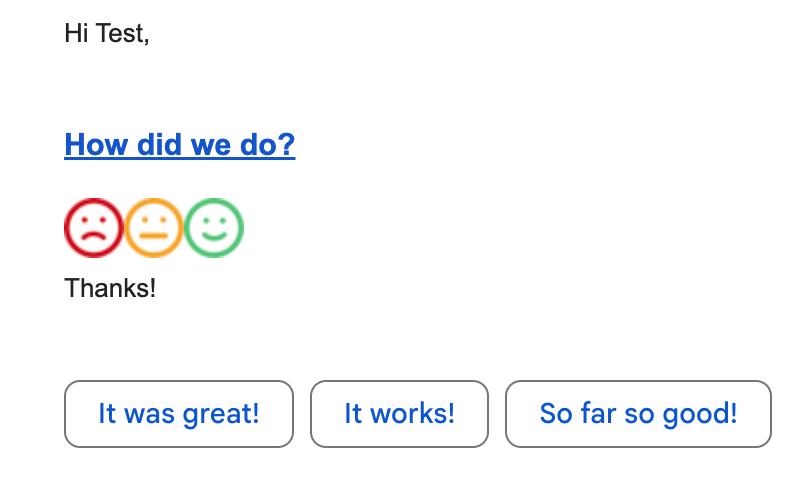
The surveys will be visible in your Simplesat dashboard, on the right-hand side, and in Gorgias tickets as well, as an internal note only.
You can select any survey and amend the rating, which will then change it in the ticket as well and also show it as an internal note.