SlackUpdated 7 days ago
Slack is a messaging app for businesses that connects people to the information they need. By bringing people together to work as one unified team, Slack transforms the way organizations communicate.
You can integrate Slack with Gorgias so, when a new ticket is created, it can post a notification in the Slack channel of your choice.
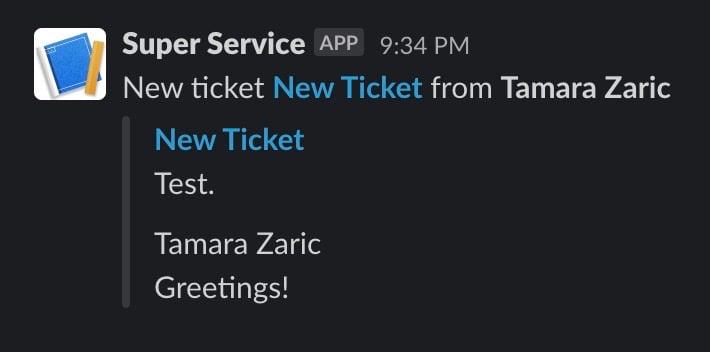
Steps
1. Go here to start creating a new app in Slack.
2. Create an App from Scratch, give it a Name and Pick a Workspace.
3. Choose Incoming webhooks and activate them via the toggle switch.
4. Add a new webhook by clicking the Add new Webhook to Workspace button at the very bottom of the page.
5. On the next page, choose the channel that you want to use and click Allow.
6. Copy the Webhook URL and paste it into the URL field on your Gorgias HTTP integration page.
7. Give your new integration a name and select Ticket Created as the trigger.
8. Select Post as the method and then paste the code from below (JSON) into the body to pass the ticket information to Slack.
1{2 "text": "New ticket <https://{{ticket.account.domain}}.gorgias.com/app/ticket/{{ticket.id}}|*{{ticket.subject}}*> from *{{ticket.customer.name}}*",3 "attachments": [4 {5 "text": "{{ticket.first_message.body_text}}",6 "title": "{{ticket.subject}}",7 "title_link": "https://{{ticket.account.domain}}.gorgias.com/app/ticket/{{ticket.id}}"8 }9 ]10}
9. Click Add Integration.
10. Create a Rule in Gorgias, select the event/s to trigger (like Ticket Created, Ticket assigned to user, etc.), select the Gorgias channel/integration you are specifying, and then select the action to Send Email and paste the forwarding email address from the Slack channel to the To field and fill in the other fields depending on your preference.
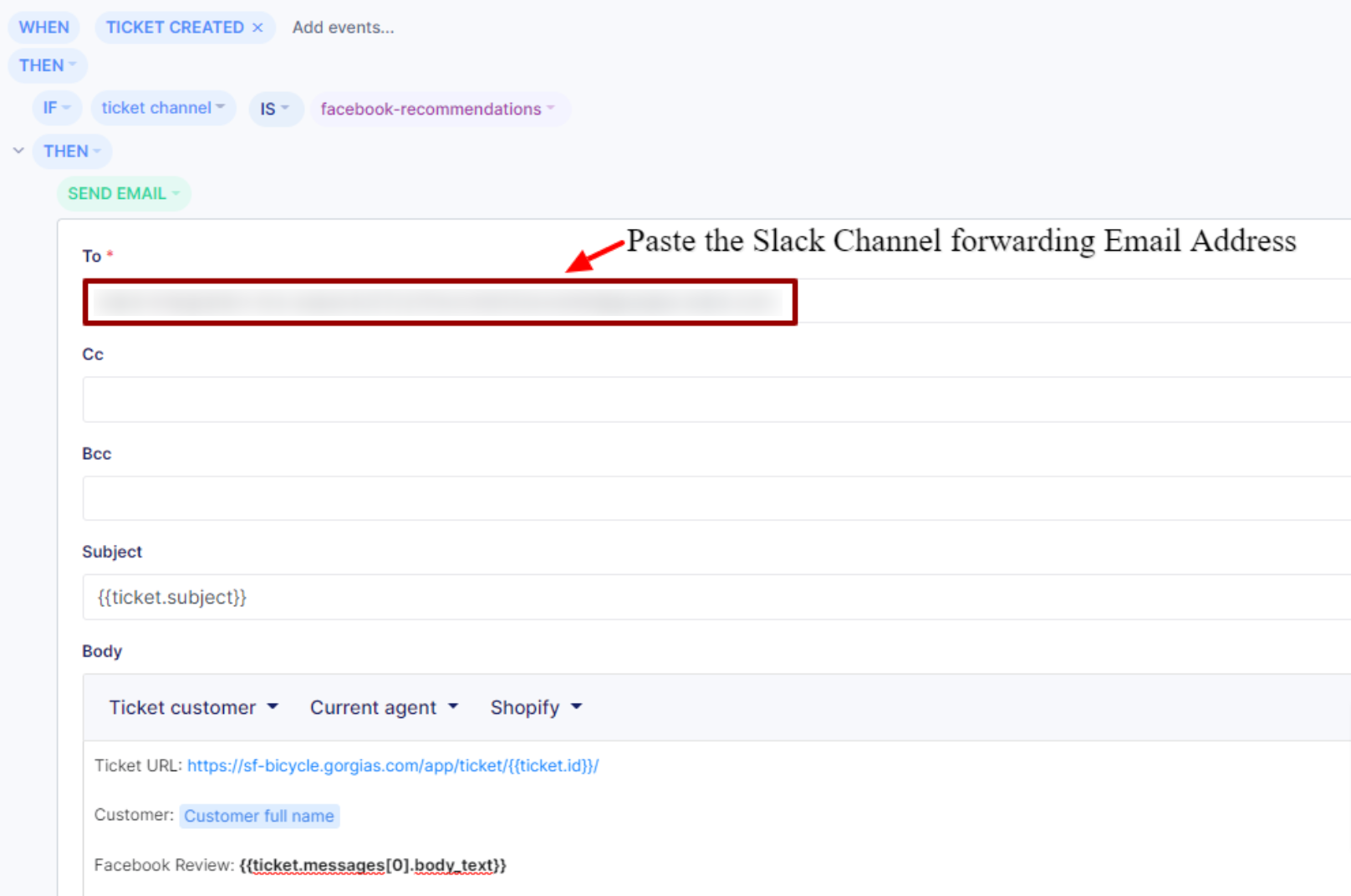
This isn't limited to a channel - you can do it with Slack DMs as well so the user receives the notification in Slack DM about a ticket to work on.
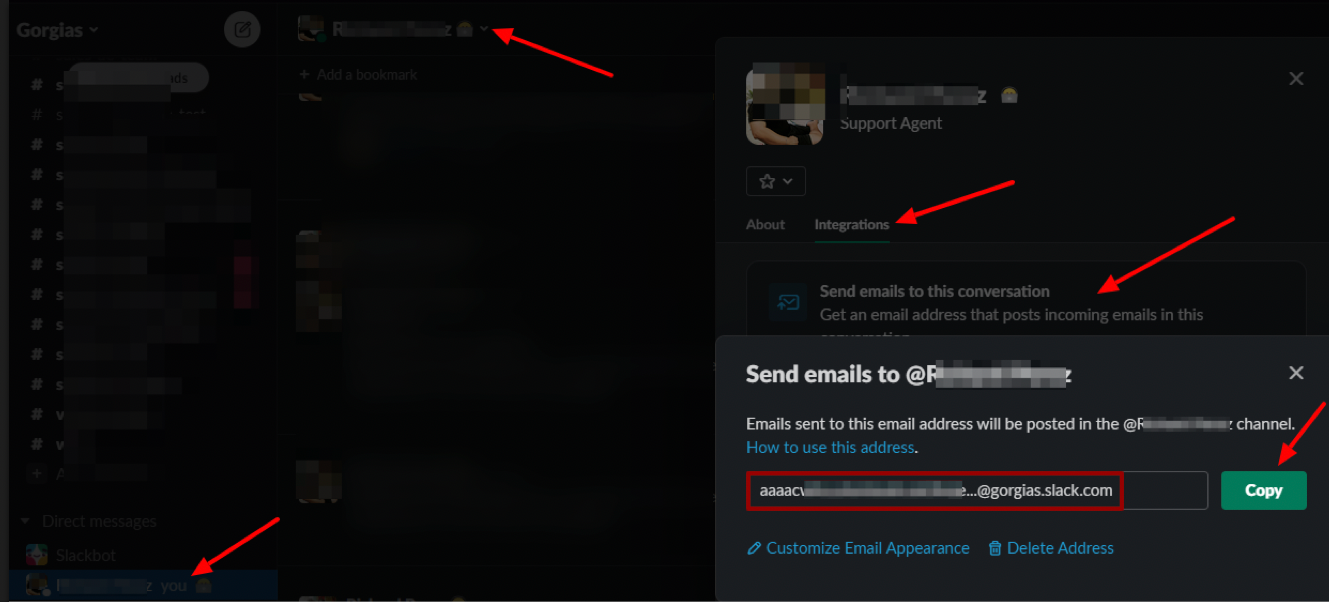
FAQs
What if I'm mentioned in an internal note?
If a user is mentioned in an internal note, just be specific in your Gorgias Rule - include the whole name, but don't forget to include the message public is false Rule condition so it directs to the internal note specifically.
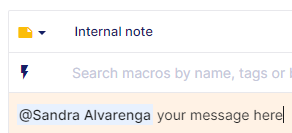
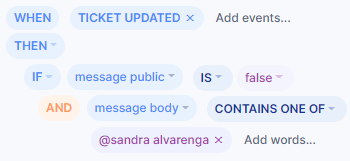
Can I get Slack notifications based on ticket Tags or Channels?
No - the only triggers available in the HTTP integration settings are: Ticket Created, Ticket Updated, and Ticket Message Created which means that all incoming tickets will cause a notification to be posted on the Slack channel of your choice, regardless of the Channel or Tags used.