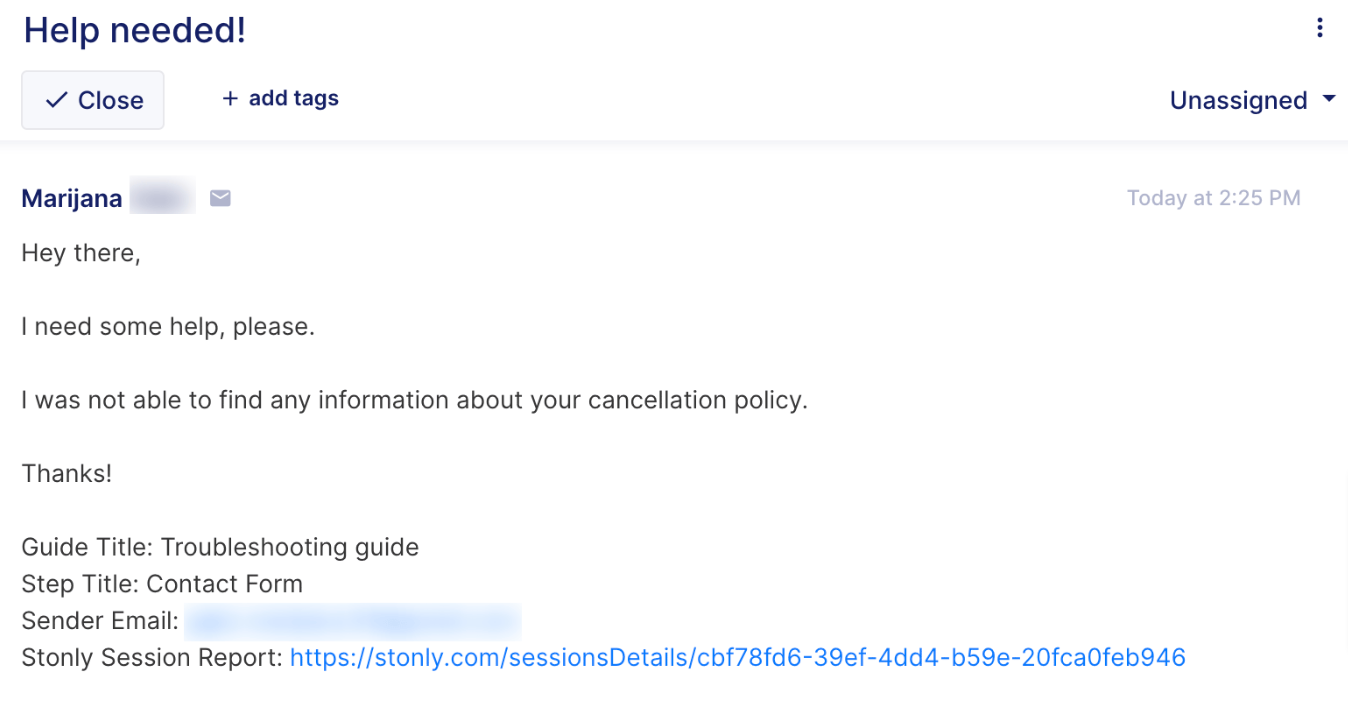StonlyUpdated 2 years ago
Stonly is a platform for building step-by-step interactive guides that you can put anywhere for on-demand self-serve support inside of your product.
With the Stonly Gorgias integration, you can provide self-serve support with Stonly guides that link to the full-serve agent-driven experience in Gorgias. You can use Stonly to create guides and FAQs and put them inside your checkout flows and other key points.
If customers have questions and need more help, they can:
- Launch the Gorgias Chat directly from your Stonly guide
- Use the Stonly contact form to send information directly to Gorgias in a new ticket
Steps
Launch Gorgias Chat directly from a Stonly guide
Before beginning, ensure an active Chat integration is created in Gorgias.
1. Log into your Stonly account, choose the guide and the step from your guide where you want to trigger the live Chat.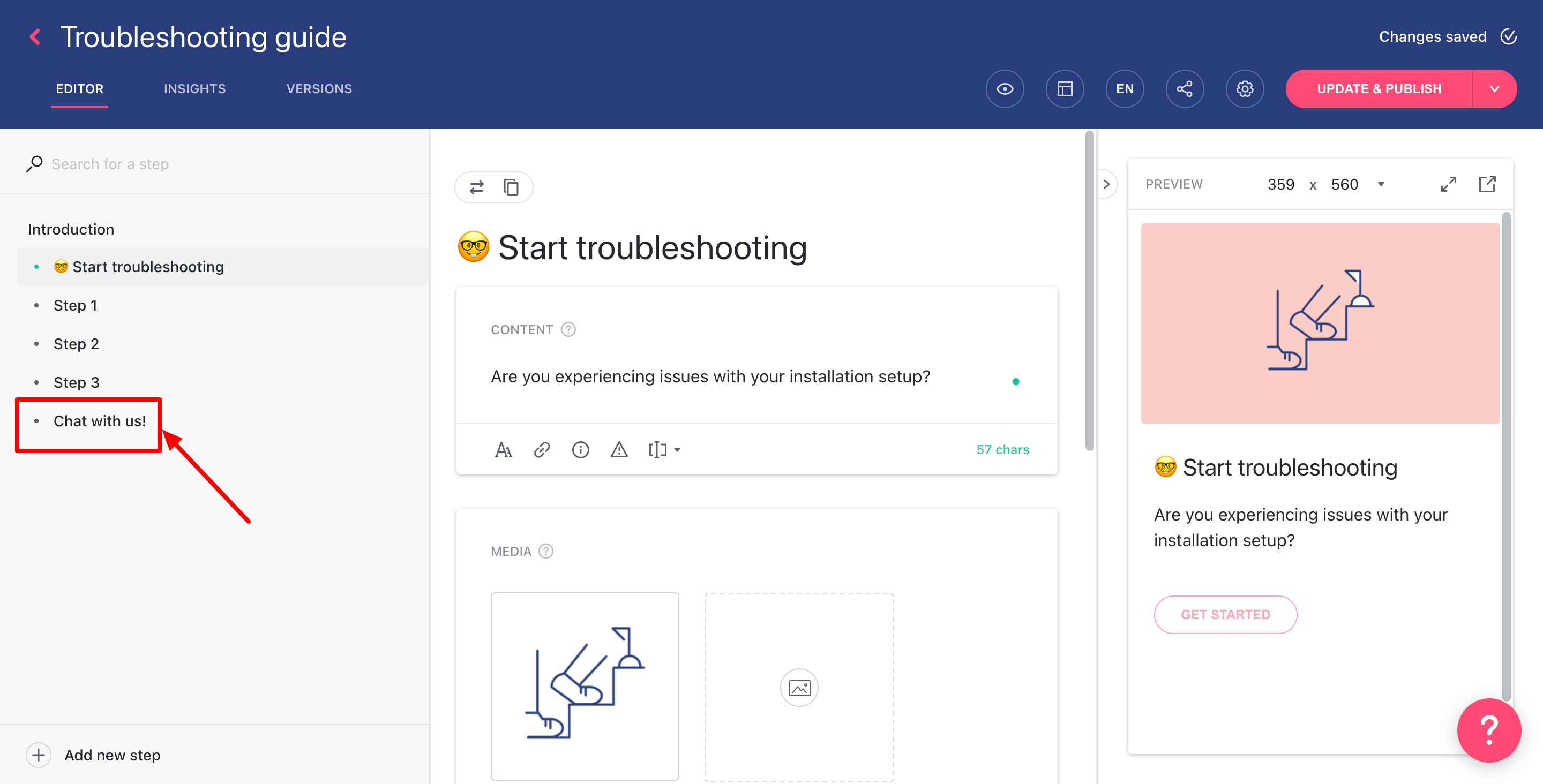
2. Click Add a new step and select the Special step option.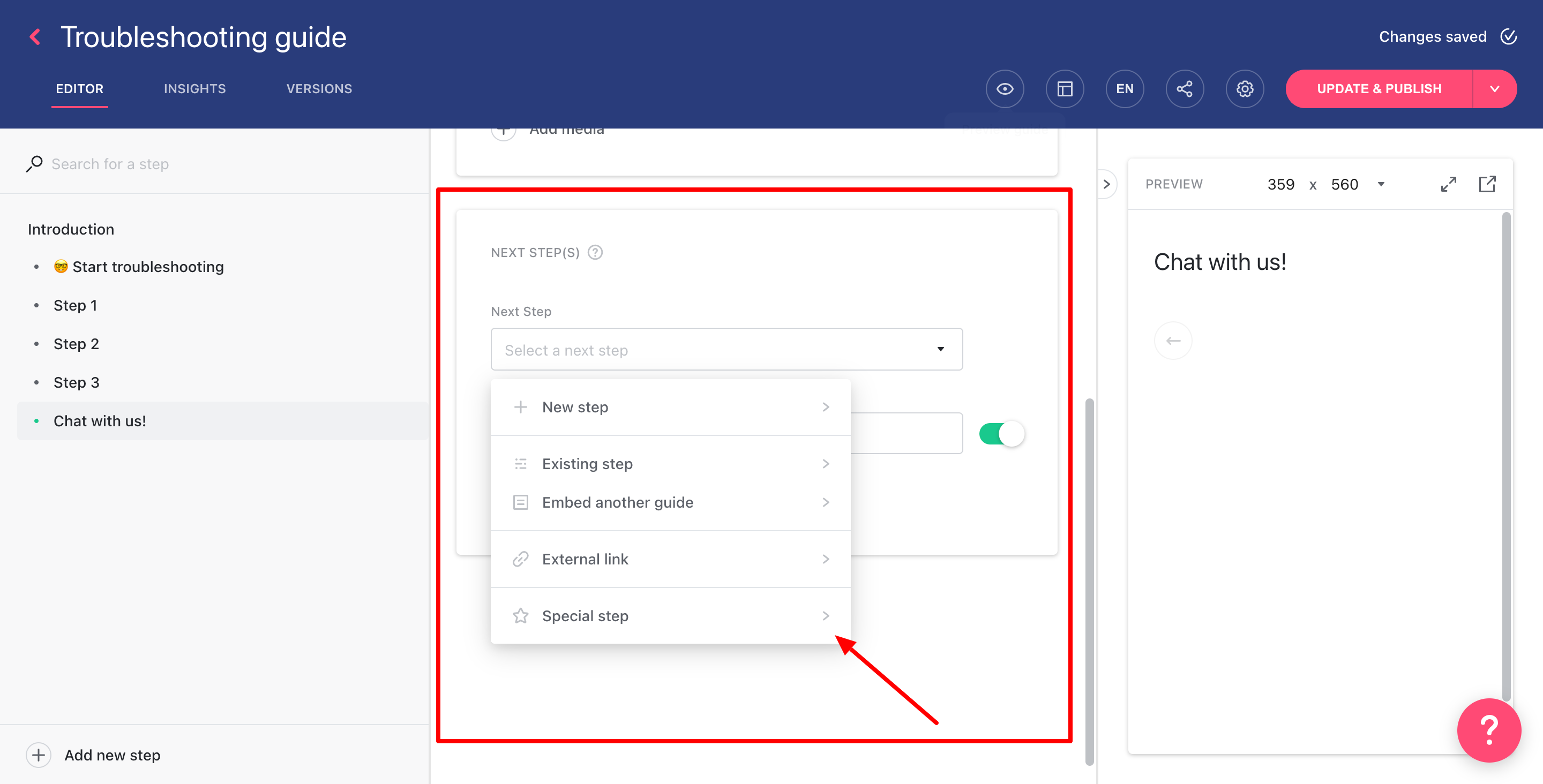
3. Select the external Chat app menu by clicking on Launch external chat app.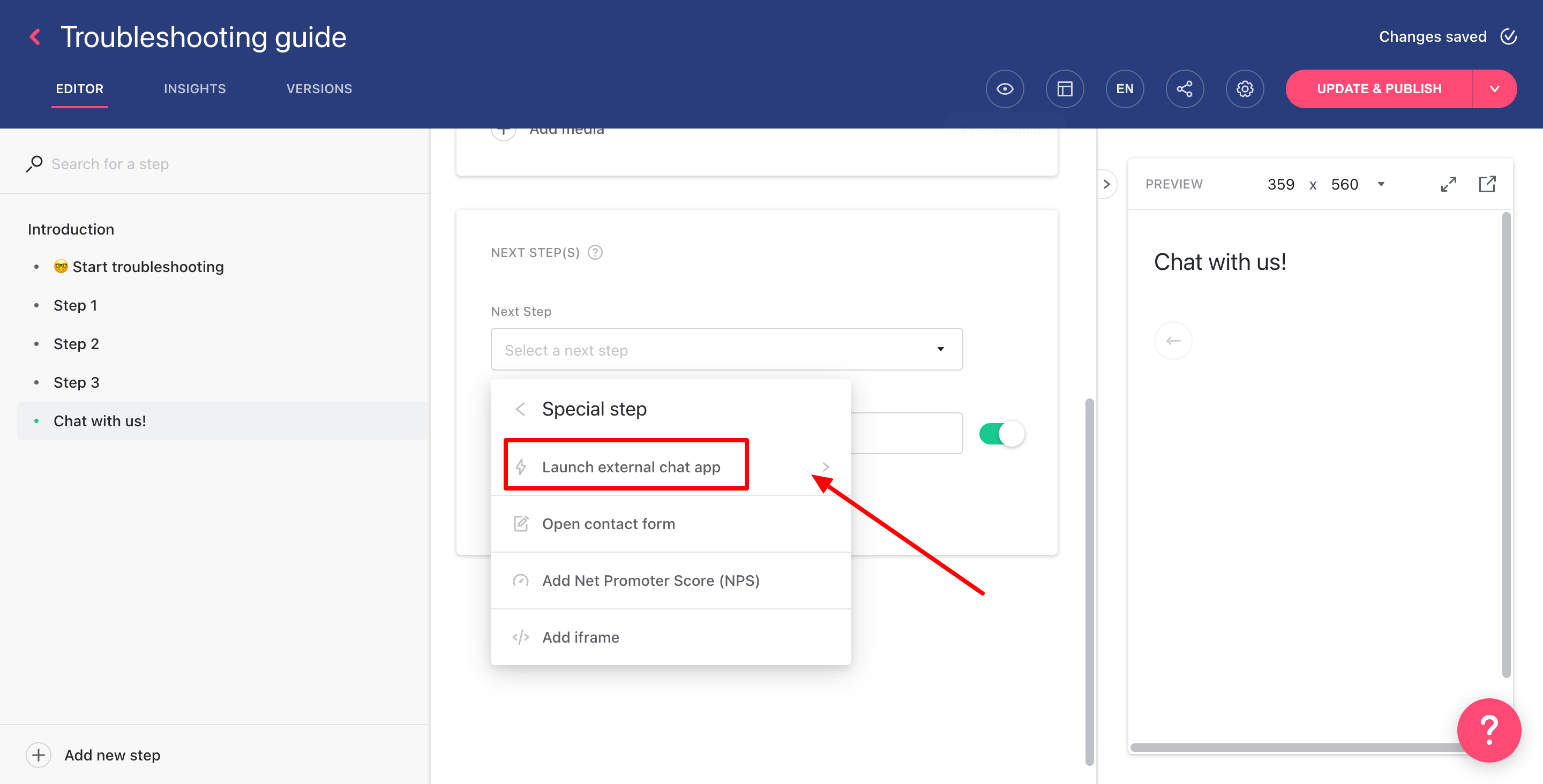
4. Select your chat app (Gorgias Chat in this case).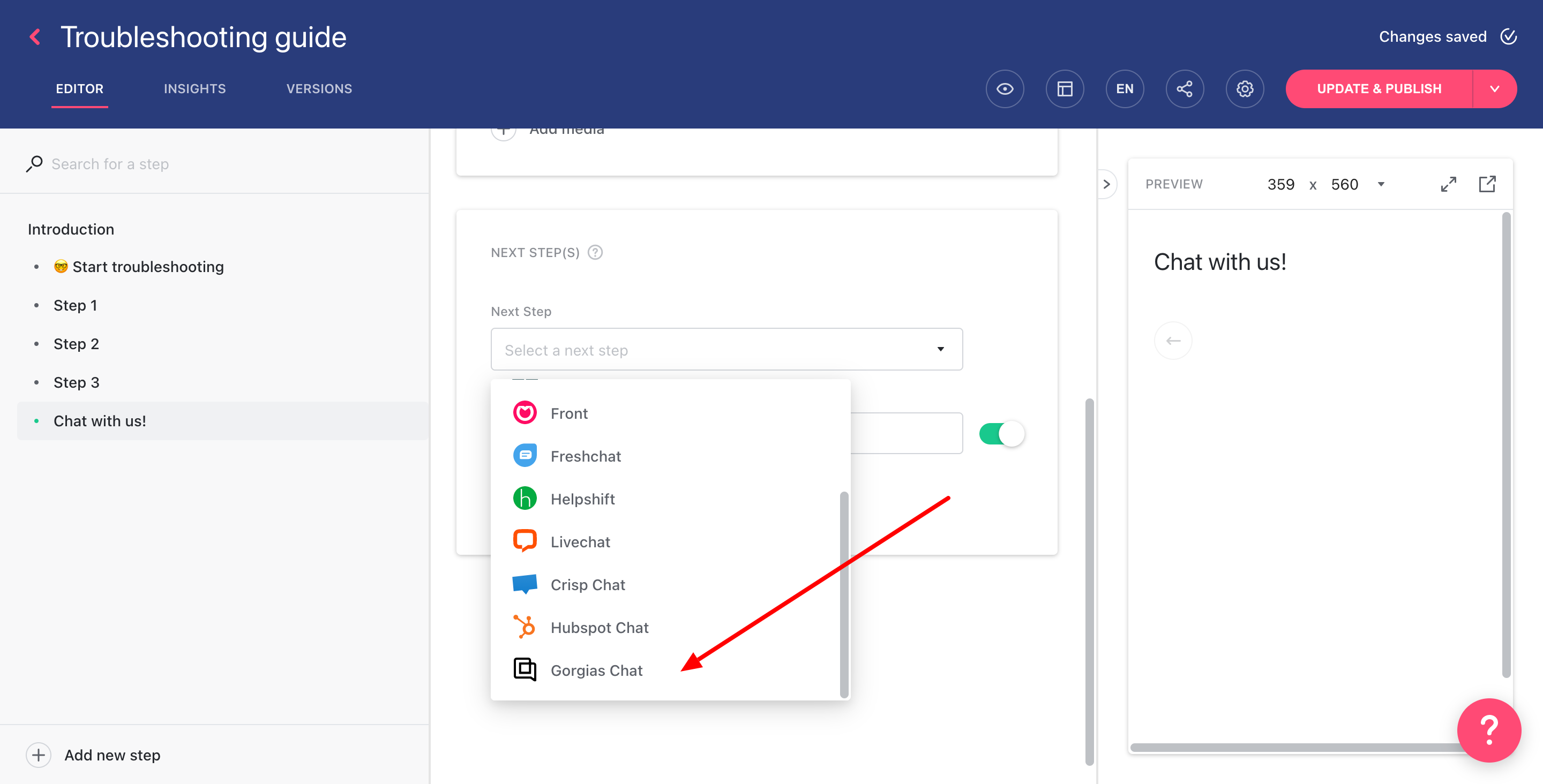
5. On the left-side tree view, you should see the Open Gorgias Chat step created.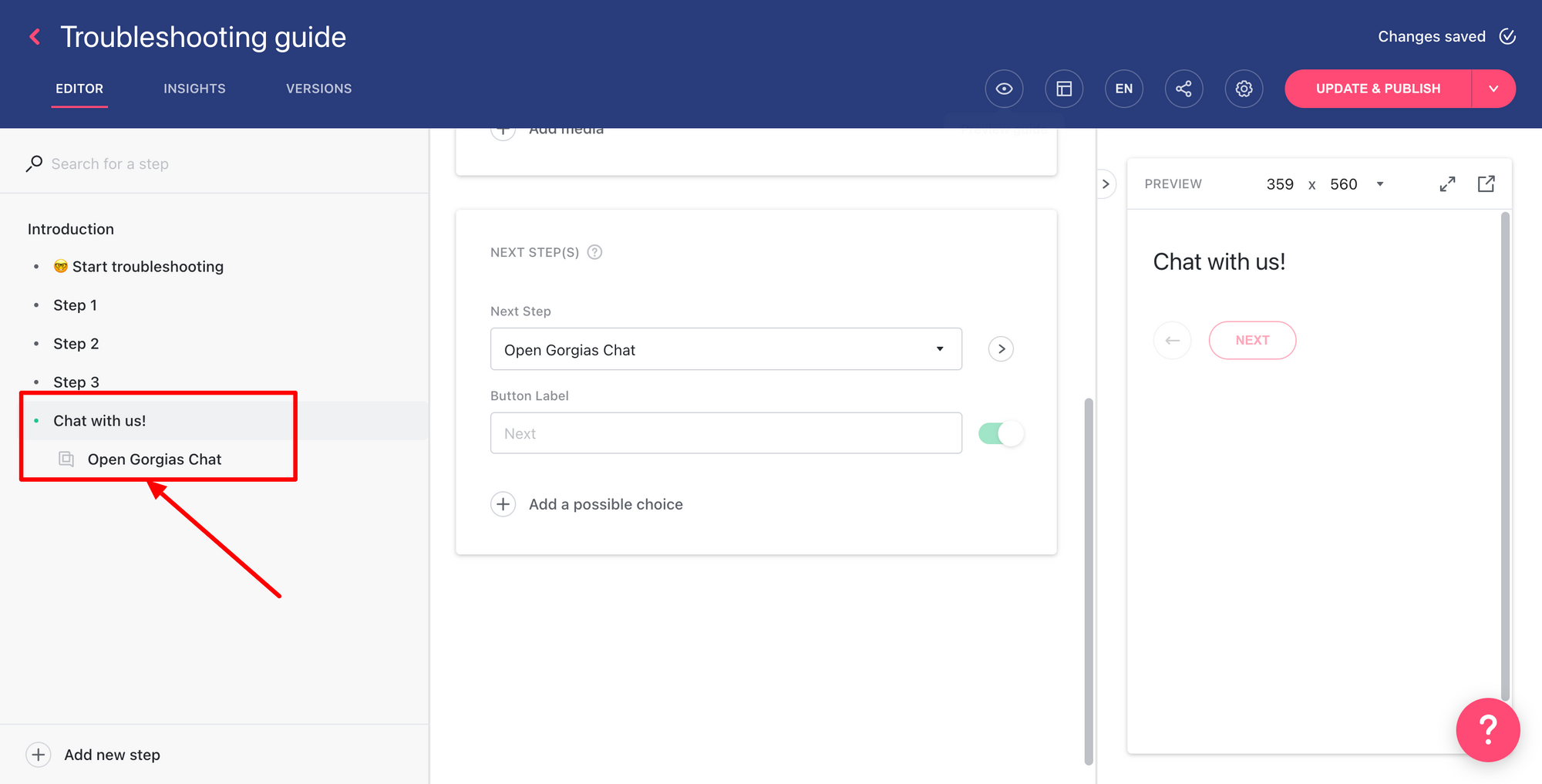
6. Set up a trigger, go to your Widget tab and make sure your guide is correctly linked to an enabled trigger, then check on the left-side panel if your trigger is correctly set.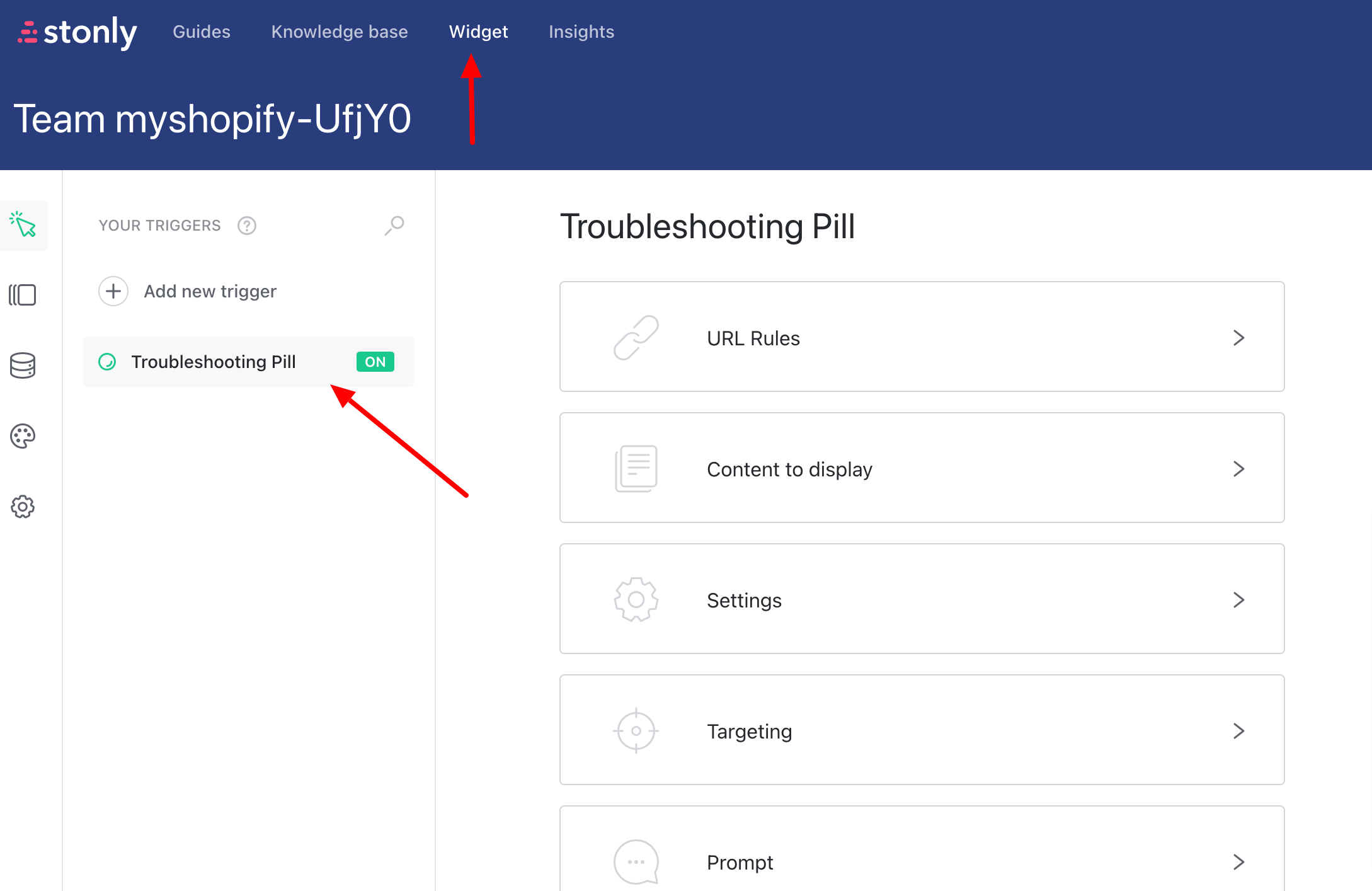
When the customer reaches the step in your guide where the option to open Gorgias Chat is offered and takes that step, the Gorgias Chat will open up and they'll be able to start a conversation with your Support.
Use the Stonly contact form to create a ticket in Gorgias
1. Log into your Stonly account, and choose the guide and the step from your guide where you want the contact form to be offered to customers.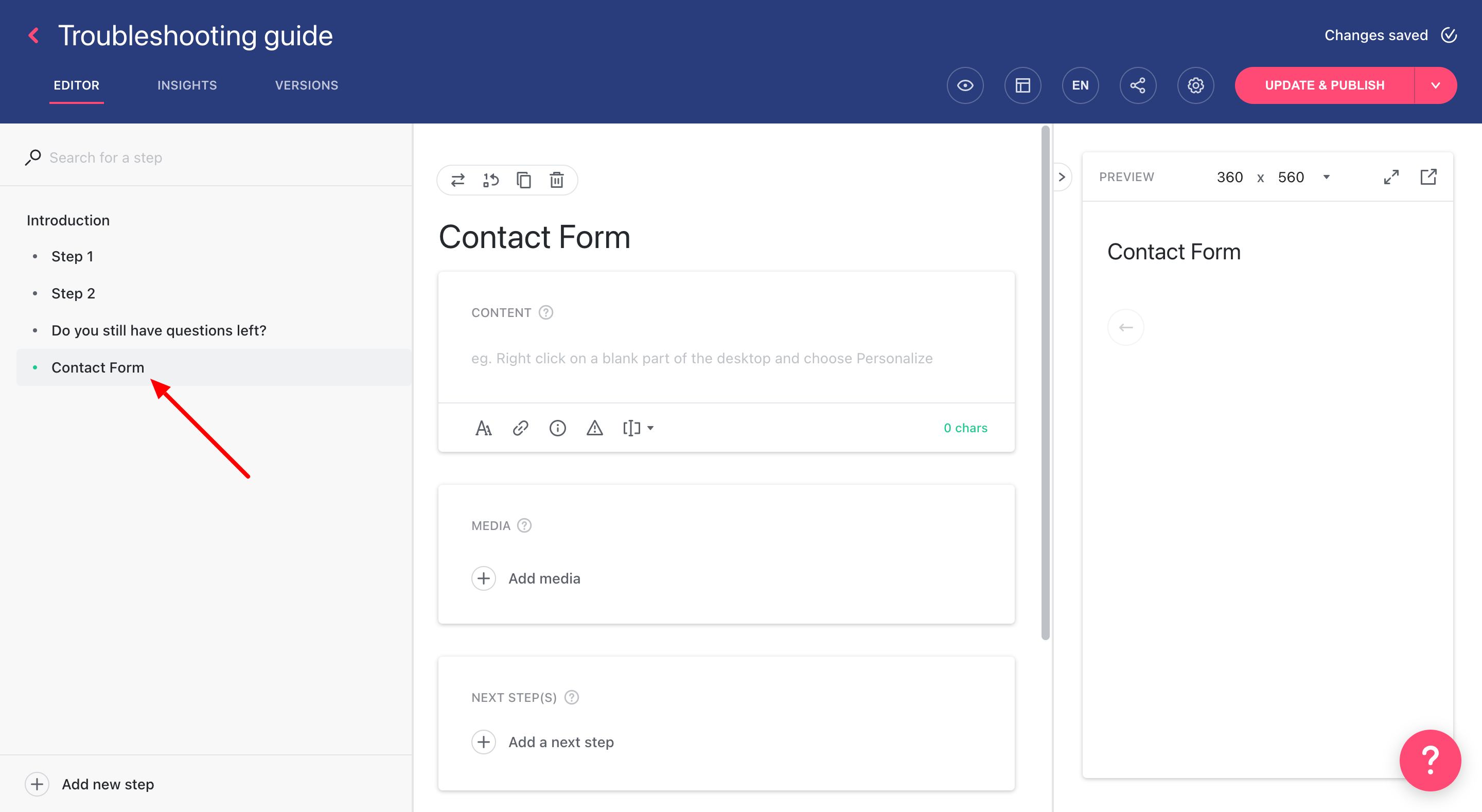
2. Click Add new step and select the Special step option.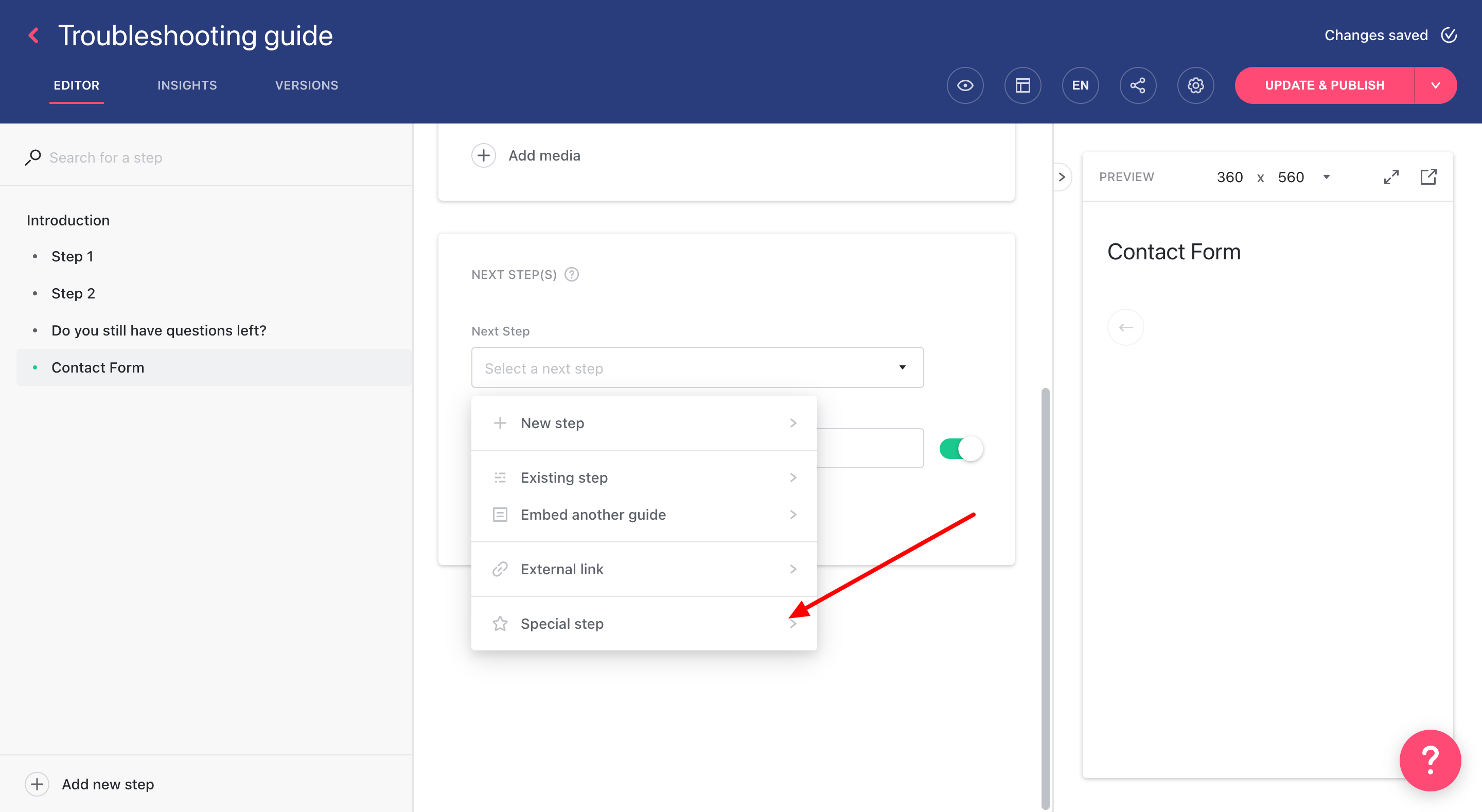
3. Select Open contact form.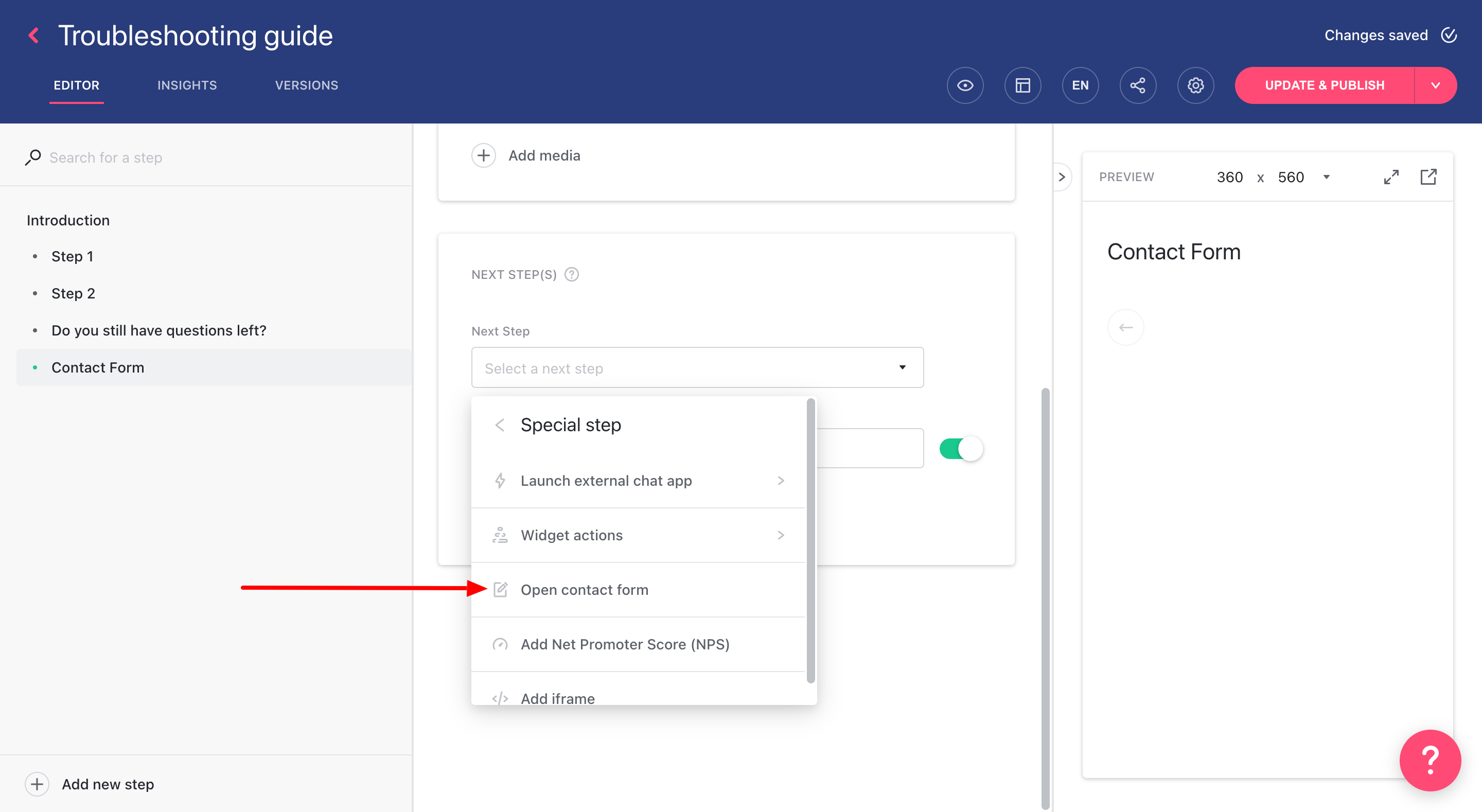
4. Add the email address that will receive your contact form replies.
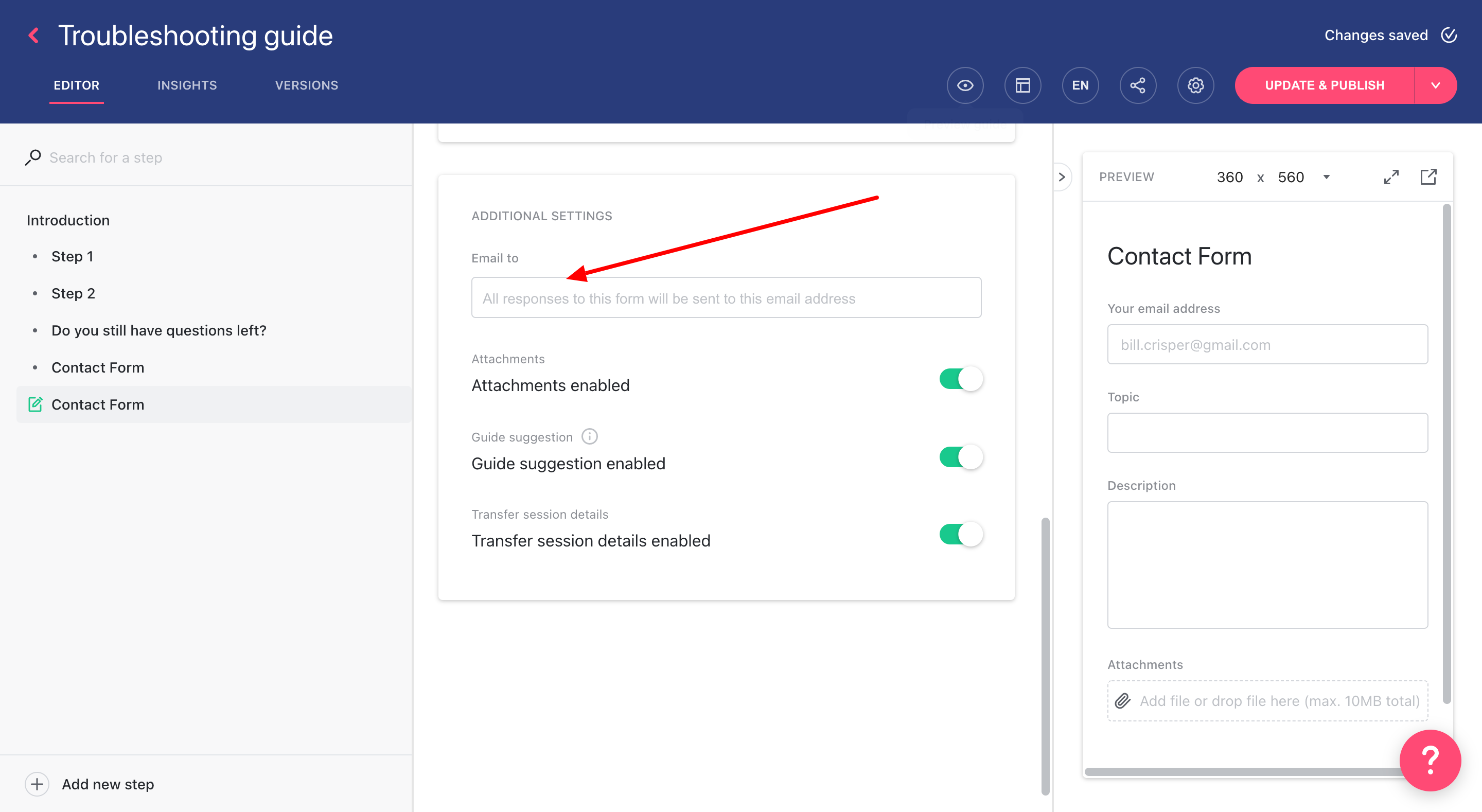
When the customer submits the filled-out contact form, a ticket containing all the information the customer provided in the form will be created in Gorgias and you can reply to the customer directly from that ticket.