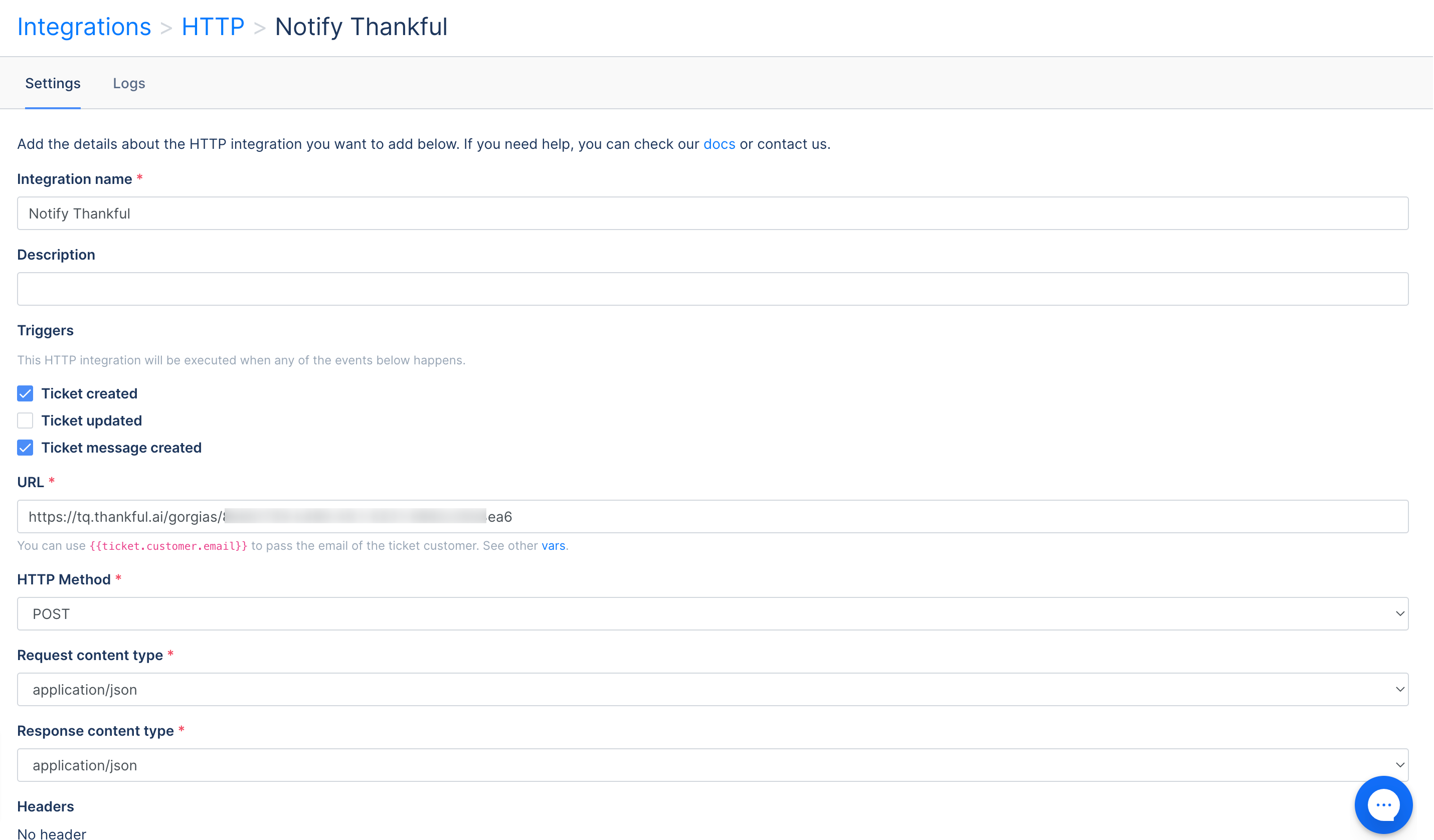Thankful.aiUpdated 2 years ago
Thankful is an AI platform dedicated to solving the post-purchase needs of customers. The AI is pre-trained and tailored to retail and e-commerce businesses to deliver better end-customer support.
Thankful works within your helpdesk like a human agent - routing, tagging, and resolving large volumes of tickets instantly across all written channels.
Thankful surfaces important information such as LTV, SOPs, workflows, and responds in real-time, making your agents 33% more efficient.
Depending on the workflows you created, Thankful will respond, tag, and resolve tickets that match flow conditions.
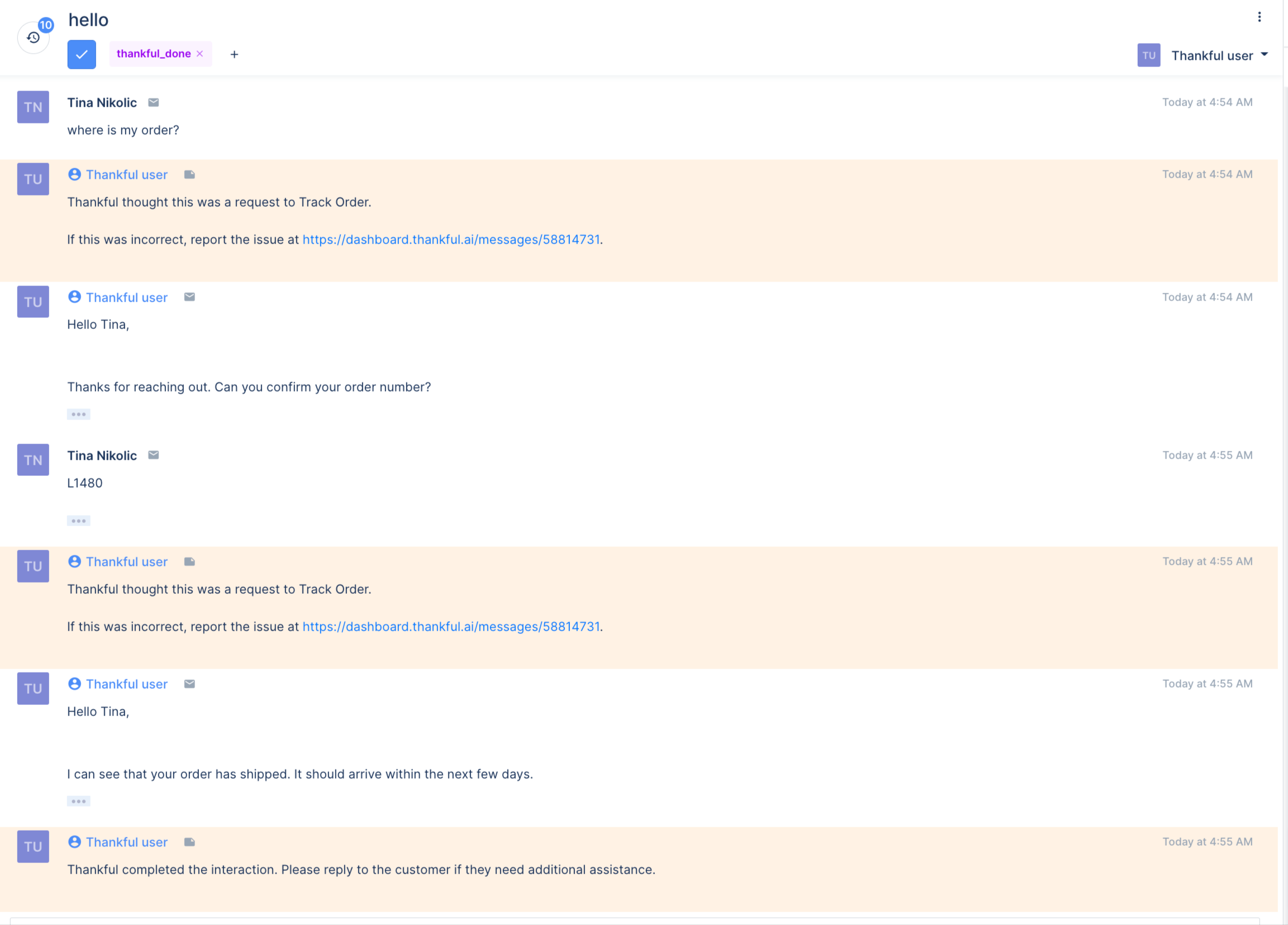
You can view and engage with statistics pulled from Gorgias.
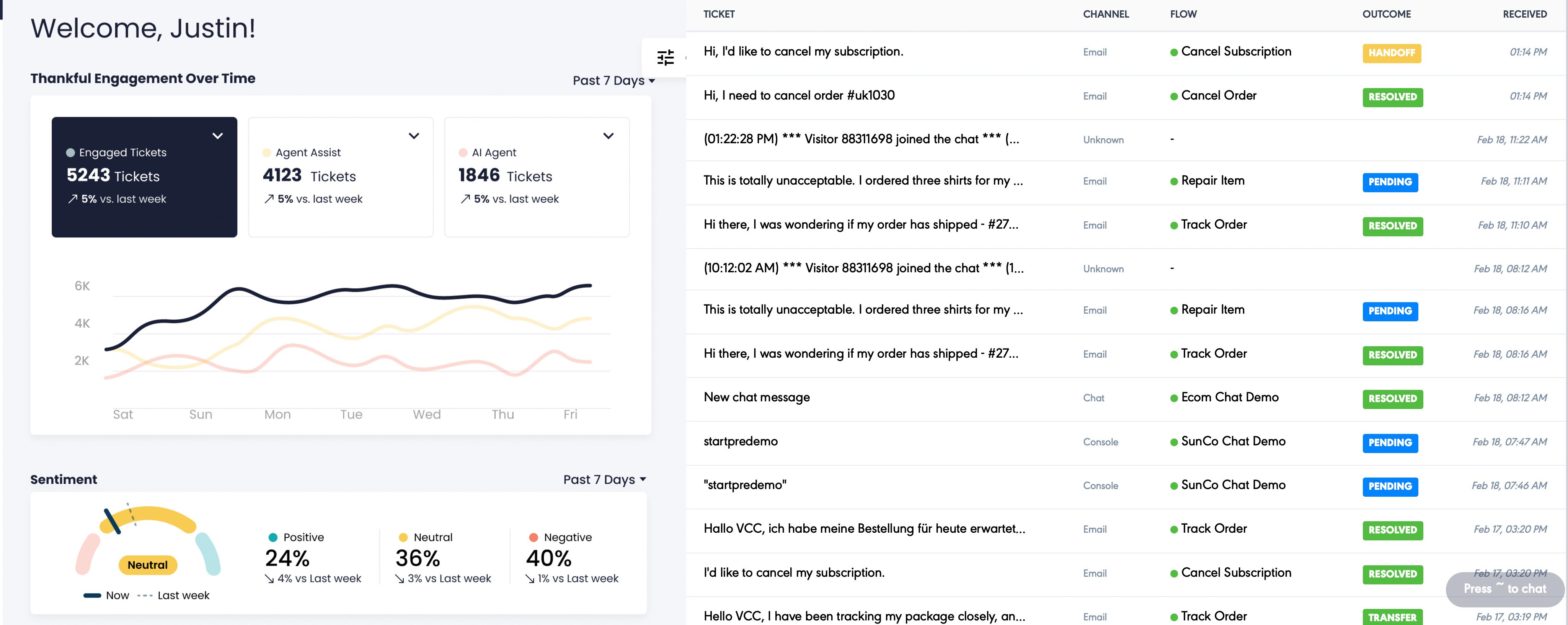
Steps
1. You’ll need to create a Thankful user to reply to your customers like a human agent - the email must be set to [email protected] and the account must be an admin. account.
2. Go to Integrations under your Thankful account and click + Add Helpdesk Integration, then select Gorgias from the dropdown list.
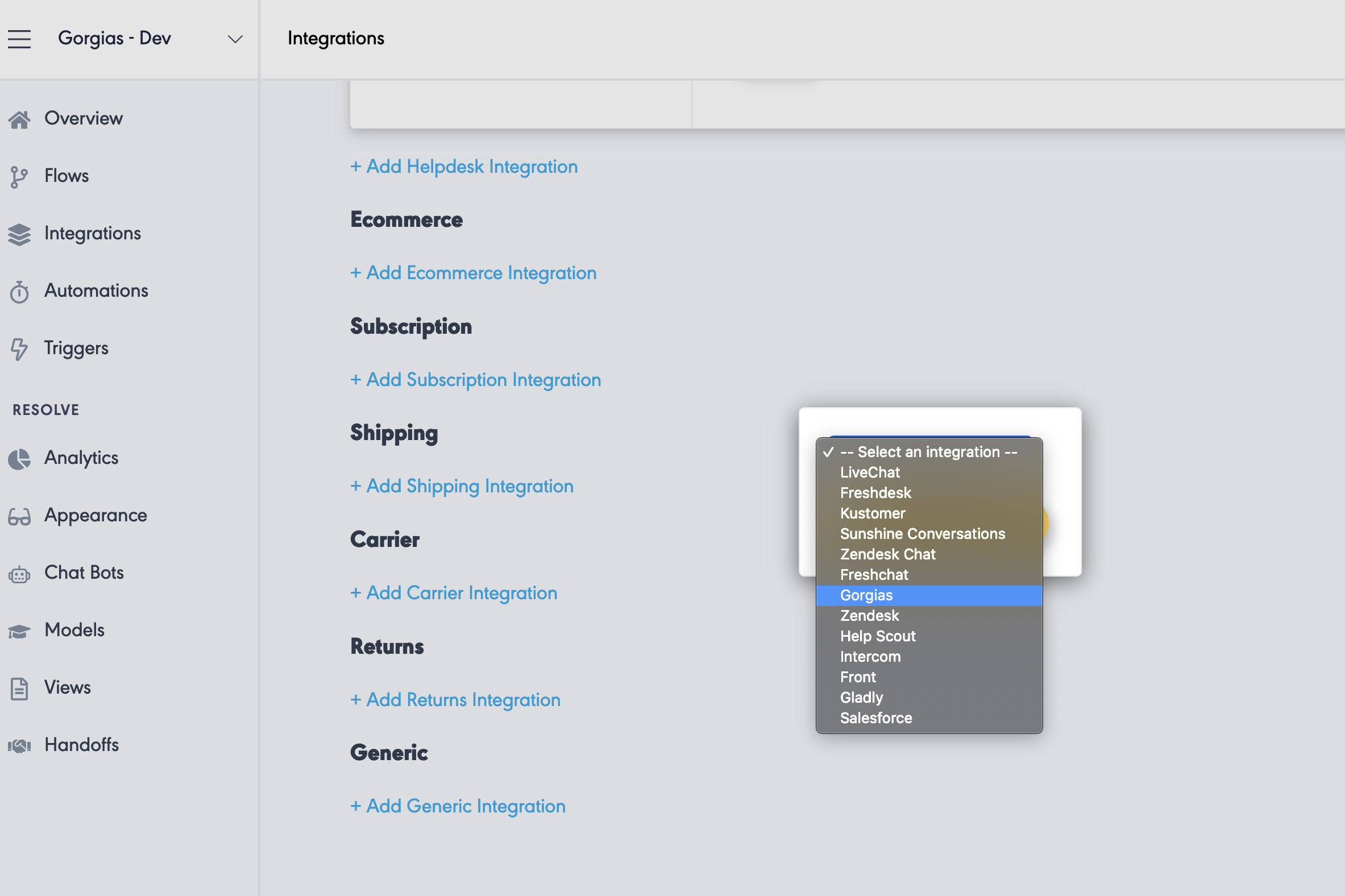
3. Create an API key for Thankful in Gorgias by navigating to Gorgias and going to Settings -> You -> REST API.
4. Copy the API key if one exists or create a new one, and paste it into the API Key field for your newly created Gorgias integration in Thankful.
5. Fill out the rest of the fields: Agent email refers to the agent you created for Thankful (like the [email protected] email), the subdomain is the part of your Gorgias URL before .gorgias.com - if your Gorgias URL is https://mycompany.gorgias.com, your subdomain is mycompany. - and the support email is the email Gorgias uses to receive support tickets.
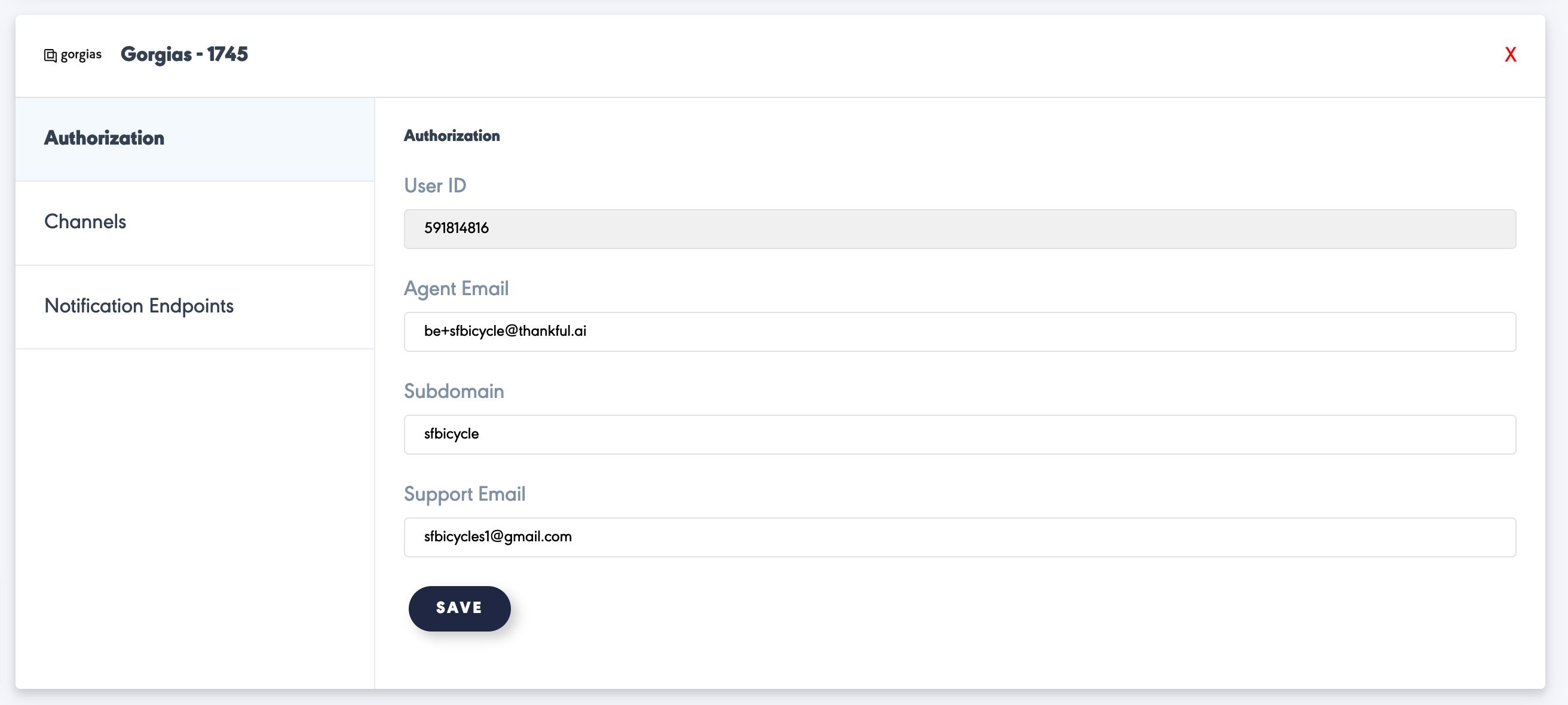
6. Click Notification Endpoints and + New Notification Endpoint, naming this Gorgias if you have only one brand and region but, if you want to support multiple e-commerce backends or customize responses based on the brand, create one endpoint per region or brand.
7. Click Save and take note of the generated URLs, which you'll need soon.

8. In Gorgias, click Settings -> App Store -> HTTP Integration and click on it.
9. Click Add HTTP integration, name it Notify Thankful, and enable the Ticket Created, and Ticket Message Created events.
10. Click into the URL textbox and paste the URL you copied from Thankful earlier.
11. Click the HTTP Method dropdown and select POST.
12. Leave everything else as default, then click Add Integration.