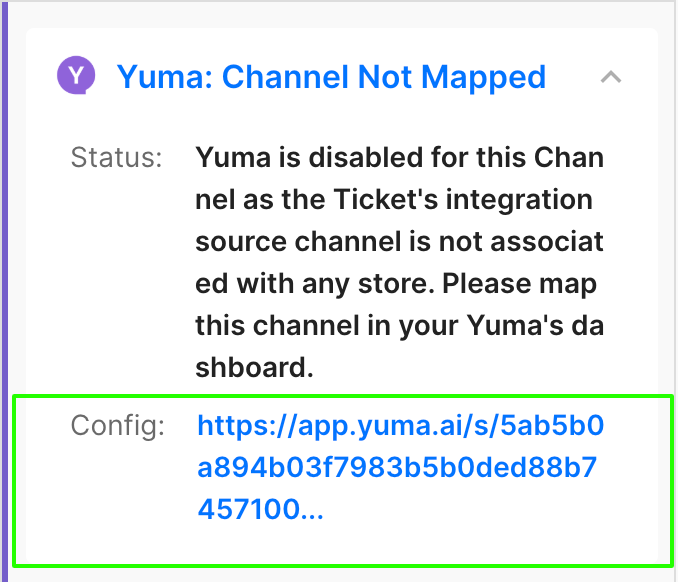Yuma AIUpdated a year ago
👉 The AI Support Agent for Gorgias
In early 2023, Yuma became the first OpenAI GPT-powered assistant in the Gorgias App Store. We were pioneers then and remain the leaders in automating your Gorgias with AI.
Yuma capabilities
- Yuma utilizes an advanced AI system (OpenAI GPT-4 and more)
- Yuma handles all text-based channels: email, chat, contact form, Instagram DM, Facebook Messenger, and Help Center, and WhatsApp.
Built for E-commerce & Gorgias
Through our one-click install, Yuma has a native integration with Gorgias and Shopify right out of the box. We work seamlessly with Gorgias' automation tools and serve as a complement to automate more advanced inquiries. We support all text-based communication channels in Gorgias.
What's more, we can directly connect to your subscription manager or fulfillment service!
GPT-4 AI power with full control
By harnessing the latest advancements in AI technology, Yuma ingests every new ticket from Gorgias, then using its advanced intent detection rules specialized in e-commerce, it allows you to decide what should be done:
nothing, generate a draft, auto-reply or autonomously resolve the ticket through fully autonomous AI agents capable of taking actions.
With Yuma, you have the control to automate at your own pace and our team of experienced account managers is 100% here to support.
True Automation = External Actions
Yuma goes beyond basic automated Q&A. We all know that many tickets require actual actions from agents, which is why Yuma has the ability to autonomously take actions.
Our Auto-Pilot agents are capable of following your custom processes and performing tasks 100% autonomously such as:
- Managing orders
- Managing subscriptions
- Managing customer accounts
- Troubleshooting
- And much more
Trusted by 100s of Brands
Yuma is trusted by over a hundred leading e-commerce brands to automate their support and empower their support agents.
Achieve 60%+ automation within one month
It's easier than you think. Start by setting up your first automation, monitor its performance, and then repeat the process.
With Yuma, you have the flexibility to begin at your own pace by automating the most challenging requests first. Afterward, you can monitor your progress and continue improving. Yuma offers clear metrics and an overview of your automation progress, as well as suggestions for your next steps to help you steadily increase your automation rate over time.
Brand Voice
You are unique. It's your brand, your voice, your style. Control how you write and sound on a per-channel basis. With Yuma, you can ensure that your support is always "On-Brand.”
AI Productivity Widget
While you iterate and automate your support through Yuma, we are still here to support you and help with non-automated inquiries. Yuma comes out of the box with a productivity AI widget for all your agents. Use it with instructions to draft, summarize, translate, or ask ChatGPT for assistance.
Even without automating, Yuma helps you boost your agents' response time.
Integration benefits
- Achieve 60%+ True automation within one month: Yuma will help you along the way, providing clear metrics and suggestions on how to achieve your automation goals.
- Connect and talk with your apps: Yuma seamlessly integrates with Gorgias, Shopify, Big Commerce, and several other top tools from the Shopify ecosystem like Recharge.
- 24/7 Support on all your Channels: By leveraging Yuma, you can reduce costs, avoid hiring extra staff, and handle any surge in activity effortlessly.
Steps
- From your Gorgias account head to Settings > App Store > All apps
- Search for Yuma AI
- After selecting the app click on the Connect App button in the top right corner
- Select the store you wish to connect
- Authorize the app
- An HTTP Integration will be created:

- That’s it! 🎉
Configuring the Yuma widget
If you see this widget, the integration isn't fully configured:
Follow the configuration link and complete the setup in Yuma: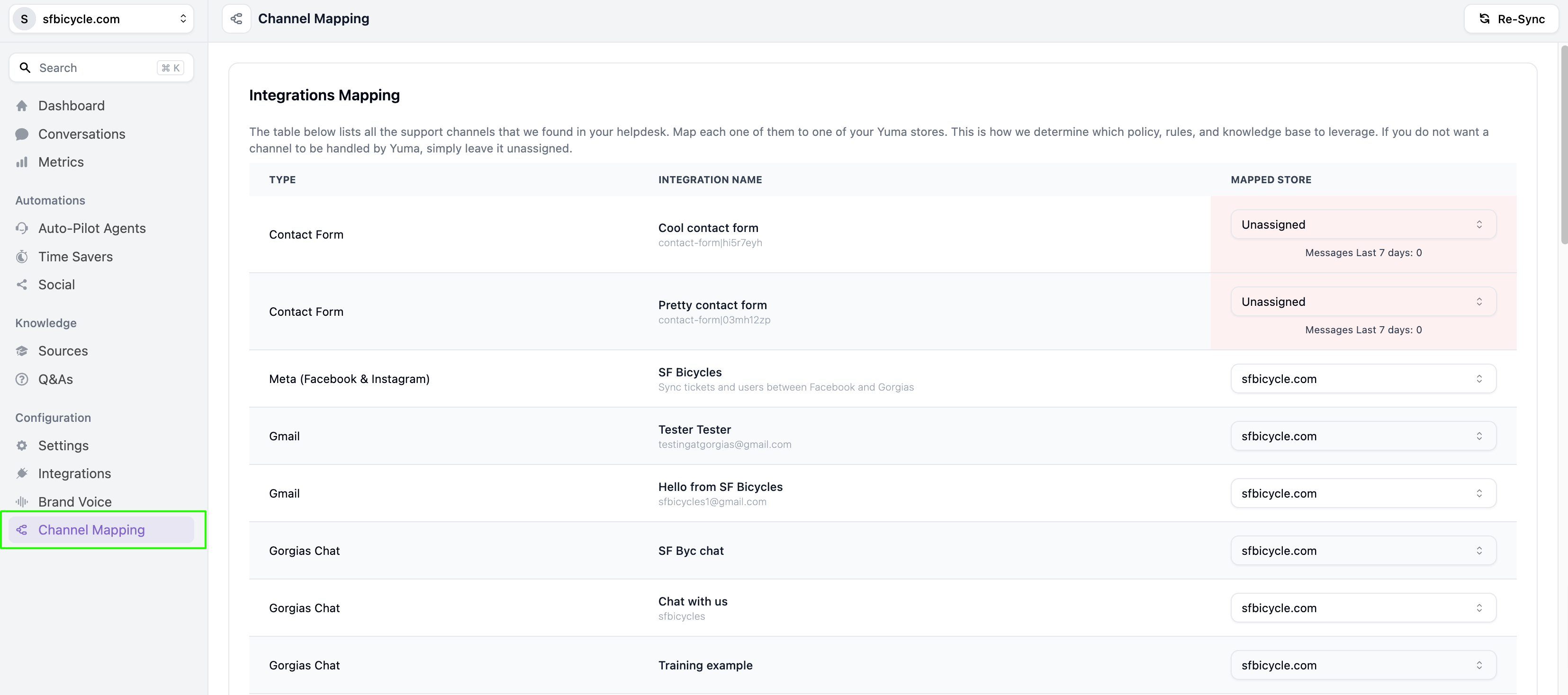
Adding Help Centers and FAQs to learn from
In the Yuma platform under the Sources tab, you can add more data to learn from:
How to use Yuma Ticket Assistant
A correctly configured Yuma widget should look like this, where all 4 AI actions can be selected: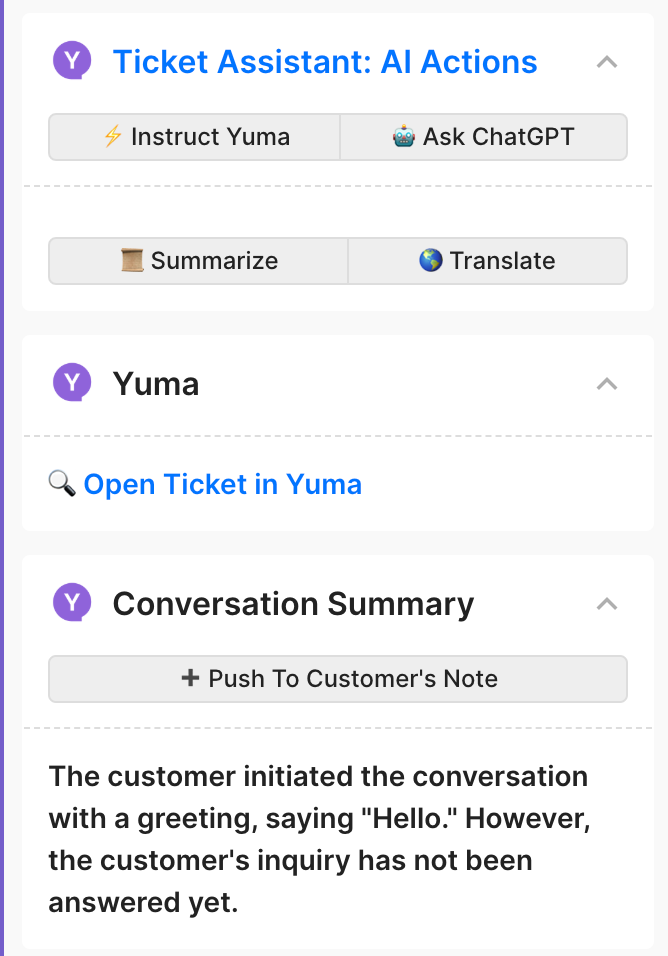
-> Instruct Yuma: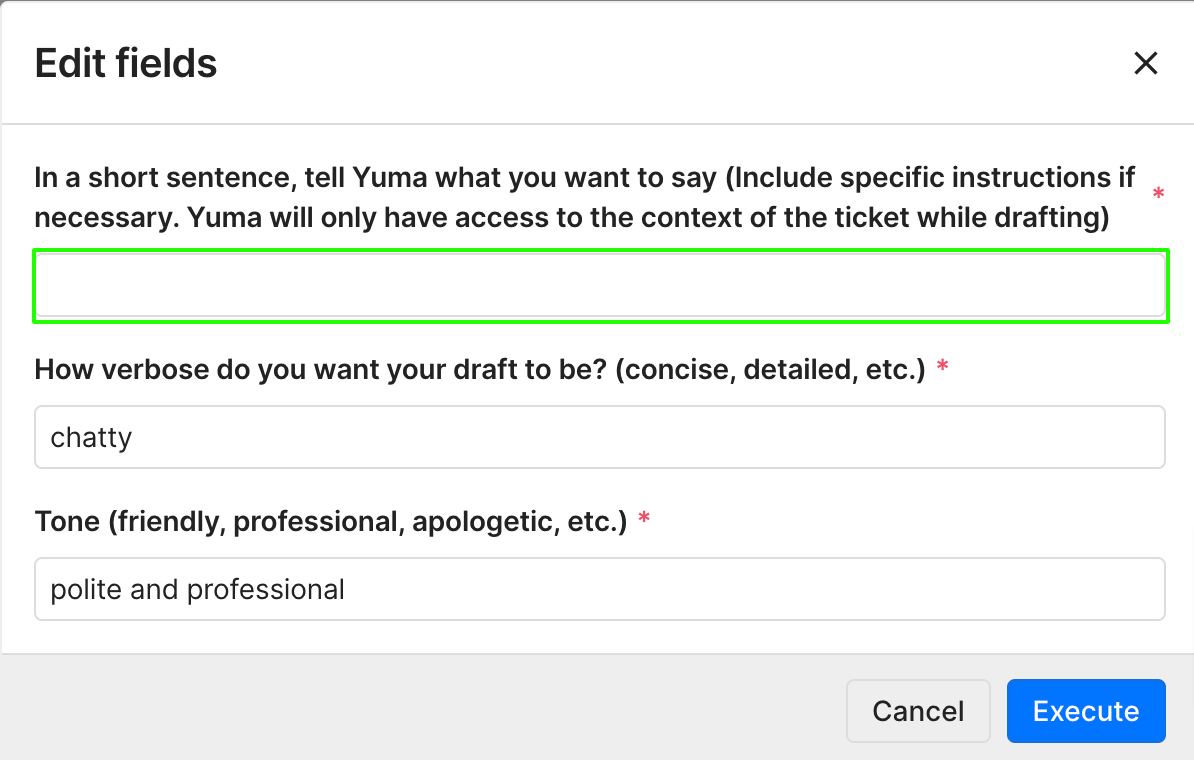
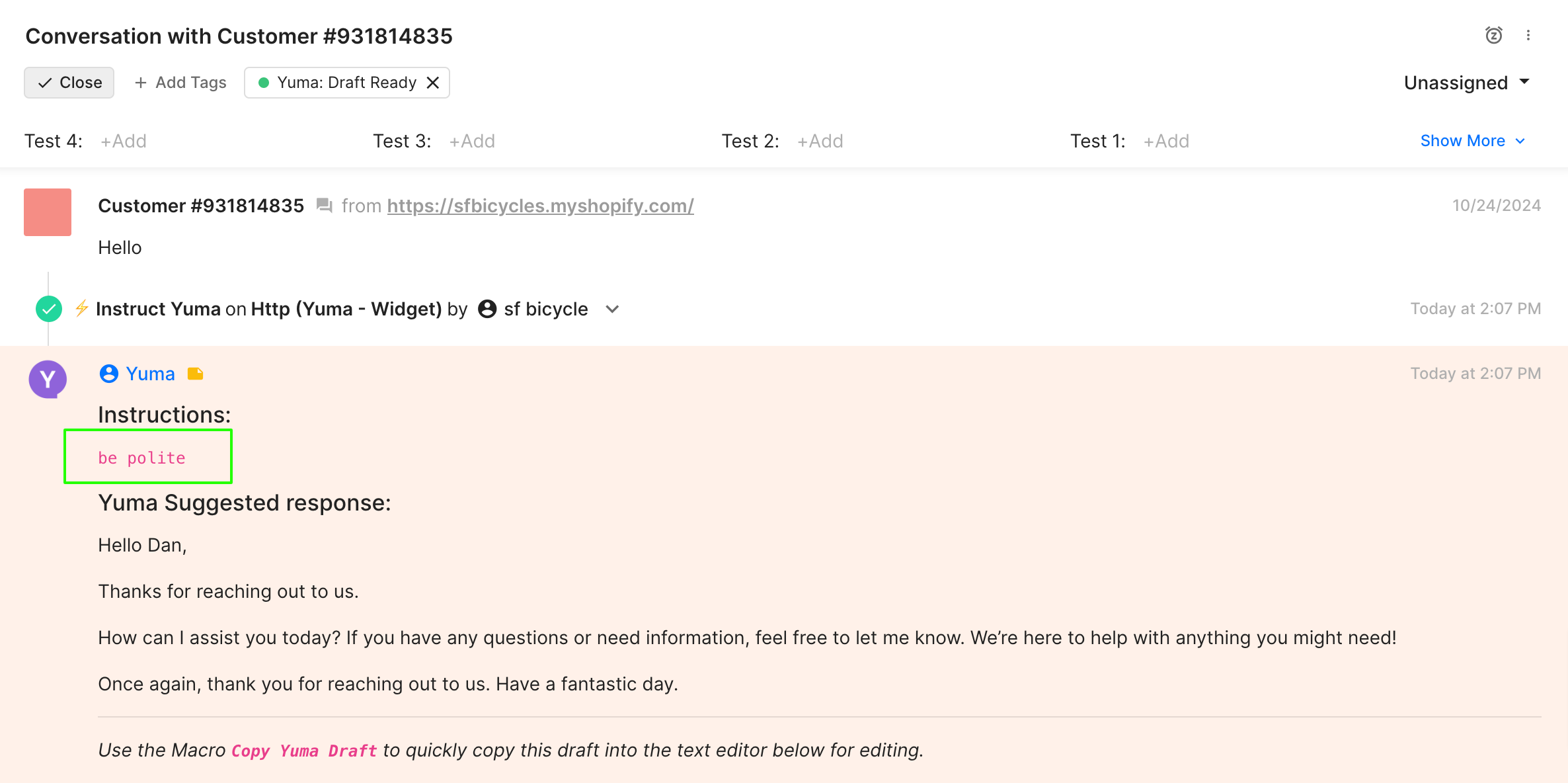
-> Ask ChatGPT: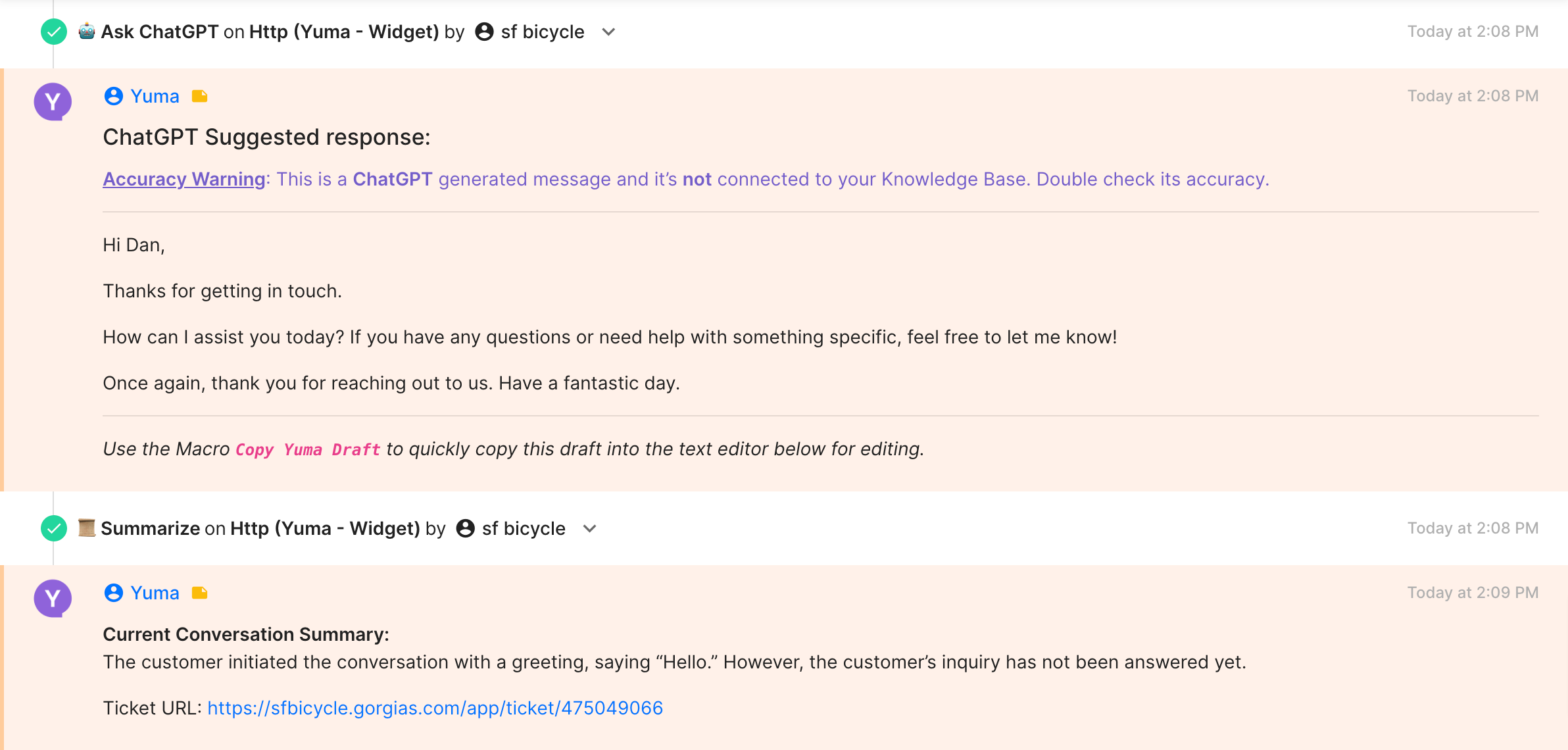
-> Summarize:
-> Translate: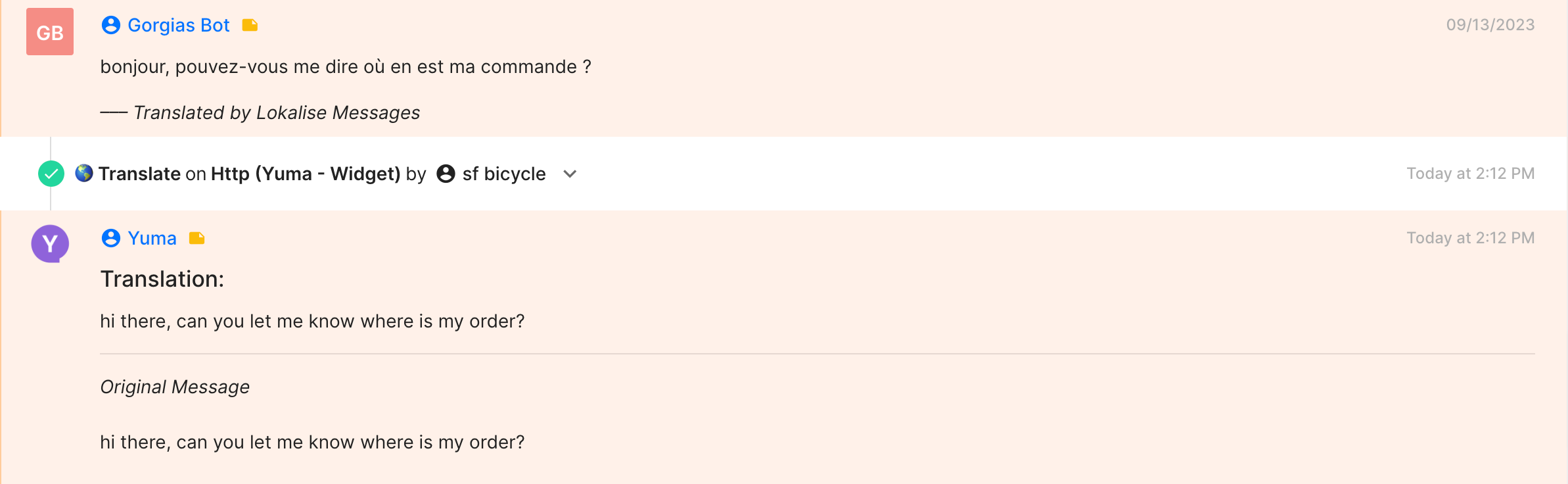
You can open the ticket in Yuma directly from the Gorgias widget: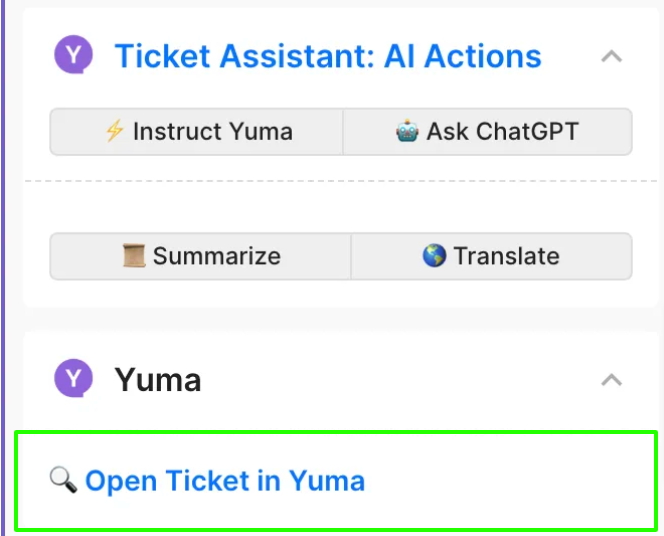
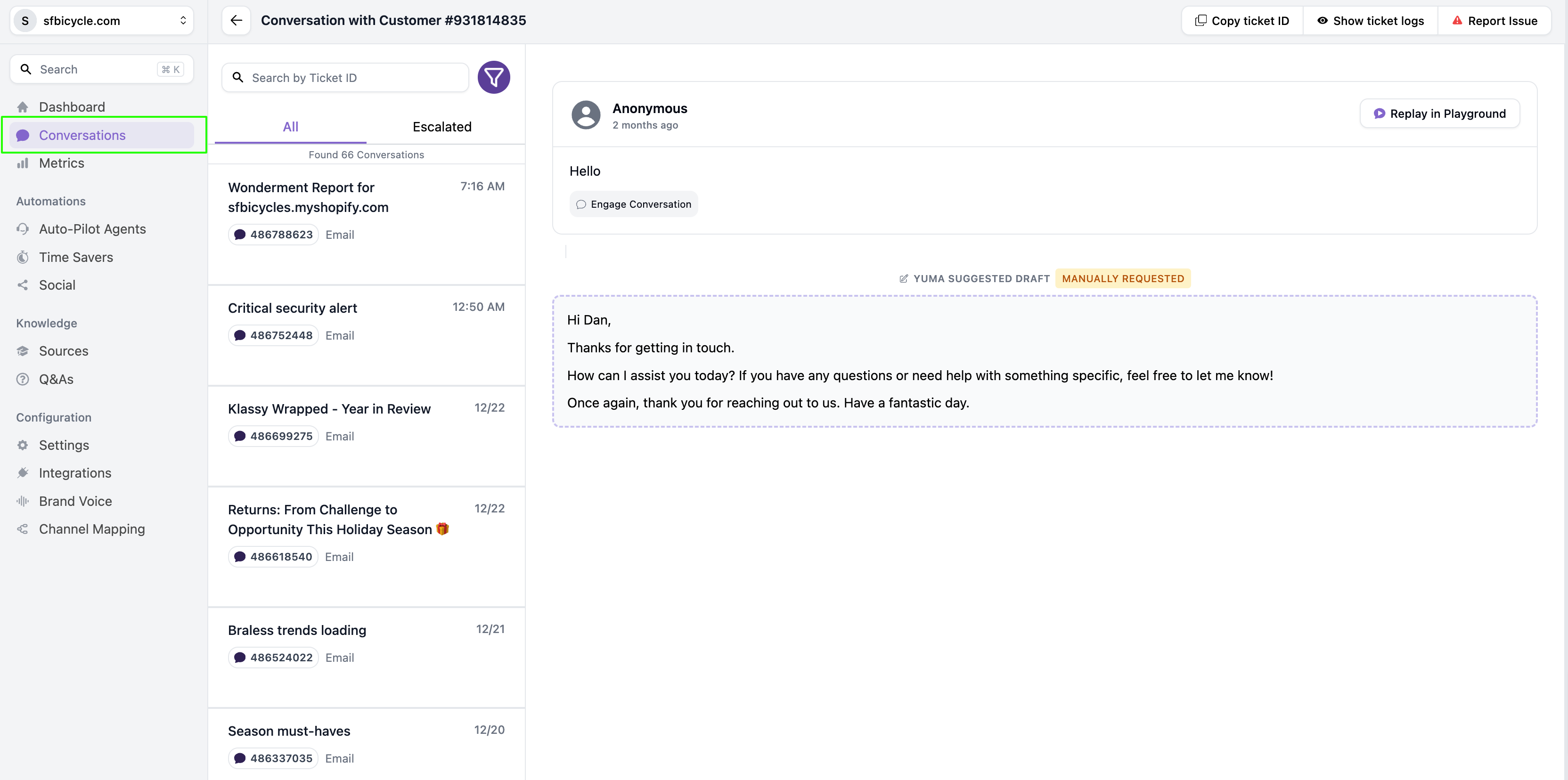
Limitations
Yuma utilizes an advanced AI system (OpenAI GPT-3) which may be incorrect at times - the goal of Yuma is to assist the agents, not replace them.
Channel Limitations
Ticket Assistant only supports email, chat, Instagram DM, Facebook Messenger, and Help Center requests.
If you need more channels, you can go to the Community Slack to request them.
Types of inquiries handled
- Yuma is doing best at answering either question where the answer is in your knowledge base/product information or questions with a detailed process shared beforehand.
- Yuma is able to handle more than 60 actions within multiple integrations (Shopify, Magento, W-Shop, BigCommerce, PrestaShop, Recharge, Skio, etc.) including re-shipment, refunds (total/partial), canceling/updating orders, reading/creating discount codes, etc.
- Yuma can automate your support up to 80% through AI agents.
Data Policy
Data is stored within the US and nothing is shared with third parties other than the ones required to provide the service.
Currently, Yuma captures and stores:
- Help Center and FAQ entries
- Macros
- Public Shopify content pages and product information
- A subset of your historical recent tickets for training
- Tickets created after the installation of the Yuma Ticket Assistant
The data is stored/shared with these technical services:
- OpenAI GPT-4 (AI engine)
- Pinecone database (to index and search entries)
- AWS servers (to run the servers and store the data)
Nothing else is shared with any other third party - we'd never sell your ticket or customer data to anyone, nor reuse the data for any other product without your prior consent.