ToltoUpdated 2 months ago
Tolto is an AI localization built for natural multilingual support, and helps e-commerce brands deliver seamless customer service in any language—without manual translation. With Tolto, your support agents can confidently respond to shoppers across the globe, ensuring faster resolution and a more personalized experience.
Unlike generic translation apps, Tolto goes beyond word-for-word translation. It provides contextual, brand-aligned translations that match your company’s tone, style, and terminology—so every interaction feels authentic and professional.
Tolto is ISO 27001 certified, GDPR compliant, and HIPAA-ready—ensuring enterprise-grade security and privacy to keep your customer data fully protected.
Integration benefits
- Human-like AI Translation Quality → Tolto delivers natural, context-aware translations powered by OpenAI's latest model. Unlike Google, Amazon, Microsoft, or DeepL, Tolto ensures your support messages sound human, brand-aligned, and trustworthy.
- Simple & Affordable Pricing – $10 per Agent → No confusing credits. No wasted characters. With Tolto, you pay a flat $10 per agent, making it one of the most cost-effective multilingual support solutions for eCommerce brands.
- Glossary Support for Consistent Branding → Keep product names, brand terms, and industry jargon consistent. With Tolto's glossary feature, every translation reflects your approved terminology—at no extra cost.
- Support for 120+ Languages → From Spanish to Japanese to Arabic, Tolto supports over 120 languages, helping your team break down global communication barriers effortlessly.
- PII Protection for Sensitive Data → Protect your customers’ privacy with Tolto's built-in PII masking. Simply start with “!!” in your internal note, and Tolto automatically hides sensitive or personally identifiable information before sending translations.
Steps
- From your Gorgias account, head to Settings → App Store → All Apps
- Find Tolto on the list
- After selecting the app, click on the Connect App button
- Log in to the app and select Add Project:
.png)
- Choose Gorgias and add your subdomain:
.png)
- Authorize the app
- There will be an HTTP integration created upon installation:
.png)
In order for the AI to work, you will need to give the Gorgias Bot (with `email.gorgias.com` or `email.gorgias.io`) access to the app, as well as at least one admin:.png)
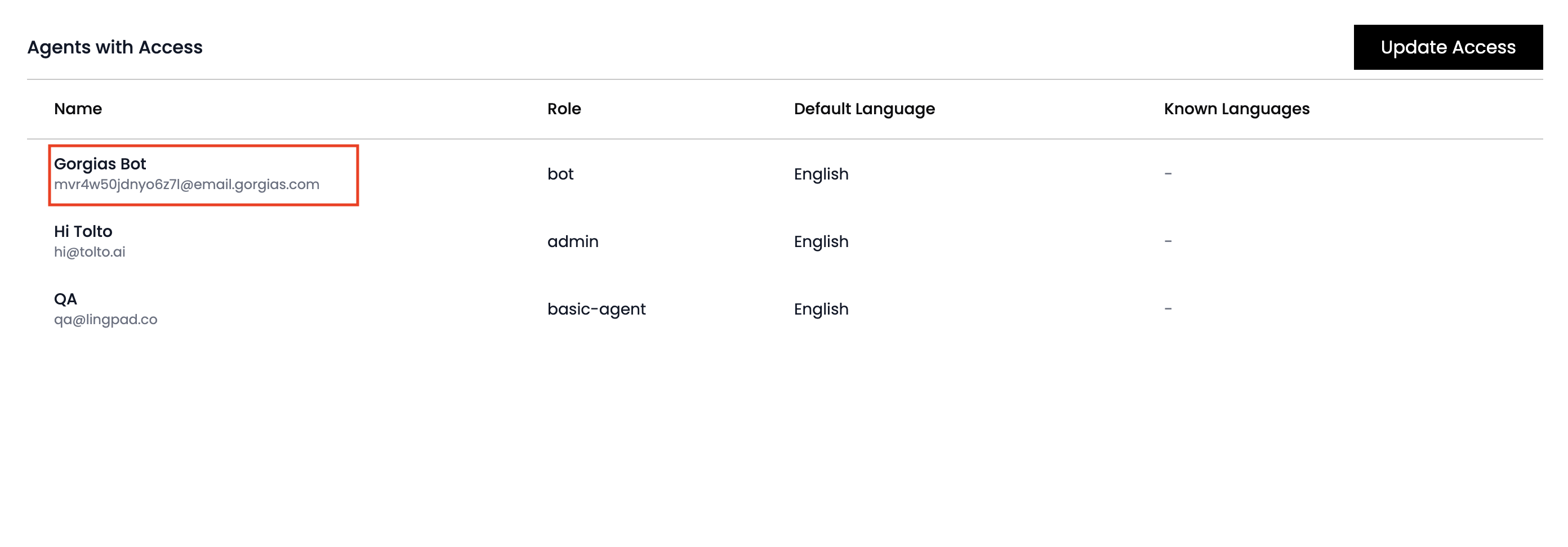 Otherwise, you will see the following errors in Gorgias tickets:
Otherwise, you will see the following errors in Gorgias tickets: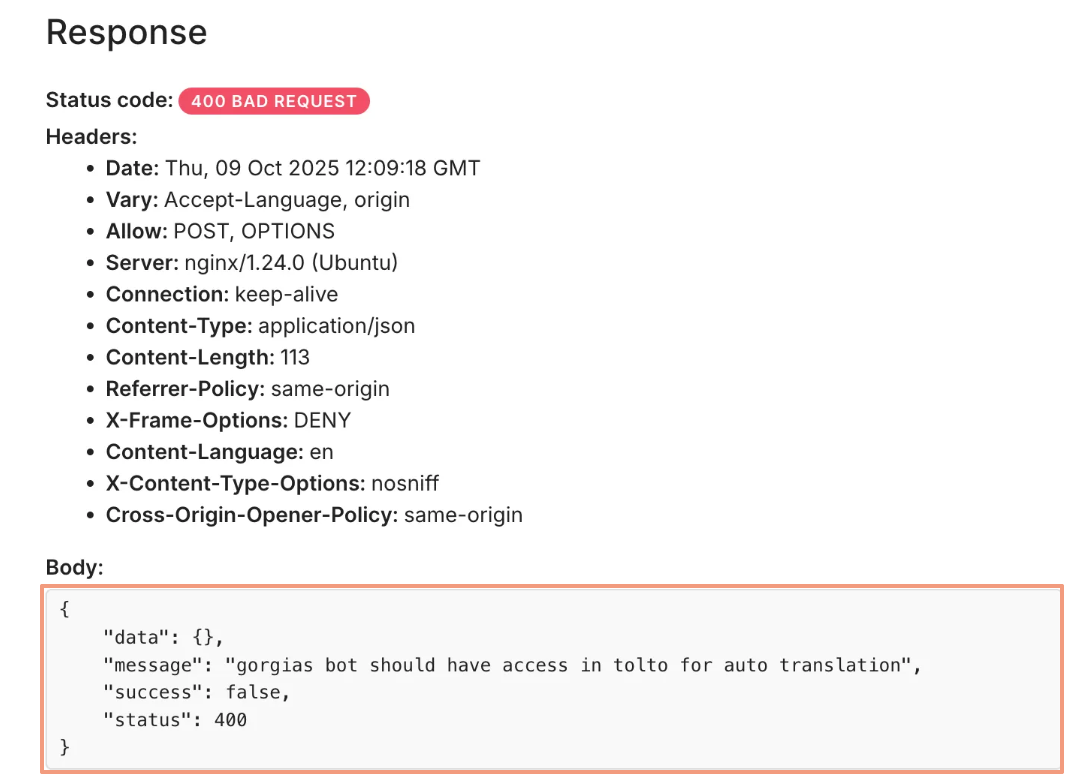
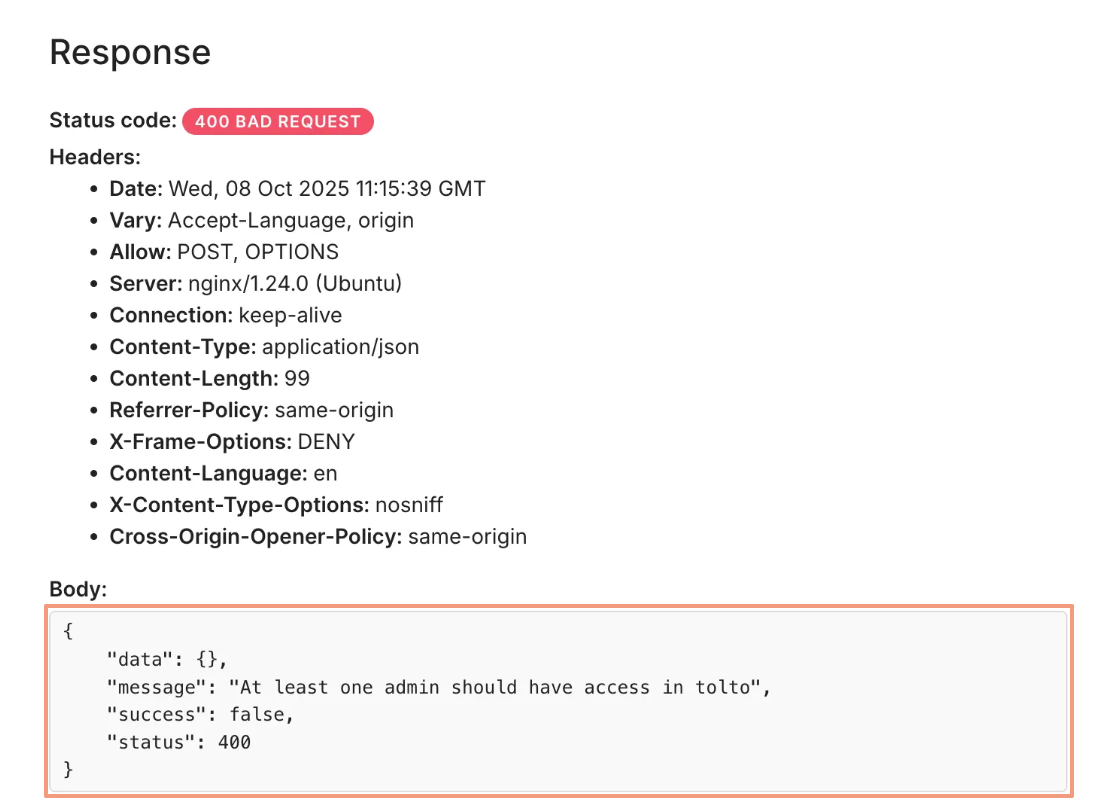
Once everything is set up correctly, the AI will successfully translate customer messages in Gorgias, adding them as internal notes. As soon as a ticket is created, the AI will detect the language, add the appropriate language tag, and translate the message in an internal note:.png)
Tolto tags are auto-created with the integration setup, and are also automatically added to the tickets to set the ticket language. As soon as you manually add a certain tag (even by switching from a different one that was previously present), the app will automatically change the language in which the AI will respond:.png)
The integration will also change the ticket tags on its own based on the language command given in the internal note, as shown in the image above.
One thing to note is that if a ticket contains more than one tag, the AI will randomly choose the language from those tags to translate the message.
Practically all languages are represented:.png)
Tolto AI works with the Gorgias AI!
Tolto AI functions
Automatic Translation of Incoming Messages
Whenever a customer sends a message in a language that is not listed as one of your known languages, Tolto automatically translates it for you. The translated version appears in the internal notes, so you can quickly understand the message without leaving Gorgias.
You’ll always have both:
- The original message (in the customer’s language).
- The translated message (in your default language).
Sending a Translated Reply
To reply in the customer’s language, simply start your internal note with an exclamation mark !. Write your message as usual, right after the !.
Example: ! Hello, how are you doing?
Tolto will instantly translate your message into the customer’s language and deliver it back in the conversation — so your customer always receives a natural, localized reply.
You only need to write in your own language — Tolto takes care of the rest.
Preview a Translated Message Before Sending
If you want to preview a translation before it’s sent to the customer, start your internal note with a double exclamation mark !!.
Example: !! Hello, how are you doing?
Tolto will translate the message into the customer’s language and show it back to you only. The customer will not see this version.
This feature is especially useful when you want to:
- Remove or replace sensitive details such as phone numbers, card information, or other personal data (PII).
- Make small edits (e.g., updating an order ID or reference number) before sending the final version.
- Copy, adjust, and send the approved message directly to the customer.
Real-World Example: !! Your order #12345 has been shipped. Track it here: www.example.com/track/12345 → You can replace the tracking link or order number before sending the message to the customer.
Use !! whenever you need more control before sharing sensitive or transaction-related information with customers.
⚠️ Caution: Never paste sensitive information (e.g., full credit card numbers, passwords, or private data) directly into the AI translation box. Always use !! first if your message contains details you need to edit.
Manually Change the Conversation Language
In rare cases, a customer’s message may not be detected correctly — for example, if it contains typos or mixes multiple languages. If this happens, you can manually set the correct language.
- At the top of the conversation, click + Add Tag.
- Select the correct language tag (e.g.,
tolto_esortolto_spanish). - Make sure only one language tag is active at a time.
This ensures Tolto continues translating the conversation into the correct language for smooth communication.
Agent Commands Overview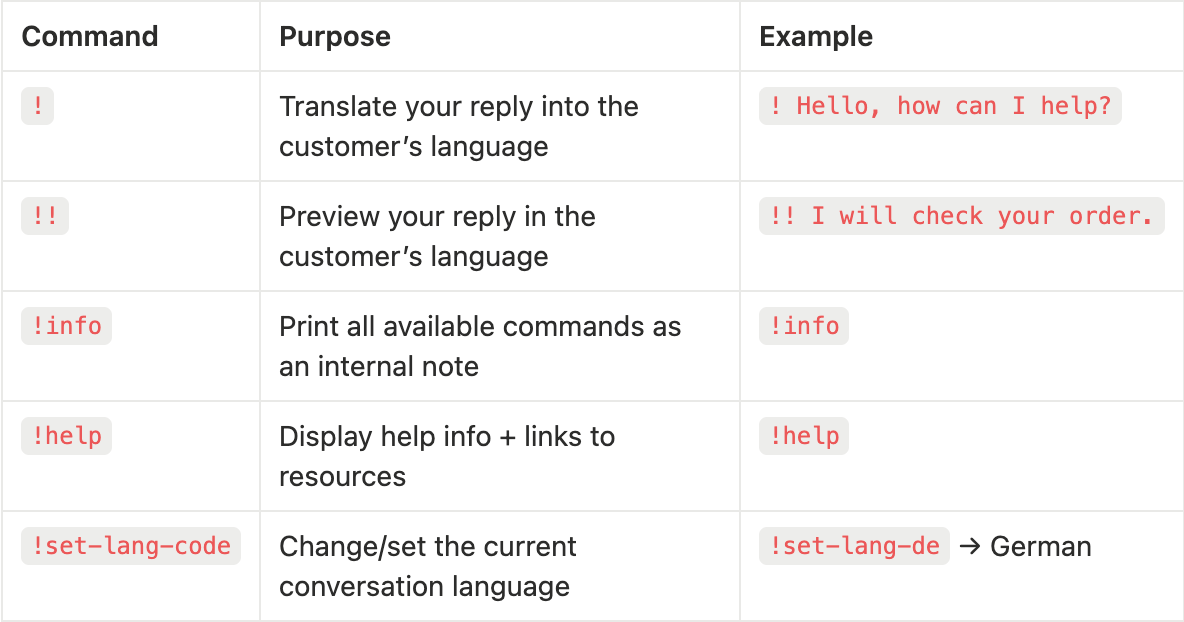
By using the !help command, you will prompt the AI's assistance in the ticket:.png)
The !info command will show all of the available AI options:.png)