TrutoUpdated 2 years ago
This integration was built by our partners and the wait time in case of any technical issues might be a bit longer than for a regular support request.
Truto helps you to integrate with Gorgias and combine data from other apps with data from Gorgias to create powerful products.
Steps
1. In Truto, click on Integrated Accounts -> Connect Account.

2. Type in a value for the Tenant ID - this can be any ID of your choosing - and choose Gorgias from the drop-down menu.
3. Click on Get connection link.
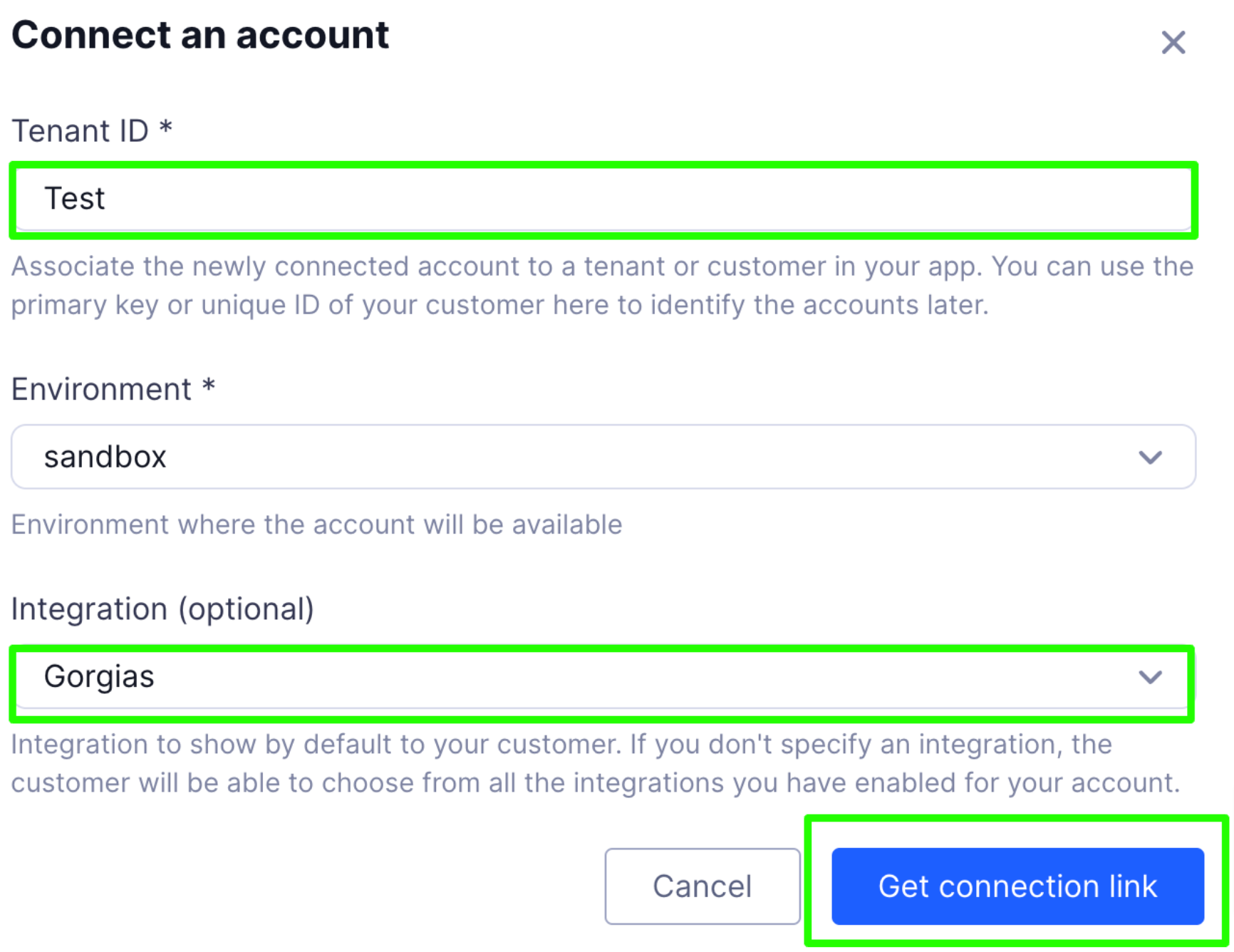
4. A new link will be generated - clicking on the link will open a new window where you'll add the name of your Gorgias account.
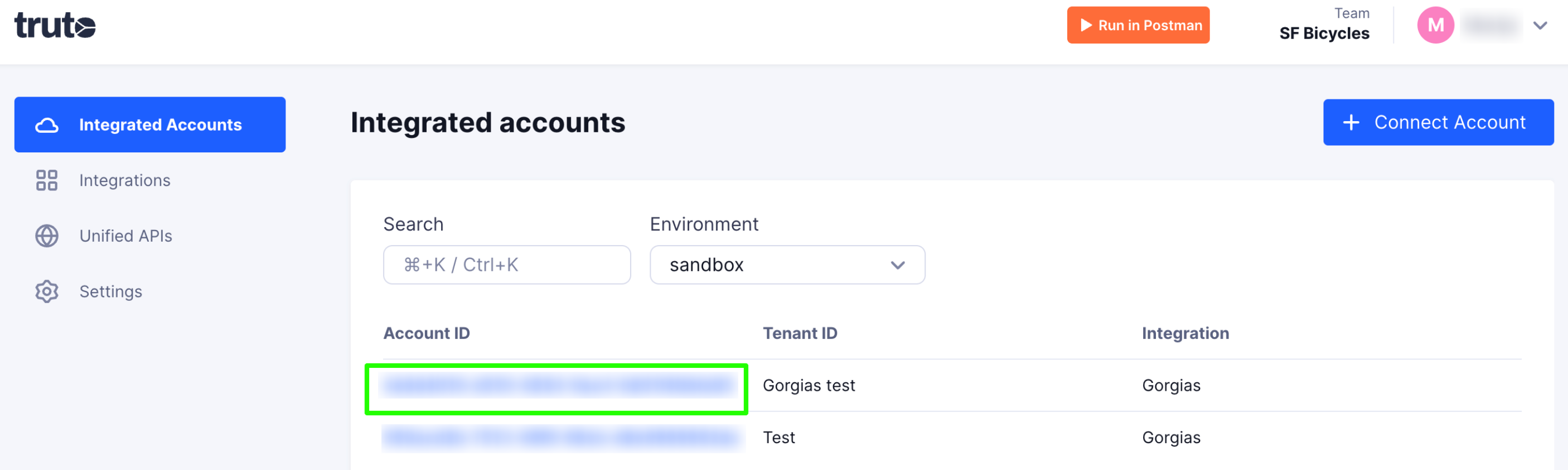
5. Authorize the app.
The new Gorgias integration can be seen under Integrated Accounts and you can click on the Account ID to change or edit the integration to suit your needs.
From Account ID -> Gorgias -> Settings, you can enable/disable or uninstall the account.
Once the account has been added, you need to install the integration itself.
After the setup is completed, you can make API calls to fetch data in real time and transform it into a unified format when needed.
The data isn't stored on the platform - these calls are made using the Truto API, and users of the integration can directly access fetched data from Gorgias on the back end.