CircleLoopUpdated 2 years ago
The CircleLoop integration imports contact information from your Gorgias Customers - as you add, update, or remove contacts in Gorgias, those details will be synchronized with CircleLoop daily.
You can make calls from Gorgias and have the information synced across platforms.
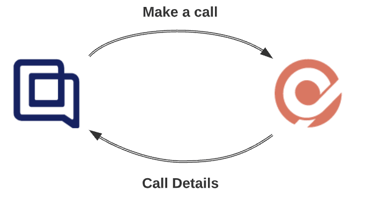
If you have the CircleLoop Chrome extension installed, you can make CircleLoop calls to your customers directly from Gorgias - details of the call are then logged in Gorgias.
To make a call from within Gorgias, click on the phone number of the customer and CircleLoop will open with that number, ready to make the call.
From there, you can log call details, call recordings, and SMS messages to Gorgias contacts.
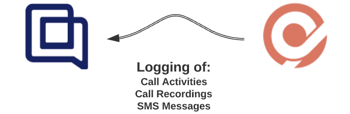
When you make a call to a Gorgias customer through CircleLoop, information relating to that call is logged in Gorgias's call history for that customer. Additionally, CircleLoop will update your Gorgias customer with information about call recordings and SMS messages.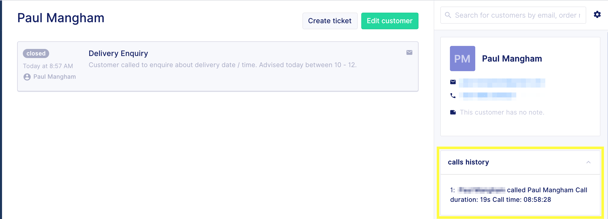
CircleLoop helps you recognize which of your contacts were imported from Gorgias by tagging them. By viewing a contact's details, you can navigate directly to their information in Gorgias by clicking View on Gorgias.
By viewing a contact's details, you can navigate directly to their information in Gorgias by clicking View on Gorgias.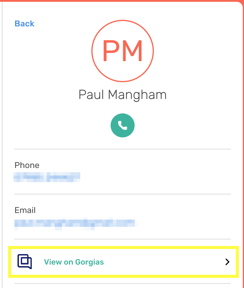
Steps
Create the integration
1. Navigate to the CircleLoop Integrations menu by clicking Settings in the CircleLoop app, then clicking Integrations.
2. Scroll to the Gorgias integration and click on Install.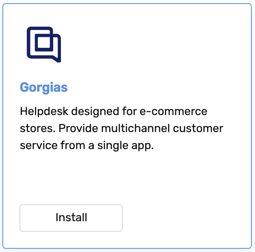
To connect your CircleLoop and Gorgias accounts you will need to provide:
- The email address associated with your Gorgias account
- An API key for accessing Gorgias (see How to Find Your API Key)
- The domain of your Gorgias account (see How to Find Your Domain)
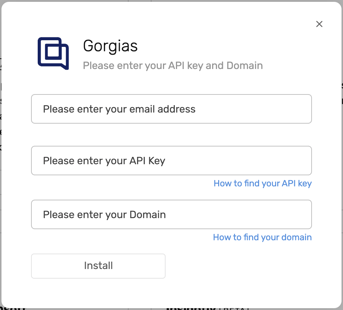
3. When you've provided all required information click on Install - after a few moments, a message will appear notifying you that the Gorgias integration was installed successfully.
Customize or update the integration
1. Navigate to the CircleLoop integrations menu by clicking Settings in the CircleLoop app, then clicking Integrations.
2. Scroll to the Gorgias integration and click on Configure.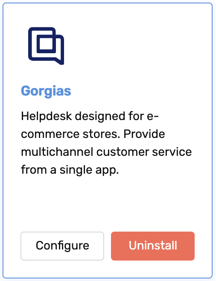 3. You can choose whether or not to log information to your Gorgias customers about:
3. You can choose whether or not to log information to your Gorgias customers about:
- Call Recordings
- SMS Messages
- Call Activities
You can also update your Gorgias account integration details, including:
- The email address associated with your Gorgias account
- An API key for accessing Gorgias (see How to Find Your API Key)
- The domain of your Gorgias account (see How to Find Your Domain)
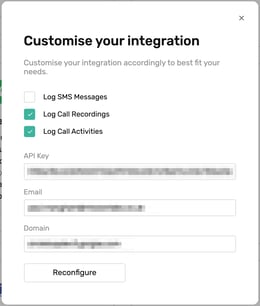
4. When you've finished making changes, click on Reconfigure.
Disconnect CircleLoop from Gorgias
1. Navigate to the CircleLoop integrations menu by clicking Settings in the CircleLoop app, then clicking Integrations.
2. Scroll to the Gorgias integration and click on Uninstall - after a few moments, you'll see a message notifying you that the integration was uninstalled successfully.