KrispCallUpdated a year ago
The KrispCall and Gorgias integration allows you to manage phone interactions and customer service more efficiently. With just a few clicks, the integration ensures all relevant call information is fully synced to a Gorgias ticket. This includes detailed customer information, links to call recordings and voicemails, and the agent handling the call. Likewise, contact details and notes captured during calls are seamlessly synchronized, ensuring that your support team always has the most up-to-date information.
Integration benefits
- Click to Call and Sync Call Logs: Agents don't have to waste time searching for numbers to make a call or to manually log details.
- Deliver Exceptional Customer Experiences: With a complete call history and customer data at their fingertips, agents can address customer needs effectively.
- Ensure Data Accuracy: Eliminate errors by automatically syncing contact information. In-call notes are also automatically synced with the corresponding Gorgias ticket.
Steps
- From your Gorgias account head to Settings → App Store → All Apps
- Find KrispCall on the list
- After selecting the app, click on the Connect App button
- Log in to the KrisCall account and go to Setting→Integrations→Gorgias
- Add your Gorgias subdomain and authorize the app:
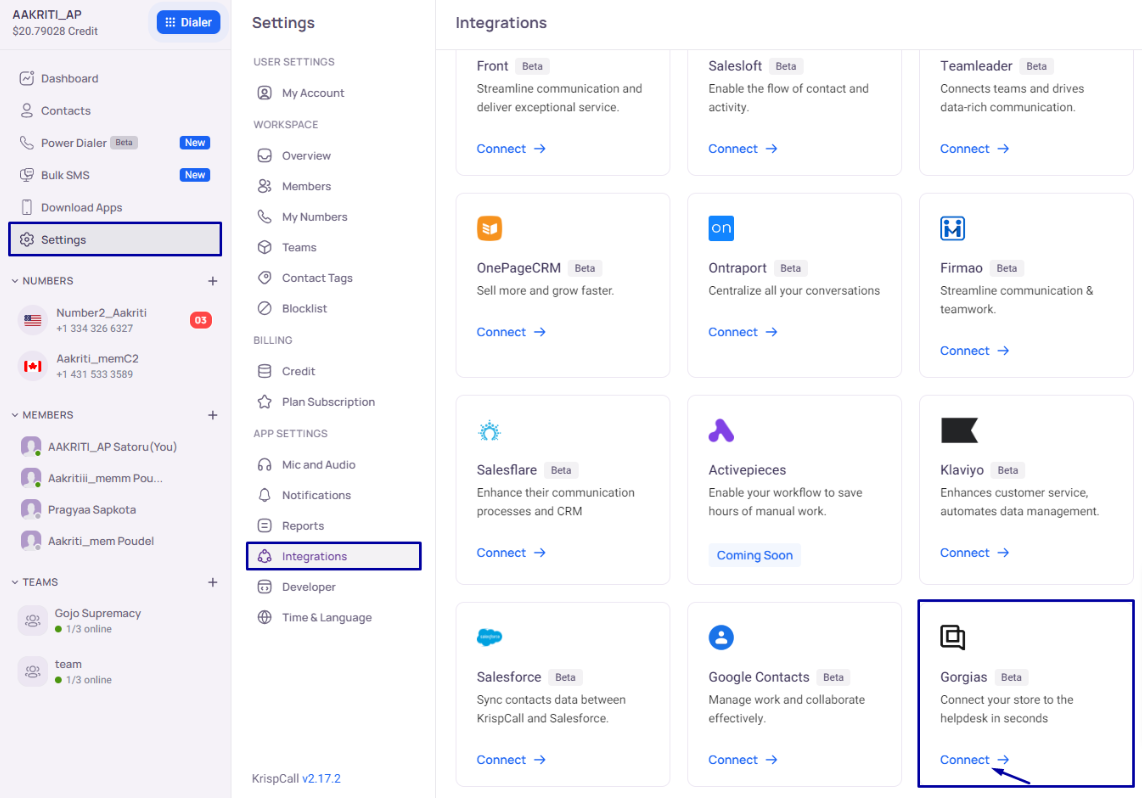
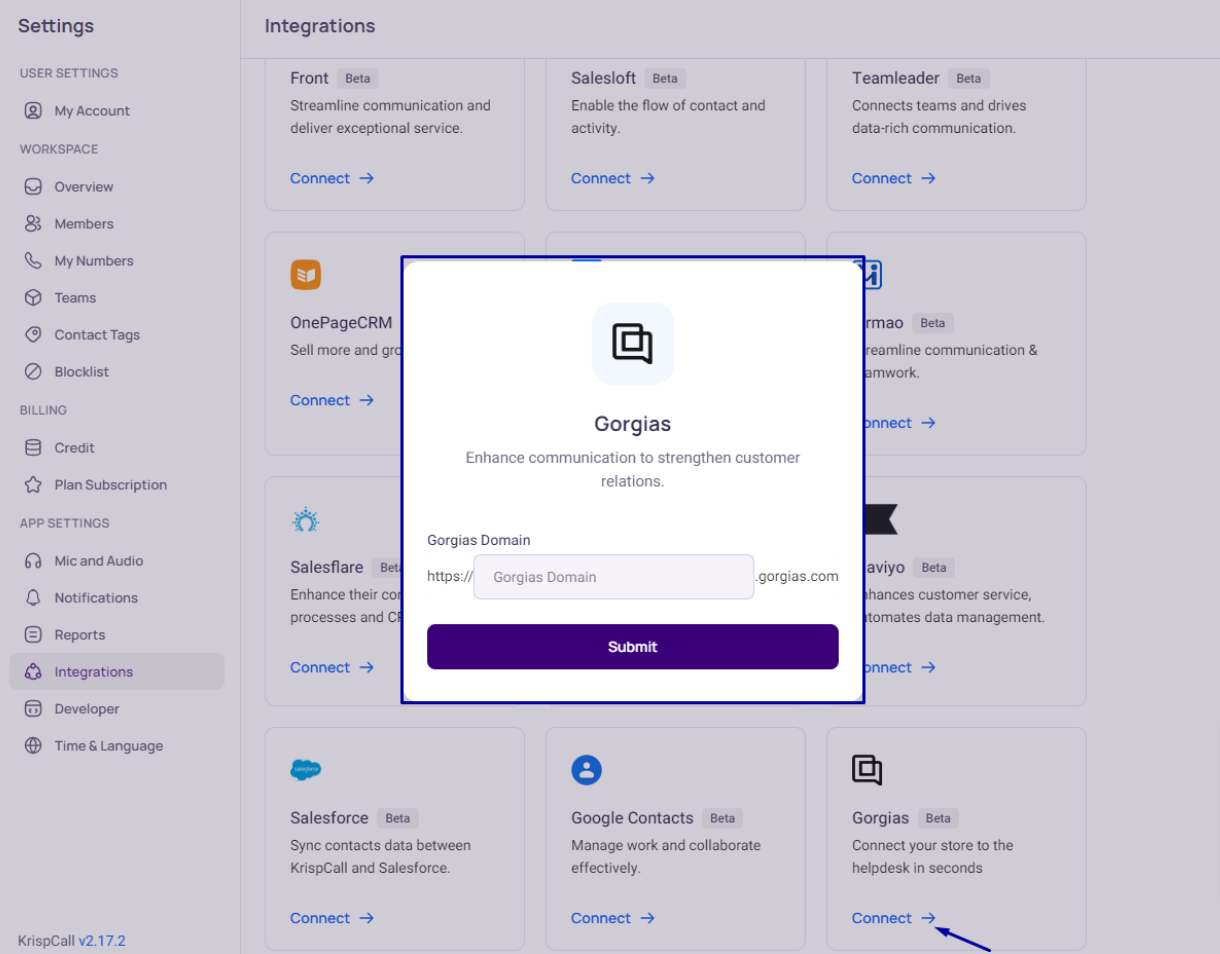
- If successfully connected, this will show in the app:
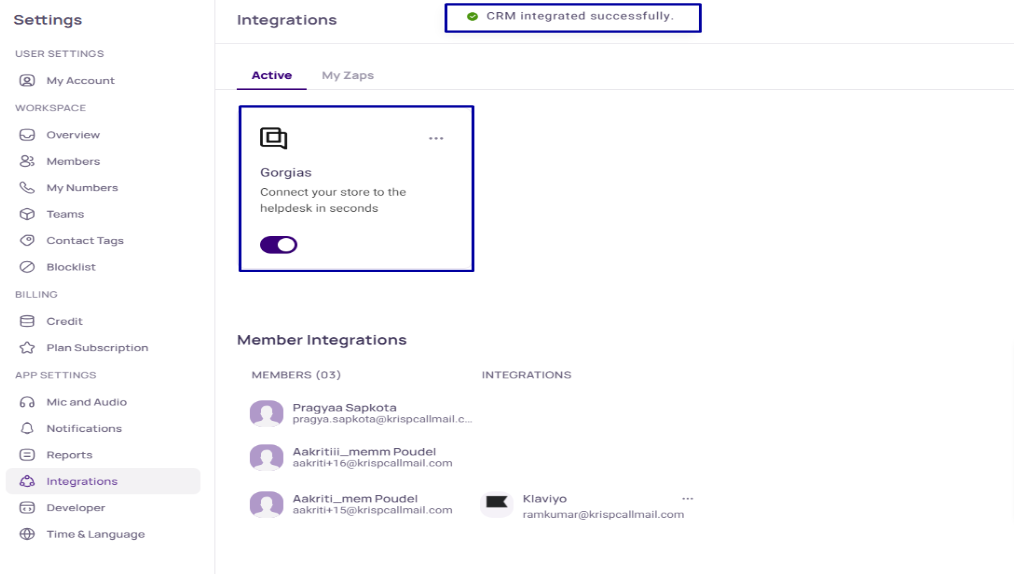
- No HTTP integration will be created!
General Settings
To complete the setup, make sure that these options are enabled in KrispCall, under the Gorgias integration: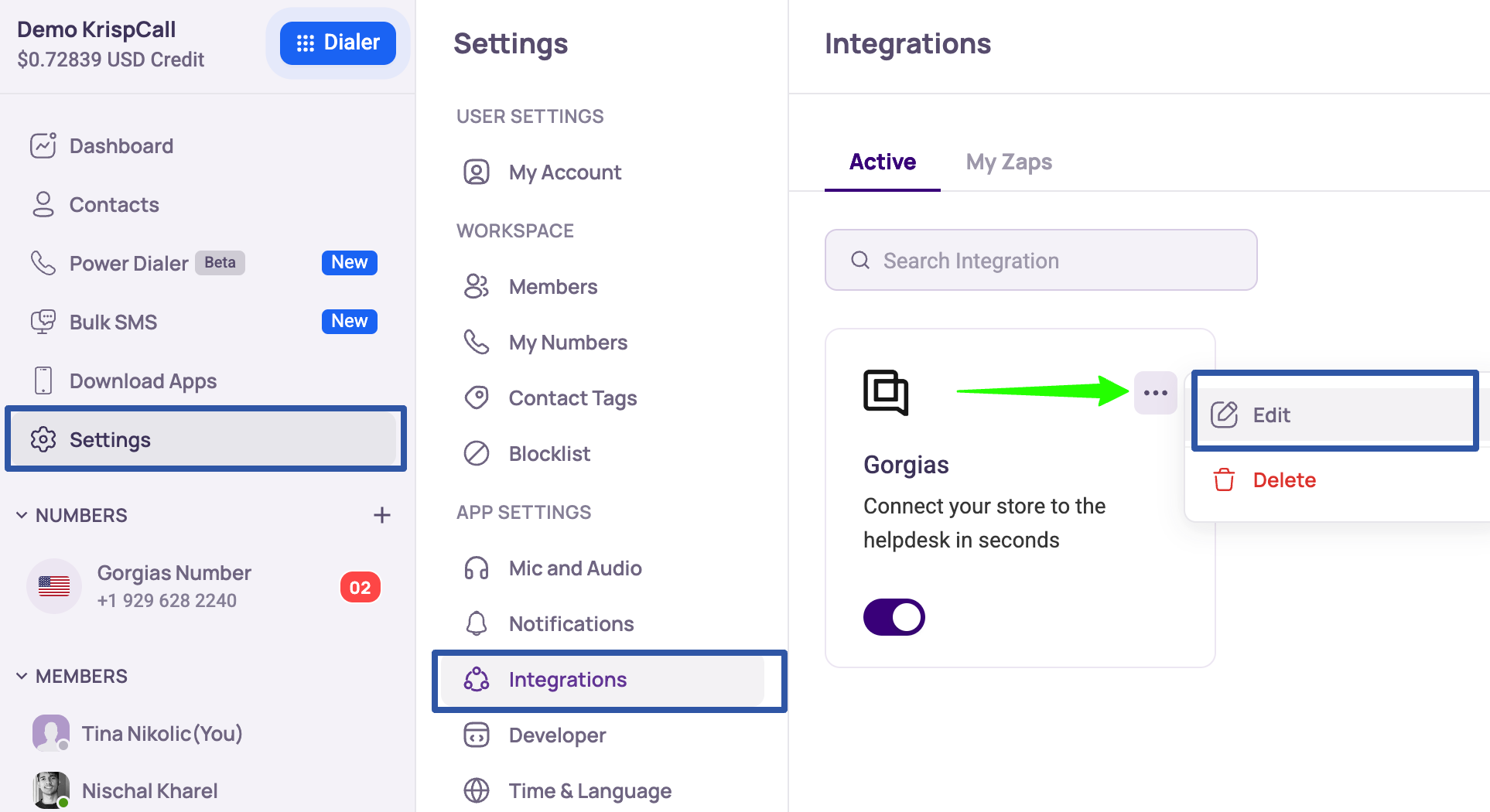
- Create new contacts for calls: This is a one-way contact sync, where the contact created in KrispCall gets synced to Gorgias. If the toggle is off then the contacts won’t be synced.
- Contacts 2-way sync: This only happens from KrispCall to Gorgias but not from Gorgias to KrispCall.
- Notes logging: This option syncs notes to Gorgias. The notes are created/edited/deleted from the conversation box or during the call. Toggling off this button won’t sync notes to Gorgias:
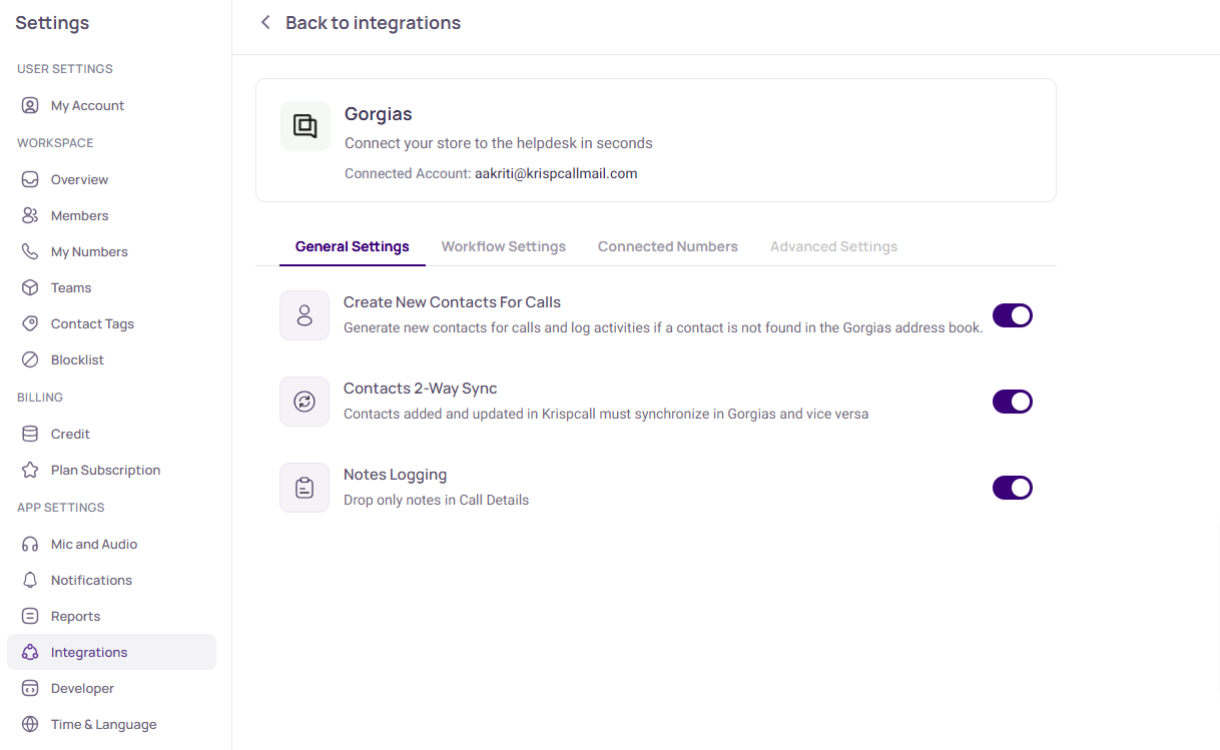
Workflow Settings
Make sure to enable call logging: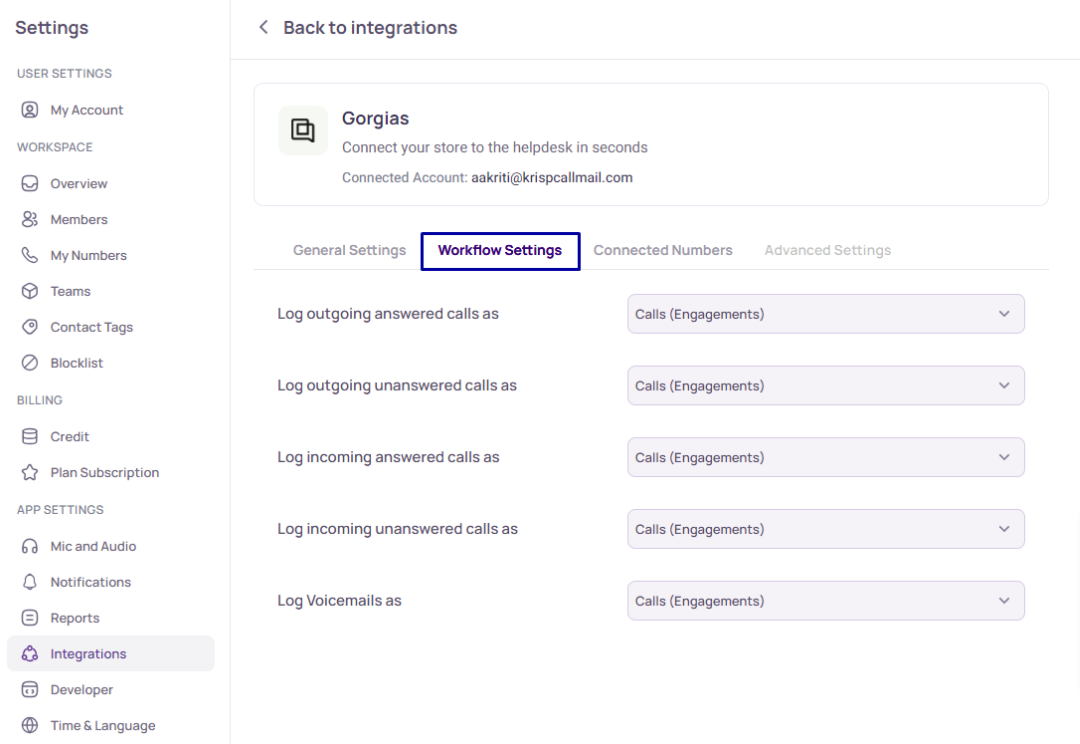
Connected Numbers
Log phone calls for these numbers. The list of available numbers in the channel will be automatically selected when the integration is done for the first time.
If the user purchases the number after integrating, they need to manually add it to the connected numbers section.
Note: If there are no selected numbers then the call logs will not be synced in Gorgias
Incoming call log
- When the workflow setting for incoming and outgoing answered/unanswered calls is set to Calls(Engagements), the calls will create a ticket in Gorgias, including the recording:
.png)
.png)
- Voicemails create tickets as well:
.png)
Notes sync in Gorgias
When the notes logging toggle button is on in the general settings then the notes saved from the KrispCall application get synced to Gorgias. Note that all notes added during the call will create separate tickets in Gorgias:
:
Contact sync in Gorgias
One-way contact sync:
- Create a contact in KrispCall - Sync to Gorgias
- Edit contact in KrispCall - Sync to Gorgias (no duplicate contacts are created in Gorgias)
- Create a company in KrispCall - Sync to Gorgias
- Update company in KrispCall - Sync to Gorgias
Note: Two-way contact sync is not available!
Bulk contact sync:
- Upload CSV file with multiple contacts in KrispCall - Sync to Gorgias(No duplicate contacts are synced to Gorgias)
- Edit uploaded contacts from KrispCall - Sync to KrispCall
- Select multiple contacts from KrispCall and delete - Sync to Gorgias
Initial contact sync:
- The previous contacts from KrispCall and Gorgias will be synced if the toggle button for 2-way contact sync is on.
- Duplicate contacts will not be synced.
Using the dialer
- Select the contact in Gorgias and click on the dialer icon. That will pop up the dialer:

- Note that the dialer will only be present if a phone number exists. If there’s no phone number, there will be no dialer visible:
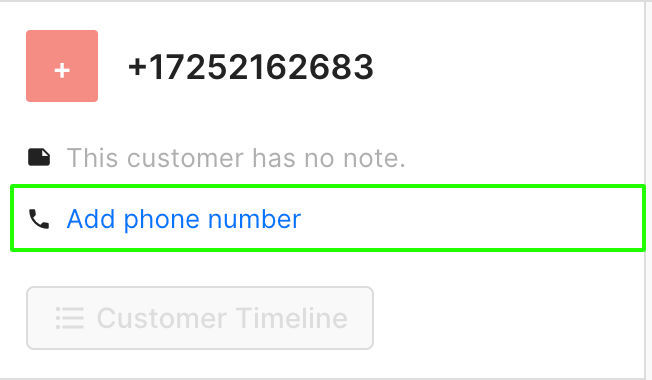
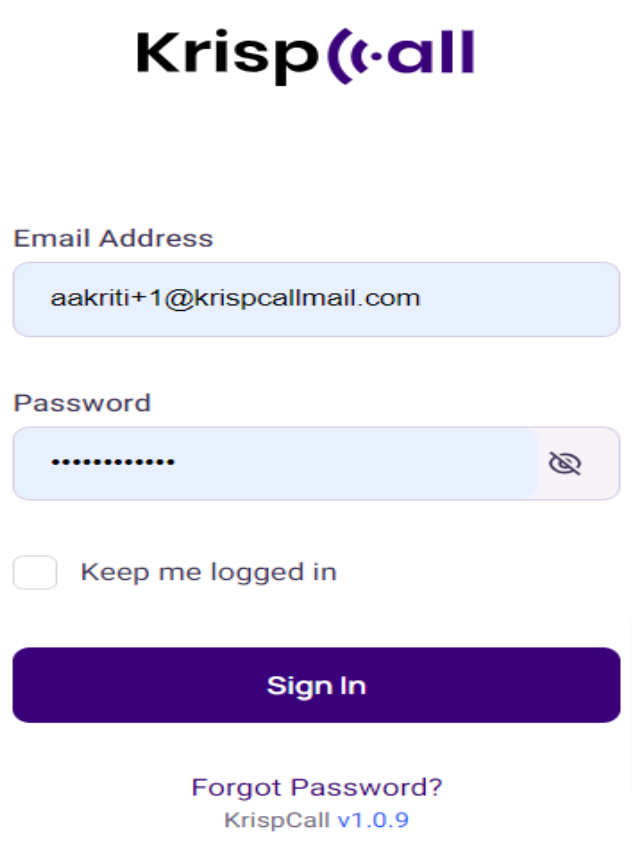
- After the dialer pops up, enter valid credentials to log into the dialer. The user is redirected to the workspace selection tab:
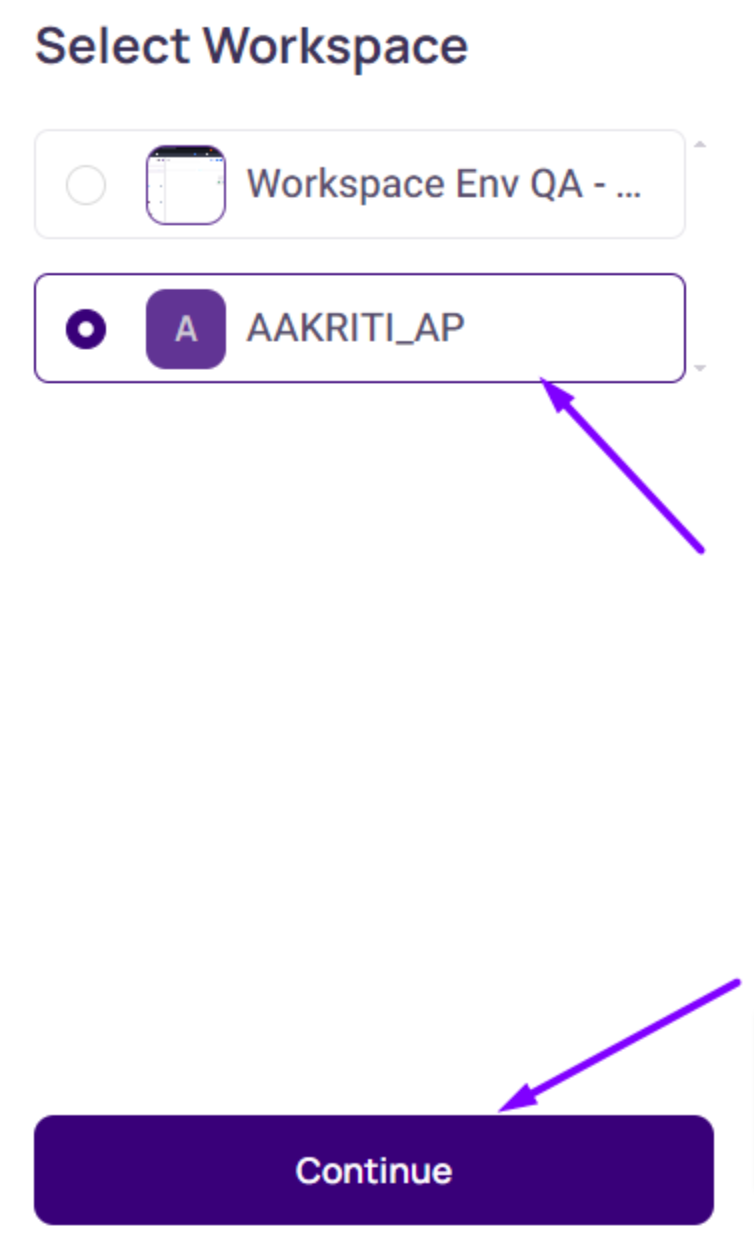
Multiple logins in the krispCall app and Gorgias dialer
- The same account in KrispCall and the Gorgias dialer can be logged in simultaneously.
- There will not be a logged-out issue caused by logging in from multiple apps.
Add notes and tags
- Notes can be entered and stored only when the dialer is active and during a call.
- Upon saving, a "Notes added successfully" message will appear on the dialer.
- Tags can be applied and removed during a call and from the contacts, and they must have been pre-added to the contact within the Krispcall app.
- No new tags can be introduced directly from the dialer.
- After saving tags, a "Tags added successfully" message will pop up on the dialer:

FAQ
- Multiple Gorgias accounts can be added to a single KrispCall account. In such cases, each Gorgias integration will have its distinct settings, and changes made to one integration do not impact the others.
- Call transfer is available.
- Chrome extension dialer is used.
- Recording and voicemail links are in copy-and-paste format.
- 2-way contact sync is not available.
- The tags added only during the call are synced in Gorgias.
- Notes created will be synced but not updated and deleted.
Limitations
- Even though there is a “Bulk SMS” section in KrispCall, this isn’t a feature that works with Gorgias at the moment.