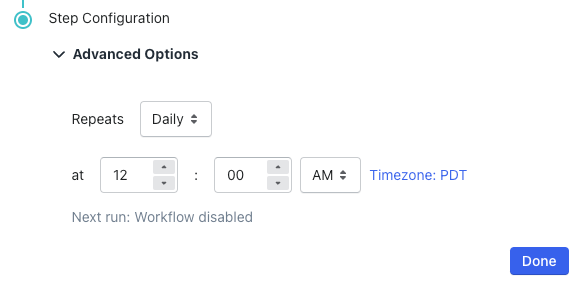MESAUpdated 2 years ago
MESA lets you point and click application endpoints into automated workflows without writing any code. Get started with ready-made workflow templates, or start from scratch. MESA also unifies all your tools to provide a central source of truth for your business and it also comes with support and a no-cost setup.
With the Gorgias and Mesa integration, you can create various workflows using Gorgias triggers/actions and automate your workload.
Steps
If you don't have MESA already added to your Shopify store:
1. Go to Settings -> App Store -> All Apps.
2. Find MESA on the apps list and click it.
3. Click on the Connect App button.
4. Download MESA to your Shopify store.
5. You can now follow the steps if you have MESA added to your Shopify store.
6. From your MESA account click on Create Workflow.
Connect Gorgias with MESA
When you're setting up your first workflow with Gorgias, you'll need to add your Gorgias subdomain into the text field - if your Gorgias dashboard URL is https/example.gorgias.com/app your Gorgias subdomain would be example.

Once your subdomain is entered, click on Connect with Gorgias to finish the process and Authorize the app (you may be asked to log in to your Gorgias account).
Afterward, you can re-use the newly created credential and select it for your future workflows.
Configuration
With Mesa's Gorgias Create Ticket action, there is a field for an Assignee User ID - this lets you automatically send every newly created Gorgias ticket to a specific user.

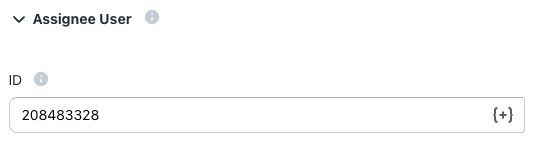
You can locate a user's ID by going to Settings -> Users & Teams -> User -> user's name - the numeric values in the URL are the ID.
Paste the copied values into the Assignee User ID field.
FAQs
I don't see my Gorgias workflow activating when I update something in Gorgias
MESA workflows that contain Gorgias Triggers (such as Customer Created) will run on a polling system. This means that on every hour or whatever the selected frequency is selected in your MESA workflow, MESA will look for any recent activity in Gorgias. As a result, you may not see immediate activity in your MESA workflow until the frequency hits.
In Gorgias triggers, you can find the polling system under Advanced Options. You can keep the default frequency or adjust it.