SkioUpdated 5 months ago
With Skio you can easily migrate, increase conversions, and reduce customer tickets by 60% with passwordless login.
It has a ready-to-go headless subscription portal (uses React/Next.js), and you can edit subscriptions 10x faster (intuitive, instant loading pages), and get free customers by giving group subscription discounts.
There has been a recent update to the integration, and it now includes Gorgias actions from the widget. More details here!
Steps
1. Log in to both Skio and Gorgias.
2. Use this link to simulate clicking the Install button in the app store: https://api.skio.com/dashboard-http/gorgias/auth/login?account=[gorgiasAccountName] Make sure to replace [gorgiasAccountName] with your Gorgias subdomain.
3. After approving the OAuth2 installation flow you should be redirected inside Skio with a confirmation message.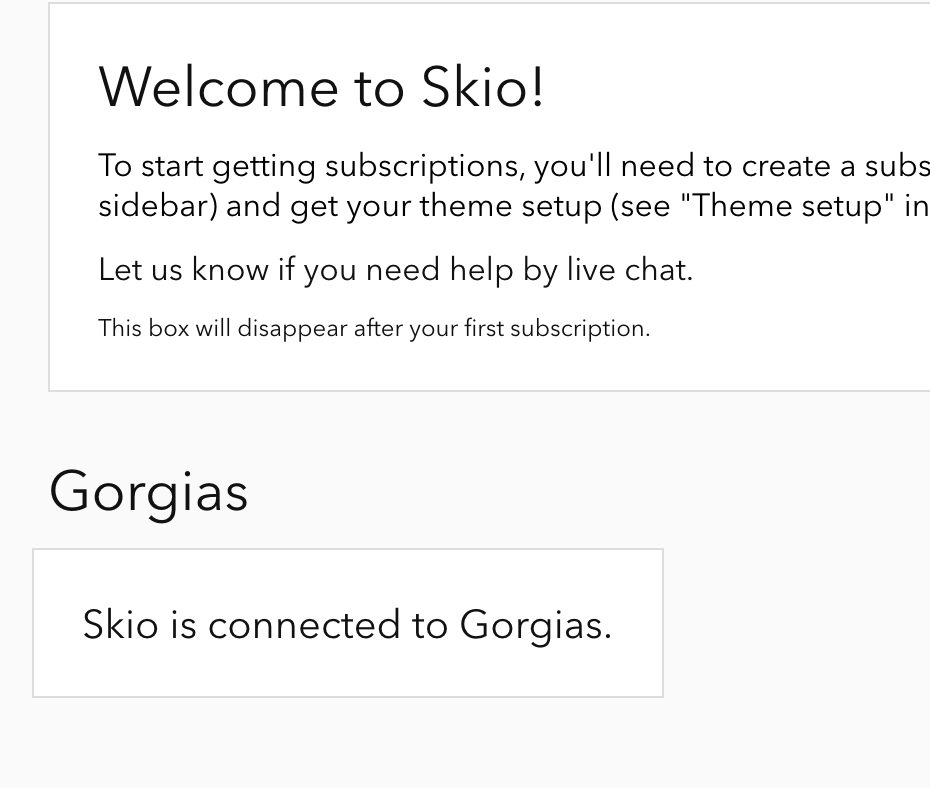
The Skio integration will automatically appear in Gorgias, under Settings -> App Store -> HTTP Integration, and new tickets from customers with Skio information should show the Skio widget.
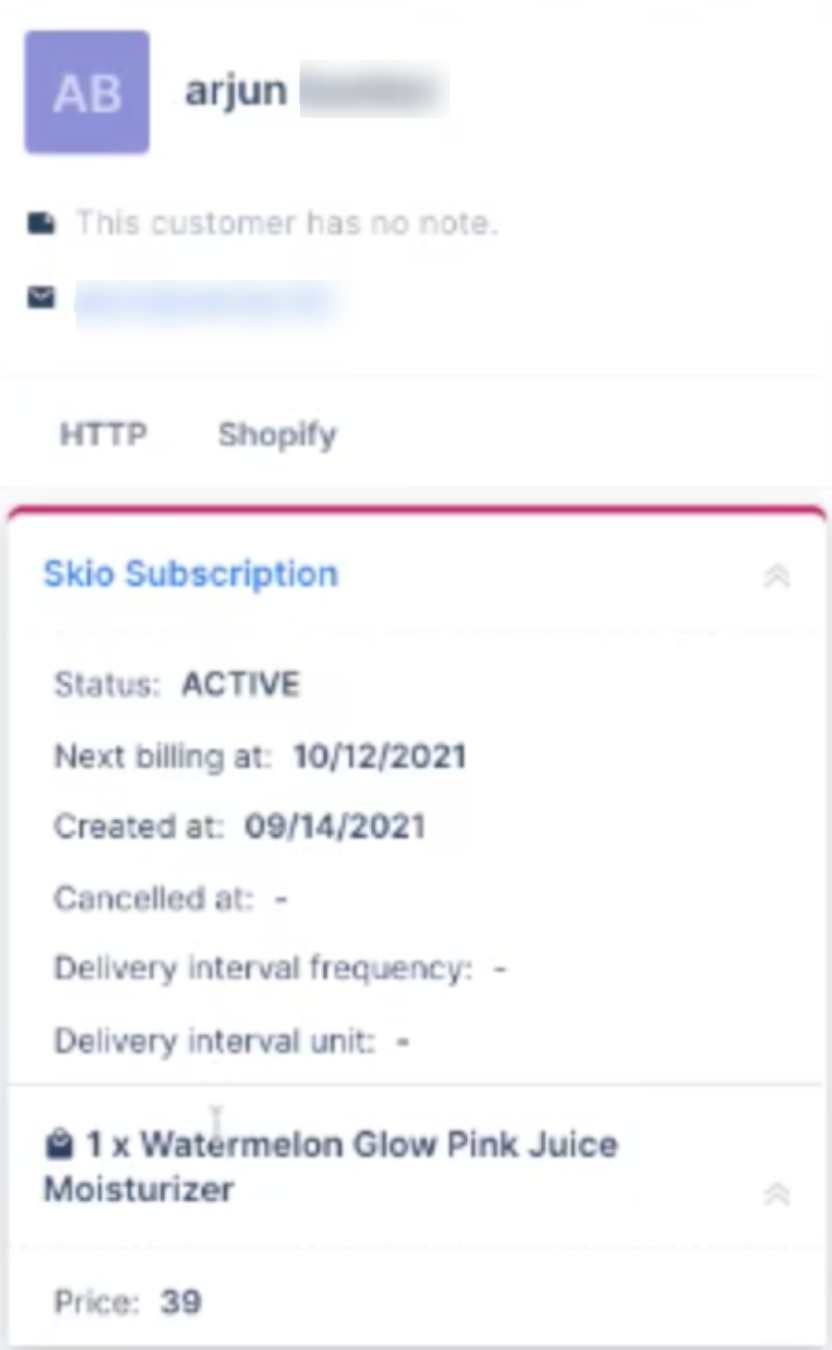
Connecting multiple Shopify stores to one Gorgias account:
Follow these steps if you want multiple stores to be used to fulfill customer information in a single Gorgias account.
- Navigate to the Gorgias integrations page on the Skio dashboard on the Skio account which is currently connected to your Gorgias account.
- Take note of the Gorgias account name and the Gorgias access token.
- Please note that this is not the same as an API key that you can generate on Gorgias, and the access token is not available through the Gorgias dashboard. You'll need to use the value available from this page.
- Now, sign into the Skio dashboard of the store that you would like to connect. Navigate to the same page and click Link an existing integration:
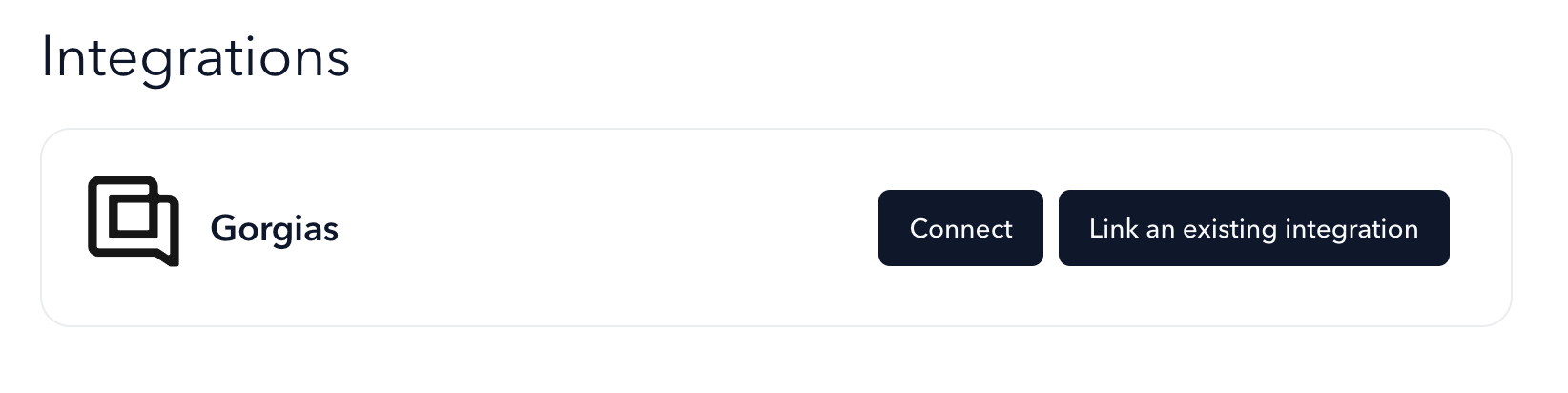
- Enter the information you saved from the previous Skio dashboard and click Save.
Limitations
Skio works exclusively with Shopify at the moment, and no other platform!