WooCommerce 101Updated a month ago
WooCommerce is an open-source e-commerce plugin for WordPress allowing merchants to create e-commerce websites.
It can be used by a blogger to sell some merchandise, and a full-blown online store with multiple sellers and hosts a huge traffic of buyers. It also has stores that sell restricted products or focus intensely on content/blogs.
When a customer reaches out, their WooCommerce profile will appear in the sidebar on the right-hand side of the ticket. The customer profile will include information straight from WooCommerce like contact details (email, phone number), and order information (total order value, payment status).
The information sync is continuous - whenever an order or a customer profile is created or changed in WooCommerce, it's immediately updated in Gorgias as well. This ensures you always have the right information, without switching back and forth between applications.
Steps
1. Go to Settings -> App Store -> All apps.
2. Search for WooCommerce and click on it.
3. Click on the Connect App button.
4. On the next page click the Authorize App button.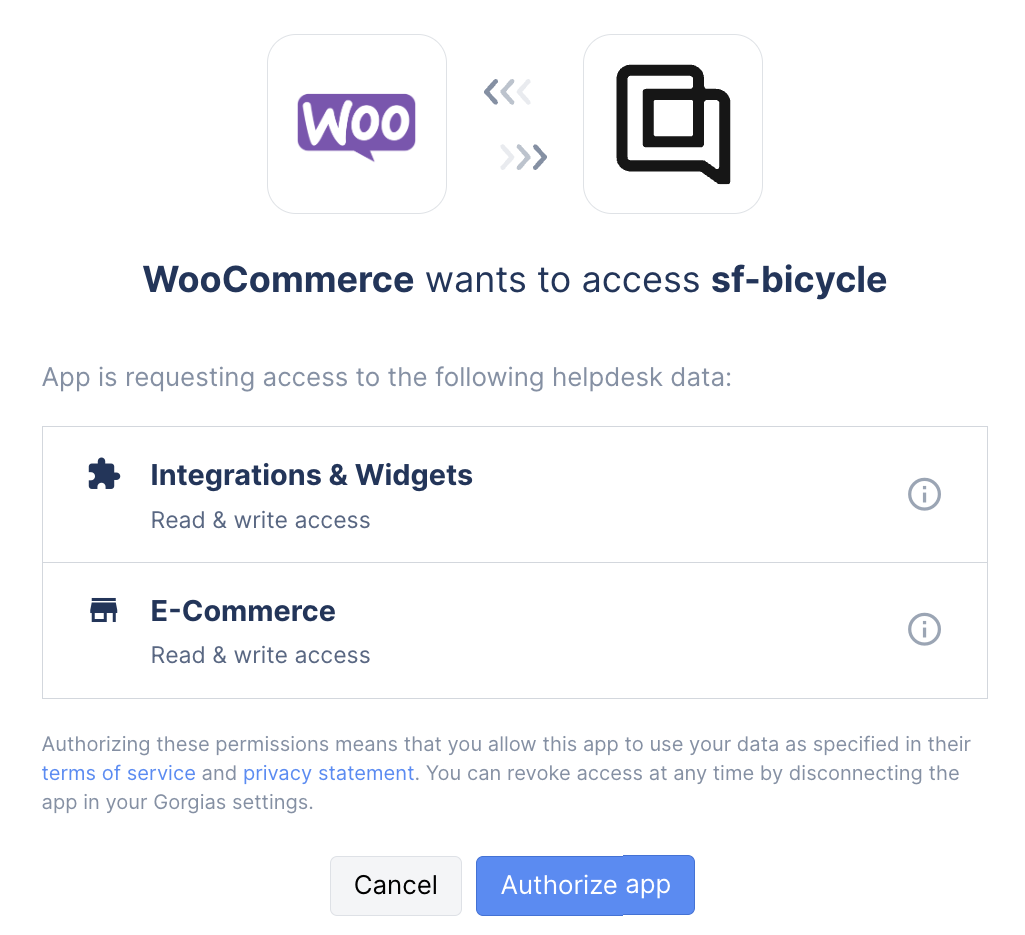
5. You'll be prompted to enter your WooCommerce domain - enter the full URL, including HTTPS tags in front of the name: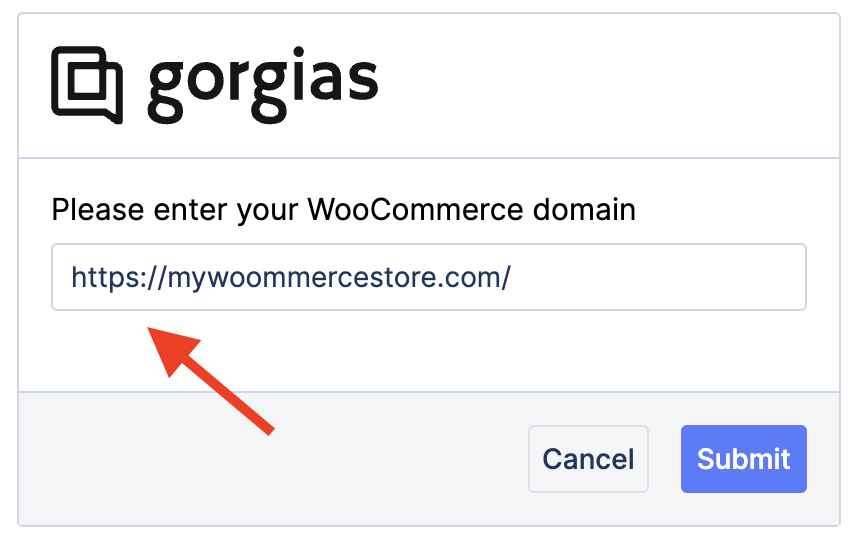
6. On the next page click on the Authorize App Page button.
7. The initial import of data automatically starts - the duration of import will depend on the number of customers and orders linked to your WooCommerce store.
Limitations
- You can't initiate any actions on WooCommerce orders (create, edit, cancel, refund).
- WooCommerce data can't be used as conditions in Rules.
- Automate features can't be used with the WooCommerce integration.