RingCentralUpdated 7 months ago
You can use Zapier to create tickets in Gorgias when a customer calls you on RingCentral. We recommend setting up 3 Zaps for different trigger events:
- When a call ends.
- When a call is missed.
- When there's a new voicemail.
- When there's a new SMS received.
Customer data is pulled to the ticket sidebar if the phone number matches the customer's phone number in Gorgias and voicemails are pulled into the ticket if using the voicemail Zap. Also, RingCentral tickets aren't considered as Billable in Gorgias.
Steps
When a call ends, create a Gorgias ticket
1. In your Gorgias account, go to Your Profile.
2. Click on REST API, and copy the base API URL, the username, and the password (API key).
3. Create a Zap with the app RingCentral and use the Call Ended trigger. The Zap will run when this event happens in your RingCentral account.

4. Add an action to the Zap and rename it Create Gorgias ticket.
5. Select the option Webhooks by Zapier as the app.
6. Select Custom Request.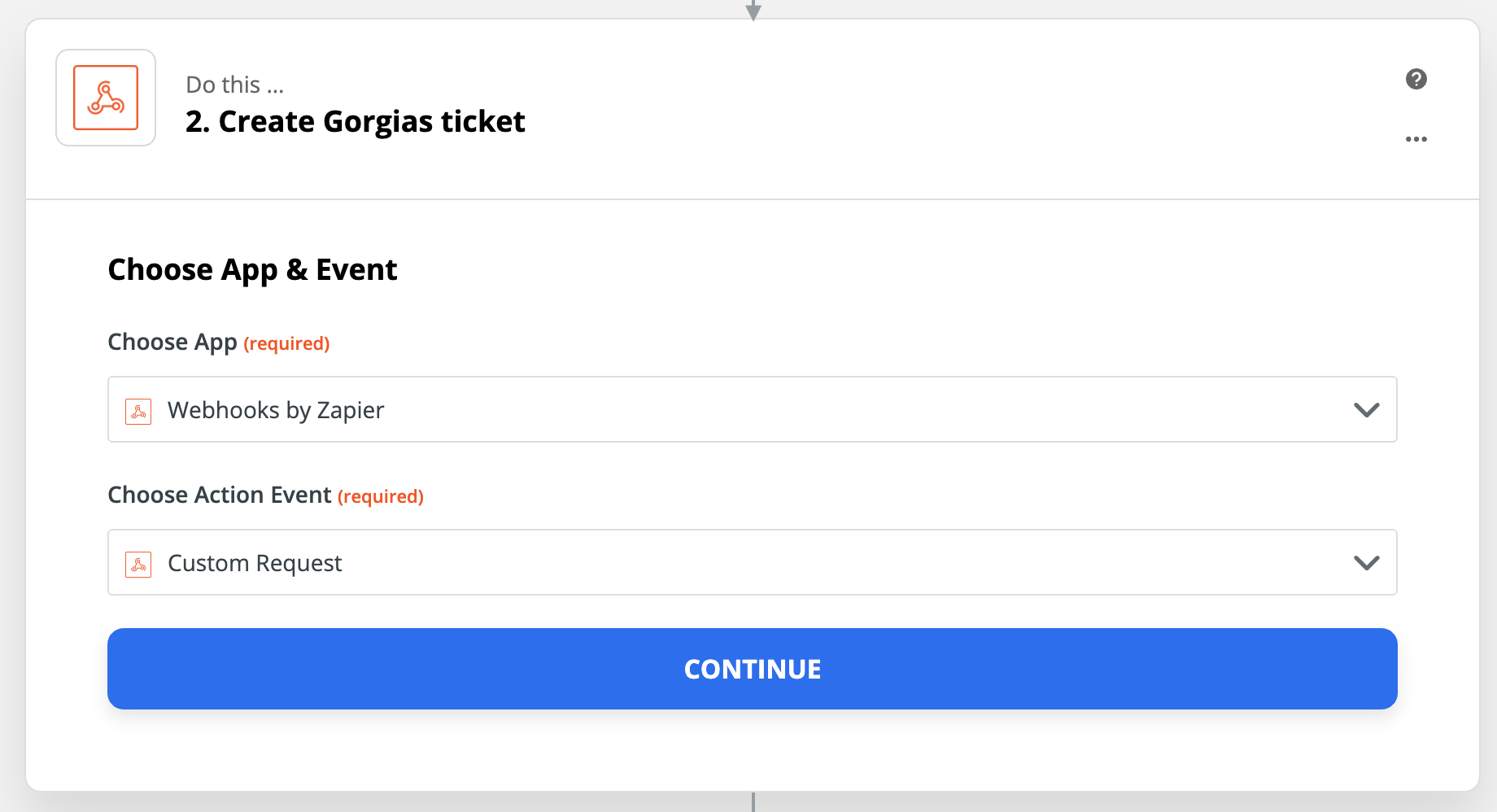
7. Build your request:
- Method: POST
- URL: https://{{your base api url from step 2}}.gorgias.com/api/tickets
- DataPass-Through?: No
- Data: (see code below)
- Unflatten: no
- BasicAuth: {{username from step 2}}|{{password from step 2}}
- Headers:
Content-Type
application/json
1{2 "subject": "Call from {from phone number from zap step 1} just ended",3 "channel": "phone",4 "via": "helpdesk",5 "messages": [6 {7 "public": true,8 "channel": "phone",9 "status": "closed",10 "from_agent": false,11 "via": "helpdesk",12 "source": {13 "type": "phone",14 "from": {15 "address": "{from phone number from zap step 1}",16 "name":"{from name from zap step 1}"17 },18 "to": [19 {20 "address": "{to phone number from zap step 1}",21 "name": "{to name from zap step 1}"22 }23 ]24 },25 "body_text": "A call has ended",26 "body_html": "A call has ended"27 }28 ]29}
When a call is missed, create a Gorgias ticket
1. In your Gorgias account, go to Settings -> You -> Your Profile.
2. Click on REST API, and copy the base API URL, the username, and the password (API key).
3. Create a Zap with the App RingCentral and use the Missed Call trigger. The zap will run when this event happens in your RingCentral account.
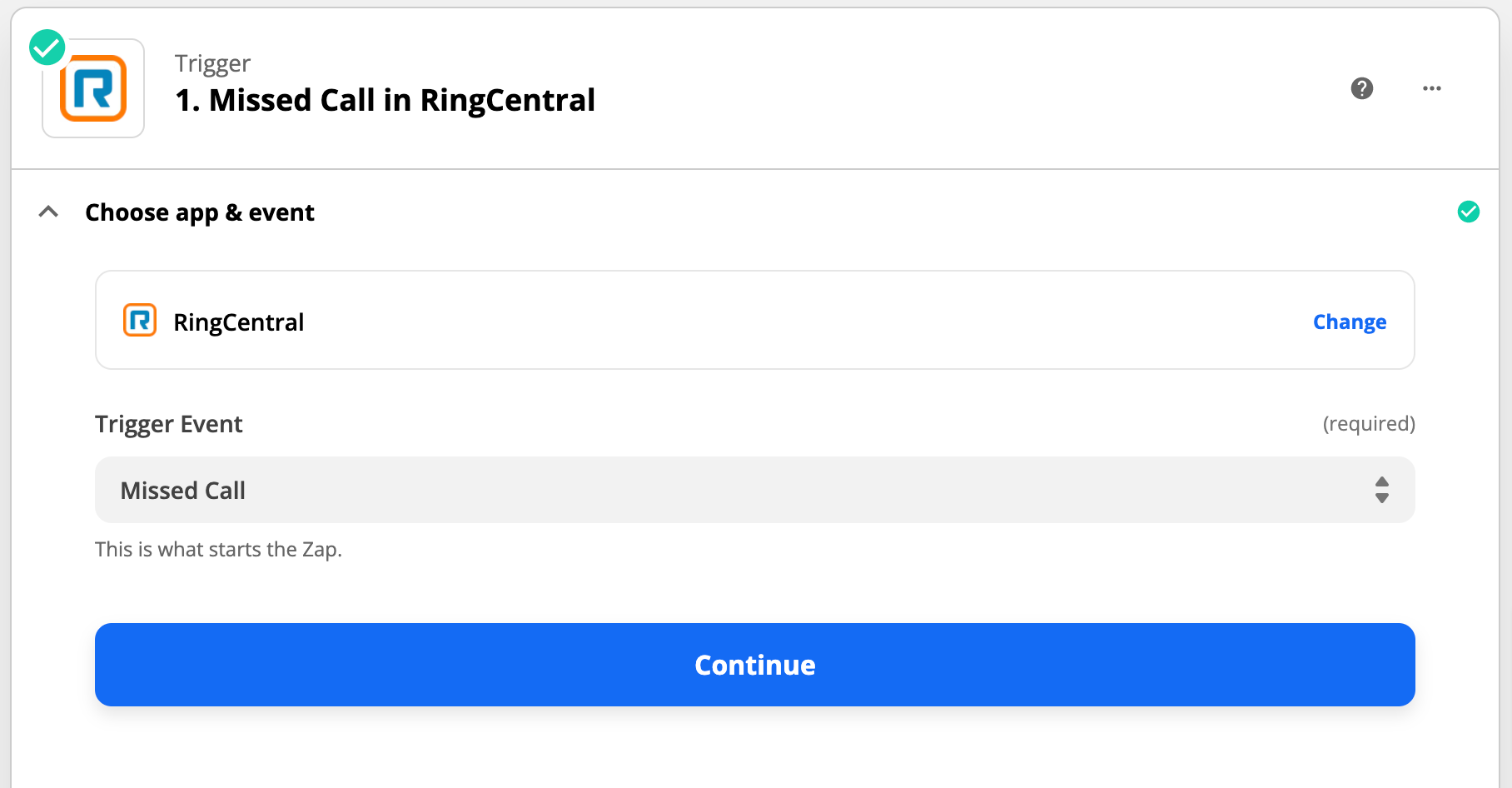
4. Add an action to the Zap and rename it Create Gorgias ticket.
5. Select the option Webhooks by Zapier as the app.
6. Select Custom Request.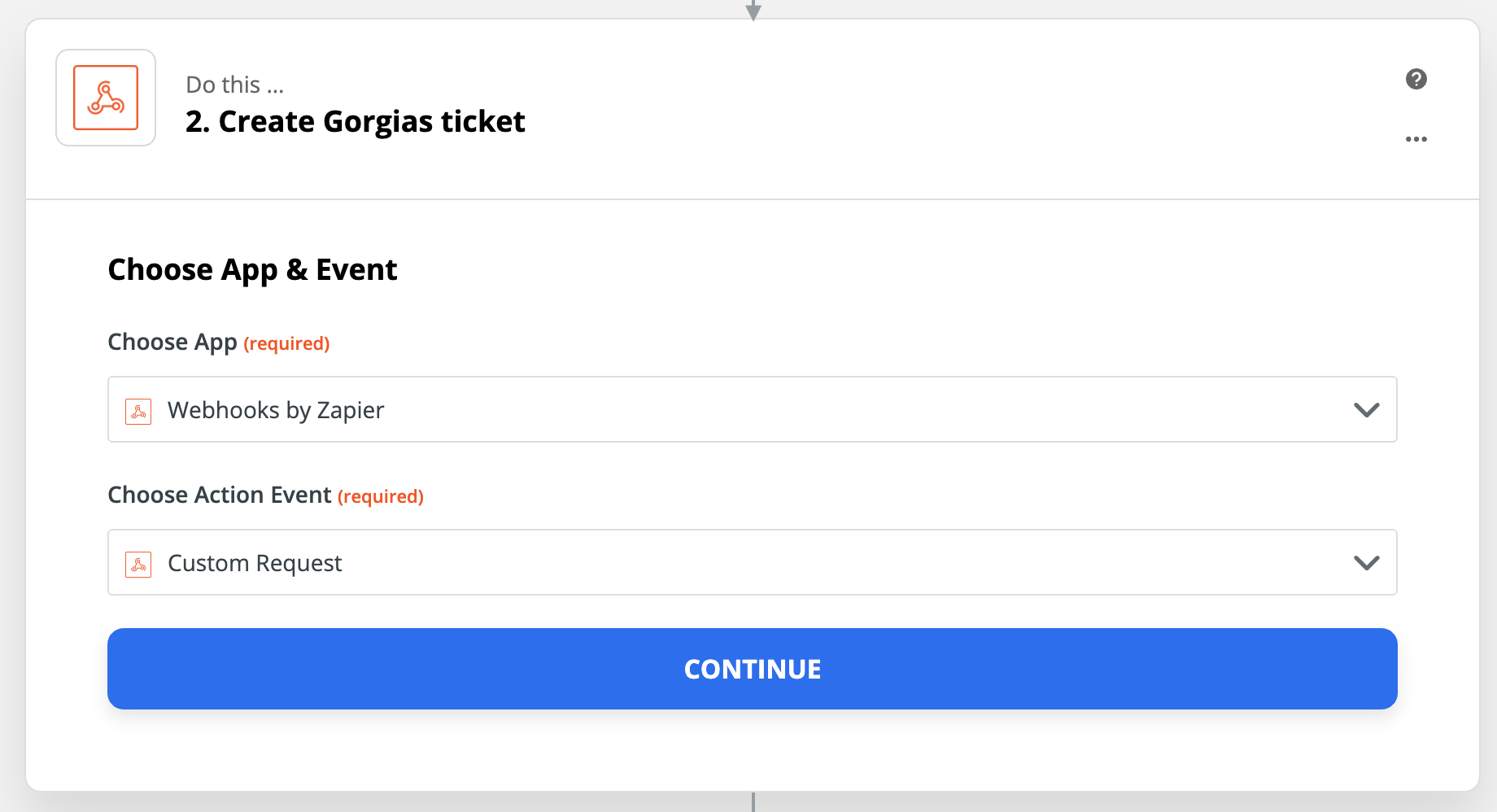
7. Build your request:
- Method: POST
- URL: https://{{your base api url from step 2}}.gorgias.com/api/tickets
- Data Pass-Through?: No
- Data: (see code below)
- Unflatten: no
- BasicAuth: {{username from step 2}}|{{password from step 2}}
- Headers:
Content-Type
application/json
1{2 "subject": "Missed call from {from phone number from zap step 1}",3 "channel": "phone",4 "via": "helpdesk",5 "messages": [6 {7 "public": true,8 "from_agent": false,9 "channel": "phone",10 "via": "helpdesk",11 "source": {12 "type": "phone",13 "from": {14 "address": "{from phone number from zap step 1}",15 "name":"{from name from zap step 1}"16 },17 "to": [18 {19 "address": "{to phone number from zap step 1}",20 "name": "{to name from zap step 1}"21 }22 ]23 },24 "body_text": "Missed call from {from name from zap step 1}",25 "body_html": "Missed call from {from name from zap step 1}"26 }27 ]28}
When there's a new voicemail, create a Gorgias ticket
1. In your Gorgias account, go to Your Profile.
2. Click on REST API, and copy the base API URL, the username, and the password (API key).
3. Create a Zap with the App RingCentral and use the New Voicemail trigger. The Zap will run when this event happens in your RingCentral account.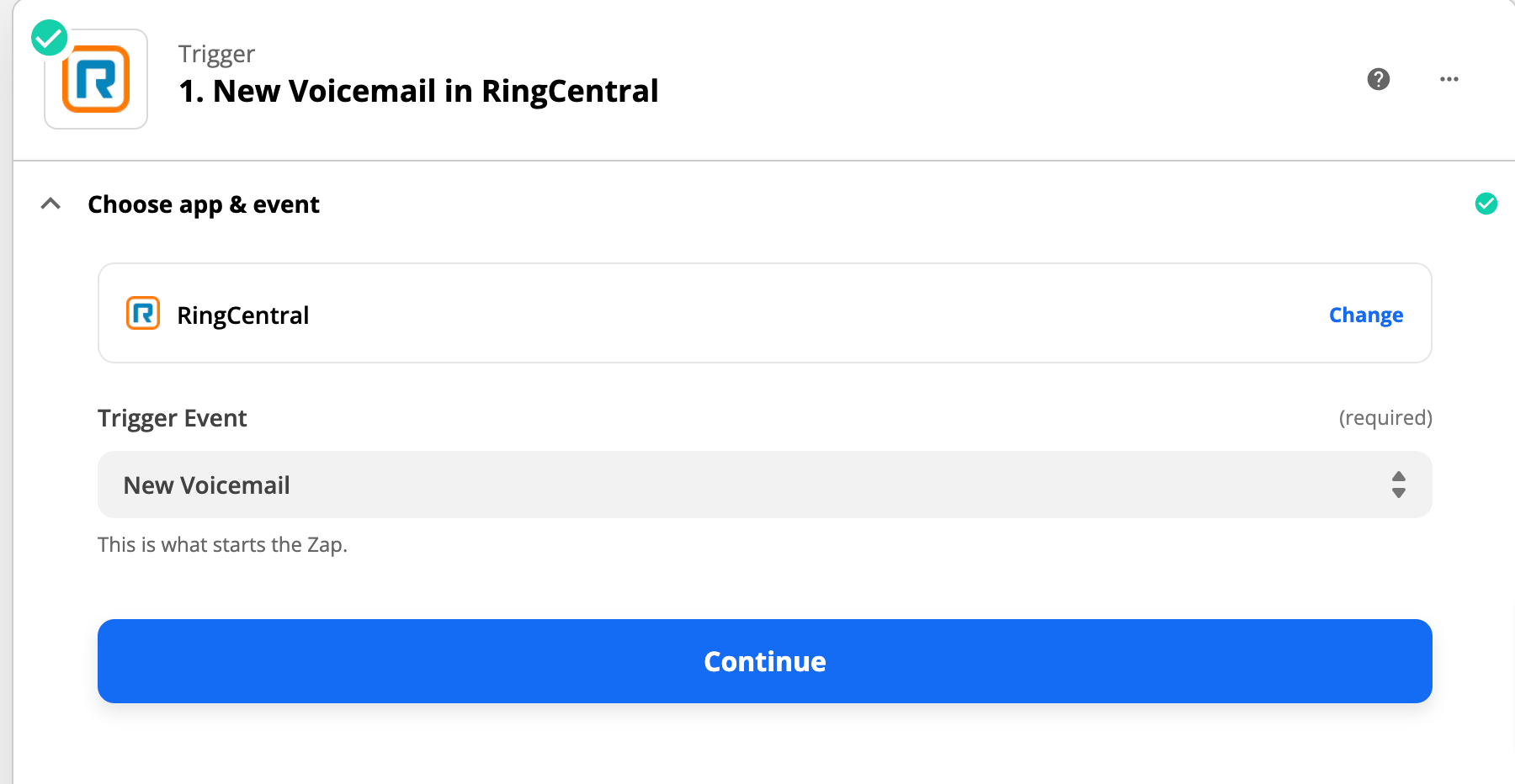 4. Add an action to the Zap and rename it Create Gorgias ticket.
4. Add an action to the Zap and rename it Create Gorgias ticket.
5. Select the option Webhooks by Zapier as the app.
6. Select Custom Request.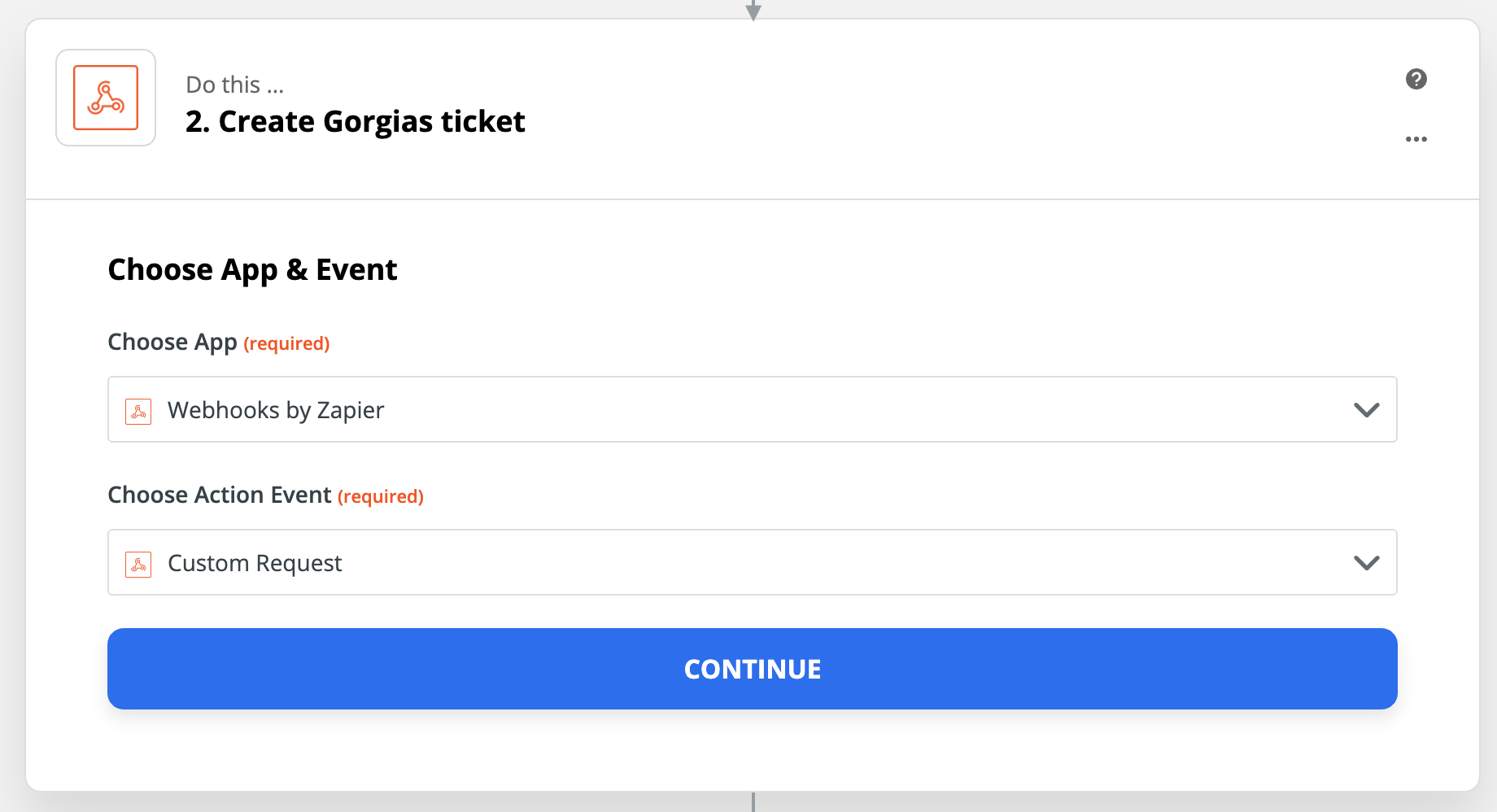
7. Build your request:
- Method: POST
- URL: https://{{your base api url from step 2}}.gorgias.com/api/tickets
- Data Pass-Through?: No
- Data: (see code below)
- Unflatten: no
- BasicAuth: {{username from step 2}}|{{password from step 2}}
- Headers:
Content-Type
application/json
1{2 "subject": "Voicemail call from {from phone number from zap step 1}",3 "channel": "phone",4 "via": "helpdesk",5 "messages": [6 {7 "public": true,8 "from_agent": false,9 "channel": "phone",10 "via": "helpdesk",11 "source": {12 "type": "phone",13 "from": {14 "address": "{from phone number from zap step 1}",15 "name": "{from name from zap step 1}"16 },17 "to": [18 {19 "address": "{to phone number from zap step 1}"20 }21 ]22 },23 "body_text": "New voicemail",24 "body_html": "<audio src=\"{messageContent from zap step 1}\" type=\"audio/mpeg\" controls=\"\"></audio>"25 }26 ]27}
For voicemail, you can load the recording into a cloud storage system so your agents can access it outside of the RingCentral platform.
See for instance an example set of actions set up in the Zap: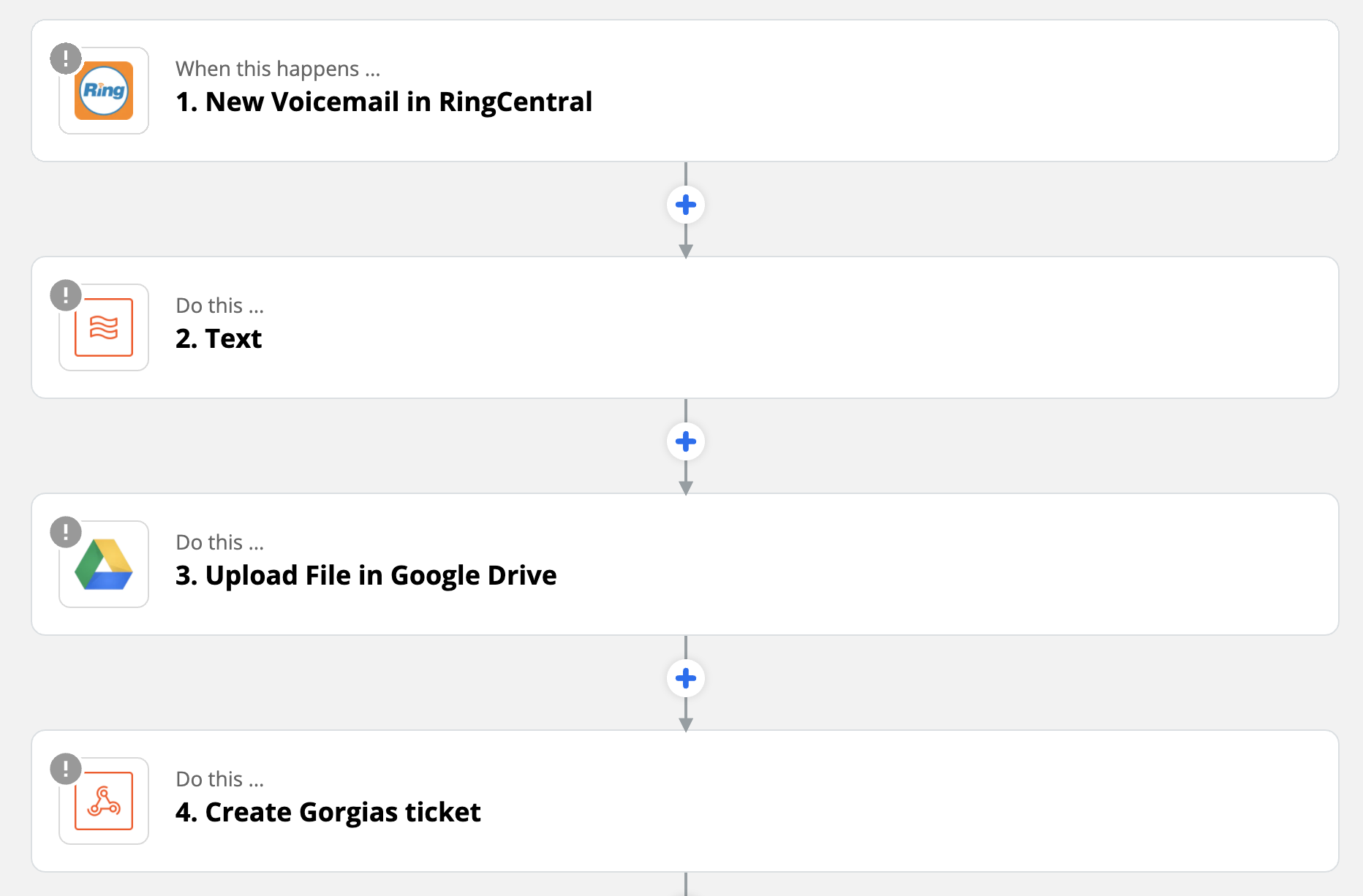
When a new SMS is received, create a Gorgias ticket
1. In your Gorgias account, go to Settings -> You -> Your Profile.
2. Click on REST API, and copy the base API URL, the username, and the password (API key).
3. Create a Zap with the App RingCentral and use the New SMS Received trigger. The Zap will run when this event happens in your RingCentral account.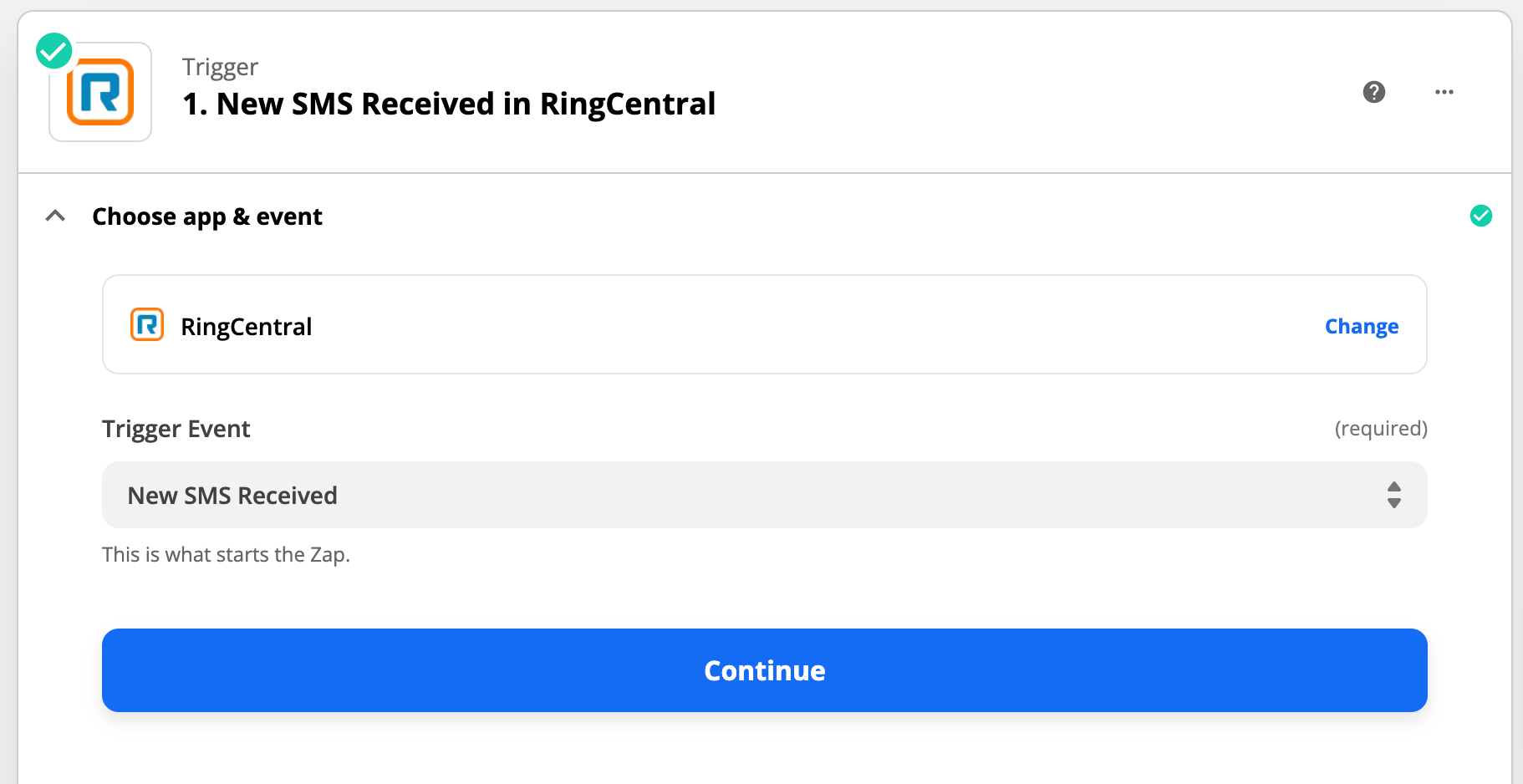 4. Add an action to the Zap and rename it Create Gorgias ticket.
4. Add an action to the Zap and rename it Create Gorgias ticket.
5. Select the option Webhooks by Zapier as the app.
6. Select Custom Request.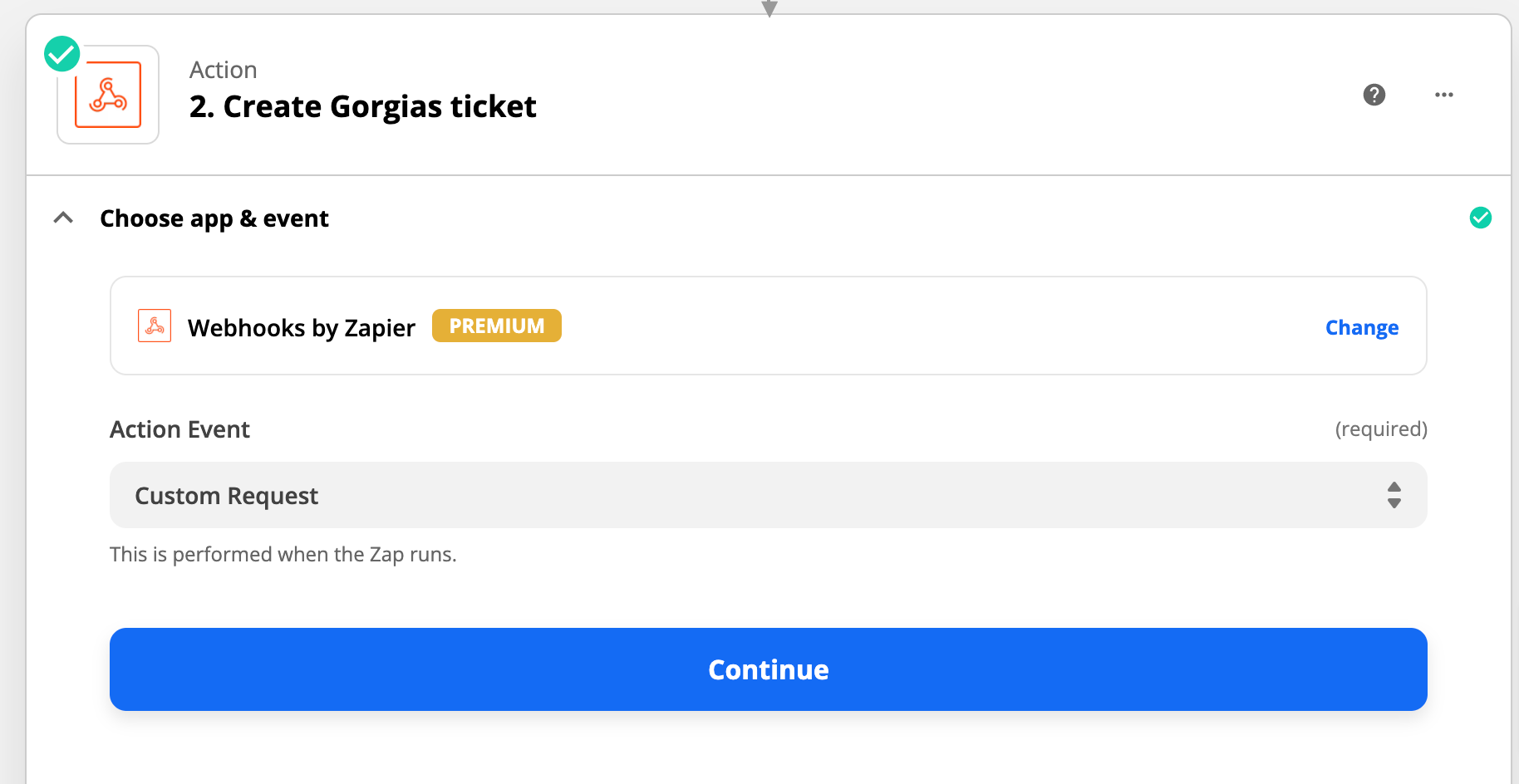
7. Build your request:
- Method: POST
- URL: https://{{your base api url from step 2}}.gorgias.com/api/tickets
- Data Pass-Through?: No
- Data: (see code below)
- Unflatten: no
- Basic Auth: {{username from step 2}}|{{password from step 2}}
- Headers: Content-Type
application/json
1{2 "subject": "New SMS from {from phone number from zap step 1}",3 "channel": "sms",4 "via": "helpdesk",5 "messages": [6 {7 "public": true,8 "from_agent": false,9 "channel": "sms",10 "via": "helpdesk",11 "source": {12 "type": "sms",13 "from": {14 "address": "{from phone number from zap step 1}",15 },16 "to": [17 {18 "address": "{to phone number from zap step 1}"19 }20 ]21 },22 "body_text": "{message content from zap step 1}",23 }24 ]25}2627