BigCommerce VariablesUpdated 2 years ago
You can auto-populate BigCommerce data within a Macro by adding variables to it so you don't have to search for customer or order data and copy it manually into your message.
Variables
| Customer name | {{ticket.customer.integrations.bigcommerce.customer.first_name}} {{ticket.customer.integrations.bigcommerce.customer.last_name}} |
| Customer email | {{ticket.customer.integrations.bigcommerce.customer.email}} |
| Customer phone number | {{ticket.customer.integrations.bigcommerce.customer.phone}} |
| Customer default address | {{ticket.customer.integrations.bigcommerce.customer.addresses[0].address1}} {{ticket.customer.integrations.bigcommerce.customer.addresses[0].address2}} {{ticket.customer.integrations.bigcommerce.customer.addresses[0].city}} {{ticket.customer.integrations.bigcommerce.customer.addresses[0].postal_code}} {{ticket.customer.integrations.bigcommerce.customer.addresses[0].state_or_province}} {{ticket.customer.integrations.bigcommerce.customer.addresses[0].country}} |
| Last order ID | {{ticket.customer.bigcommerce.orders[0].id}} |
| Customer order message | {{ticket.customer.bigcommerce.orders[0].message}} |
| Items in last order | {{ticket.customer.bigcommerce.orders[0].bc_products[0].name}} {{ticket.customer.bigcommerce.orders[0].bc_products[1].name}} {{ticket.customer.bigcommerce.orders[0].bc_products[2].name}} ... |
| Total number of items in last order | {{ticket.customer.bigcommerce.orders[0].items_total}} |
| Staff notes on last order | {{ticket.customer.bigcommerce.orders[0].staff_notes}} |
| URL of last order draft | {{ticket.customer.integrations.bigcommerce.draft_orders[0].draft_order_url}} |
| Items in last order draft | {{ticket.customer.bigcommerce.draft_orders[0].bc_products[0].name}} {{ticket.customer.bigcommerce.draft_orders[0].bc_products[1].name}} {{ticket.customer.bigcommerce.draft_orders[0].bc_products[2].name}} ... |
Steps
1. Go to Settings -> Productivity -> Macros.
2. Click on Create macro in the top right.
3. Write your text and choose a variable from the dropdown menu at the bottom of the reply box, labeled BigCommerce.
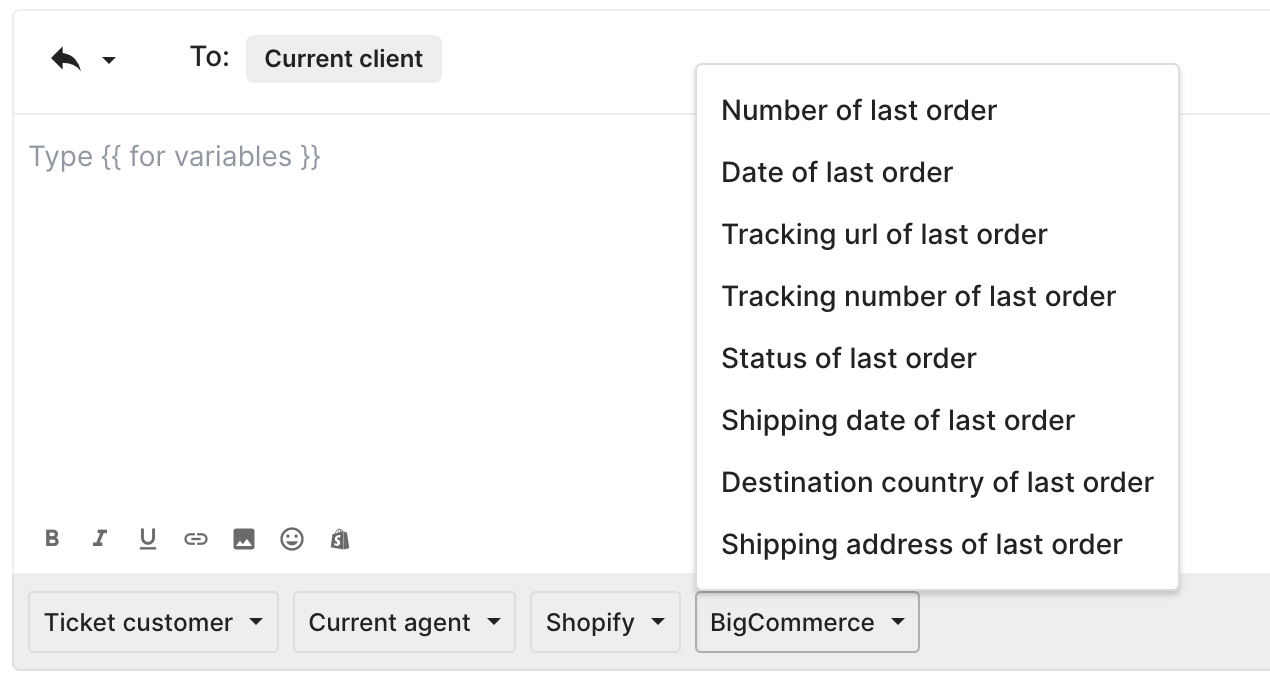
If you need to pre-populate data that's not one of our default variables, you can manually add yours as shown in our video at the top of the page.