Call recordingUpdated 2 years ago
Clients may not use our call recording feature when any credit card, debit card, or other payment information is made available to any party during a call.
Call recording is a feature of the Voice integration. When call recording is enabled, calls can be manually or automatically recorded - they can also be manually started and paused by agents for ongoing calls.
You're responsible for using the recording features in Gorgias in compliance with all applicable laws in your given area of residence. By enabling call recording, you're indicating that you've received end-user and agent consent before call recording began. You're also indicating that you won't be collecting payment information over the phone while the call recording feature is active.
When the call ends, call recordings are logged in tickets alongside other events like messages and stored for 6 months before being automatically deleted.
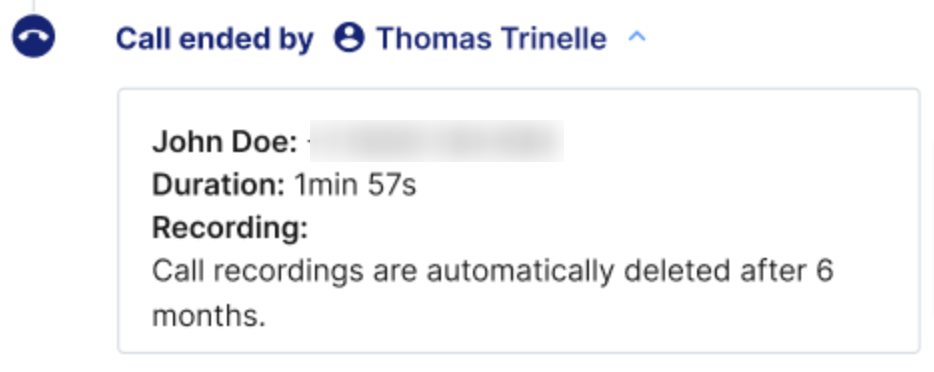
Steps
Set up automatic recording
1. Go to Settings -> Channels -> Voice -> your Voice integration.
2. Under Inbound calls, check the box to automatically start recording inbound calls.
3. Under Outbound calls, mark the same option if you want the calls to your customers to also be automatically recorded.
Start/stop a call recording
1. While on a call, click the record icon to start recording.2. Click the record icon again to stop recording.