Churn BusterUpdated 2 years ago
Gorgias' partnership with Churn Buster offers a seamless flow to your failed payments recovery.
Create tickets in Gorgias for high-value Churn Buster opportunities: to keep track of customer billing issues in one location, easily access card update links, and take action with customers who need extra attention.
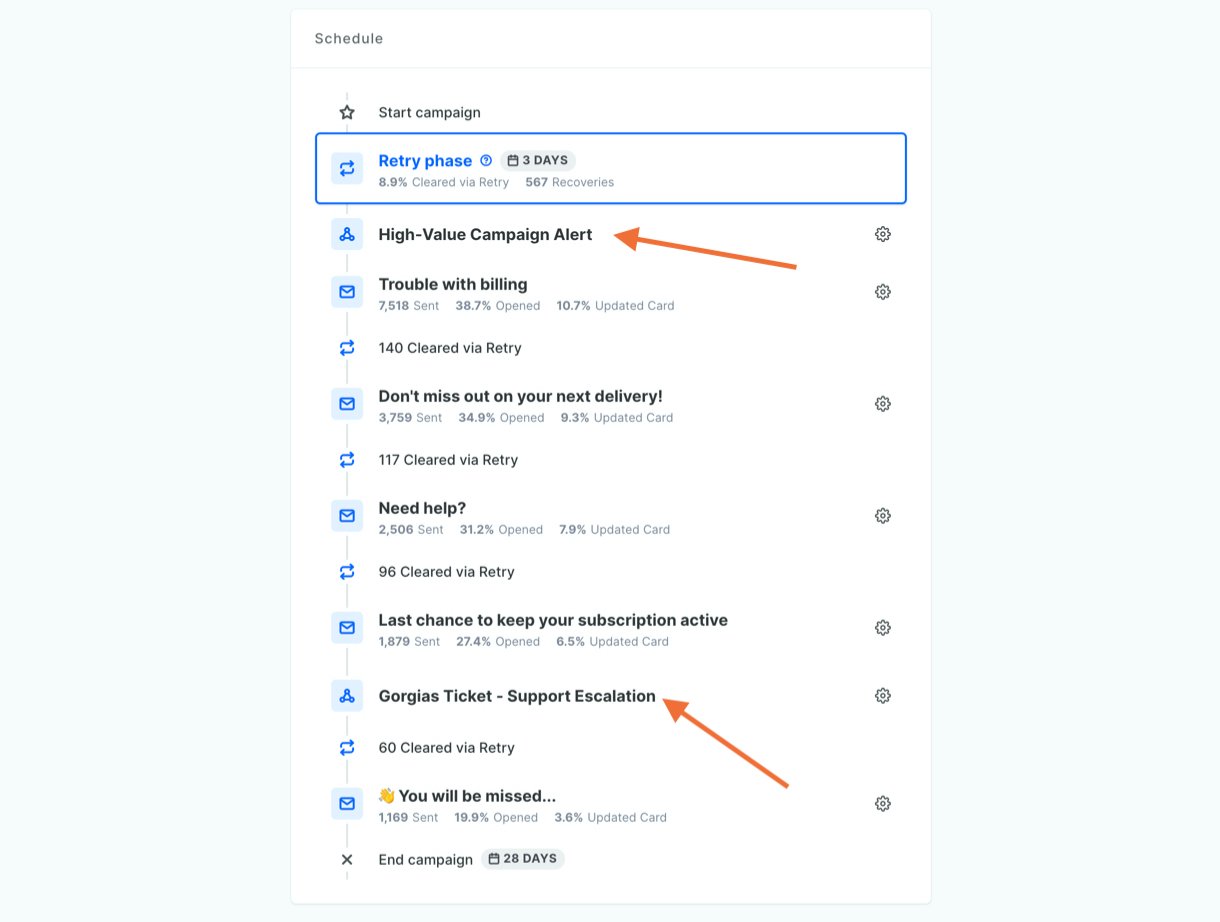
Features
Late-stage payment recovery escalation
Churn Buster runs an automated process for recovering customers with billing issues. If nearing the end of the process without a successful recovery, open a ticket so your team can step in for a manual save.
1. Follow the steps in the Scheduled Action section (at the bottom of this page) to create the Zap trigger and specify how many days after payment failure you want the Zap to fire (like Day 22).
2. Add the Zap action to create the ticket.
Example message
-------------------------------
[Customer Email Address] has a [Campaign Amount] failed payment, and our automated emails to them are not able to be delivered. Please check on the campaign status and reach out to the customer if needed.
Customer ID[Payment Processor Customer ID]
Link to Churn Buster campaign:https://app.churnbuster.io/accounts/_/live/campaigns/[Churn Buster Campaign ID]
Card update link:[Capture URL]-------------------------------
- Items above in [brackets] are campaign data properties sent over from the Churn Buster webhook.
High-value campaign alert
When a high-value customer fails a payment, notify your team to reach out or keep an eye on recovery efforts.
1. Follow the steps in the Scheduled Action section (at the bottom of this page) to create the Zap trigger and specify when to fire it.
2. Add a filter step to the Zap using the webhook data point Event Campaign Amount Cents (if you want the Zap to proceed for $50 orders and above, enter 5000).
3. Add the Zap action to create the ticket.
Bounce alerts
Open a ticket to notify your team when a Churn Buster email bounces.
1. Select New Email Bounce as the trigger when you set up the Zapier integration.
2. Add the Zap action to create the ticket.
Example message
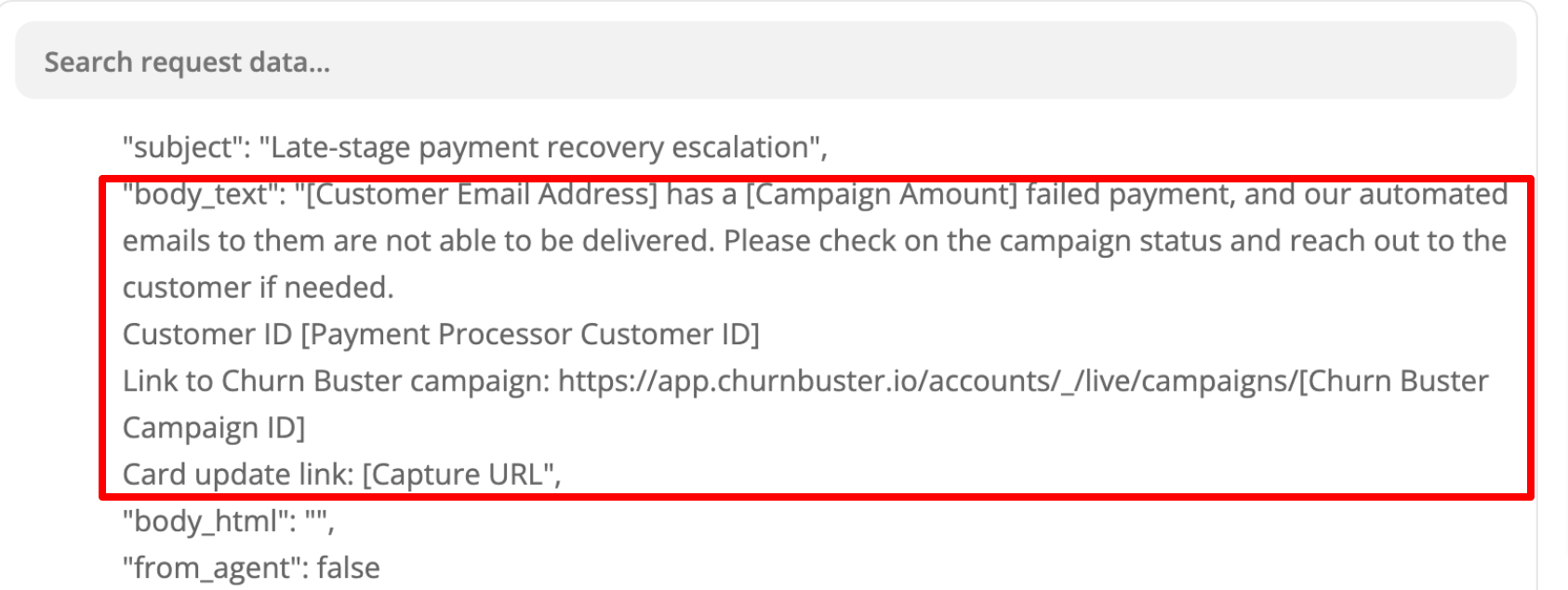
[Customer Email Address] has a [Campaign Amount] failed payment, and our automated emails to them are not able to be delivered. Please attempt to identify an alternative email address and reach out to this customer personally to update their card.
Customer ID[Payment Processor Customer ID]
Card update link:[Capture URL]
Issue: Hard BounceDescription: [Bounce Description]Details: [Bounce Details]-------------------------------
- Items above in [brackets] are campaign data properties sent over from the Churn Buster webhook.
Manage dunning replies in Gorgias
With Gorgias email forwarding, replies to failed payment emails create a Gorgias ticket to handle customer inquiries in your normal workflow.
Scheduled action
Create the zap
1. Log in to Zapier and click on + Create, then choose Zaps.
2. In the top left, name your Zap something like "Churn Buster Campaign Alerts".
3. When prompted to choose a Trigger App, use the search and choose Webhooks by Zapier.
4. Choose Catch Hook.
5. Click Continue (if prompted, ignore the notification to Pick off a child key)
6. Copy the URL on screen (like: hooks.zapier.com.) and add it to your webhook action.
7. Click Send a test.
8. Add a name to the webhook.
9. Click Save Webhook and, in Zapier, click Ok I did this.
10. Click Continue to complete the trigger step.
Add the action to your campaign schedule
1. Go to your campaign schedule in Churn Buster.
2. Click Edit in the upper right.
3. Scroll down to the Actions section and click Add next to your webhook - this will move the webhook up into the Campaign section).
4. Input the day you want the action to run.
5. Scroll to the top and click Save.