Gorgias Chat FAQsUpdated 6 hours ago
Our Chat suddenly disappeared. Why is that?
Chat may no longer appear on your store if you recently changed your Shopify theme. When your theme changes, the code that adds Gorgias chat to the page may have been affected or overwritten.
The best way to add Chat to your Shopify store is to use the Quick installation method. This way, Chat will not disappear even when you make changes to your Shopify theme.
To fix the problem, please follow these steps:
- Go to your theme.liquid in Shopify settings and remove the current chat code. It should look something like this and be placed close to your </body> tag.

- In Gorgias, go to Settings -> Chat, then select the chat you want installed
- Next to Quick Installation for Shopify, select Install
- You will be redirected to Shopify in a new browser tab
- In the new Shopify window, select Update Permissions in the top right corner
- In Gorgias, go back to Settings -> Chat. You should see that you Chat has been installed using the Quick installation method.
How long does the Chat history remain on the customer's end?
The Chat history will be visible for the customer as long as they're signed in to your store or Chat, and until they've cleared their cache and cookies. If they're using an Incognito window, the Chat history will be cleared as soon as they close the tab/browser where the Chat occurred.
Is it possible to add the Chat to only one page on the website?
Yes - you can display your Chat on specific pages of your store by using the manual installation method.
Will the Chat impact the loading time for our website?
It won't - our Chat only loads after everything else has loaded on your website which means that, even though it's taken into account in the total loading time of your website, it doesn't impact the loading time that your customers see when loading your website.
What is the maximum size of a file that can be sent in a chat ticket?
The maximum size applied to Chat attachments is up to 20MB per file for any attachment sent by the customer, while for agents it's 10MB.
The limitation is calculated per message, so you can attach more files under the same Chat ticket but as separate messages. The limit is up to 5 file attachments per message.
We also support various types of files - images, videos, documents, etc.
How can I delete my profile image and switch it back to my initials?
You can click on the Remove Picture button under the picture under Your profile.
Is it possible to change the size of the Chat?
No, as of now, it is not possible to adjust the Chat size.
Why isn't our email prompt picking up the customer's email address inside the ticket?
If you're testing your Chat integration, please note that, if the address added to the email prompt matches any of your Gorgias user addresses, it won't be picked up by our system - this won't happen for any of the actual customers' addresses.
Agents' avatars in the Chat are not updated immediately.
That's expected behavior - due to performance reasons, the agent's list is cached and might be outdated for a while. Please wait for 5 minutes, clear the cache in the browser, and try again.
Is there a way we can install the Chat on specific pages when using GTM?
Yes - you should create a new trigger where you'd need to specify the following conditions: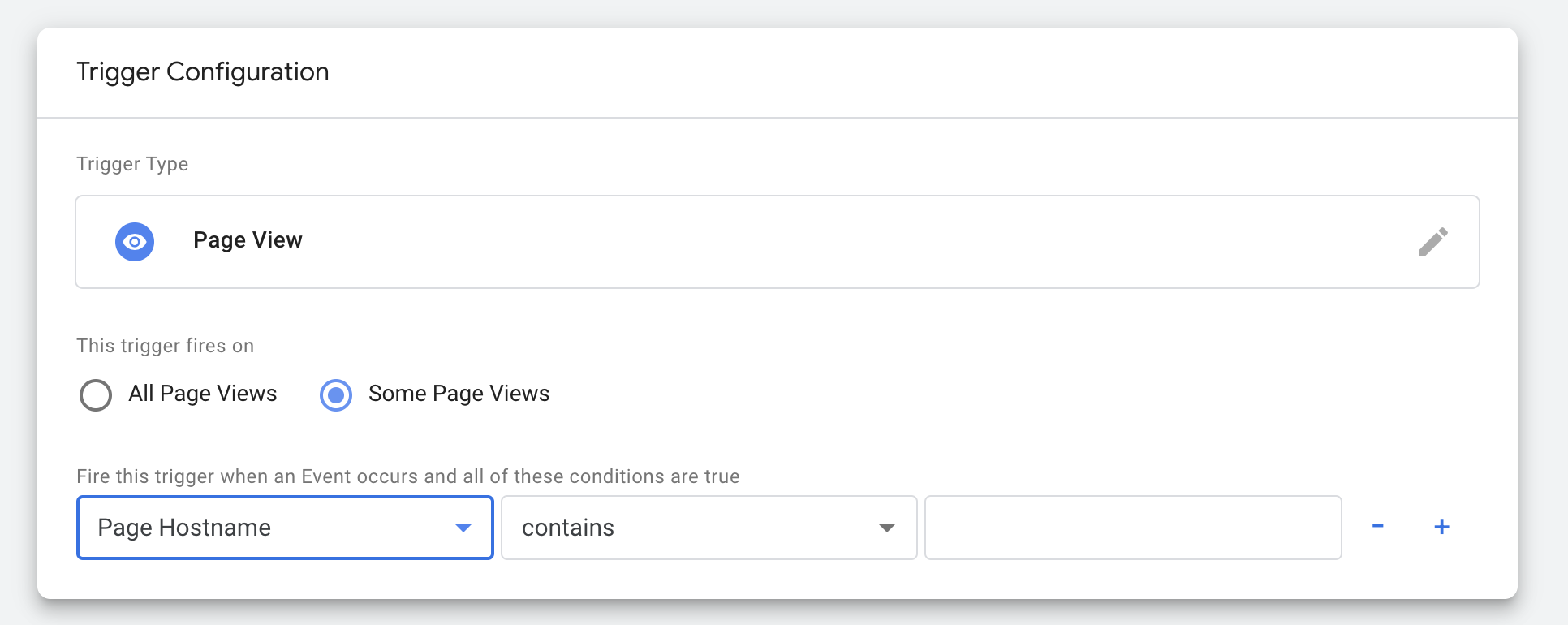
Can weblinks posted in Chat messages direct customers within the same tab?
For now, all links will open in a new tab. However, we're working on a feature where internal links would open in the same window and external links would keep opening in a new tab.
Why can't I reply to my customer all of a sudden? I just merged another ticket that they opened with us.
Please check if both of those conversations started via the same Chat integration. If they were initiated via two separate Chat integrations, and then you merged those two tickets, that's why you can't reply to the customer now.