Create, edit, or delete TagsUpdated 2 years ago
Only Admins and Lead agents can access the Tags menu and create, edit, or delete them - other users can only use existing Tags in tickets.
Create
1. Go to Settings -> Productivity -> Tags.
2. In the top right corner, click on Create Tag.
3. Enter the name of the Tag and click on the checkmark button.
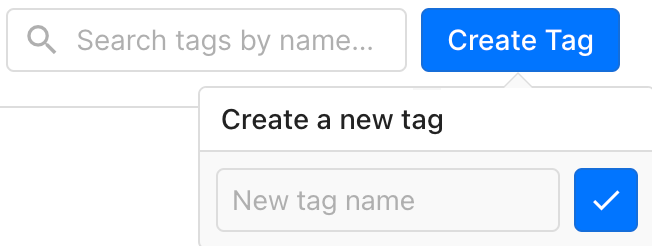
Edit
1. Go to Settings -> Productivity -> Tags.
2. Find the Tag you'd like to edit by searching for it in the top right corner.
3. Click on the pencil button to the right of the Tag to edit it.  4. Edit the Tag's name, description, and color, then click on the Save button on the right.
4. Edit the Tag's name, description, and color, then click on the Save button on the right.
Delete
1. Go to Settings -> Productivity -> Tags.
2. Find the Tag you'd like to delete by searching for it in the top right corner.
3. Click on the red trashcan button to delete it and Confirm.
