GoDaddyUpdated a year ago
If you're using a GoDaddy email address, this guide will help you set up forwarding for it - you'll need to be logged into Gorgias as an Admin and be logged into the GoDaddy email you're trying to integrate.
Steps
1. Navigate to Gorgias -> Settings -> Channels -> Email.
2. Click on Add Email Address in the top right corner.
3. Click on Connect Other Email Provider.
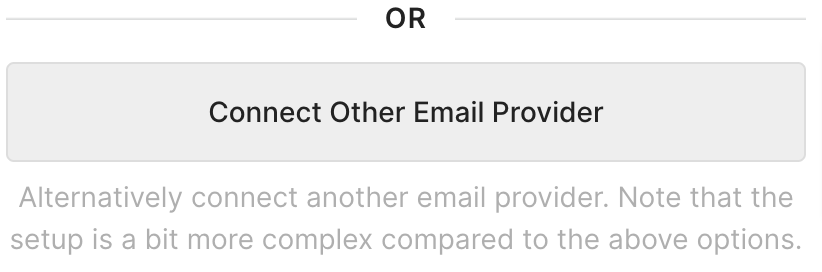
4. Enter your address name and the email address you want to integrate.
5. Click on Connect This Email Account.
6. Copy your default Gorgias email address (it'll look like a long email with a bunch of numbers and letters).
7. Navigate to GoDaddy's Dashboard -> Manage -> Forwarding.
8. In Forward mail to, enter the default email address and click Save.
9. If you get the error that forwarding is blocked, click Turn On next to the error (turning it on can take up to 1 minute) and, after it's done, Save (that can take up to 30 seconds).
10. Navigate back to Gorgias and click on Re-Send Verification Email and the verification should auto-complete in around 30 seconds.
Domain Verification
All forwarding integrations require domain verification to ensure the maximum deliverability of emails - please check out our dedicated article and go through the steps there.