Help Center trackingUpdated 2 years ago
You can track your Help Center searches by using a tracking tool such as Google Analytics or Google Tag Manager to add a script or a pixel to your Help Center - any tracking tools following the same principle will work as well.
You need to add tracking to each of your Help Center integrations separately.
Find your tracking code
Google Analytics - Universal Analytics
If you're using Google Universal Analytics (your ID should look like this: UA-XXXXXXXXX-X) then you need to go to Admin (bottom left of your window once you're in Google Analytics) → Tracking Info → Tracking Code.
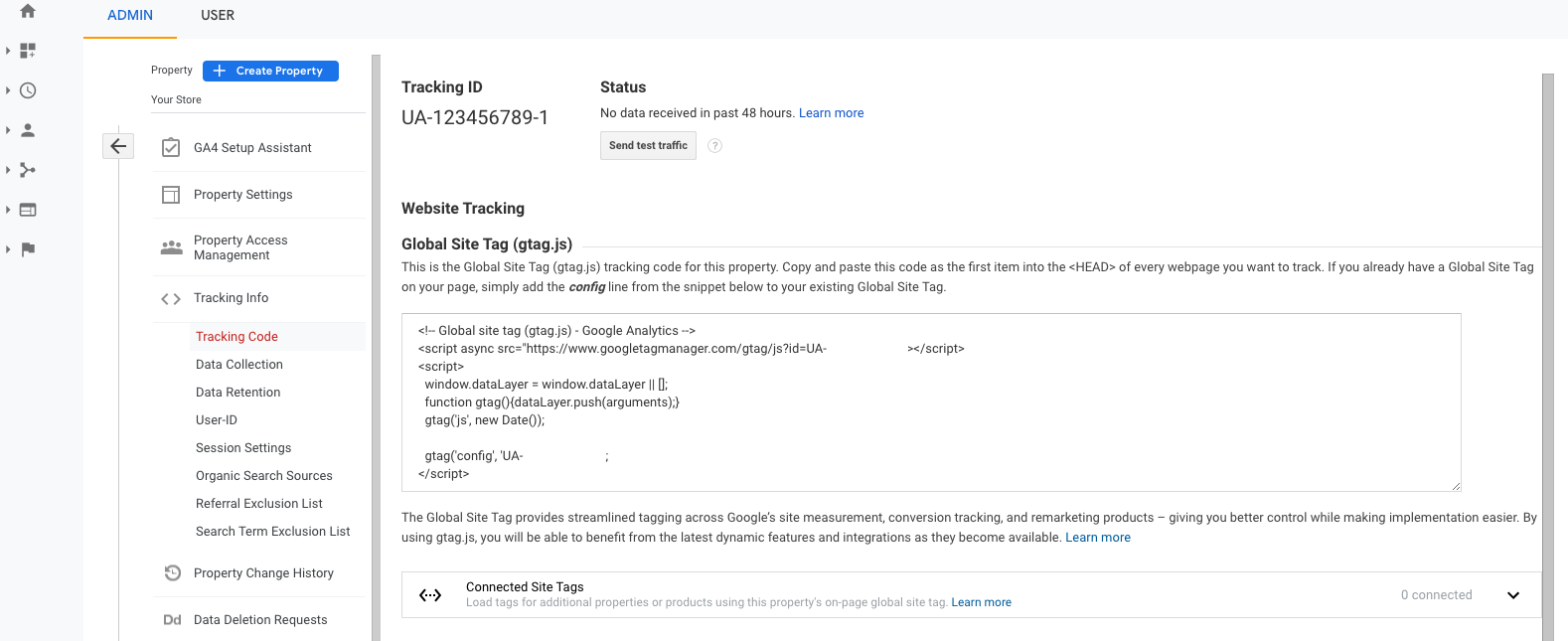
You'll find a code snippet that should look like the one below - please copy it for later.
1<script async src="https://www.googletagmanager.com/gtag/js?id=UA-XXXXXXXXX-X"></script>2<script>3window.dataLayer = window.dataLayer || [];4function gtag(){dataLayer.push(arguments);}5 gtag('js', new Date());67 gtag('config', 'UA-XXXXXXXXX-X');8</script>
Google Analytics 4
If you're using Google Analytics 4 (your ID should look like this: G-XXXXXXXXXX), then you need to go to Admin (bottom left of your window once you are in Google Analytics) → Data Streams → an existing webstream/create a new one.
Click on Add new on-page tag, then on Global site tag (gtag.js), and copy the code you find for later.
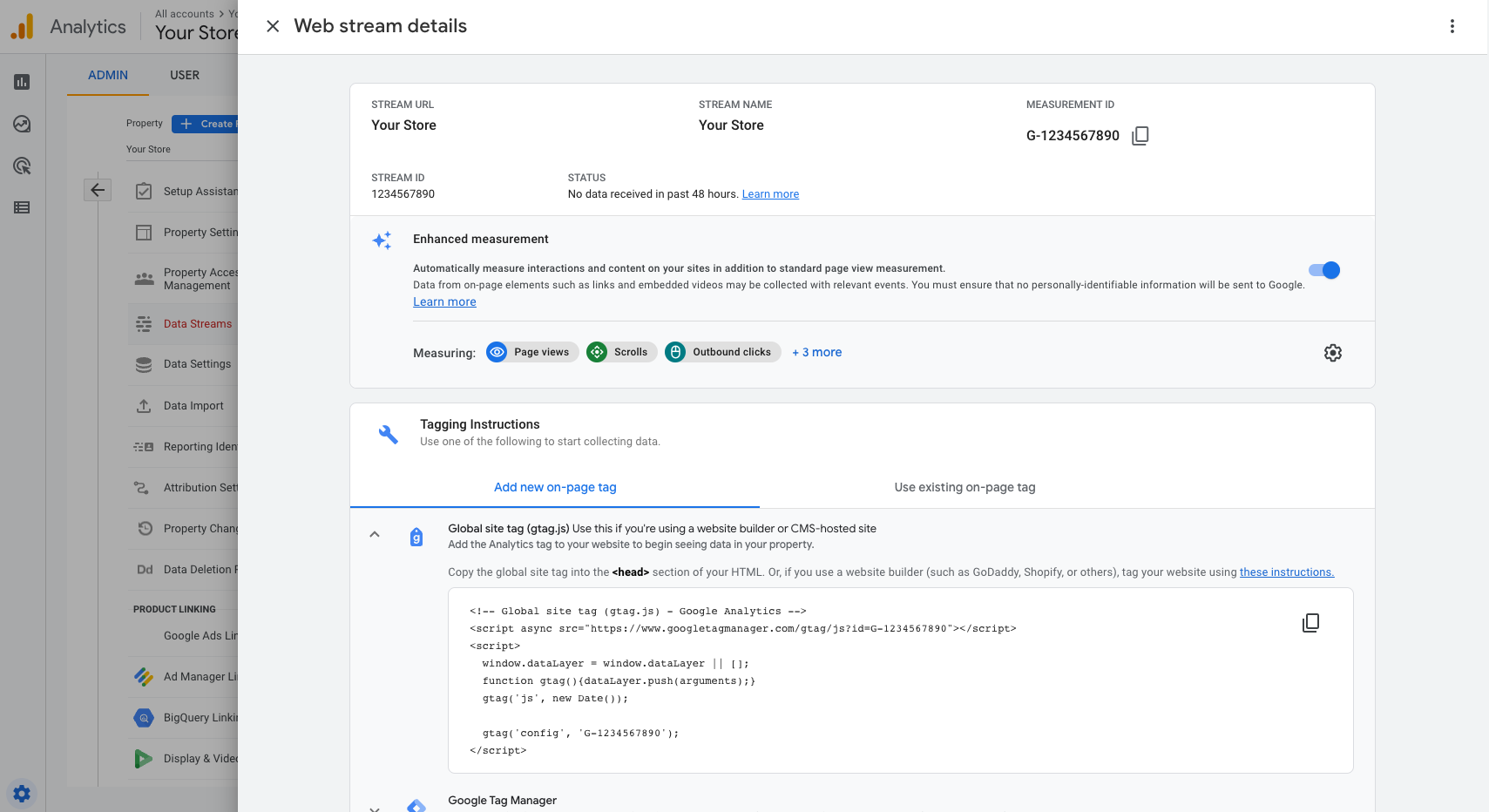
Google Tag Manager
Go to Admin → Install Google Tag Manager and copy what’s in the part called Paste this code as high in the <head> of the page as possible.
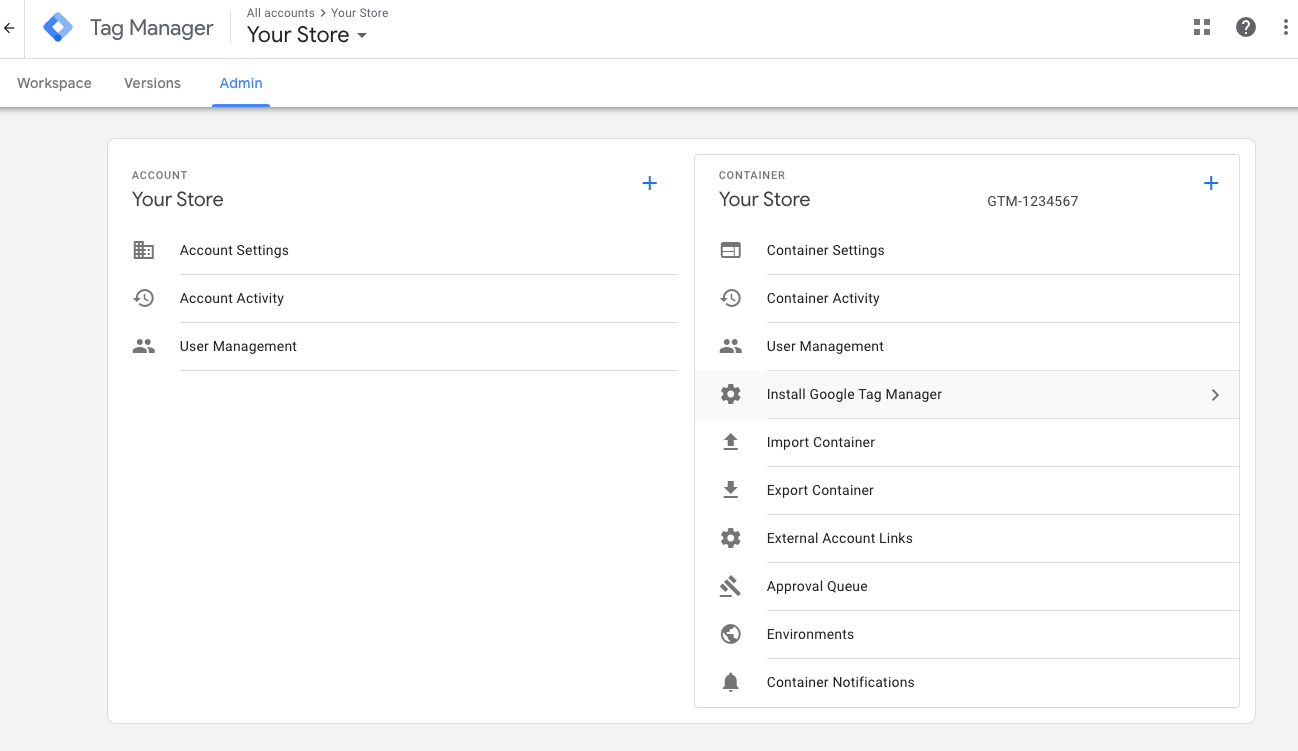
The code should look something like this:
1<script>(function(w,d,s,l,i){w[l]=w[l]||[];w[l].push({'gtm.start':2new Date().getTime(),event:'gtm.js'});var f=d.getElementsByTagName(s)[0],3j=d.createElement(s),dl=l!='dataLayer'?'&l='+l:'';j.async=true;j.src=4'https://www.googletagmanager.com/gtm.js?id='+i+dl;f.parentNode.insertBefore(j,f);5})(window,document,'script','dataLayer','GTM-XXXXXXX');</script>
Any other tracking tool
It's pretty much the same procedure as the one for Google Analytics or Google Tag Manager. The script/pixel should look something like this:
1<script>2Your Pixel in javascript3</script>
Steps
1. Go to Settings -> Channels -> Help Center -> the Help Center you'd like to track -> Customization.
2. Under the section Extra HTML, activate the toggle and paste the code you found in the previous section into the code editor. It should look something like this: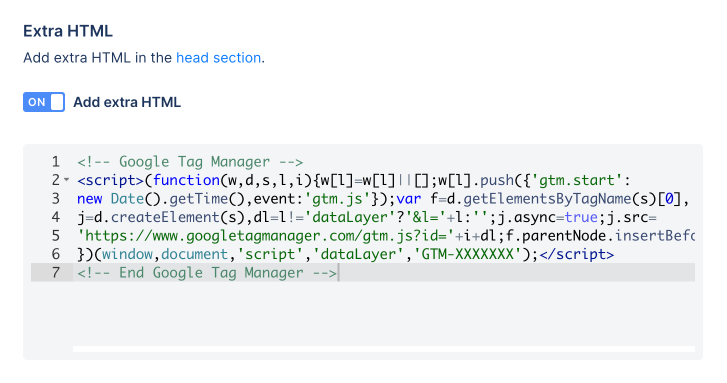 3. Click Save Changes at the bottom of the page.
3. Click Save Changes at the bottom of the page.