Import data from ZendeskUpdated 2 years ago
Starting the import
To start the import, please go to Settings -> Account -> Import Data → Add Account and use this doc from Zendesk to find or generate your Zendesk API.
The previous 2 weeks of Zendesk ticket history are imported first to ensure the most important information is available within a few hours, while the rest of the 2 years of ticket history can take several days to import, depending on the volume, so you should get the inbox as small as possible in Zendesk before importing, if you can, for a much faster import.
Regardless of the volume, import progress statistics are collected in the background, so you can see how many tickets are already imported and how many are left while the import is running.
While you can choose the channel you want to import from Zendesk, for example, Email, you won't be able to make a selection of emails you want to import - Gorgias will import all of them.
After the initial import is finished
Continuous synchronization is enabled by default, but you can disable it on the import page by clicking the Pause button.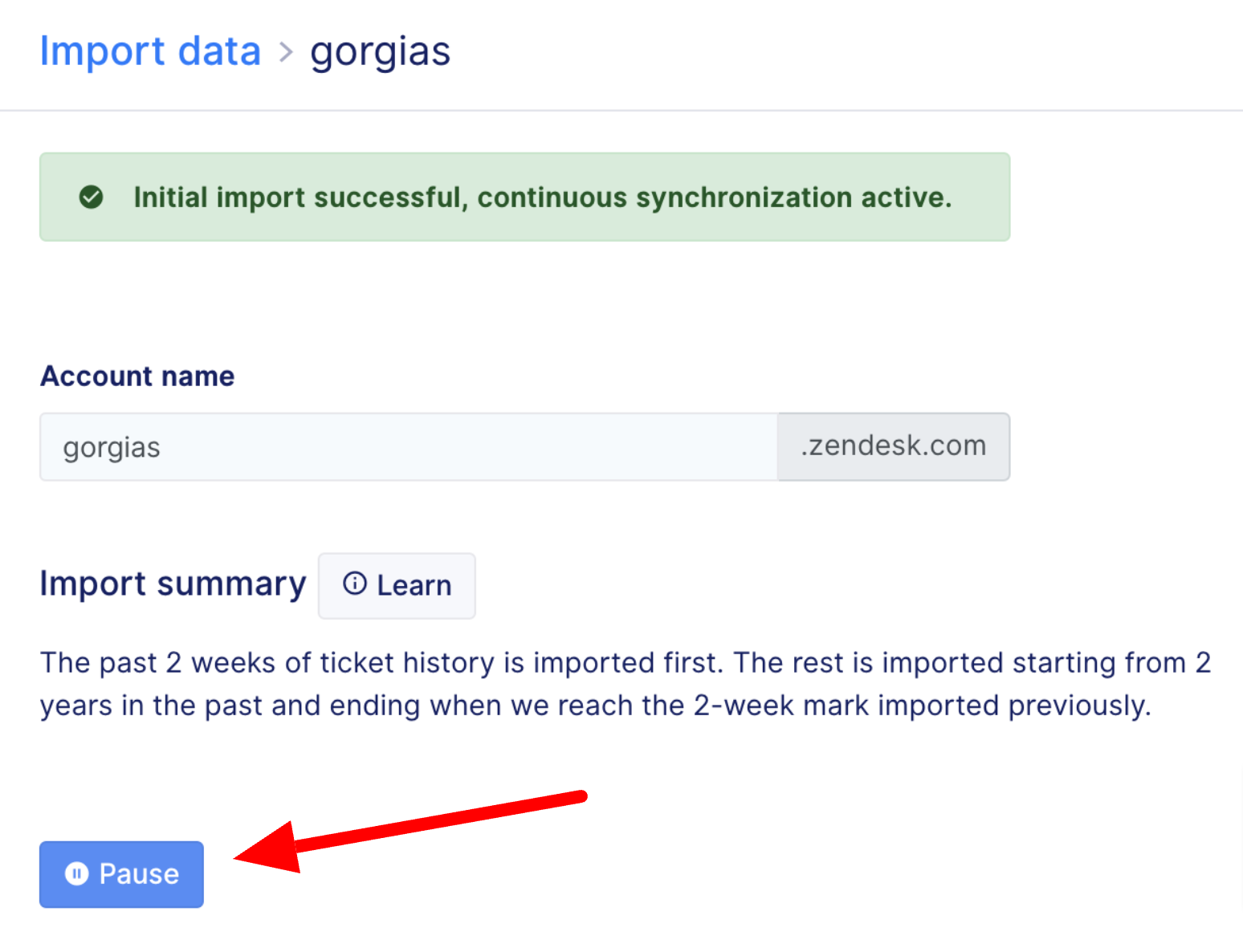
Now, you can resolve and close any imported Zendesk tickets that are open in Gorgias, then only continue working in Gorgias.