Import dropdown values from a CSV fileUpdated a month ago
You can import the dropdown options of your Ticket Fields (and Customer Fields) from a CSV file by clicking the Import From CSV button when editing or creating a dropdown field.  You’ll be prompted with a small dialog to drag and drop or select a CSV file to import.
You’ll be prompted with a small dialog to drag and drop or select a CSV file to import.
If you’re not sure where to start with your dropdown options, you can download the CSV template from the dialog and get started with that.
Create a hierarchy
For a field called Contact Reason with these top categories: Pre-sale, Order, Fulfilment, Shipping, Warranty & Damage, and Exchange/Return, with sub-categories for each one, the CSV file would look like this: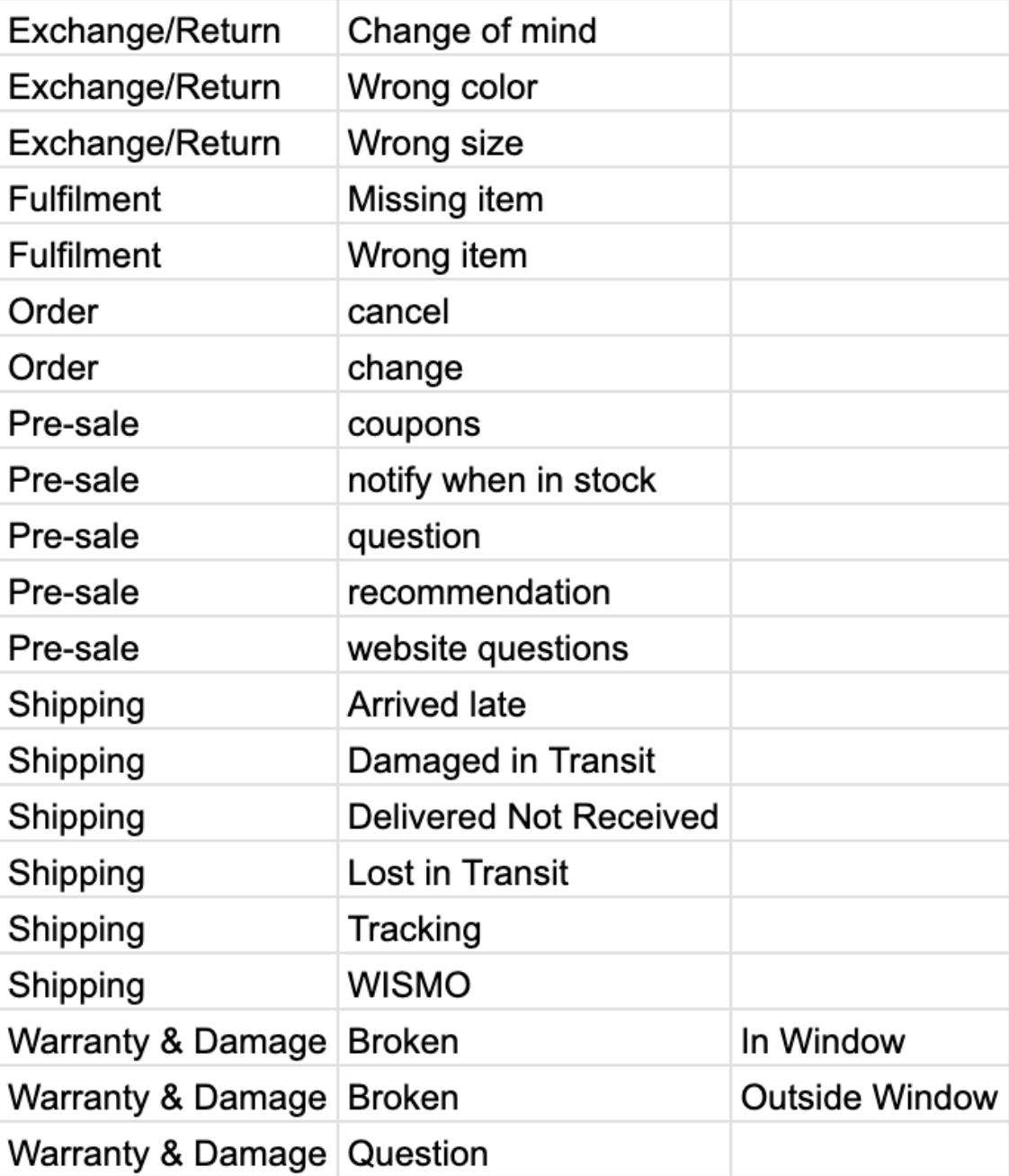
File format and template
The file must be a CSV file saved as a UTF-8 - the following rows are the actual values that need to be imported.
The file can't contain:
- duplicates
- more than 2000 values
- any value with more than 5 levels (= 5 columns in the CSV)