Klaviyo ReviewsUpdated 3 months ago
Klaviyo is a marketing platform that uses SMS and email for marketing campaigns based on customer interactions your business generates.
The integration with Gorgias allows you to:
- reply to reviews and easily navigate to the Reviews dashboard in Klaviyo
- have an overview of customer Klaviyo attributes in the ticket sidebar widget
- segment customers
- include Gorgias events in your Klaviyo analytics dashboards
- send targeted outbound SMS messaging campaigns based on Gorgias events
Note that the widget is available only for integrations with accounts that have Klaviyo SMS or Klaviyo Reviews, and it will only be visible in a Klaviyo Review or SMS ticket.
Read more about Klaviyo setup and Klaviyo SMS.
If one of your products receives a review with a rating lower than your predetermined threshold, it triggers an automatic ticket creation in Gorgias containing the review.
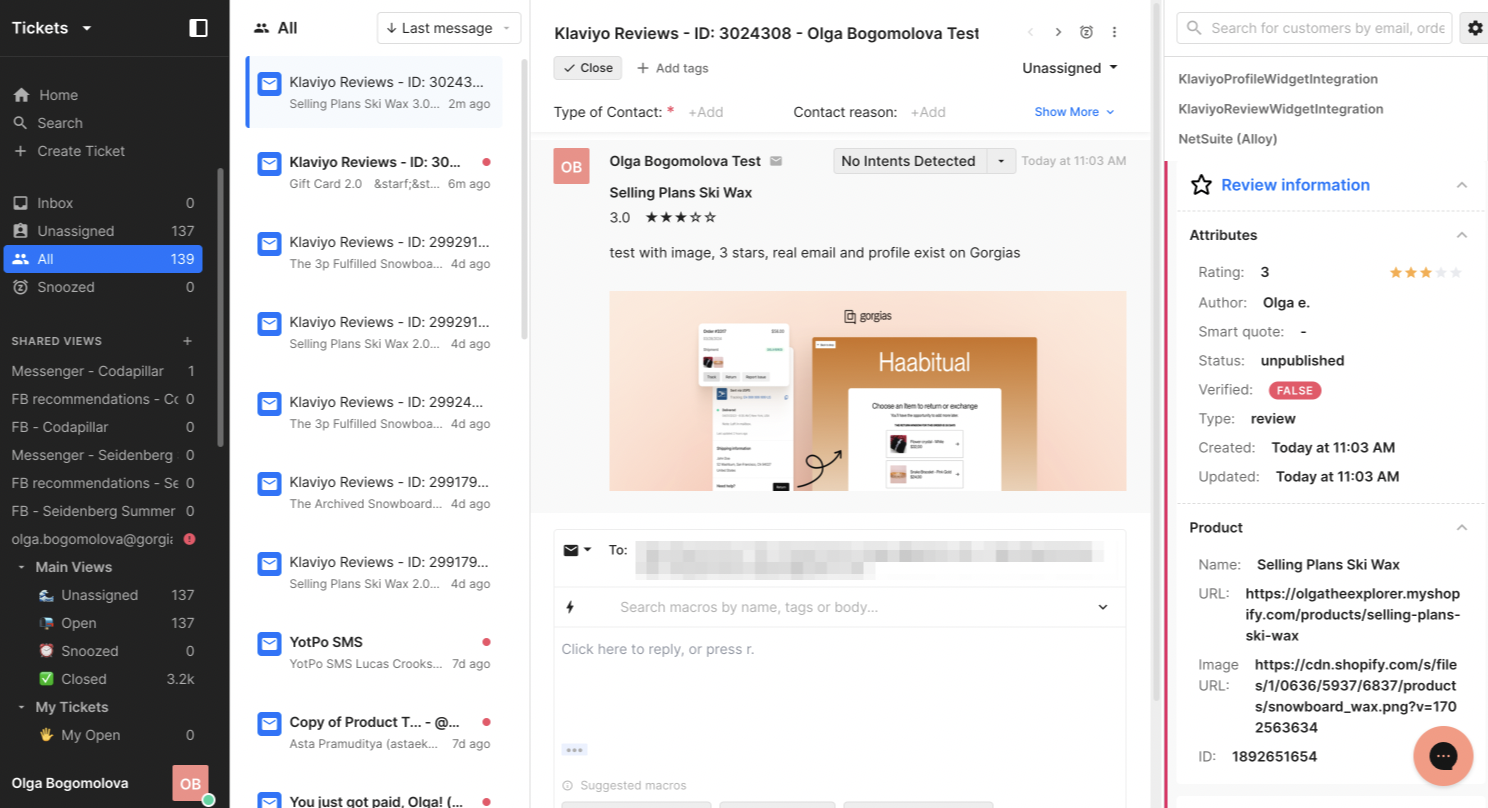
Without leaving the ticket, you have a full overview of all Klaviyo attributes and other relevant data, so you can reply to the review with the full knowledge of customer's shopping history. You can also directly navigate to Reviews management page in Klaviyo to decide whether the review should be published.
You can also access the activity log, unsubscribe customers, or manage their subscriptions, by clicking on the Klaviyo profile widget link.
By default, all reviews that receive 3 ⭐ or less will create a ticket in Gorgias, but you can adjust the threshold based on your preferences and company policies.
Find out more about Klaviyo Reviews in this article.
Creating a view for Klaviyo Reviews tickets
1. In Gorgias, navigate to Settings -> Productivity -> Rules
2. In the upper right corner click on Create Rule and then Create Custom Rule
3. Create a rule that would look like this and enable it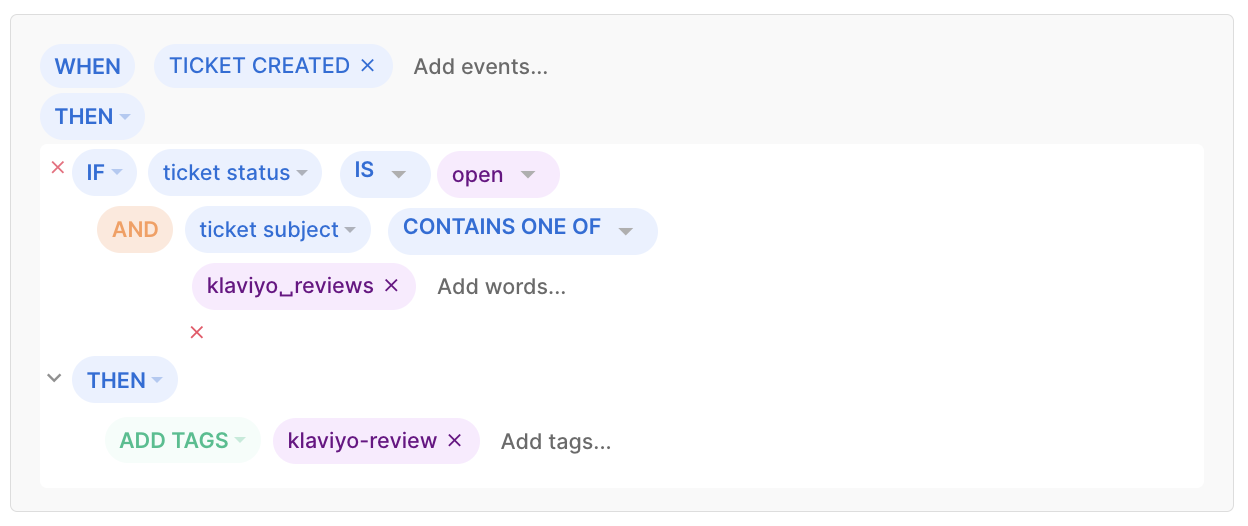
4. In the sidebar on the left, click on the + sign next to Shared views
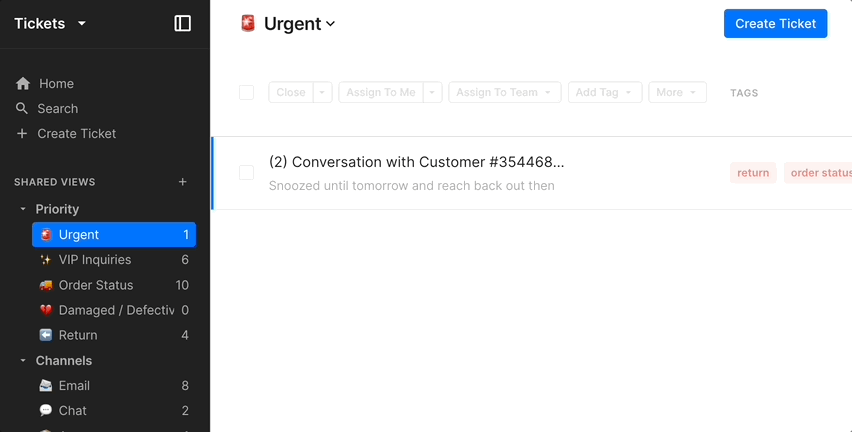
5. Set the filters to look like this and click on Create View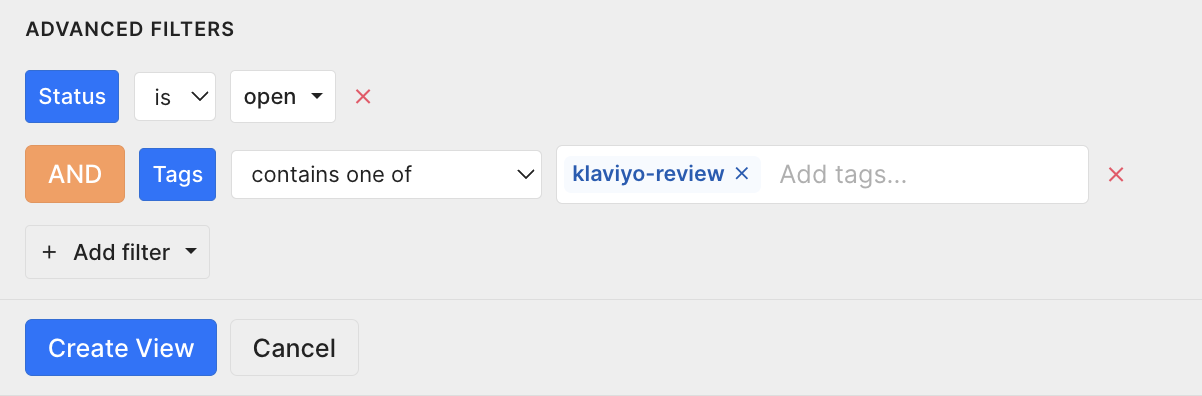
All newly created Klaviyo Review tickets will be shown in this View until they are closed.