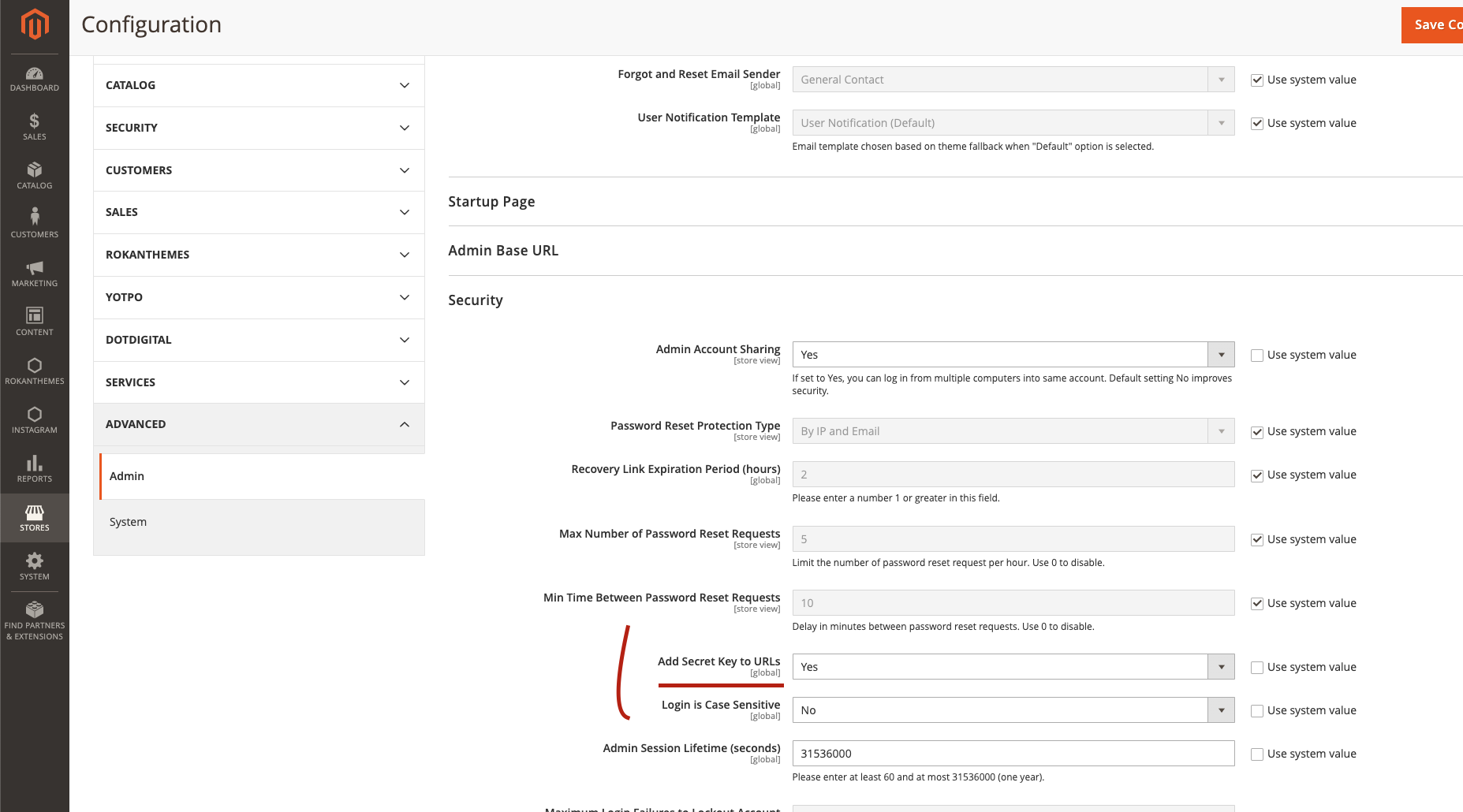Magento 2Updated 4 months ago
Magento is an e-commerce platform built on open-source technology that provides online merchants with a flexible shopping cart system, as well as control over the look, content, and functionality of their online store.
The Gorgias plugin for Magento is currently compatible with Magento 2.2, 2.3, and 2.4 for Magento versions: Open Source (CE), Commerce using on-prem (EE), and Adobe Commerce (cloud).
The Integration will allow you to:
- Display customer profiles next to tickets
- Display orders, shipments, and credit memos
- Insert Magento 2 Variables in Macros
- Use Magento 2 Variables as filters in Rules
- Add Chat to your website
Steps
To connect your Magento 2 store to your Gorgias account, you first need to install the Gorgias plugin on your store - it's completely free and necessary for this installation.
1. Get the Gorgias plugin from the Magento Marketplace.
2. Connect to your Magento store's server via SSH with your developers' assistance.
3. Run the following commands:
1composer require gorgias/module-magento-connect2bin/magento se:up3bin/magento se:di:co
Once done, go to your Gorgias account:
1. Click on Settings -> App Store -> All Apps.
2. Search for Magento 2 and click on it.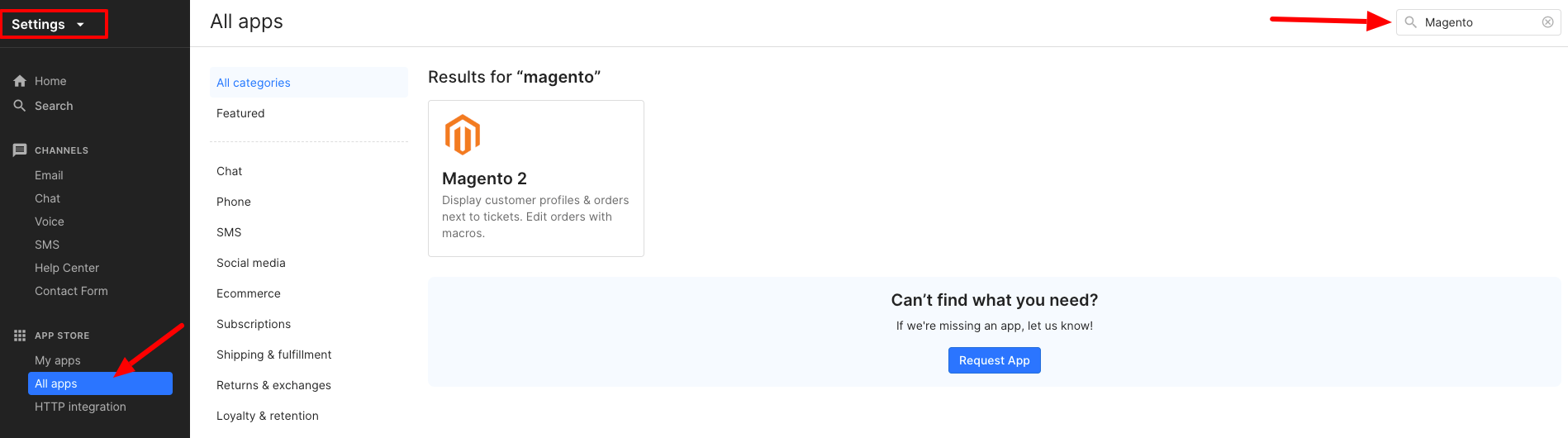
3. Click on Connect Magento 2.
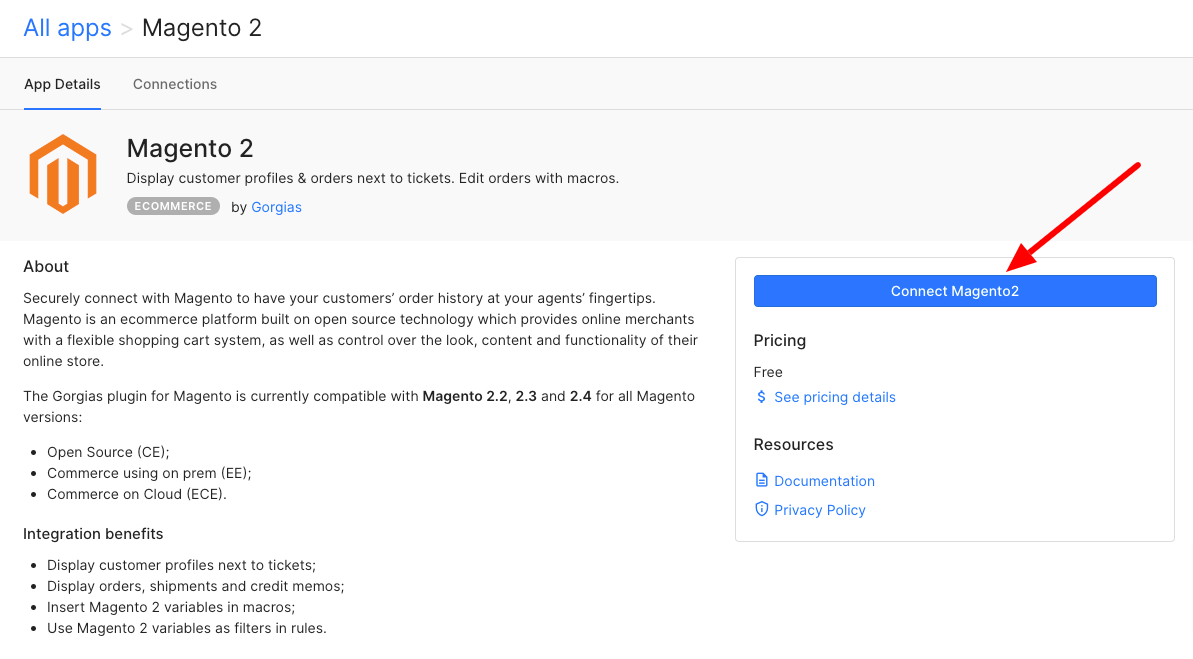
Connect in 1 click
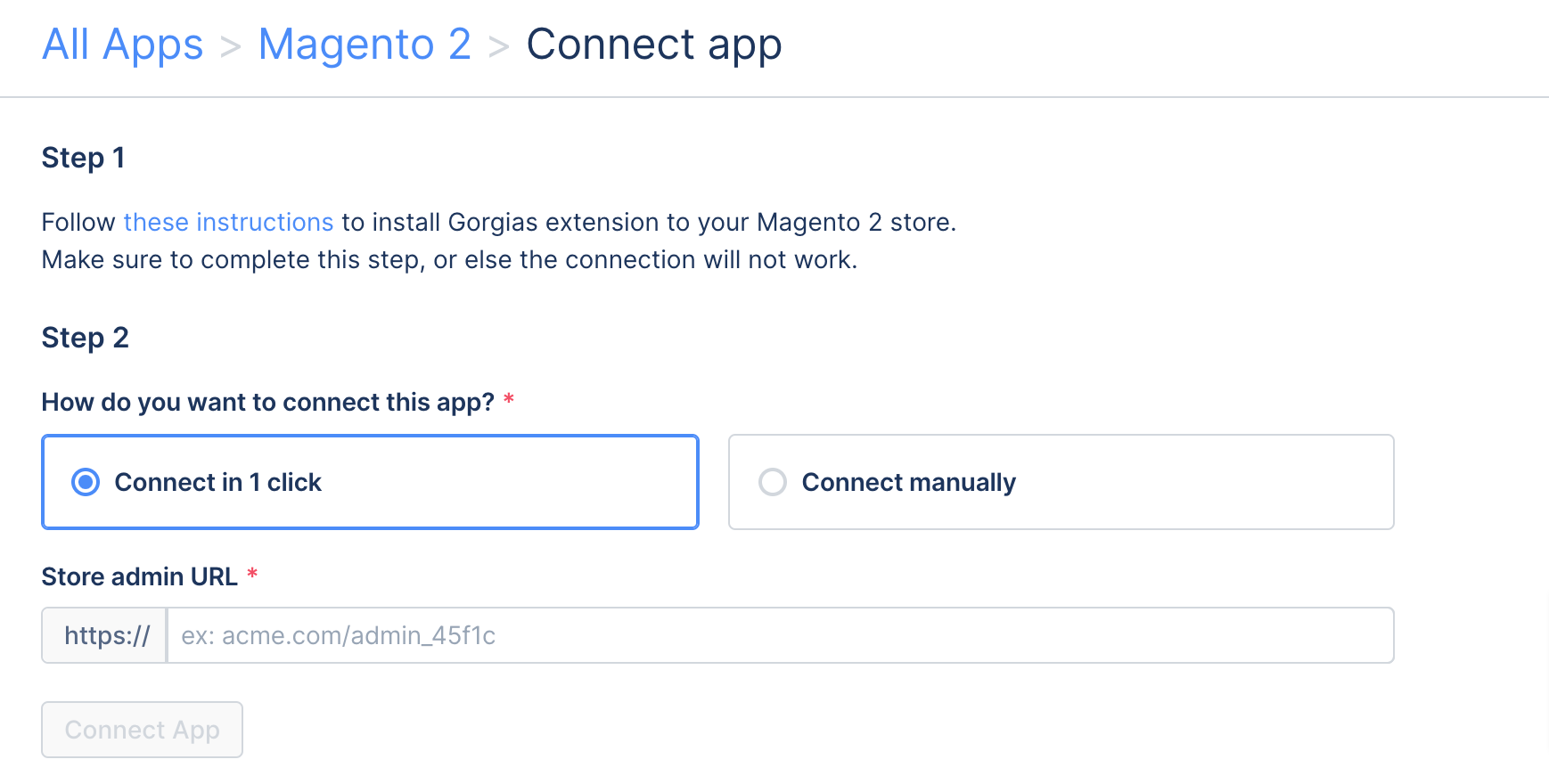
1. Enter the URL of the Admin panel of your Magento 2 store, then click on Connect App.
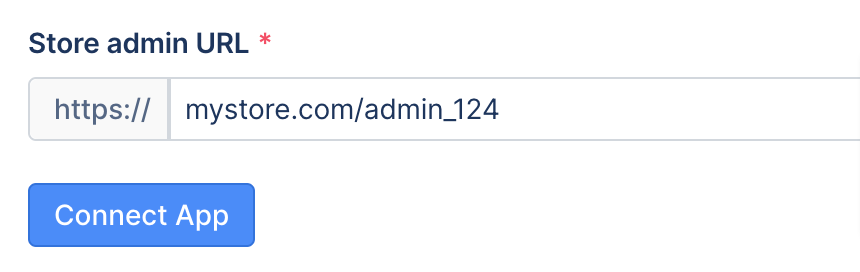
2. You'll be redirected to your Magento 2 store, click on Create.
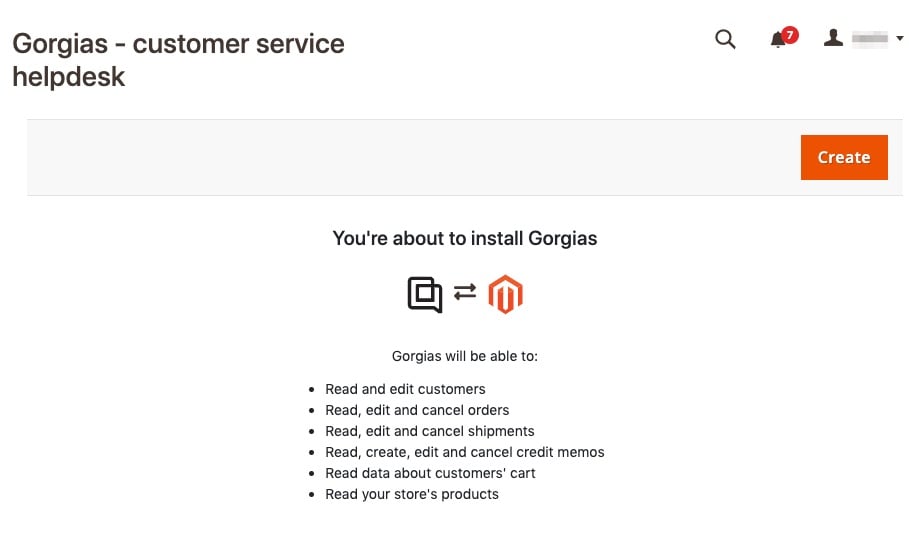 3. You will then be redirected back to your Gorgias account.
3. You will then be redirected back to your Gorgias account.
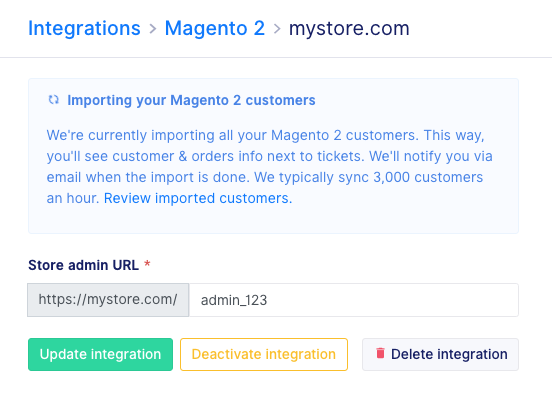
Connect Manually
1. Go to the Magento admin dashboard.
2. Click on Settings -> Integrations.
3. Click on Add New Integration.
4. Name it Gorgias - Customer Service Helpdesk. Note: any other name used here may cause a cron job error.
5. For the callback URL, use https://webhooks.gorgias.io
6. Enter your password at the bottom.
7. In the left panel, click on API, and then check these permissions:
- Sales > Operations > Orders > Actions > View
- Sales > Operations > Orders > Actions > Edit
- Sales > Operations > Orders > Actions > Cancel
- Sales > Operations > Orders > Actions > Credit Memos
- Sales > Operations > Shipments
- Sales > Operations > Credit Memos
- Customers (and then uncheck the All Customers, Now Online and Customer Groups nested permissions)
- Carts > Manage carts
8. Click on Save in the top right corner.
9. From the list of integrations, under Gorgias - Customer Service Helpdesk, click Activate.
10. Click on Allow.
11. Copy all credentials.
12. Click on Done.
13. Go back to the Gorgias interface and paste all credentials into the form together with the store URL.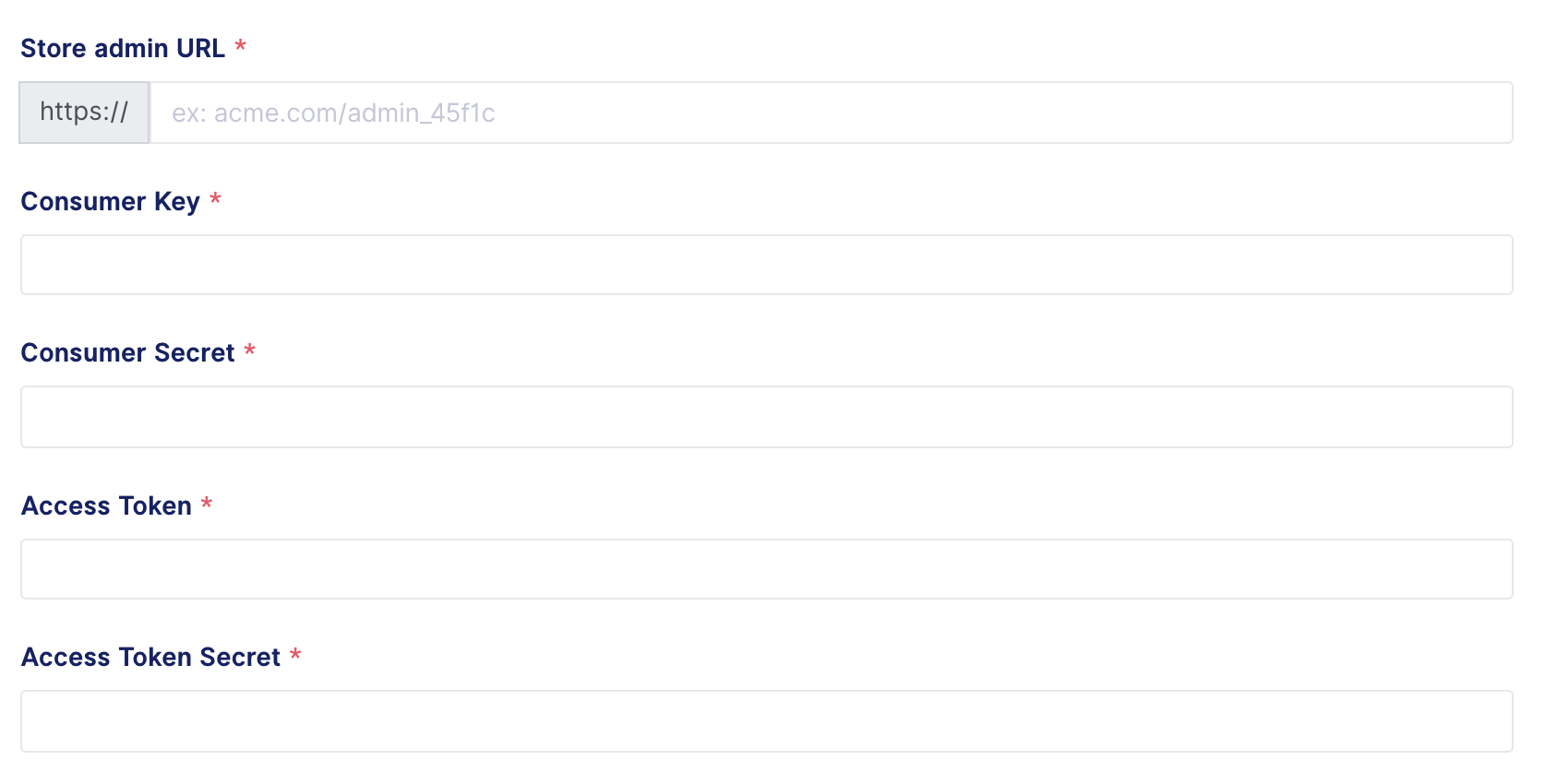 14. Click on Add Integration.
14. Click on Add Integration.
From this point on we will do an initial import of the last 5 years of your shop's data into the helpdesk. Any new order/customer will also be synced, and data about orders will be updated when there are new shipments or credit memos related to them.
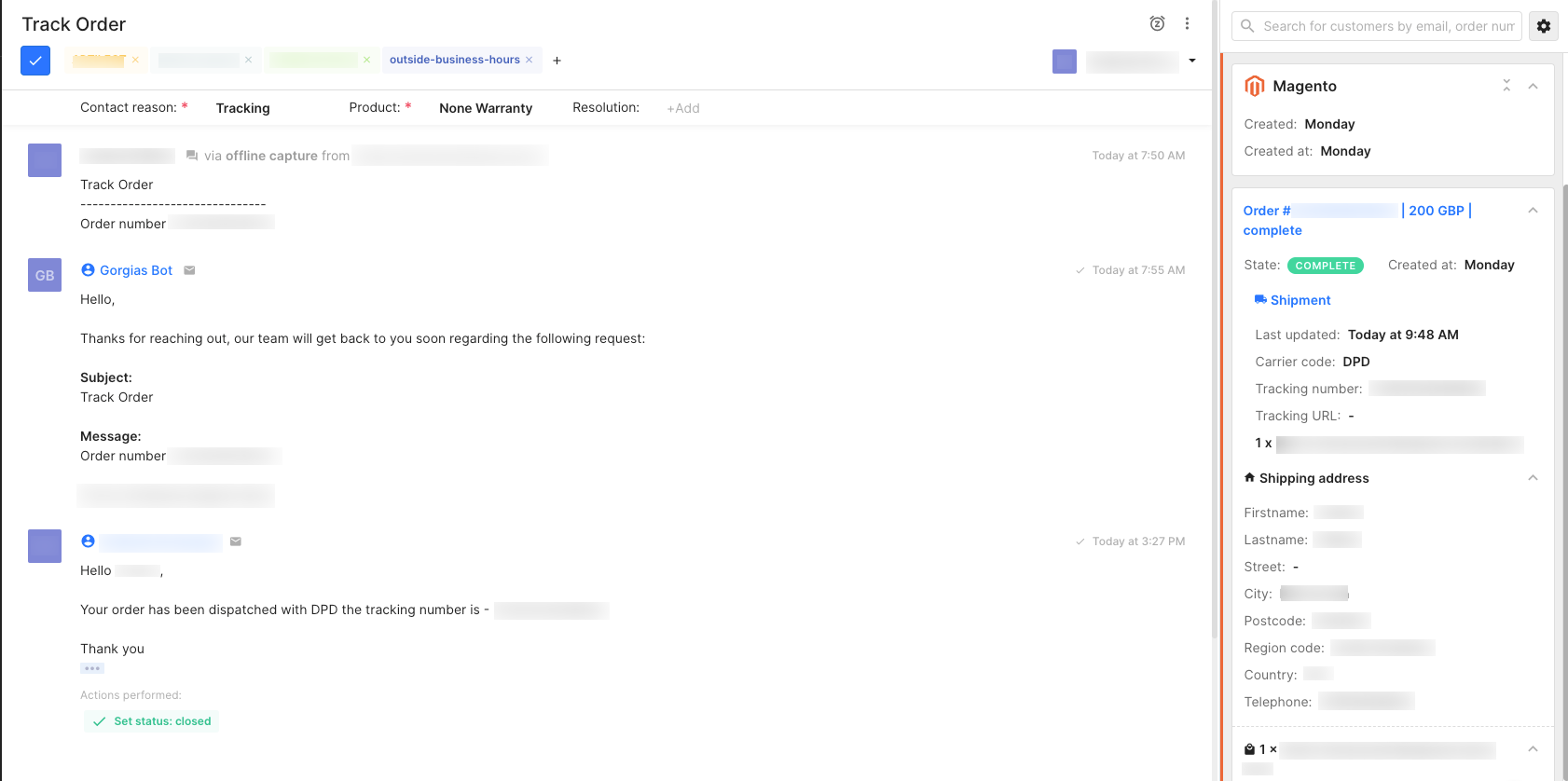
Magento 2.4
If you're upgrading from an existing installation, you'll have to follow the instructions below.
Ask your developer to run these instructions when doing the upgrade to avoid any potential lag on your Magento server:
1. SSH into your Magento server.
2. Put your store into maintenance mode.
3. Connect to your database.
4. Run this query: `DELETE FROM gorgias_sync_log WHERE sync_flag = 1 OR sync_fail_count > 5;`.
5. If it takes too long, you can interrupt it and run `DELETE FROM gorgias_sync_log WHERE sync_flag = 1 OR sync_fail_count > 5 LIMIT 10000;` multiple times, until it doesn't delete anything anymore.
Magento tracking URLs
Magento doesn't send us tracking URLs but tracking numbers instead, which is why we generate URLs for you based on the carrier associated with the shipment.
We can only generate URLs for the following carriers:
- USPS
- UPS
- FEDEX
- Canada Post
When the carrier is Other, we aren't able to generate the tracking URL due to API limitations.
Troubleshooting
When I click on a customer link in the sidebar widget, I can't open it, why?
The customer link in the widget won't work properly if you have enabled adding a secret key to URLs - if this option is enabled, the link will always take you to the general dashboard.
The secret key is generated at the beginning of the Admin session and it changes each time a new session is opened to prevent any redirect, which is exactly what Gorgias does in the widget.
If you want their links to redirect to the right page, you have to disable that feature in your Magento Configuration -> Admin -> Add Secret Key to URLs -> No.