Merge ticketsUpdated a year ago
You can merge tickets about the same issue from the same customer to keep the conversation flow easier.
- It's possible to merge Messenger tickets.
- Aircall tickets can also be merged with email tickets.
- Email tickets can be merged with any other ticket channel, but two Email tickets from different customers can also be merged.
- When it comes to Chat, both Chat tickets you wish to merge need to be from the same customer.
Below you'll find steps on how to manually merge tickets. If you want to enable auto-merge function, follow the steps listed in this article.
Steps
1. Go into one of the tickets you want to merge.
2. In the top-right corner, click on the three vertical dots and select Merge ticket.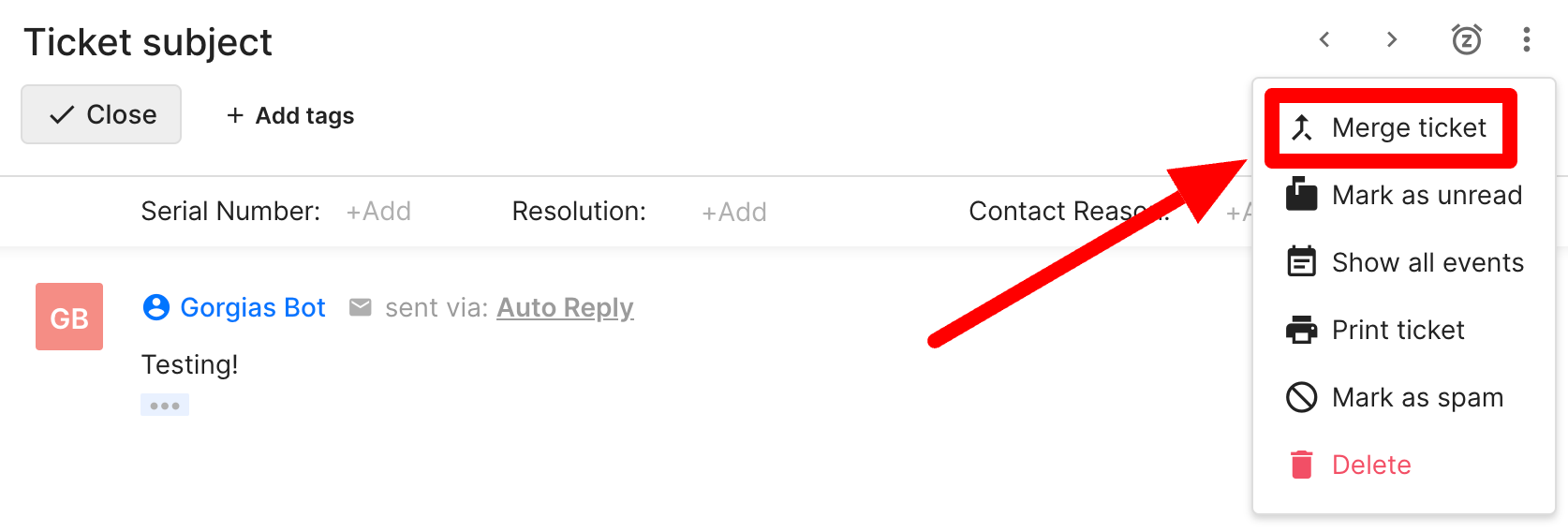 3. Search for the ticket you want to merge this ticket with, and then click on it.
3. Search for the ticket you want to merge this ticket with, and then click on it.
4. Select the fields you want to keep on the final ticket. 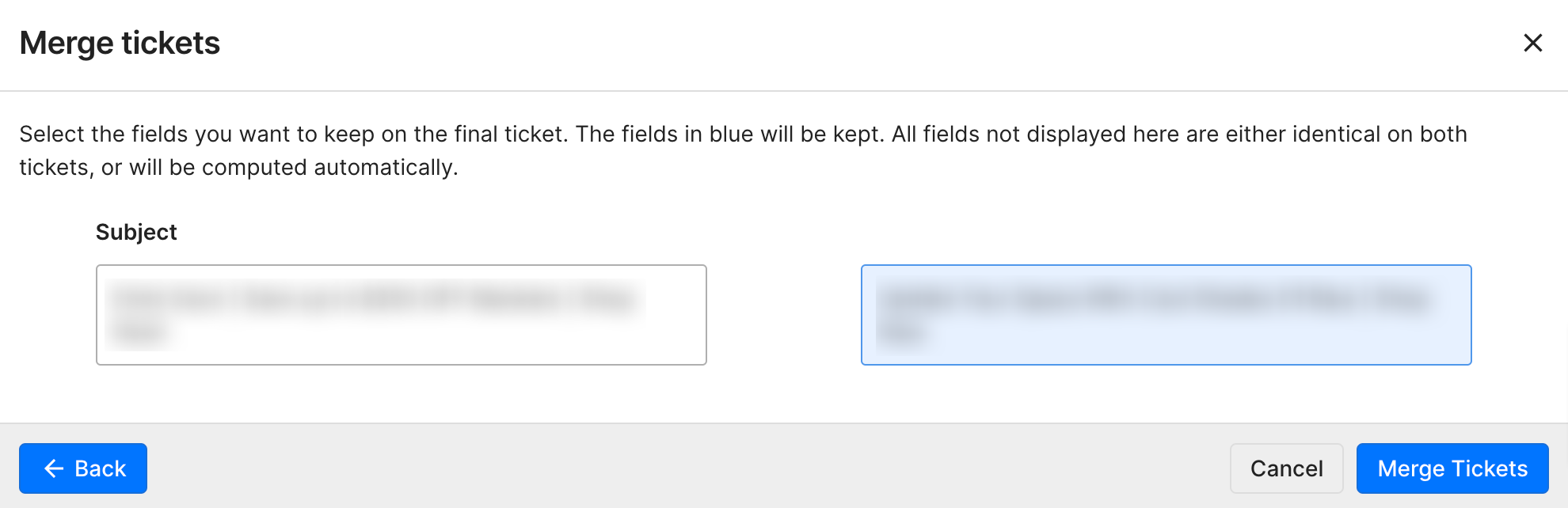 The only fields you will be prompted to choose from are Subject, Assignee, and Customer. We'll only prompt you to choose if the fields are different on each ticket - if they're the same, we'll automatically keep the same value. If there's no field to choose from, it means we will be able to compute all values automatically.
The only fields you will be prompted to choose from are Subject, Assignee, and Customer. We'll only prompt you to choose if the fields are different on each ticket - if they're the same, we'll automatically keep the same value. If there's no field to choose from, it means we will be able to compute all values automatically.
5. Click on Merge Tickets, and confirm.
Limitations
- Instagram tickets can't be merged yet.
- Tickets that have only internal notes, can't be merged.
- WhatsApp tickets can't be merged.
- Currently, Chat Contact Form tickets can't be merged with Voice tickets.
- Certain ticket events will be lost on ticket merge - for example: Tag/Untag events on deleted tickets.
- Help center tickets can't be merged.