Organize and search for MacrosUpdated a year ago
You can assign a language to a Macro which will enable you to filter and list Macros by language.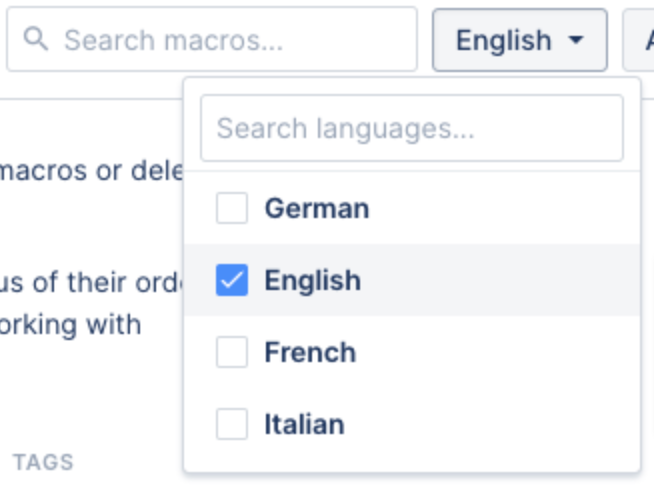
When replying to a ticket, the Macro list will be automatically filtered with Macros matching the ticket’s language:
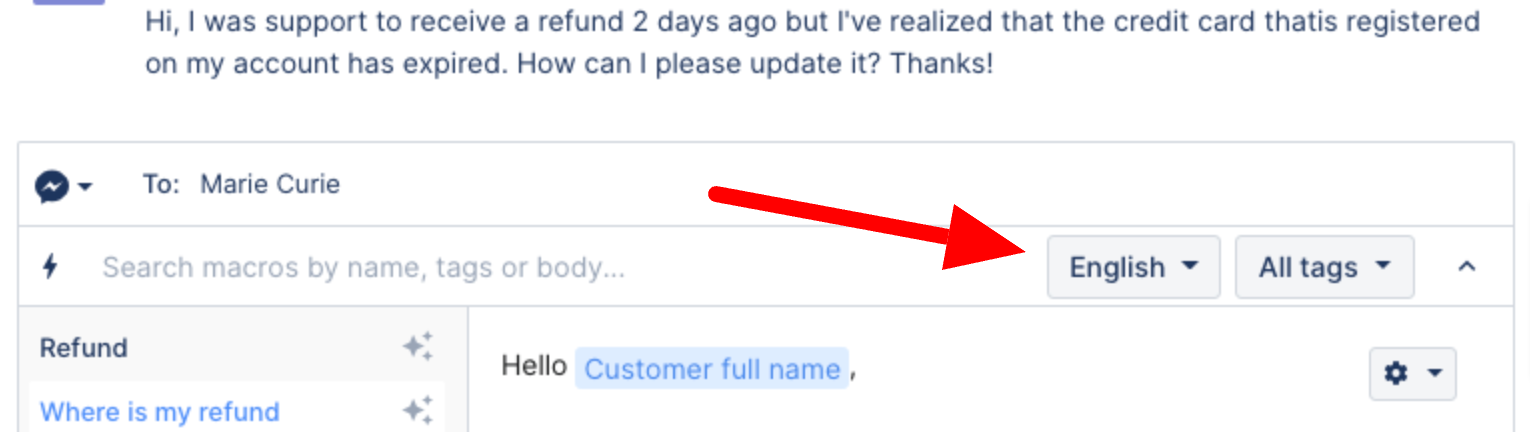
When editing a Macro, the language will be autodetected based on the reply text you type. If a Macro has no particular language - like a macro that only adds Tags - you can leave the language field empty, and it'll show up regardless of the language filter.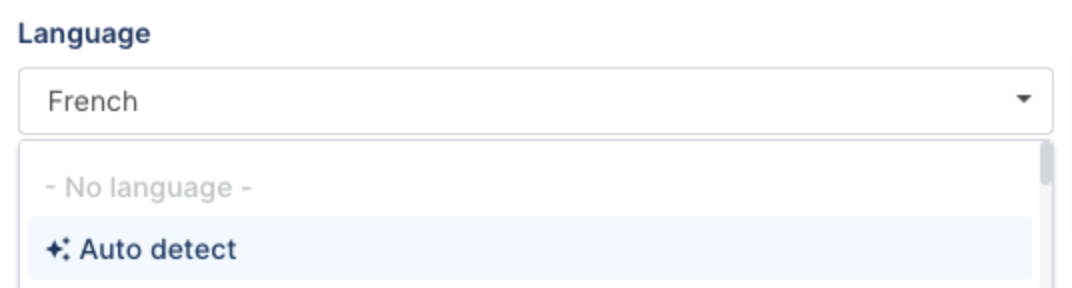
You can also filter Macros by the Tags it applies - the settings page will show all the Tags that each Macro applies to a ticket, and you can filter them based on those Tags.
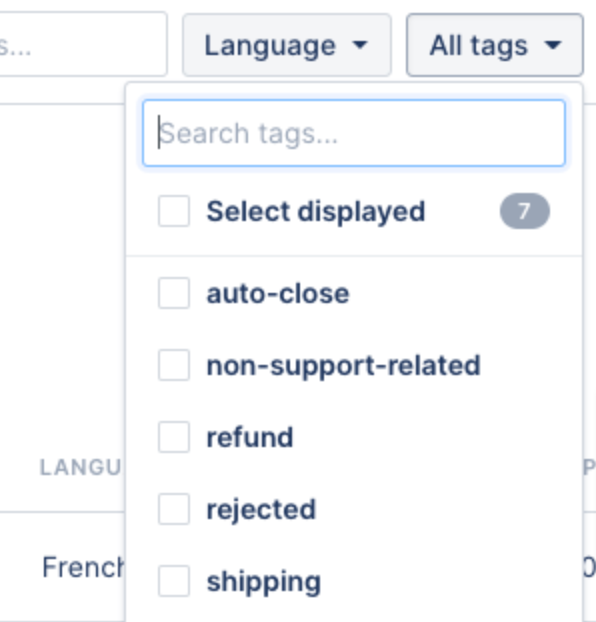 You can also see the top 3 AI-recommended Macros at the beginning of the list, and then display the rest of the Macros alphabetically, which means you’ll be able to skim through your Macros faster and the search will be easier.
You can also see the top 3 AI-recommended Macros at the beginning of the list, and then display the rest of the Macros alphabetically, which means you’ll be able to skim through your Macros faster and the search will be easier.