Refund an orderUpdated 2 years ago
When performing a BigCommerce refund in Gorgias, you can select the new status that will be assigned to the order once the refund is performed.
When applying an order-level refund you can:
- Specify a custom amount that you want to refund.
- Choose your preferred refund method.
- Add a note to document the reason for the refund.
All refunds will be displayed in the widget section. When performing a refund in Gorgias, you can select the new status that'll be assigned to the order once the refund is done.
Steps
Refund the full order
1. Open or navigate to a ticket of the relevant customer with a BigCommerce profile.
2. In the BigCommerce widget, click Refund order.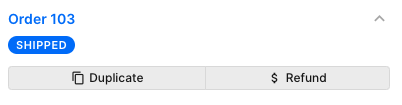 3. Enter order details.
3. Enter order details.
4. Select Entire order. 5. Select a refund method.
5. Select a refund method.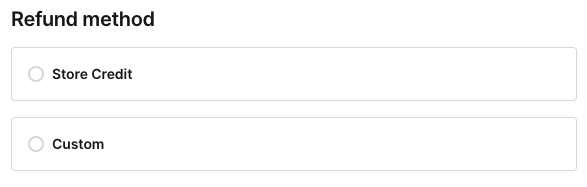 6. Enter a reason for the refund.
6. Enter a reason for the refund.
7. Select New status. 8. Click Refund $XY.
8. Click Refund $XY.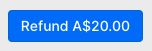

Refund part of an order
1. Open or navigate to a ticket of the relevant customer with a BigCommerce profile.
2. In the BigCommerce widget, click Refund order.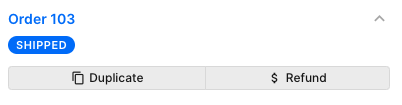 3. Select Manual amount.
3. Select Manual amount. 4. Enter an amount to be refunded.
4. Enter an amount to be refunded.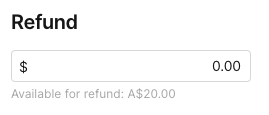 5. Select a refund method.
5. Select a refund method.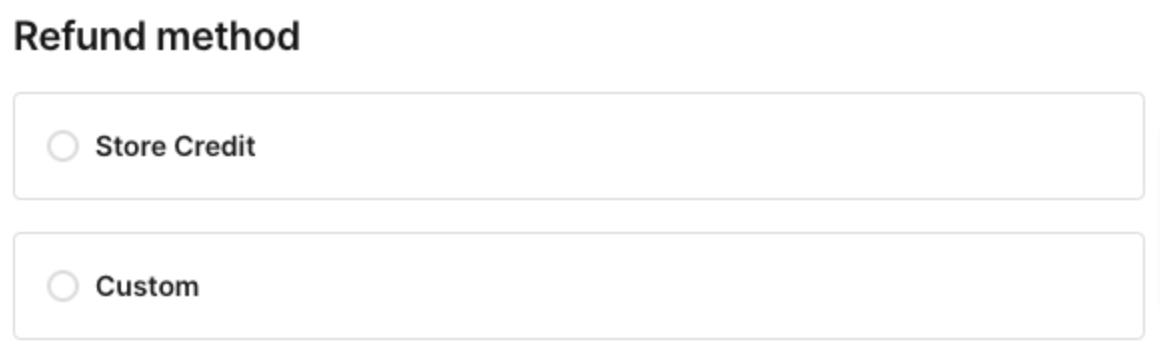 6. Enter a reason for the refund.
6. Enter a reason for the refund. 7. Select New status.
7. Select New status. 8. Click Refund $XY.
8. Click Refund $XY.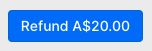
If successful, the order status will be reflected in the BigCommerce widget and an event will be added to the message thread in the Ticket.