Set up a trial accountUpdated 2 months ago
1. Going to the Gorgias website, you'll notice a couple of Sign up free buttons that'll take you to the Create an account page.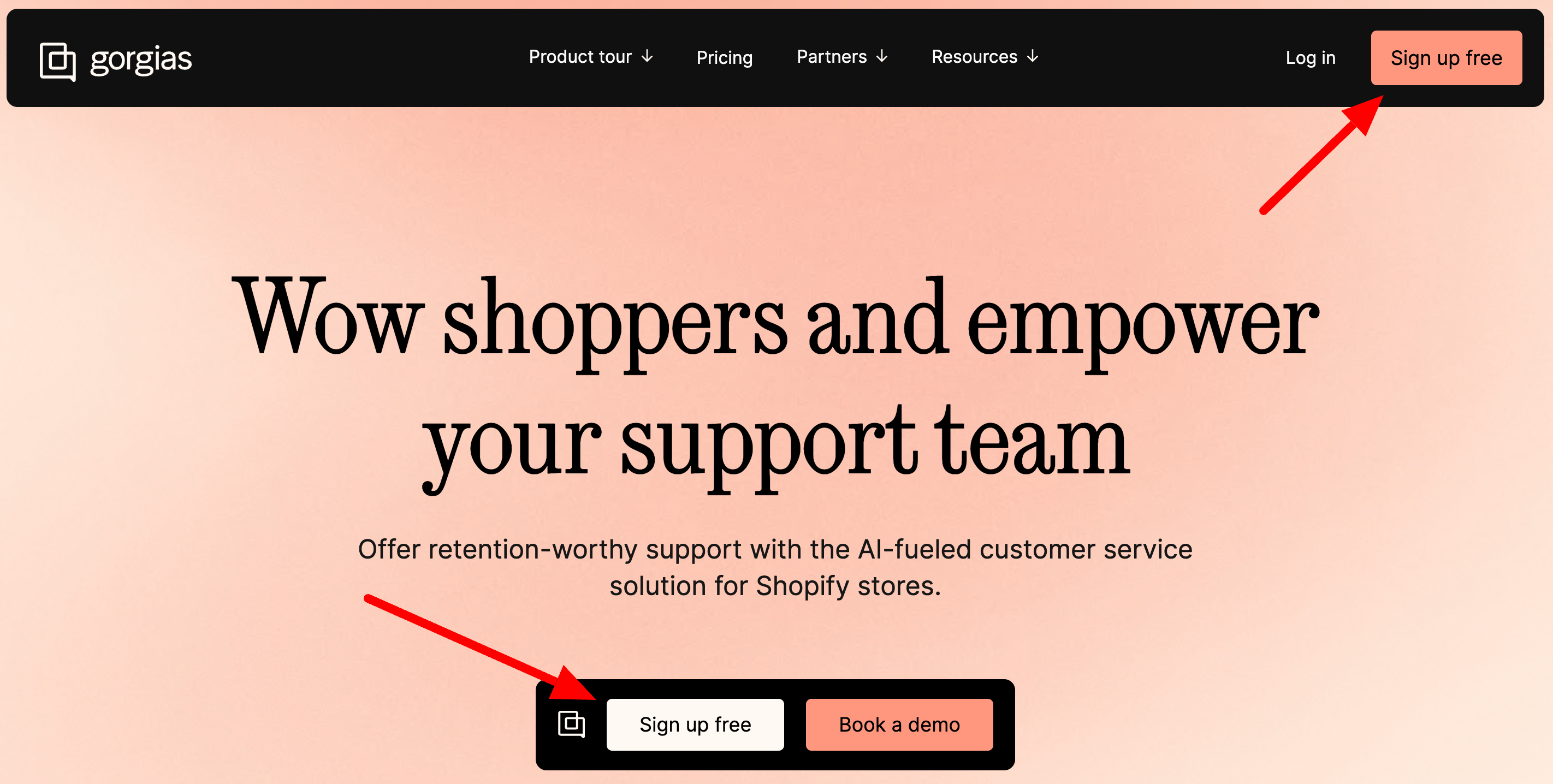
2. You'll be prompted to enter your details and create a password to set up your account. 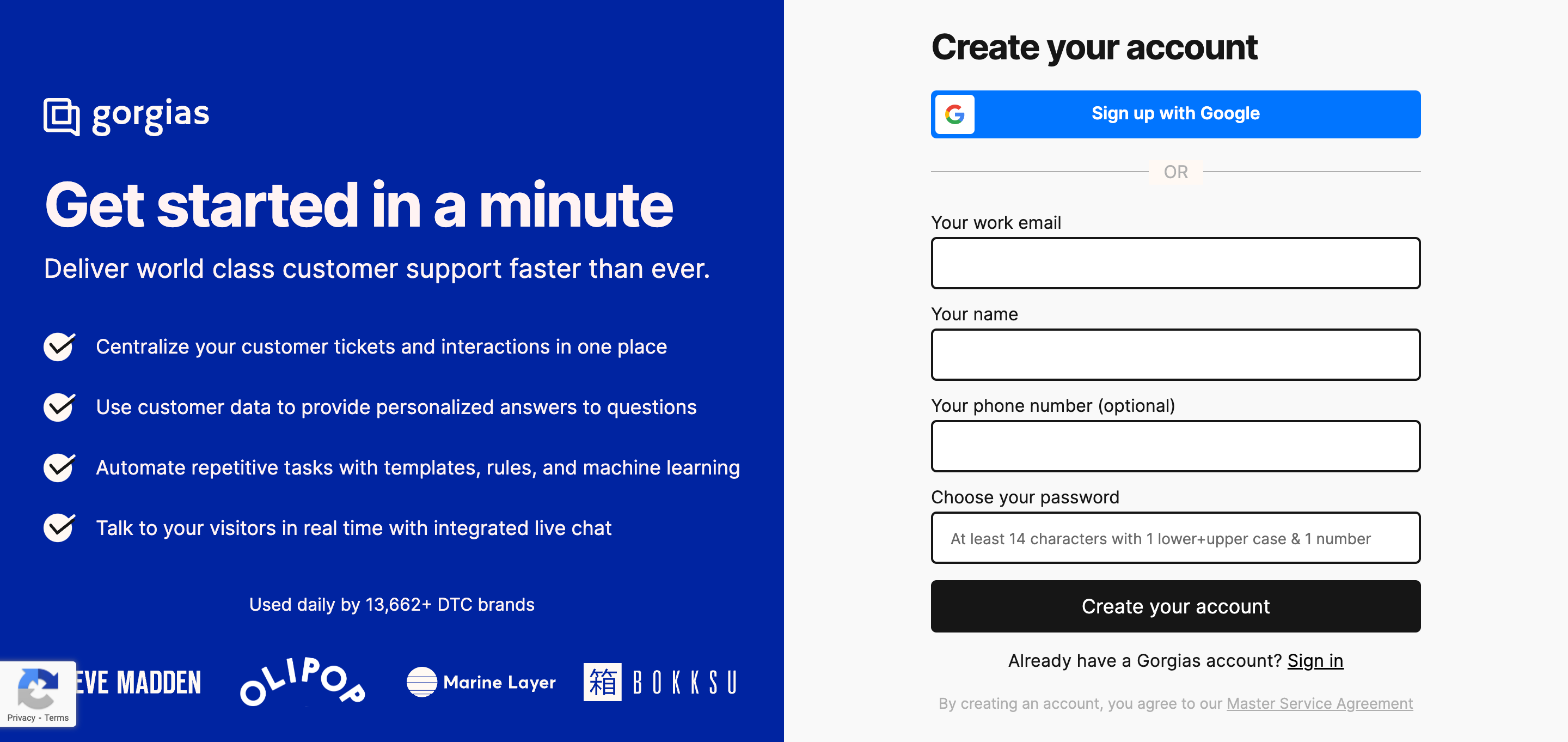
3. You'll be prompted to enter the link to your store (found in the URL bar at the top of your browser window, for example, storedomain.com) and choose a Gorgias subdomain (usually the name of your store).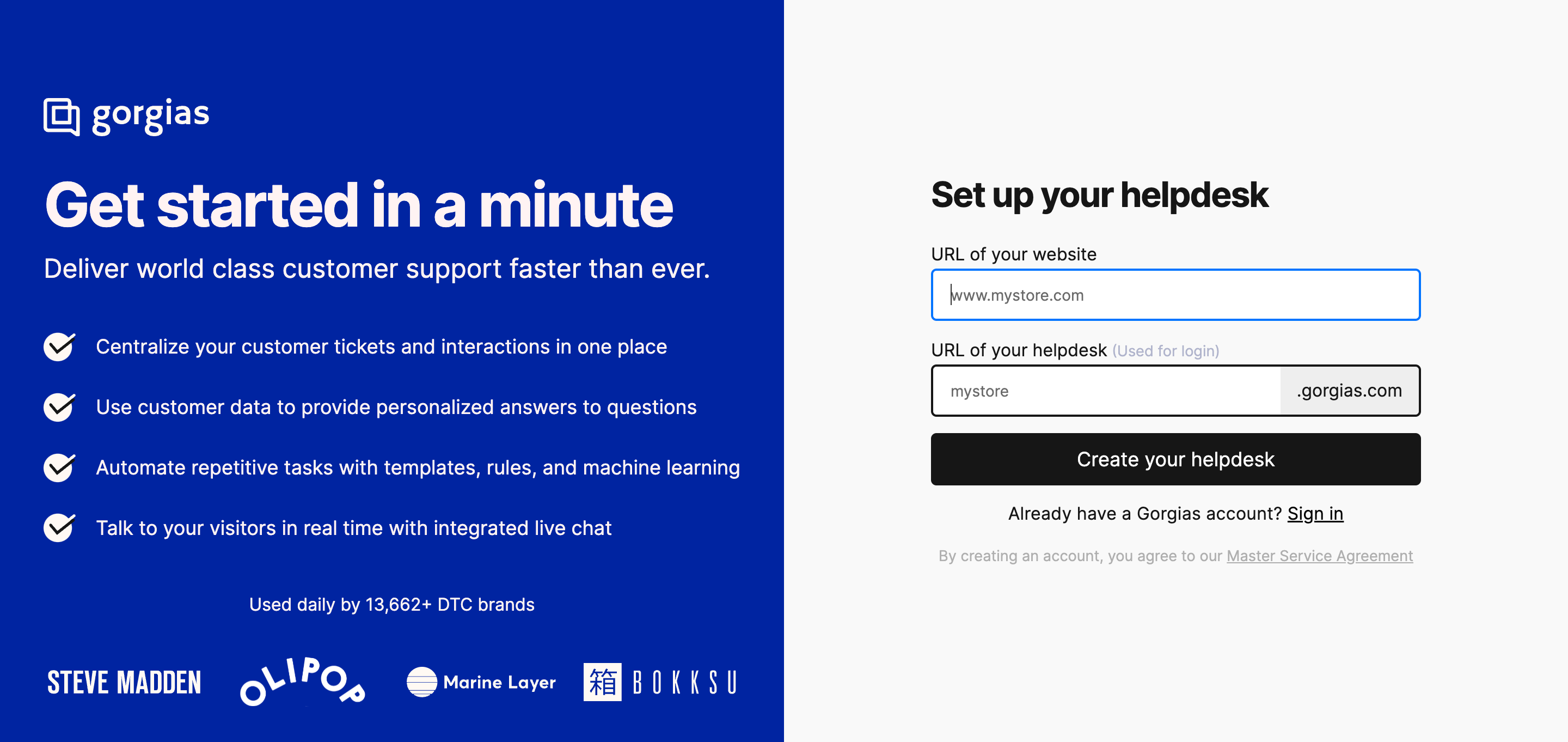
4. The next page that opens up should be your Gorgias account dashboard.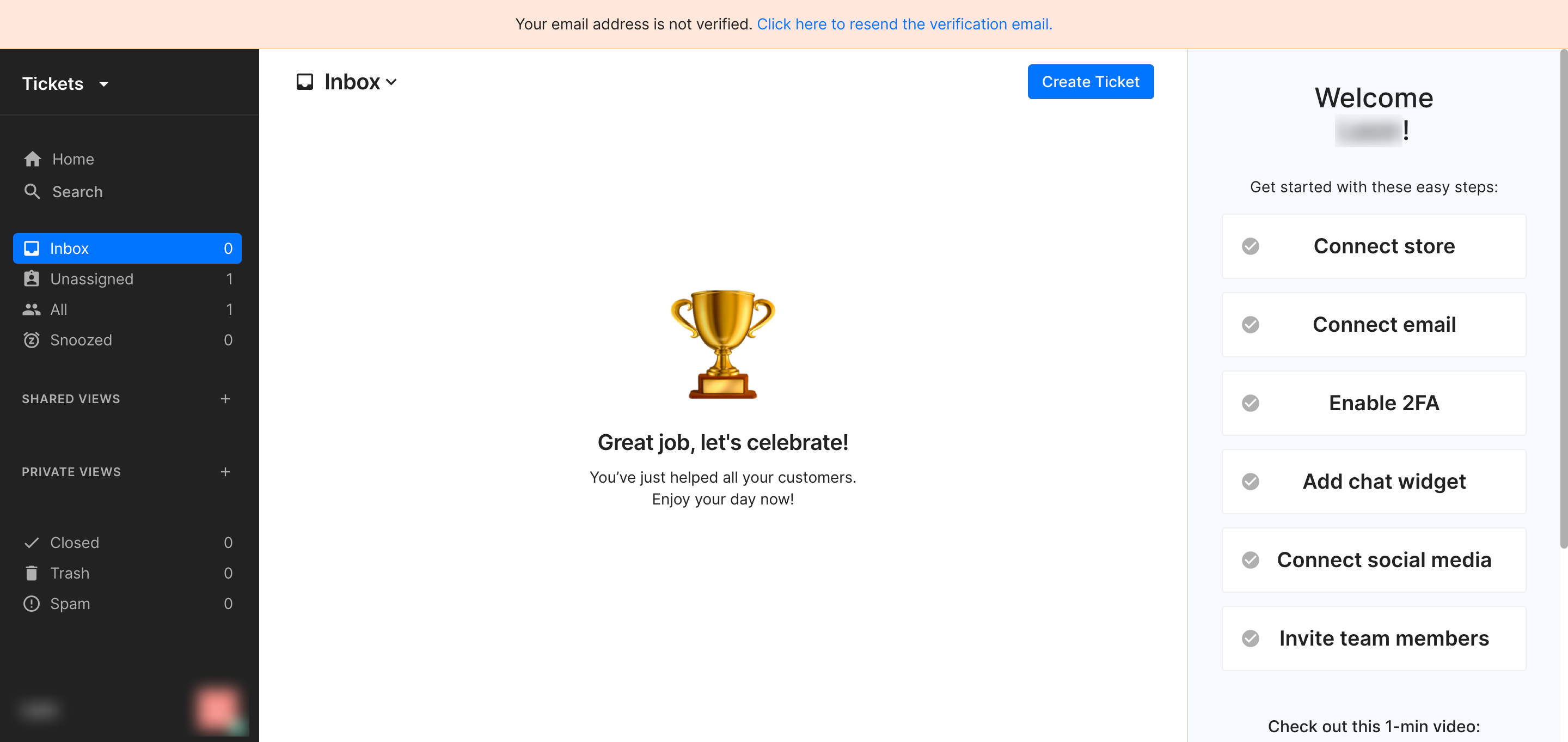
5. A verification email should be in your mailbox - please click on the link in the email and you'll be back a your Gorgias dashboard.
Onboarding and support
After you complete your trial, Gorgias offers onboarding and support resources to help you succeed.
Learn more about the different levels of onboarding and support on our pricing page under "Support from the Gorgias team"
.webp)
Trialing period limitations
For security reasons, there are some limitations set for trialing accounts to keep in mind:
- You'll be able to send 10 email ticket messages during your trial.
Additional resources
Feel free to use these to familiarize yourself with the helpdesk further: