Tickets PanelUpdated a month ago
Agents can preview and manage tickets from a dedicated Tickets panel - users can see the outline of tickets they're set to handle without leaving the one they're currently working on.
- The blue icon of the channel shows that there's a new message from the customer that hasn't been responded to yet.
- If the icon is grey, it means that the last message in the ticket was sent by an agent.
- The red dot indicates that the latest message is unread by the current user.
The Tickets panel also allows all users to sort tickets based on their personal preference without affecting other users as settings applied in the Tickets panel will be visible only to the user who set them.
It's not possible to perform bulk actions, see/edit View filters, or preview tags in the Tickets panel. However, you can easily switch in case you need to carry out one of these operations. After you hide the Tickets panel as per the instructions below, you'll see the usual View and can continue with the intended action.
Steps
You can quickly enable or disable the Tickets panel by clicking on the square icon at the top of your left sidebar.
Once you've enabled the sidebar, you can select sorting by the date of the ticket created, the last message in the ticket, or the last received message. The sorting for all three can be set oldest to newest, or newest to oldest.
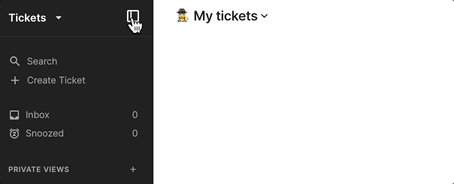
Was this article helpful?
Yes
No