ZohoUpdated a year ago
If you're using a Zoho email address, this guide will help you set up forwarding for it - you'll need to be logged into Gorgias as an Admin and be logged into the Zoho email you're trying to integrate.
Steps
1. Navigate to Settings → Channels → Email.
2. Click Add Email Address, then Connect Other Email Provider.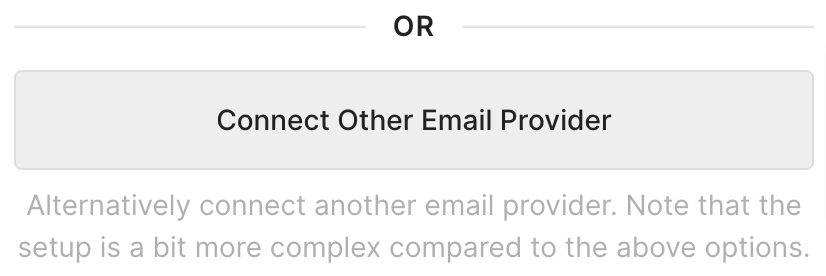
3. Enter your Address name and Email address.
4. Click Connect This Email Account.
5. Copy your default Gorgias email (it'll look like a long email with a bunch of numbers and letters).
6. Open your Zoho Settings page.
7. Paste your Gorgias default address into the Add new email field, then press Enter.
8. Click Verify and navigate back to the Gorgias tab.
9. Go into your Gorgias tickets and find the verification email from Zoho.
10. Copy the confirmation code and navigate back to the Zoho Mail Settings tab.
11. Enter the verification code, then press Confirm.
12. Navigate back to Gorgias, to Settings → Channels → Email -> the new Email integration.
13. Click Re-Send Verification Email - it can take up to 30 seconds.
Domain Verification
All forwarding integrations require domain verification to ensure the maximum deliverability of emails - please check out our dedicated article and go through the steps there.