My AutomateUpdated 8 days ago
When you navigate to Automate in the top left corner of your sidebar, you'll land on the My Automate page where you'll see the impact your Automate settings have on the interactions with your customers, how to further boost your automation, and what resources you can use to help you with the setup.
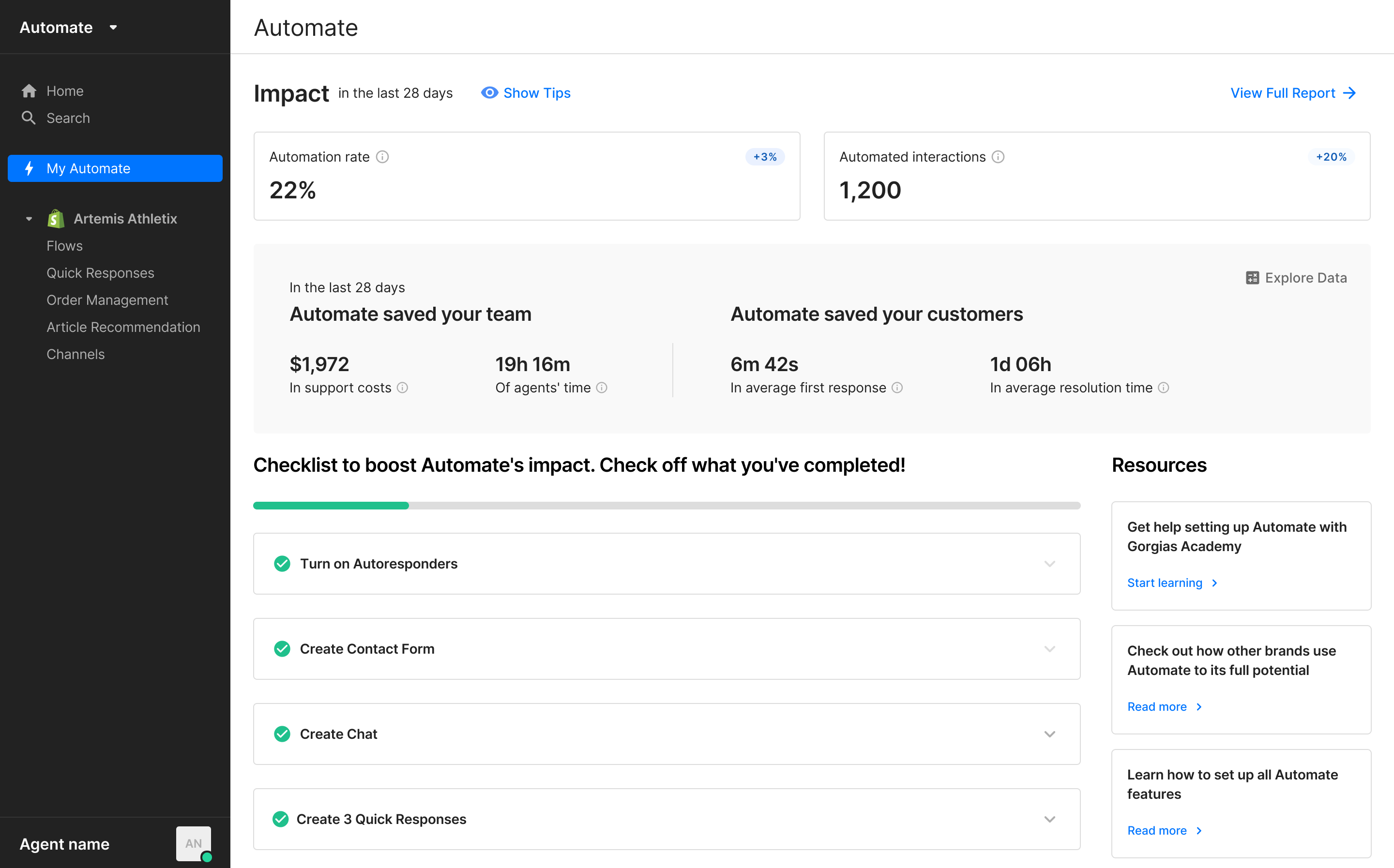
Impact
At the top of the page, you'll see data pulled from your Automate Overview report for the last 28 days. It'll show your automation rate and the total number of automated interactions, as well as how the result compares to the previous 28 days.
The Automation rate shows what percentage of your entire customer interactions have been automated.
For example, if 10 customers reach out to you, and 7 of them get a response from your Automate features (Flows, Article recommendation, Track order) and don't need more help from your agent right away or within the next 72 hours, your Automation rate will be 70%.
An Automated interaction is any customer interaction resolved without a ticket being created. If the customer uses the same interaction again within 72 hours (for example, tracks the same order multiple times), we'll count it as one interaction, to be aligned with your Automate billing.
The percentages in the top right corner marked in blue or red inform you of how the numbers have changed compared to the previous 28-day period.
Automate calculator
Below these metrics, you will find the best indication of ROI - the money and time saved. This is calculated by adding up the cost of your helpdesk ticket and the cost of an agent's services per ticket, and deducting the cost per automated interaction so we get the money saved per interaction. When we multiply this by the number of your automated interactions, you can see the total money saved. The time savings is the product of the number of automated interactions multiplied by the average handle time.
This is calculated by adding up the cost of your helpdesk ticket and the cost of an agent's services per ticket, and deducting the cost per automated interaction so we get the money saved per interaction. When we multiply this by the number of your automated interactions, you can see the total money saved. The time savings is the product of the number of automated interactions multiplied by the average handle time.
- The cost of a helpdesk ticket is calculated based on your helpdesk subscription.
- The cost of the agent's services is based on your input about the agent's compensation - click on Explore data button to enter either hourly or annual wages.
- The save in the agent's time is based on their online time
Next to these, you'll also see the impact this has on customer experience - we showcase how much faster on average your customers see their inquiry addressed (first response time) and the matter settled (resolution time).
- The save in first response time is calculated based on your average FRT
- The saved time in resolution is based on your average RT.
Checklist
The easiest way to keep track of what else you need to do is to check off completed things from your list.
What you see in this list are our suggestions that'll help you boost your automation rate and improve the experience of your customers when they interact with your brand. Expanding each tab will take you directly to the feature settings.
Resources
Next to the Checklist, you can find links to assets that'll help you with any questions you may have about Automate and give you tips on how to set up the features.
The first link will take you to the Gorgias Academy - it contains free courses and certifications that'll help you become an expert in setting up features for your support operations.
The second link unveils the top 3 strategies that'll help you tackle repetitive customer requests - it provides the best use-case scenarios for various Automate features implemented by some of our most successful merchants.
The third link directs you to our Help Center articles that explain each feature in detail.