Automate return request emails (deprecated)Updated a month ago
The Return Email Autoresponder Rule template will automate emails with the return/request intent with a return provider integration so, you'll be able to respond to return-related requests via email if you have a return portal available.
You can install this feature with one click and add your return portal’s URL, Gorgias will detect a ticket with a return/request intent, and the autoresponder will trigger automatically.
We only allow one instance/return portal per account.
Requirements
- You must have a return portal provider (like Loop Returns or Returnly) to use this feature
- You must have an active AI Agent subscription to use Autoresponder Rules
- You must have Lead, Admin or Owner permissions to manage Rules
- Automate return request emails is supported on Shopify, BigCommerce and Magento stores
Steps
1. Go to Settings -> Productivity -> Rules.
2. Click on Create Rule in the top right corner.
3. Under Autoresponders, choose the Automate return request emails autoresponder.
4. Choose to create a matching View if you'd like and click on Install Rule.
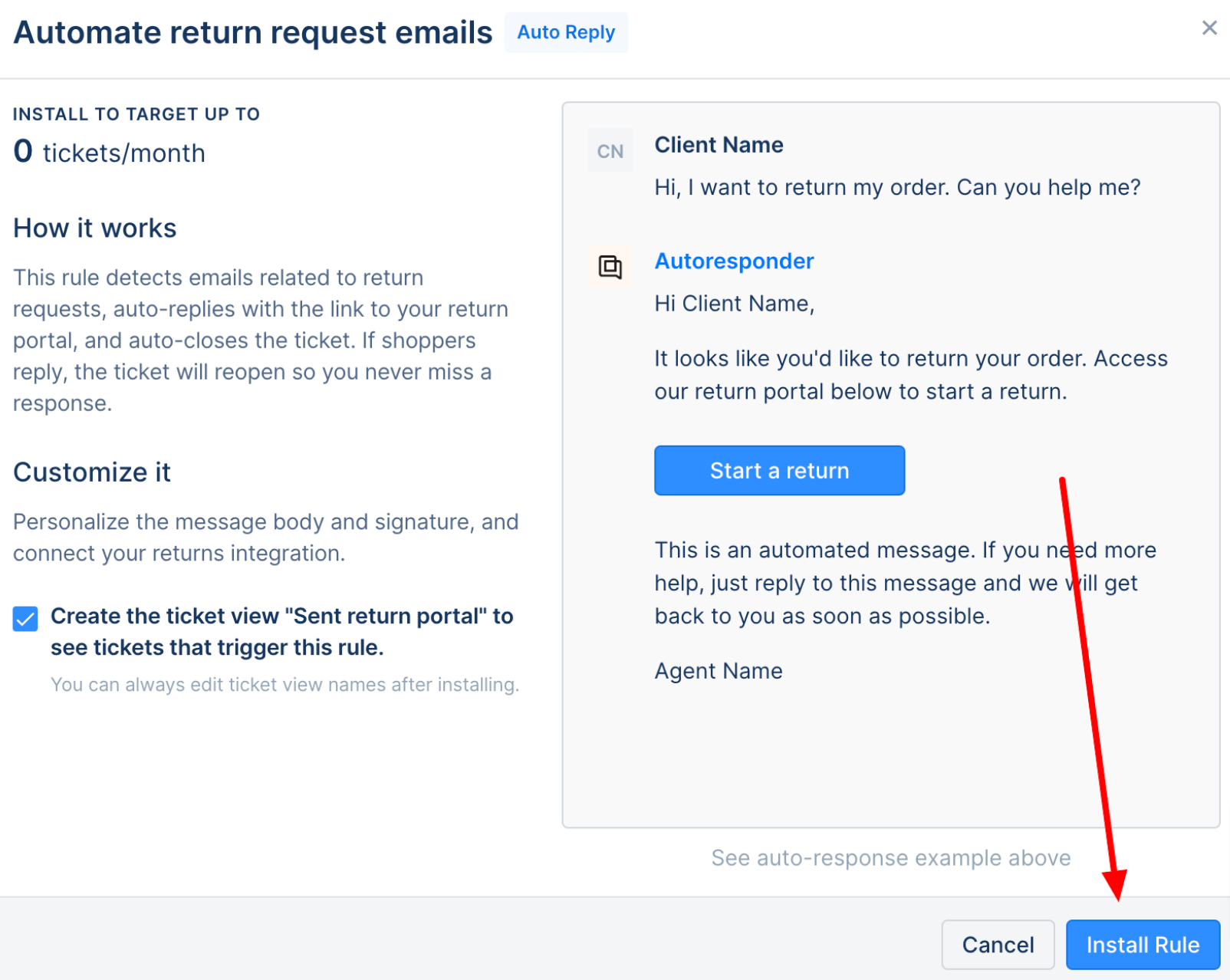 5. Input your Return portal URL (if you're looking to choose a Return Portal App, you can check our app store for ideas), review the auto-responder message, or exclude some emails from the autoresponder.
5. Input your Return portal URL (if you're looking to choose a Return Portal App, you can check our app store for ideas), review the auto-responder message, or exclude some emails from the autoresponder.
6. After you've reviewed your Rule, click on Update Rule in the bottom left corner.