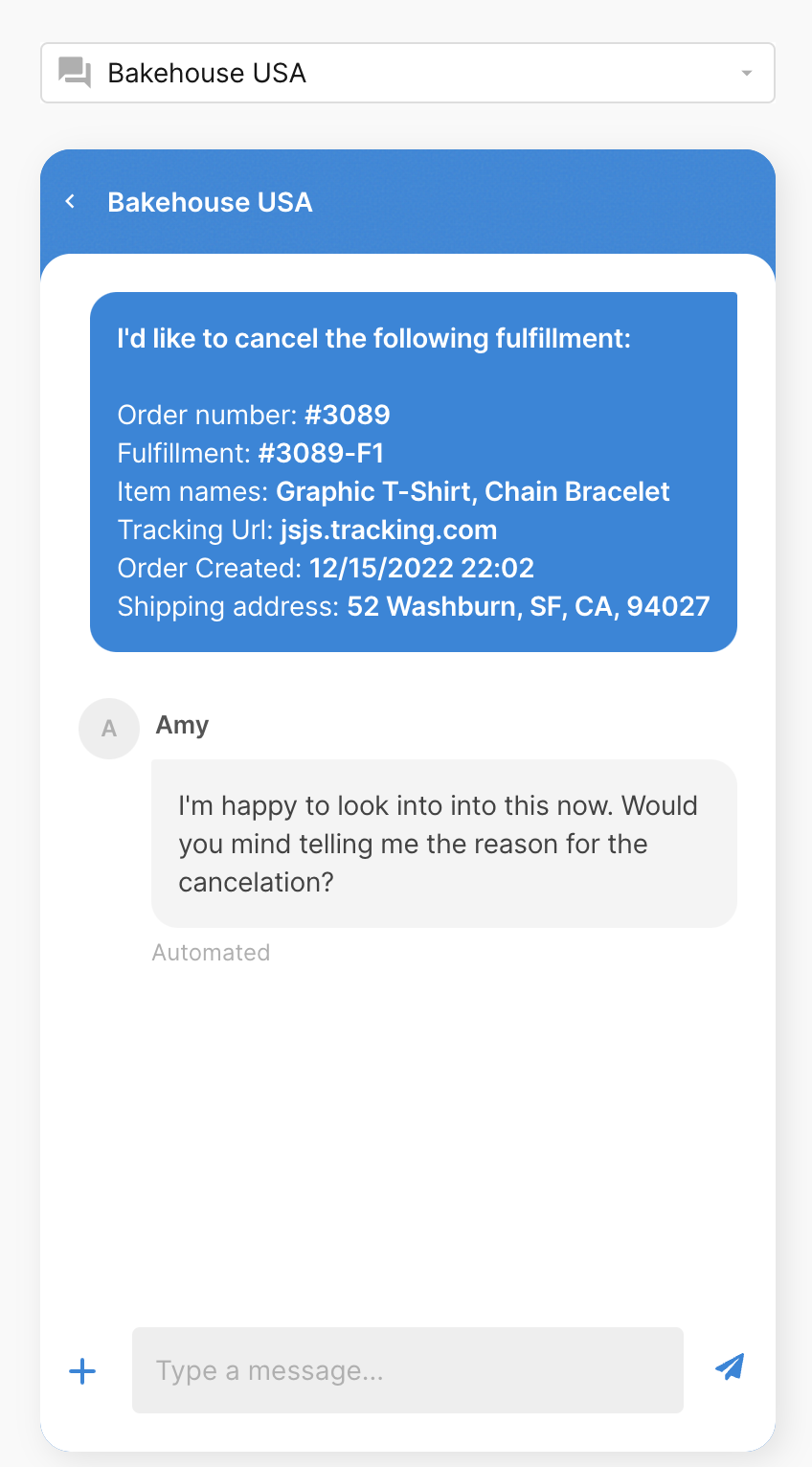Configure Cancel Order optionUpdated 9 months ago
The Cancel Order option allows customers to submit a request to cancel an order (order information is pulled directly from Shopify).
Steps
- Go to Settings > Order Management
- If you have more than one ecommerce store connected to Gorgias, use the dropdown menu in the top right-hand corner to switch between stores
- Select Cancel Order
- Use the dropdown menu to select an Eligibility window for cancelling orders
- Here you're choosing what status an order should be in order to allow customers to cancel (unfulfilled, Processing Fulfillment, Pending Delivery)
- Under Response text, write a custom reply message to respond to cancellation requests
- Select Save Changes
.webp)
You can preview the Cancel Order experience by clicking on the preview on the right-hand side. To view the preview in a different channel select the desired channel from the dropdown.