Convert Campaign troubleshooting guideUpdated 6 months ago
This article outlines steps to troubleshoot why your Convert Campaigns show no impressions or no data on the Convert report.
Why can't I see performance data?
Let's first check if the issue lies in report filters or Campaign settings.
Verify store data filtering
Ensure you've selected the correct store in the filters in the upper right corner. By default, the selected store will be the one that's alphabetically first on the list, but you can simply switch it to load new data.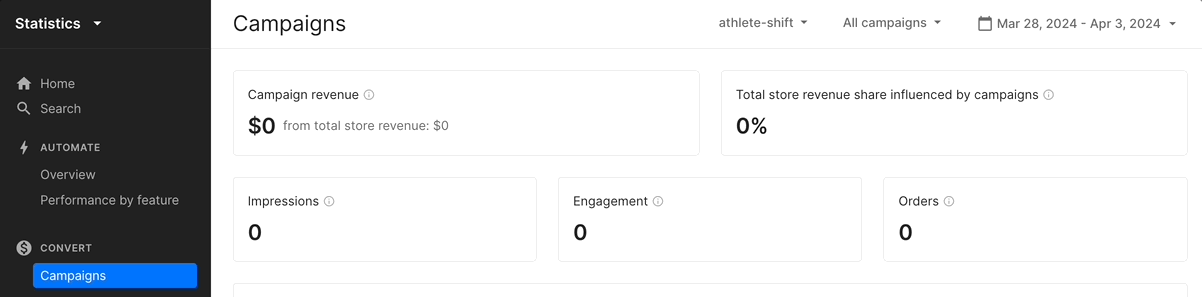
Check active Campaigns timeframe
If you want to check results of the specific Campaign, you need to ensure that the timeframe in the top right corner is filtered to the period when the Campaign was active. To check your currently active Campaigns, go to Convert -> your chat -> Campaigns and see all that have toggles enabled to ON.
Confirm Campaigns are displayed without Chat
Make sure your Campaigns are being displayed even though Chat is hidden. You can do this by going into Settings -> Chat -> your chat -> Preferences. Activate the Display campaigns when chat is hidden toggle.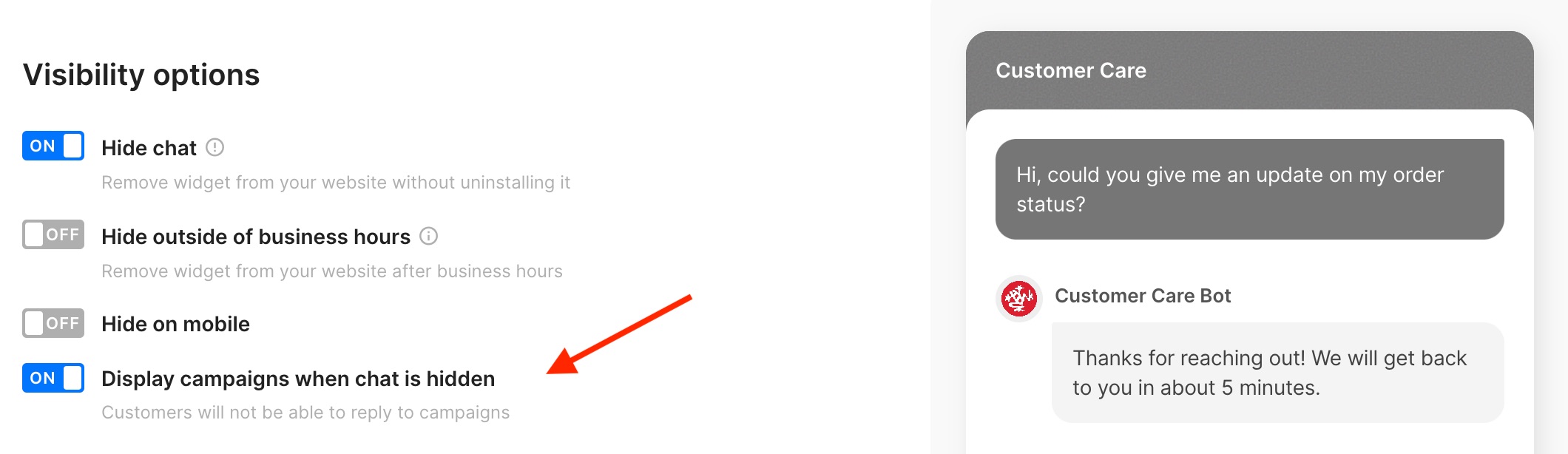
Why aren't my Campaigns displaying?
Verify the visibility of your Campaigns by testing in incognito mode or clearing your cache/cookies (Chrome, Safari, Edge, Firefox). Additionally, if you're accessing from a particular region, double-check the URL to ensure your conditions are configured accurately.
Ensure Gorgias tracking data is added to your headless store
If your store is based on a Shopify back-end, but doesn't use Shopify features on the front-end, you need to have Gorgias-related custom attributes attached to a Shopify order. If you haven't already done so, please follow these instructions on how to add specific tracking code.
Check your Campaign Bundle installation
1. Go to Convert -> your chat -> Installation
2. Open the dropdown of Manual installation (even if installed with Quick installation for Shopify) and scroll to the bottom to find the script. It contains URL with a special token, for example 8af9d48c-xxxx-xxxx-xxxx-xxxxd4eaee71.
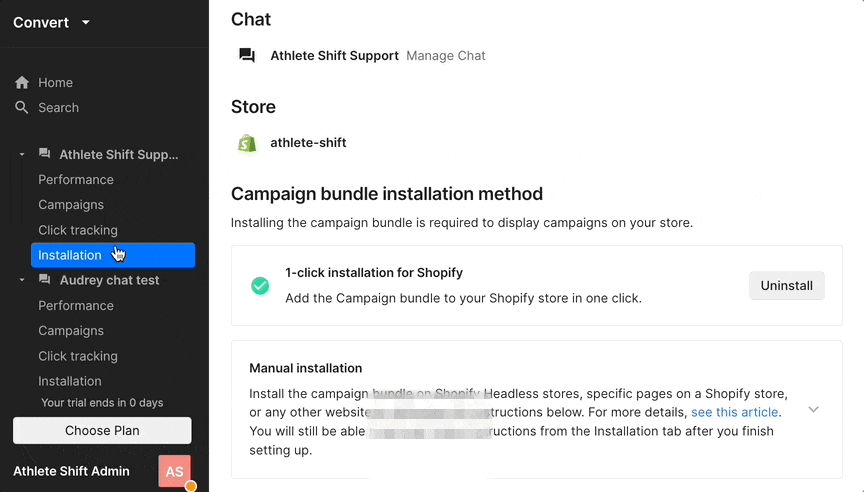
3. Copy your token.
4. Visit your store and open the developer console or page source code to search for the token. If it’s not there, it means you do not have the Convert campaign bundle loaded.
Verify your Chat installation
1. Go to Settings -> Chat -> your chat -> Installation
2. Open the dropdown of Manual installation and scroll to the bottom to find the script. It contains URL with a special token, for example 01GYxxxxxxxxxxxxxxx1JY3N.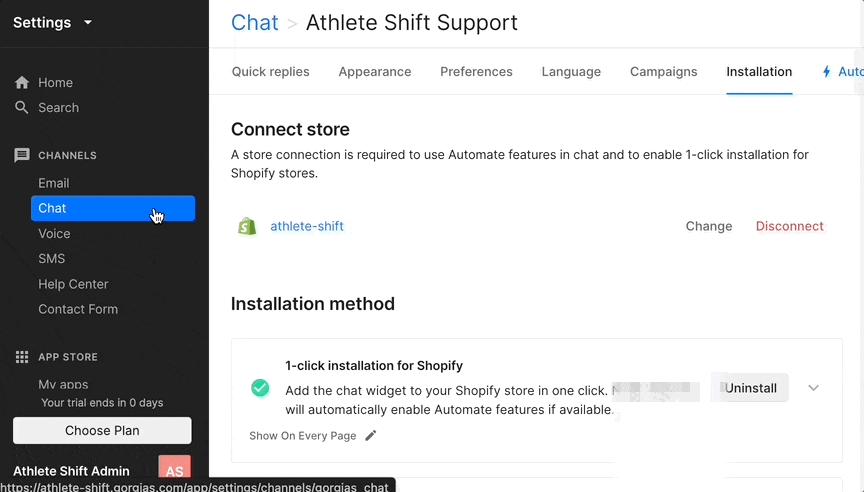
3. Copy your token.
4. Visit your store and open the developer console or page source code to search for the token. If it’s not there, it means you do not have the Convert campaign bundle loaded.
Why do my Campaigns have very low impressions/engagement?
If you haven't already, check out our Convert Campaigns Library for some successful Campaigns made by our customers. You can also go through our Convert conditions glossary to get more detailed information about each option, or use our templates. Below you can find some other steps that will help you improve the efficiency of your Campaigns.
Review URL triggers
Ensure URL conditions are set correctly, avoiding restrictive settings like Current URL is. Consider using Current URL contains instead, which will ensure broader targeting.
Check business hours triggers
If you want the Campaigns to show up at any time, regardless of business hours, you need to add a business hours trigger. Check also that the chat is not hidden during business hours, or, if hidden, you need to enable Display campaigns when chat is hidden option. You can do this by going into Settings -> Chat -> your chat -> Preferences.
Verify Shopify-based Triggers
The triggers linked to Shopify profiles are dependent on our ability to identify and connect random shoppers with their respective Shopify accounts. Typically, only 5%-10% of visitors possess a Shopify profile. For this reason, campaigns utilizing these triggers tend to generate low impressions across all scenarios.
Our capacity to match shoppers with their Shopify profiles improves gradually over time. Upon the launch of Convert and the activation of campaigns featuring Shopify-based triggers, our recognition starts at 0%. Over the course of 6-12 months, this recognition rate can increase to 5-10% as we identify shoppers who have logged in or made a purchase. If you've utilized these triggers during the initial phase of Convert's launch, it's likely that you'll observe zero impressions.
Evaluate Campaign engagement strategy
If campaigns solely focus on displaying information without encouraging shopper interaction, no tracking or attribution will occur.
Make sure your Campaigns have a clear call-to-action (CTA), such as:
- initiating a conversation with the support team
- clicking on a link or product card
- utilizing a clickable discount code
Display campaigns are useful for situations like announcing a restock, providing product guidance, or showcasing social proofs. However, even then, you can enhance them and enable performance uplift.
For restock announcements, encourage customers to leave their email in the chat to receive alerts when the product is available again. In advisory campaigns, you can direct customers to relevant FAQ pages for further information. Provide additional insights to your customers and include a link to the review sections in your social proof campaigns.
Examine the trackability of the discount code
If Campaigns featuring discount codes do not drive positive results, we advise checking if the code was added properly.
Discount codes need to be added through the code generator in Gorgias, so they can be tracked. You can confirm if this is the case by checking if the discount code includes a link redirecting to your store's homepage. Do this by going to Campaign settings in Convert -> your chat -> Campaigns -> your campaign. Navigate to Write your message section and right-click on the discount code. Choose Open in new tab option - it should open a new tab with your store's homepage.
Test the functionality of the discount code
Discount codes that have an incorrect setup can also be the reason why your Campaigns are not gaining any traction.
You can test the discount code by going through the checkout process on your website. If you encounter any error messages when attempting to apply the code, you need to update the settings of the code in the Gorgias code generator, or directly in Shopify.