Flow steps (triggers, options, ends)Updated a year ago
Here you can see all the steps, options, and types of ends you can set up in Flows.
Types of steps
Steps are the building blocks used to create Flows - there are 3 types in the Flow builder:
- Trigger
- Options
- End
Trigger
This button appears when a Flow is published - the Flow will start when a customer clicks on it. There can only be one trigger per Flow.
| In the Flow builder | Customer facing |
|---|---|
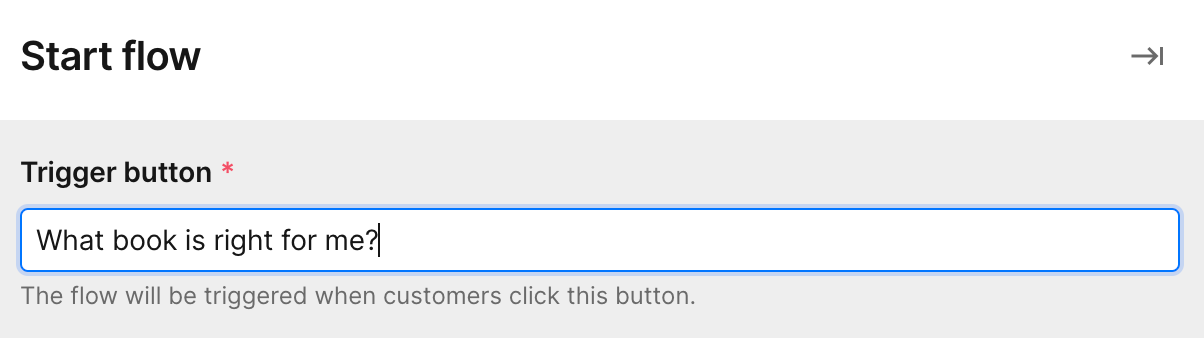 |
Options
These are the 8 types of steps that are offered within a Flow.
| In the Flow builder | Customer facing |
|---|---|
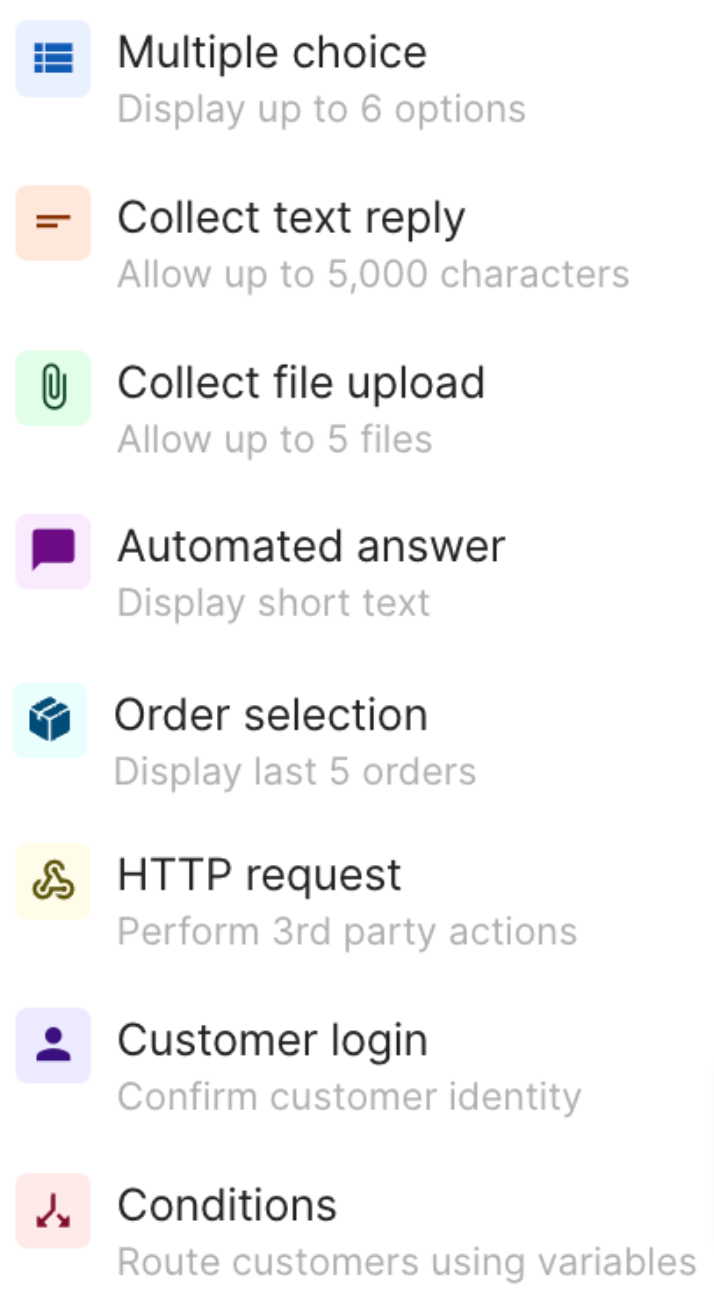 | This shows an example of the Multiple choice option type.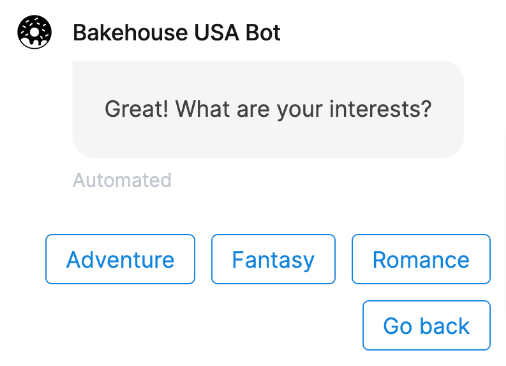 |
End
This is the final step in a Flow. Each path of steps must conclude with an end step.
| In the Flow builder | Customer facing |
|---|---|
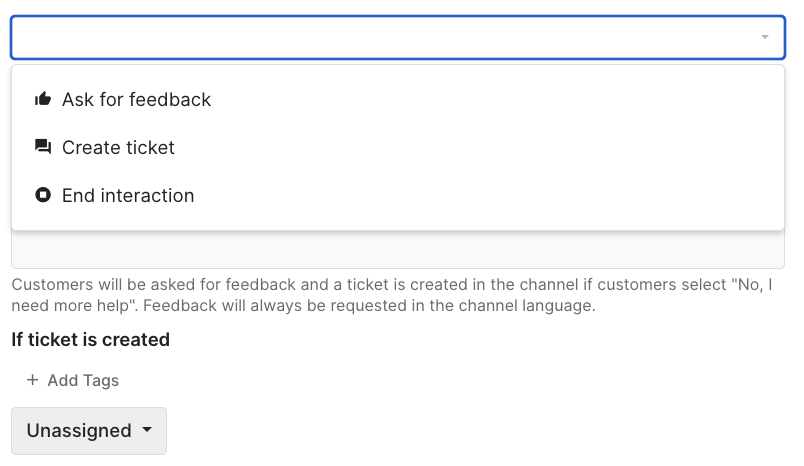 | This shows an example of the Ask for feedback end type. 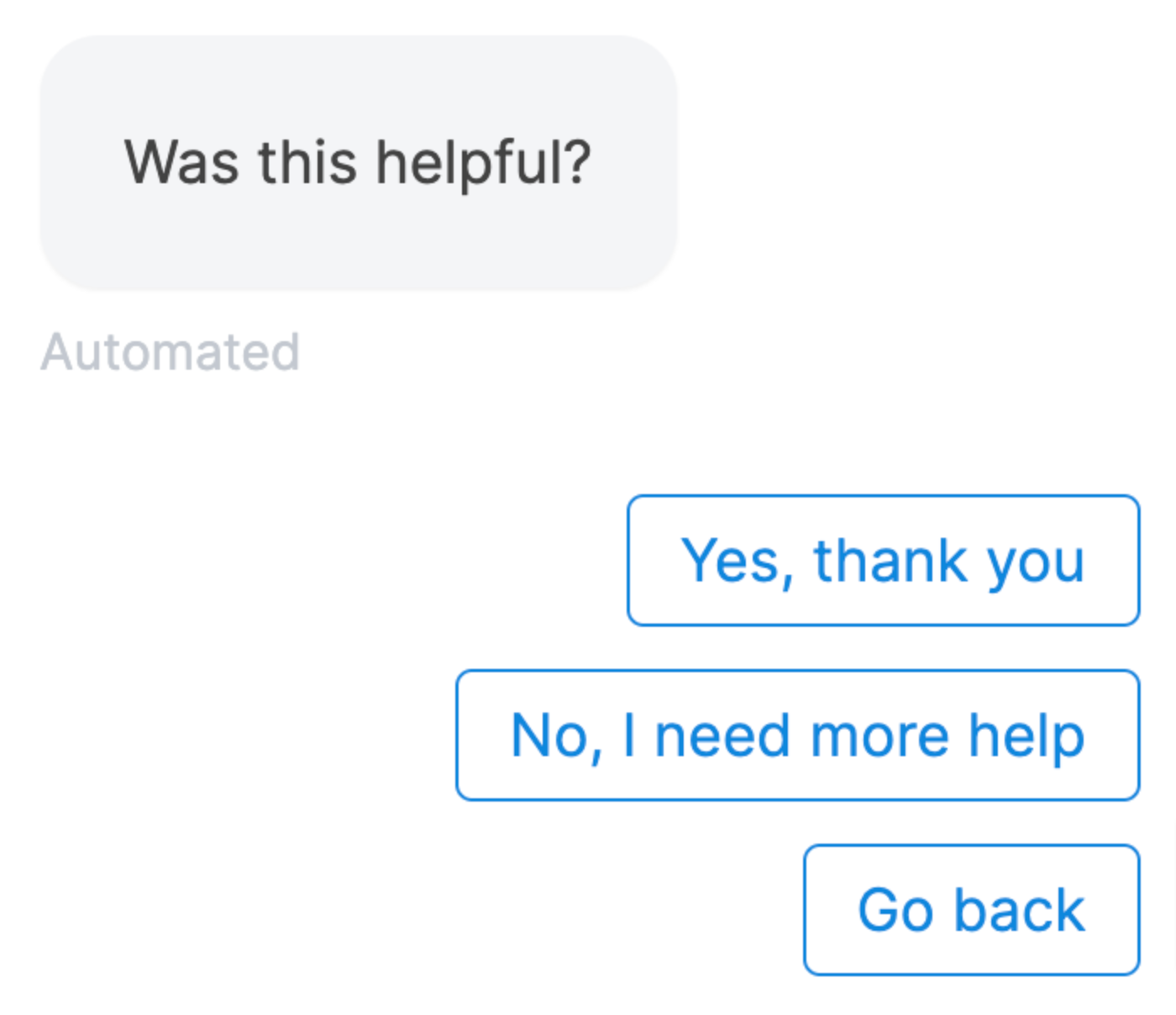 |
Types of options
Options are the types of responses customers can give when moving through a Flow - there are 8 types in the Flow builder:
- Multiple choice
- Collect text reply
- Collect file upload
- Automated answer
- Order selection
- HTTP request
- Customer login
- Conditions
Multiple choice
Display up to 6 customizable options for customers to choose from.
| In the Flow builder | Customer facing |
|---|---|
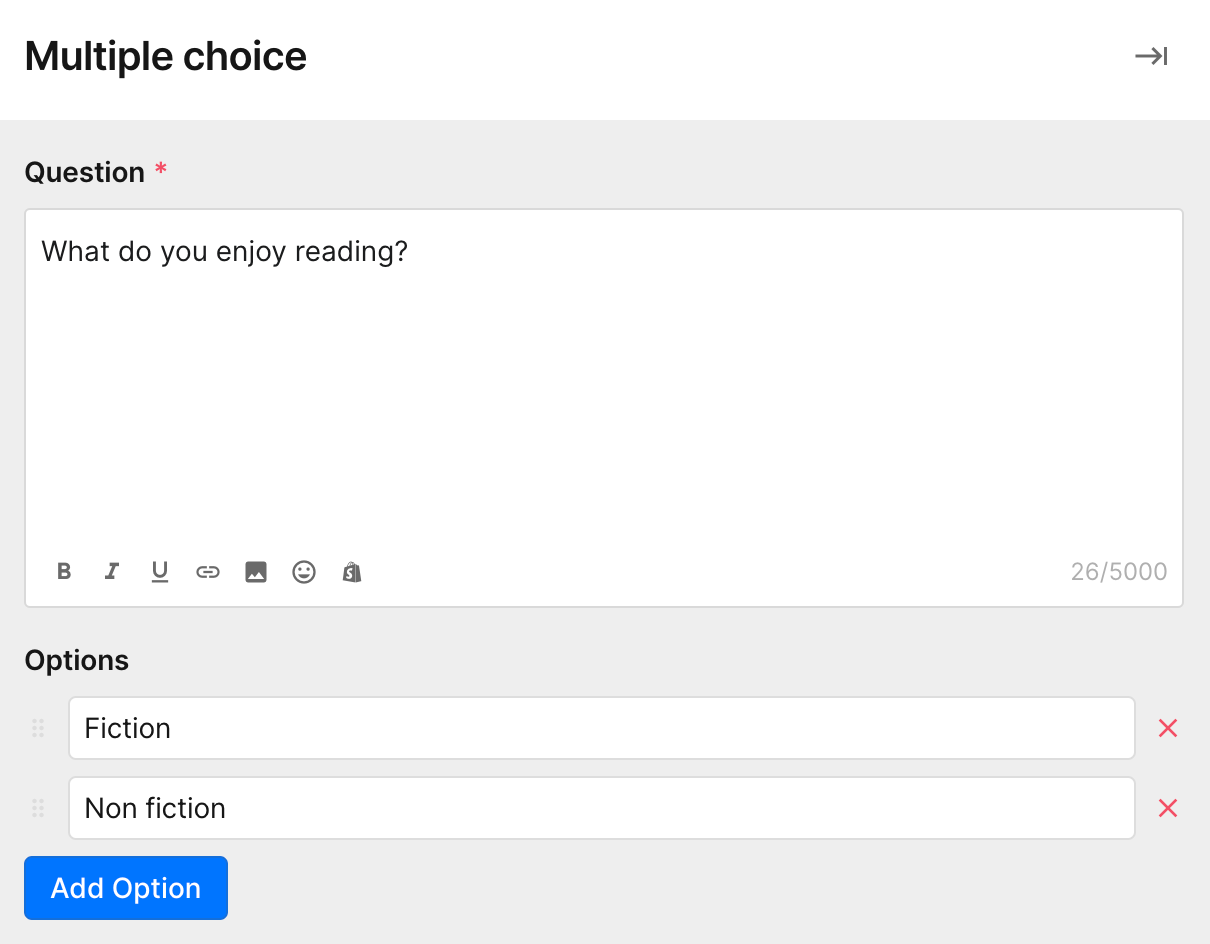 | 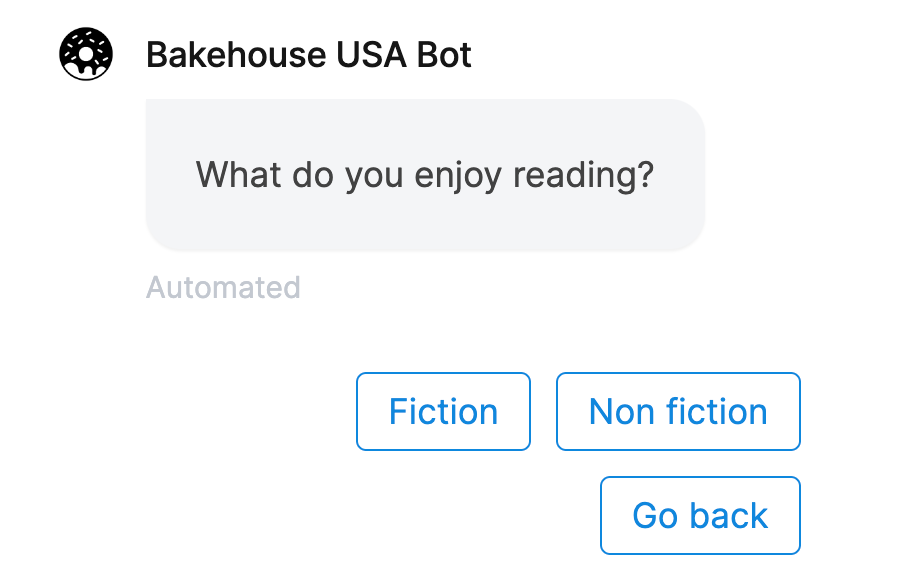 |
Collect text reply
Allow customers to write a response with up to 5,000 characters.
| In the Flow builder | Customer facing |
|---|---|
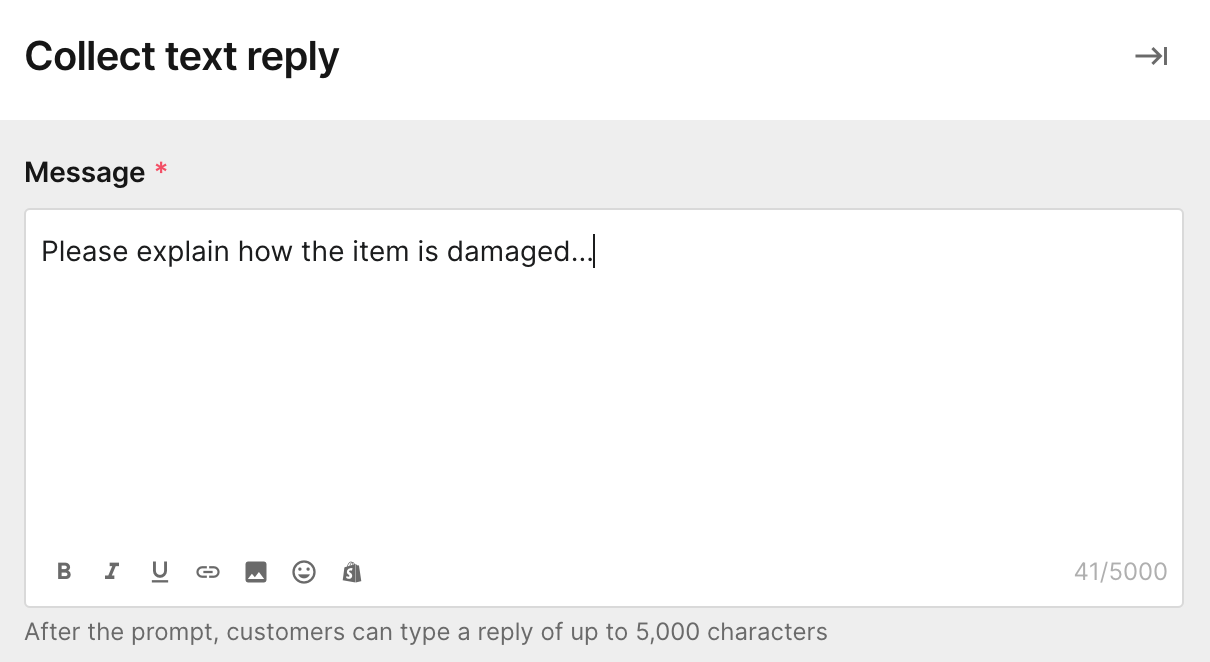 | 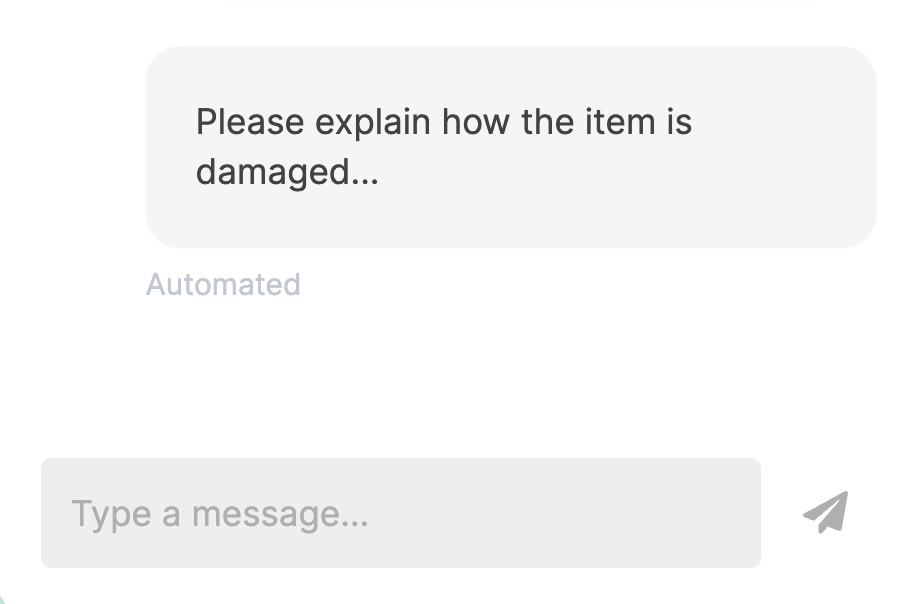 |
Collect file upload
Allow customers to upload up to 5 files.
| In the Flow builder | Customer facing |
|---|---|
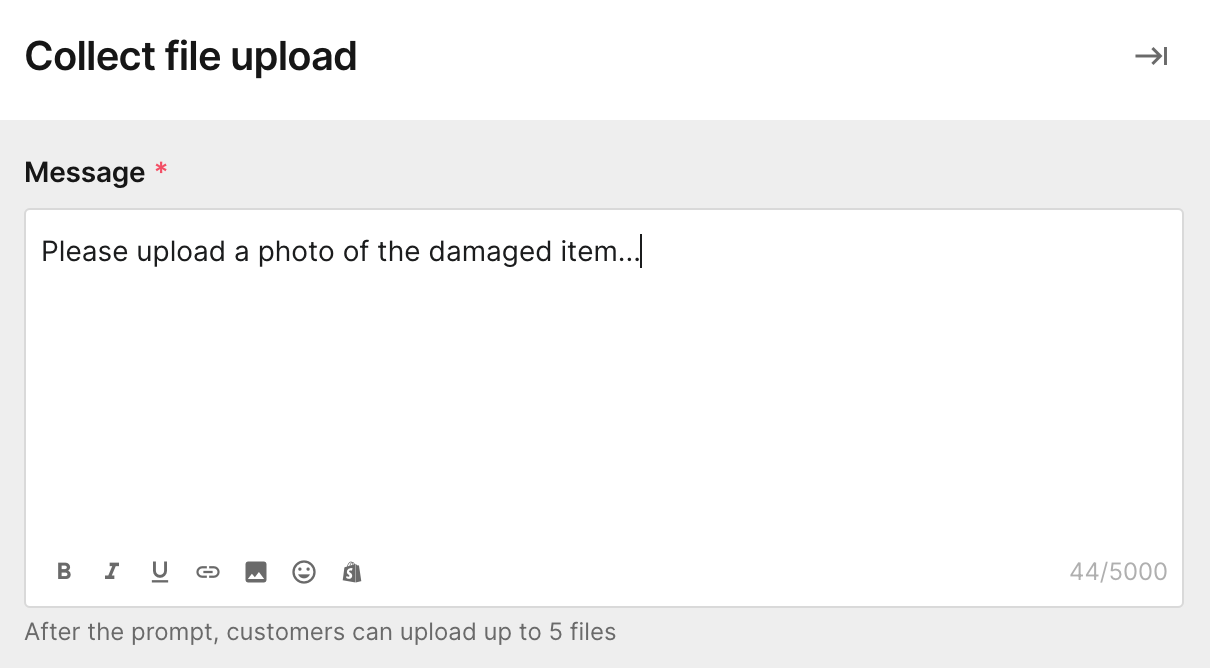 | 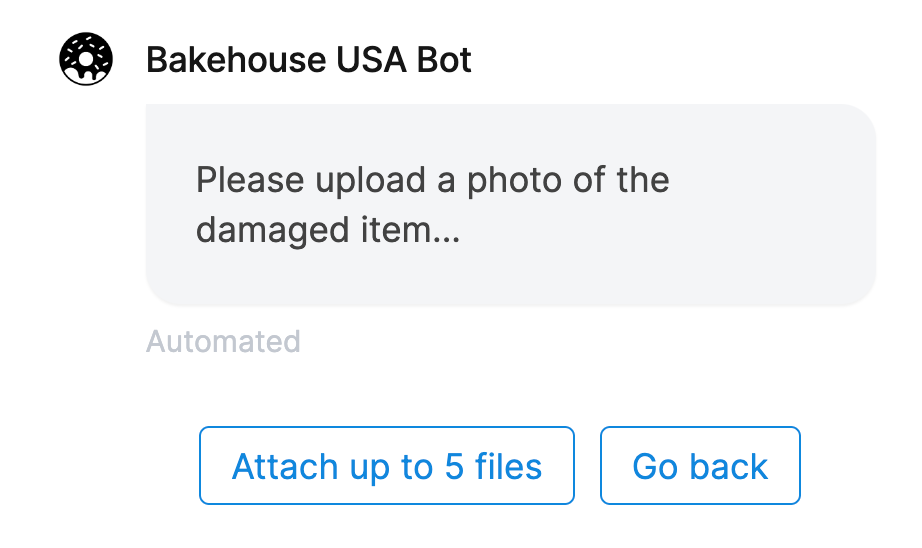 |
Automated answer
Display customizable short-text answers.
| In the Flow builder | Customer facing |
|---|---|
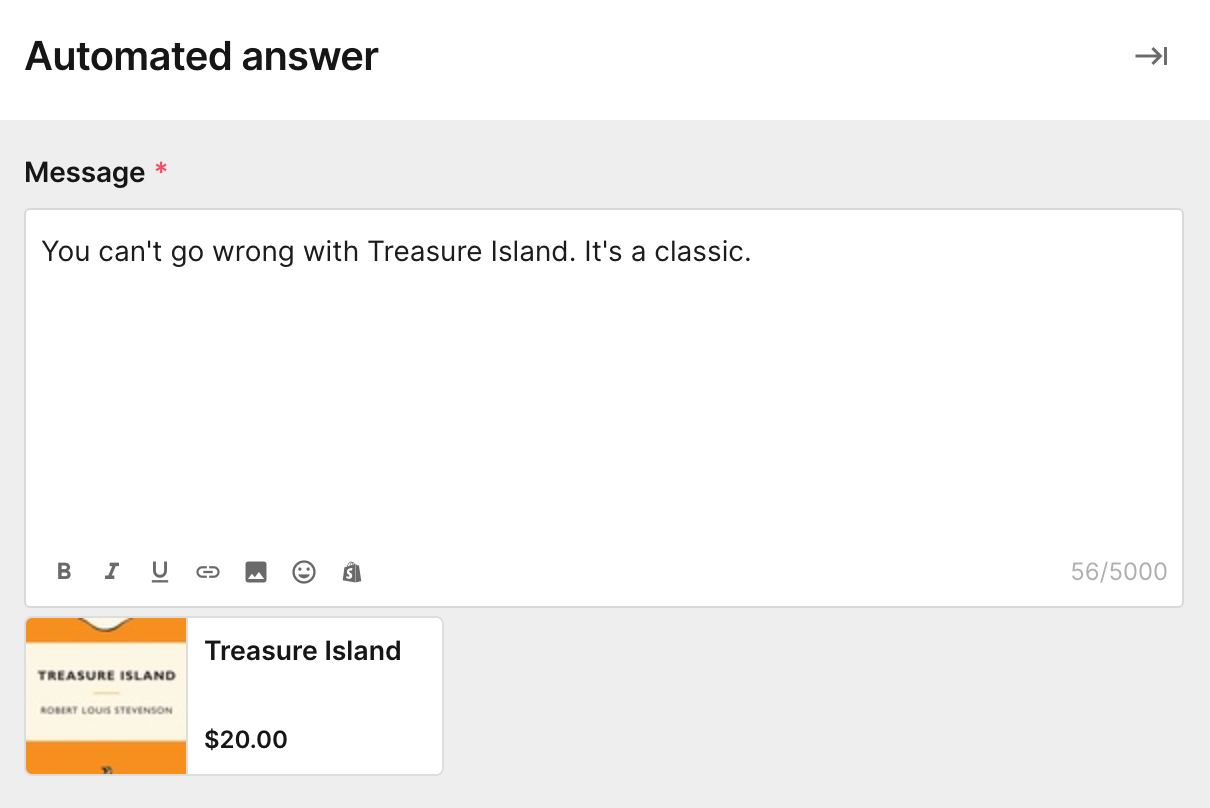 | 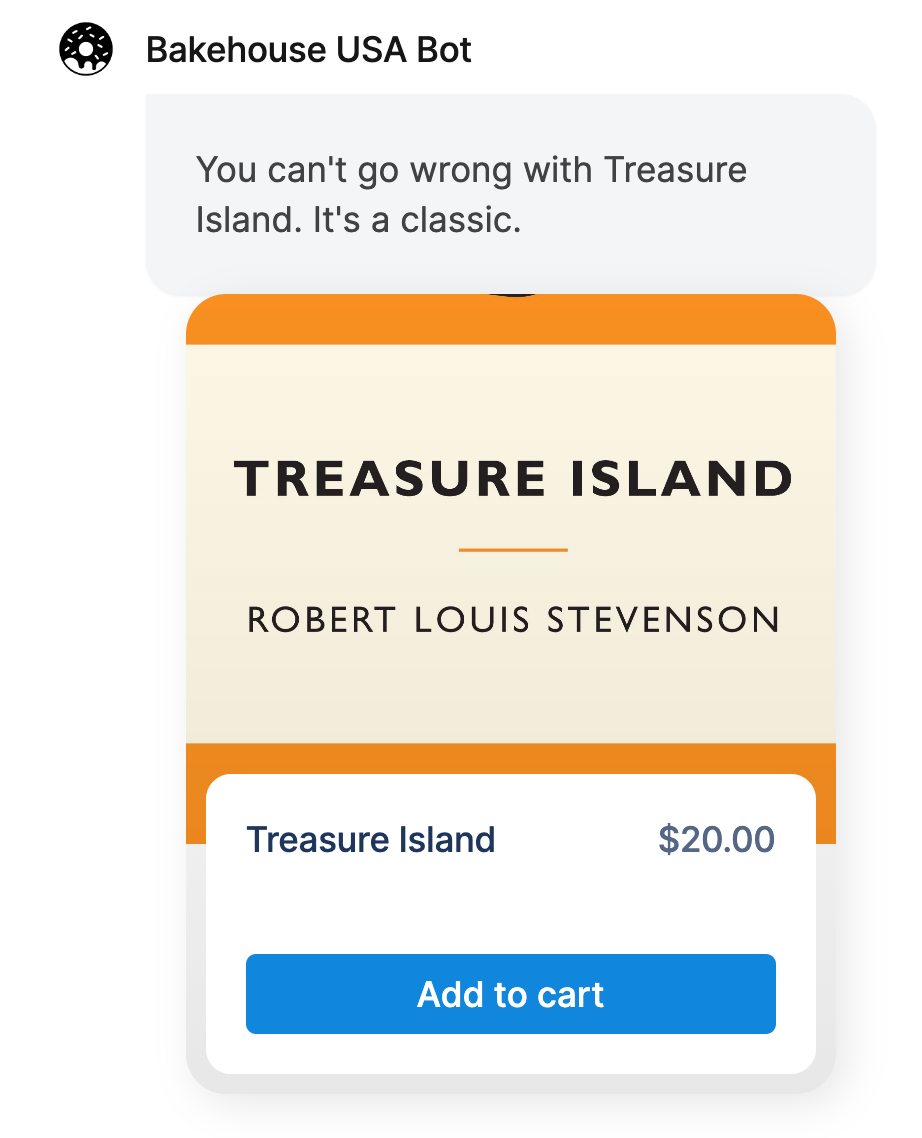 |
Order selection
Allow customers to select from up to 5 of their most recent orders. This step can be used only after the Customer login step.
| In the Flow builder | Customer facing |
|---|---|
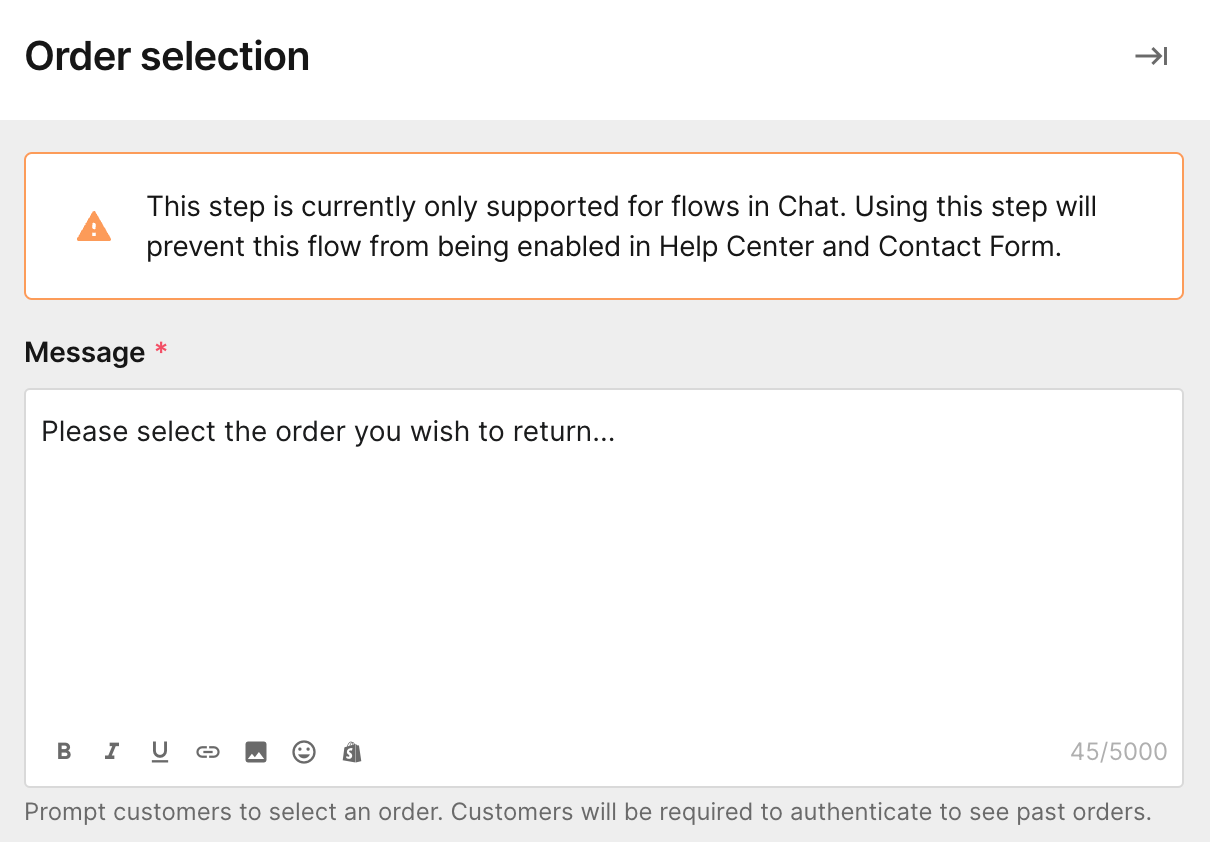 | 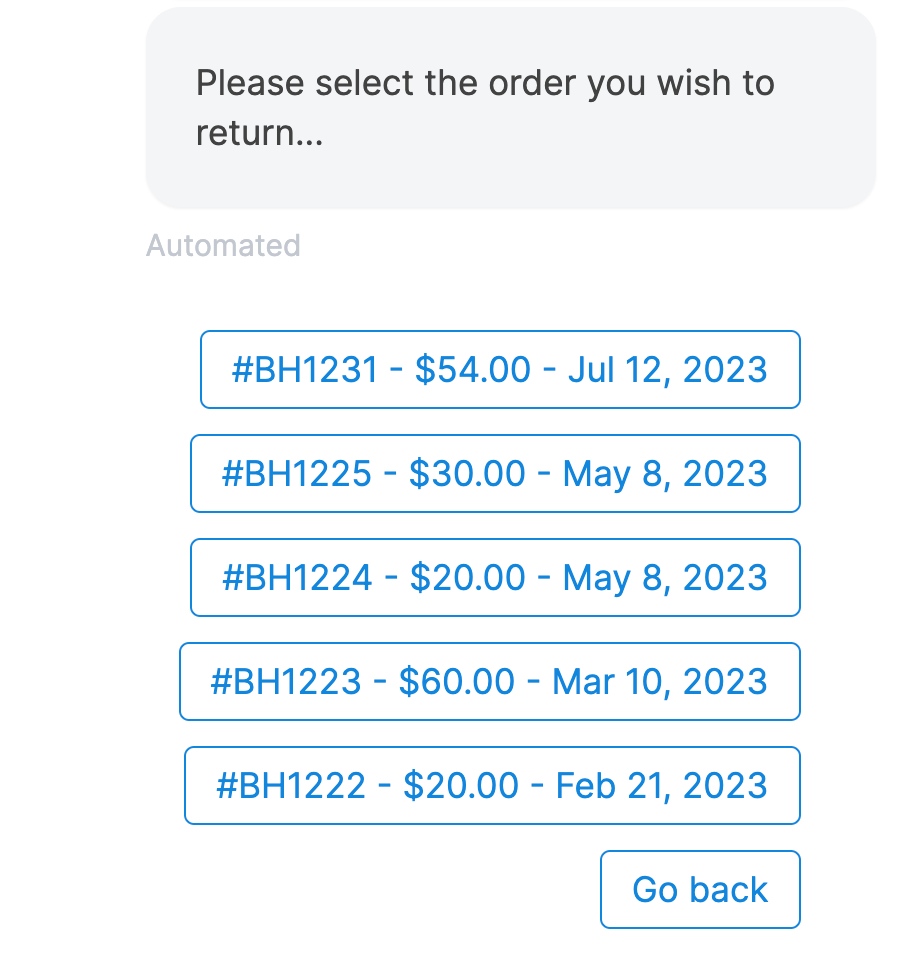 |
HTTP request
Integrate external web services or data sources into a Flow, send and receive data via HTTP requests, and use data received from said step as variables in subsequent ones.
By default, HTTP step will create two branches - success and error. Success branch will be triggered when the request is successful, initializing the next step. Error branch is set to create a ticket whenever the request fails or returns a status code of 400 or above.
| In the Flow builder | Customer facing |
|---|---|
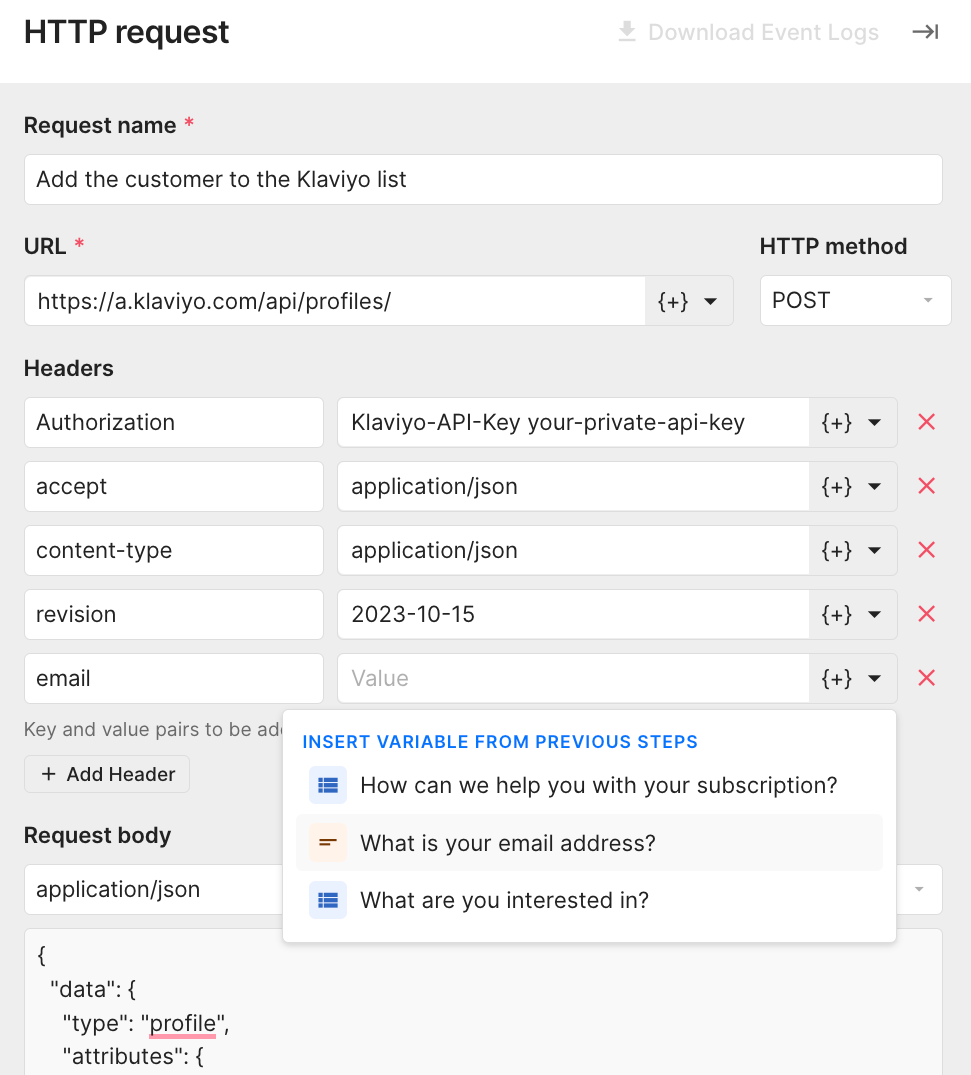 | The action is done in the back-end, but you can follow up with an Automated answer step to inform the customer of the action. |
Customer login
Prompt the shopper to log in with their details so this data can, later on, be used for HTTP requests (canceling or updating a subscription, retrieving a gift card, information on loyalty points) or an order selection step. Customers will be able to authenticate if they have an order in your store.
| In the Flow builder | Customer facing |
|---|---|
There's no setup needed in the Flow builder once this step is selected. It can be used only once per Flow path to avoid prompting shoppers to make redundant logins. | 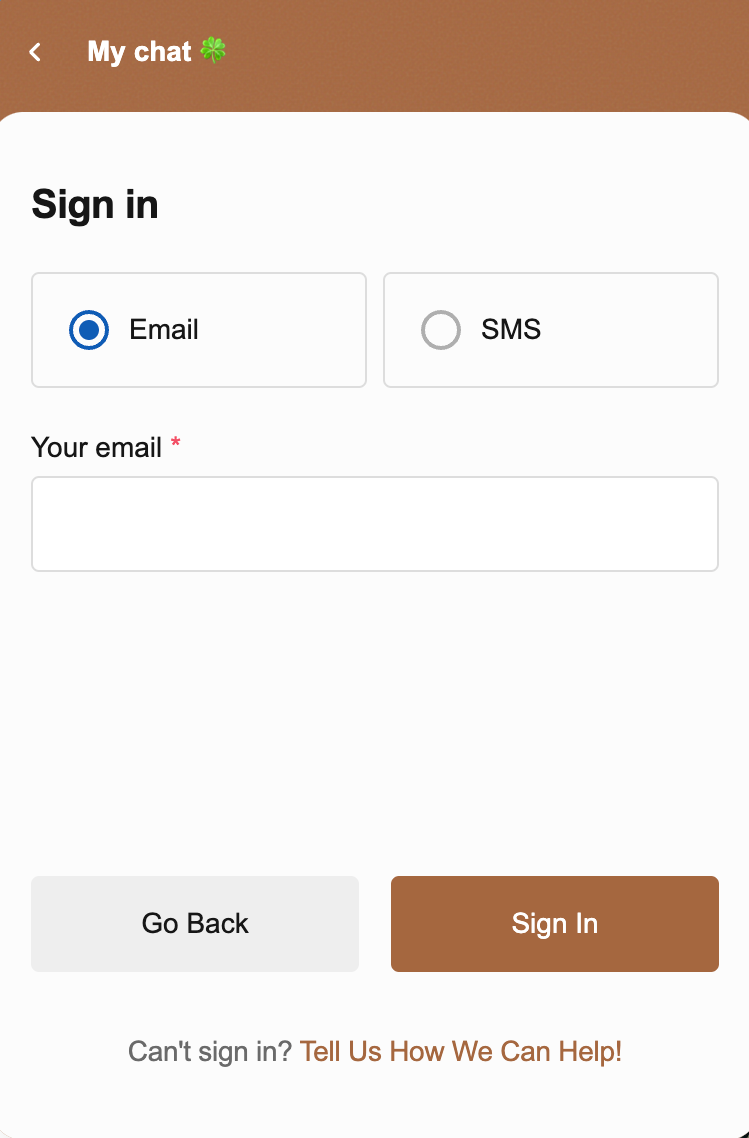 |
Conditions
Create multiple paths for personalized customer experience, based on variables (money spent, subscription frequency, loyalty points, etc).
| In the Flow builder | Customer facing |
|---|---|
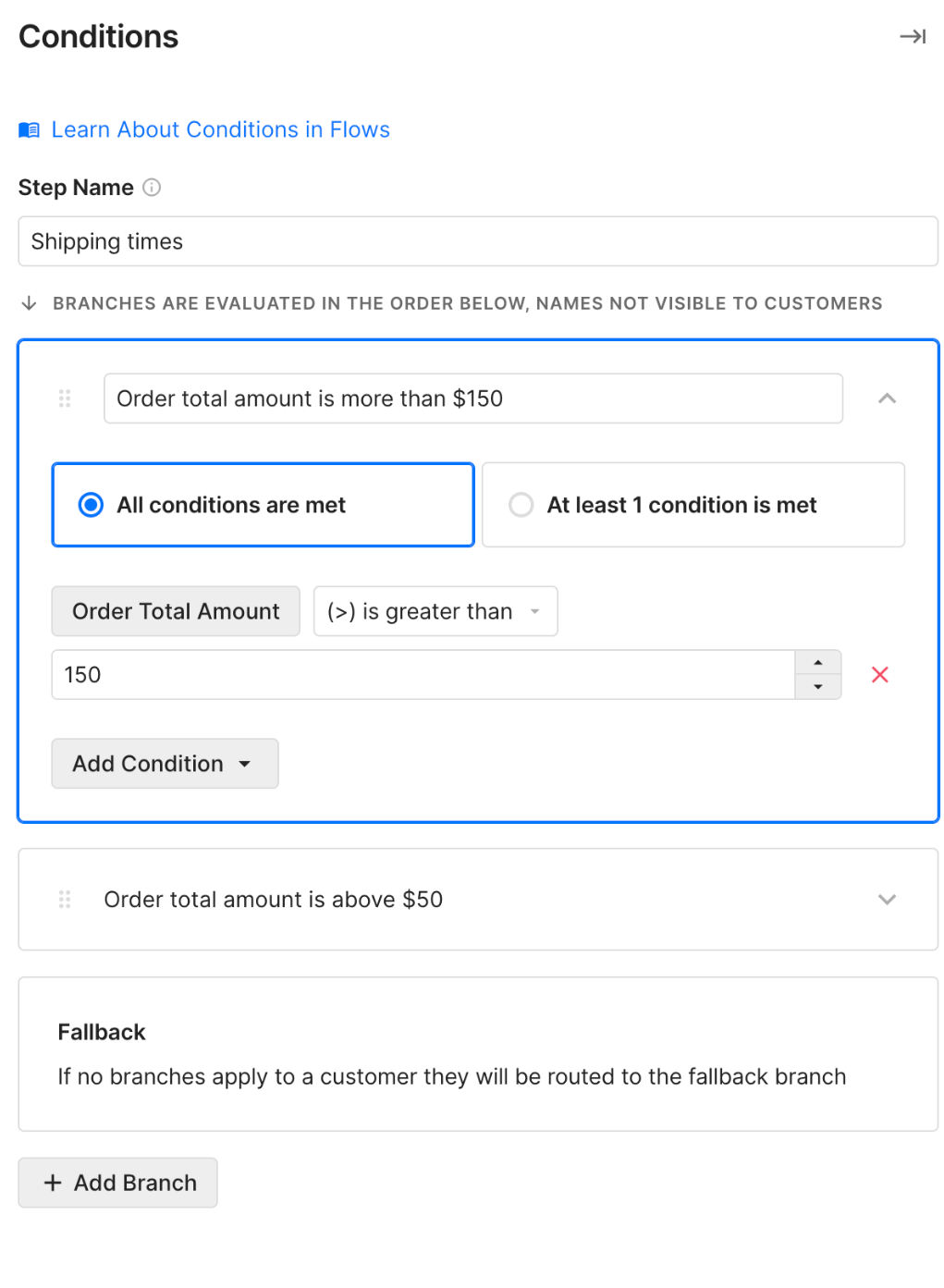 | The action is done in the backend to enable the branching of future steps. |
Types of ends
Ends are the final step in a Flow - there are 3 types in the Flow builder:
Create a ticket
Create a ticket in your help desk and select if you want it pre-tagged and pre-assigned. The ticket will include the full customer path through Flows.
| In the Flow builder | Customer facing |
|---|---|
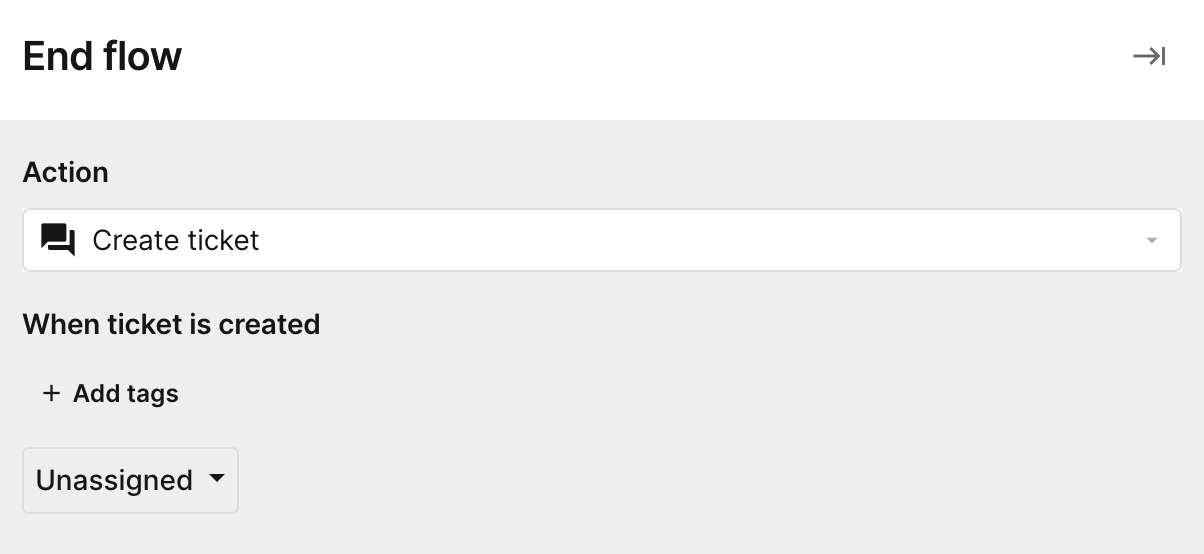 | This example shows the confirm order option from the previous step. No notification appears in Chat when this end step is performed.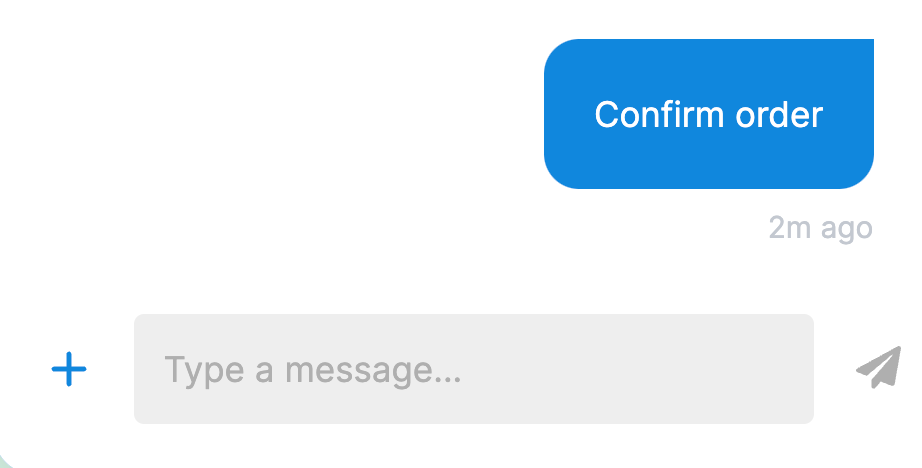 |
Ask for feedback
Give customers the option to confirm their questions have been answered (no ticket created), or that they need more help (ticket created).
If the ticket is created, you can have it pre-tagged and pre-assigned - it'll also include all the options the customer selected in the Flow.
| In the Flow builder | Customer facing |
|---|---|
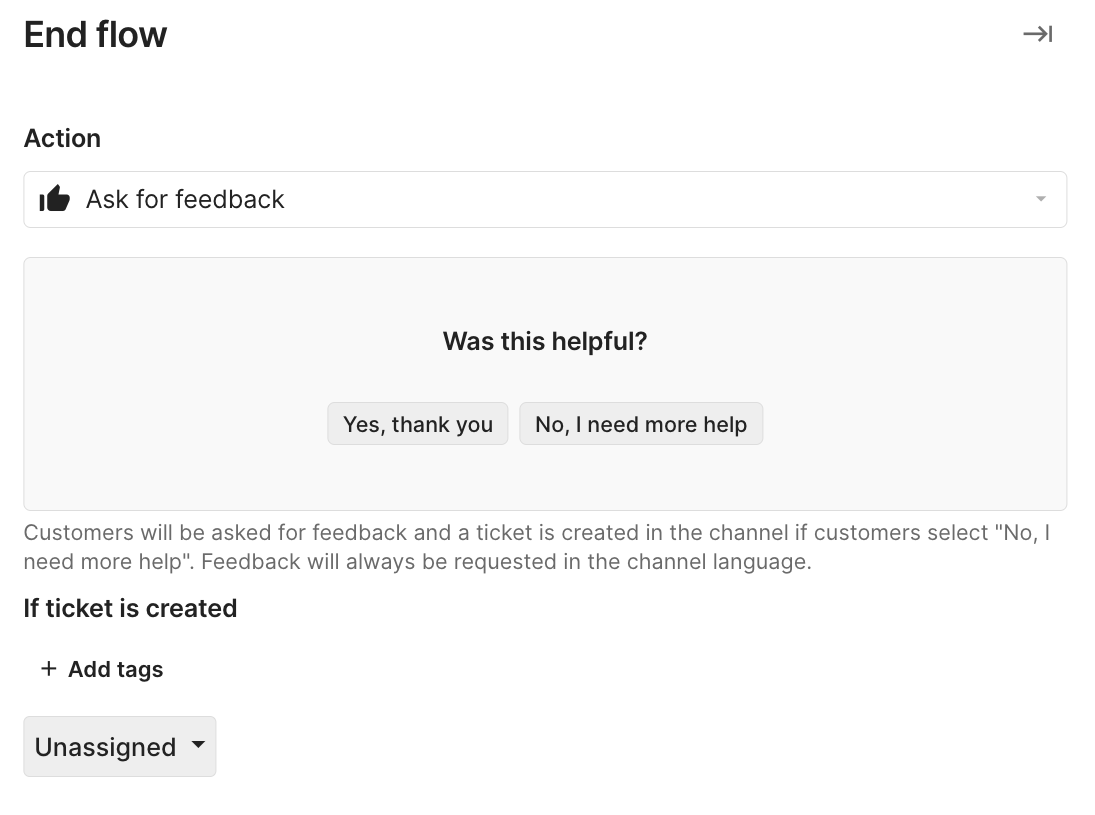 | 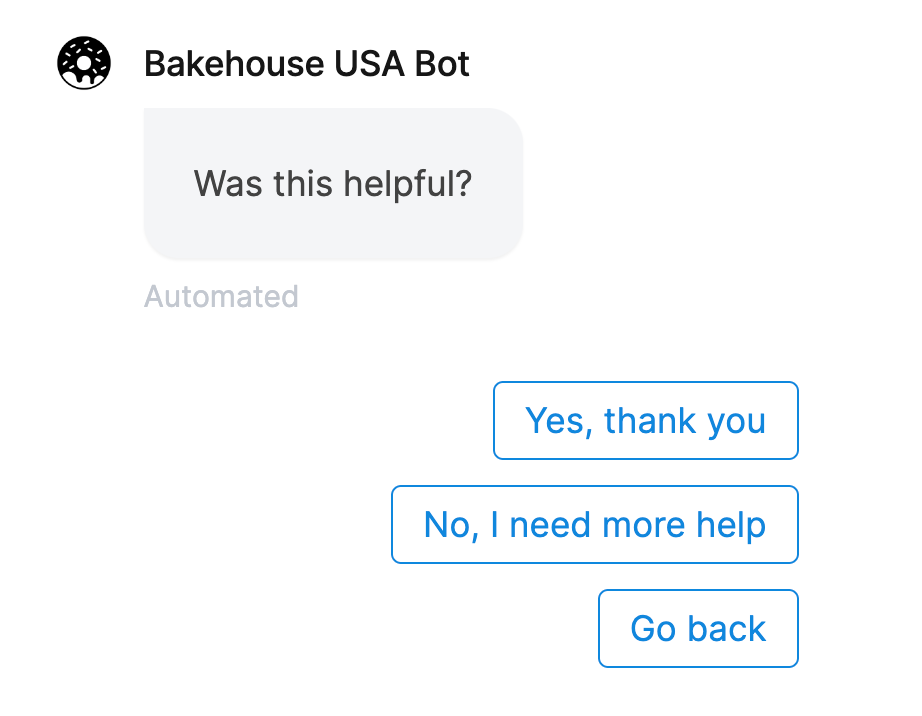 |
End interaction
The interaction will end and be considered automated. Customers won't be able to create a ticket and must leave the Flow to ask for further support. If you remove the Send us a message button in Chat, it'll be fully automated, and the customers will have to contact you some other way if they need further assistance.
| In the Flow builder | Customer facing |
|---|---|
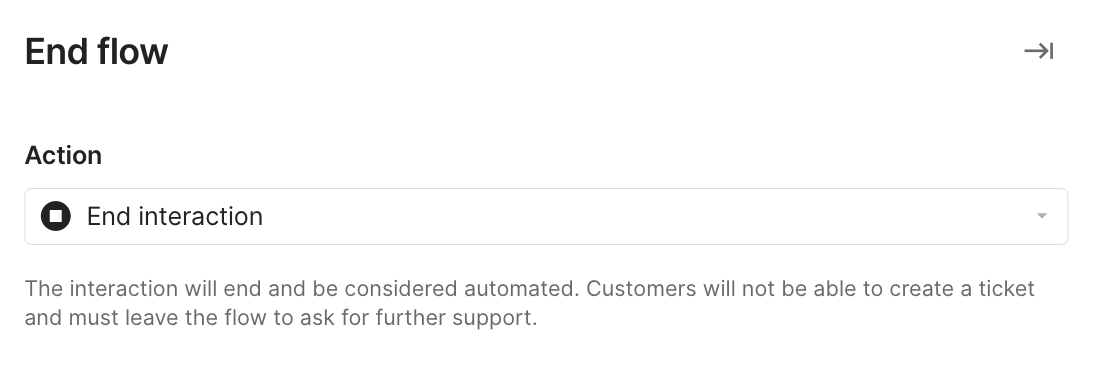 | 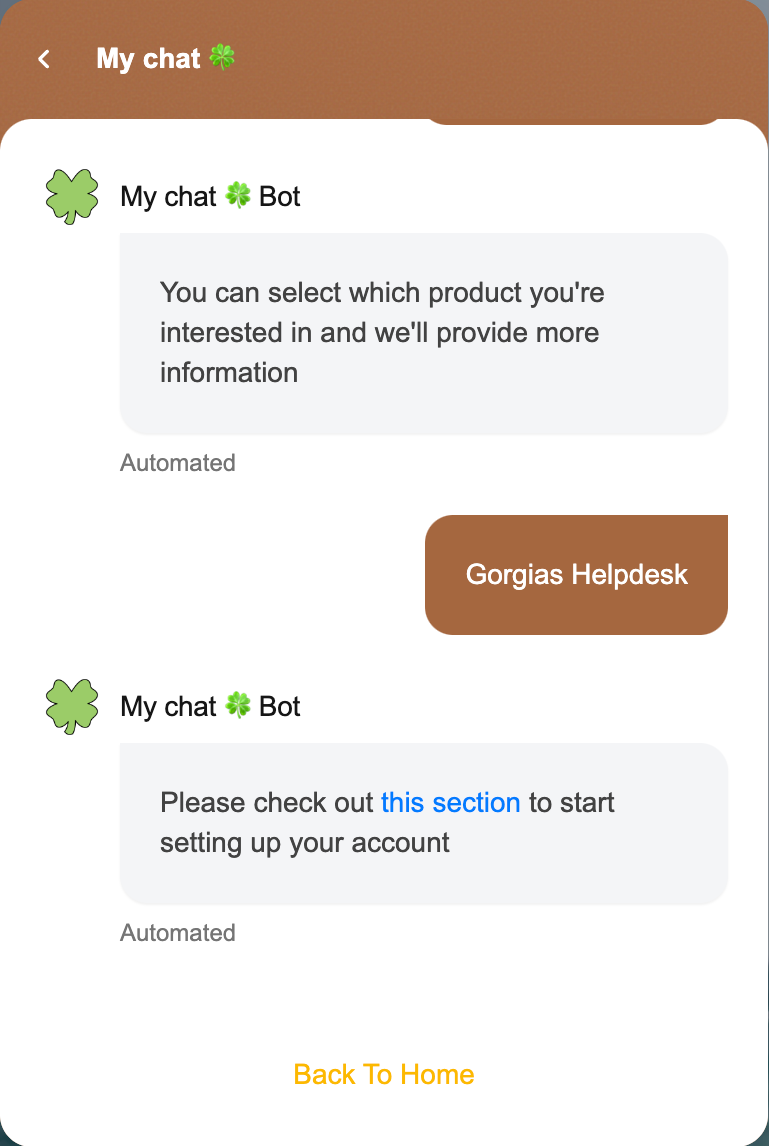 |
Types of variables
The below variables are available in flows.
Order variables
- Order status: open, closed, cancelled