Handle incoming ticketsUpdated 7 months ago
If a customer writes an email, contacts you via Chat, or comments on one of your Facebook posts - as well as reaches out via a bunch of other channels we have available - all those actions will create a ticket in your Gorgias helpdesk.
Ticket properties
Ticket Status
In Gorgias, we have two ticket statuses: Open and Closed (snoozed tickets are considered closed until the snooze time ends).
They help your team keep track of open cases - you'll always know how many tickets you currently have opened and how many customers are waiting for your response.
In closed tickets, your agents' message is usually the last message sent, while opened ones are usually customers waiting for your agents' responses.
Ticket channel
The ticket channel will always be based on the channel that the customer used to send the first message. For example, if a ticket starts as a Chat but later turns into an email thread, the ticket will still be considered a Chat ticket - this is also important for sending out Satisfaction Surveys.
You can identify which channel a message is coming from at a glance by looking at the icon next to the customer's name. 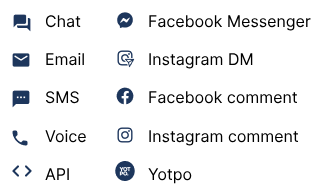
The only time a ticket channel can change is when a ticket is merged into another - then the channel of the merged ticket becomes the one of the target ticket.
Agent collision detection
When another agent is viewing or editing a ticket, there's always going to be an orange eye in the corner of tickets in Views and an orange bar shown at the top of an opened ticket. 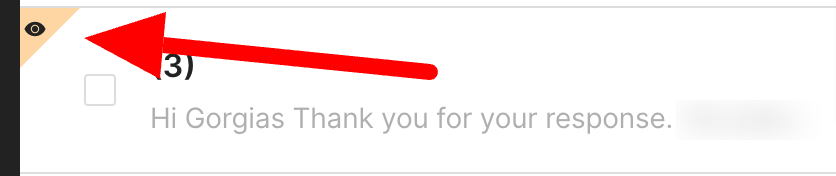
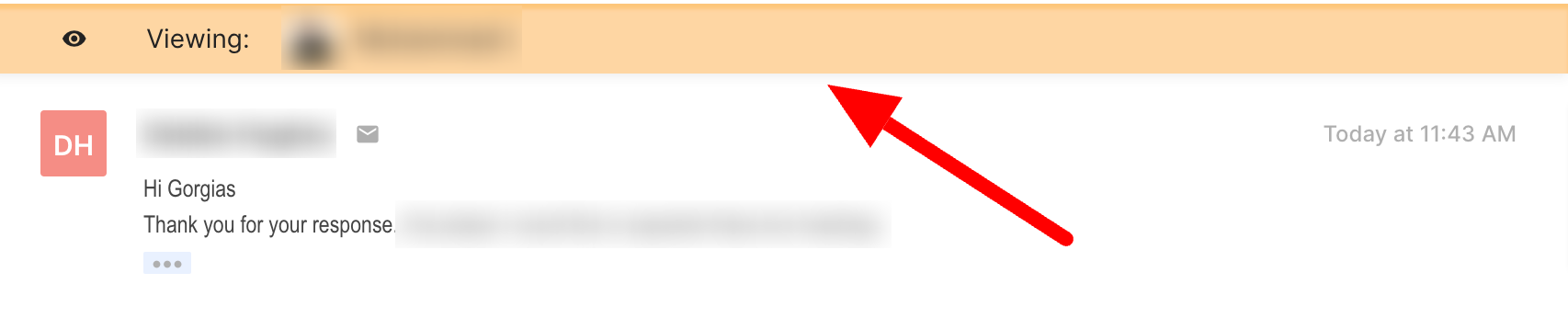 This will help prevent collisions between agents, as all agents will be aware if the ticket that they opened is being worked on.
This will help prevent collisions between agents, as all agents will be aware if the ticket that they opened is being worked on.
Customer Timeline
You can check all previous tickets from the same customer if the customer reaching out is connected with the right customer in the right sidebar (using the same email as in their profile or the customer is manually set to an existing profile). 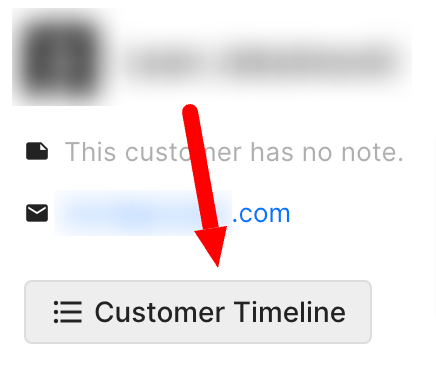 The Customer Timeline button will be grey if all previous tickets are closed, greyed out if there aren't any, and blue if there are currently opened tickets with the same customer.
The Customer Timeline button will be grey if all previous tickets are closed, greyed out if there aren't any, and blue if there are currently opened tickets with the same customer.
Ticket actions
Ticket Workflow
When you initially receive a ticket in Gorgias, it'll always be open by default. Then, when an agent responds to a ticket, they should usually either close it (Send & Close) or snooze it (Send, then set the snooze timer). Both of those options will close the ticket.
Since you can configure your Views to either show you only open or only closed tickets, you can always know how many customers waiting for a new reply you have.
Undo sending a message
When sending an email, as long as you're not creating a ticket with it, you'll have 5 seconds to undo the sent message by clicking on the Undo button on the message sent pop-up message.
Once the message is sent, you shouldn't close the tab until the undo message pop-up is gone, since the email might not be sent.
Forwarding tickets
Instead of replying to a ticket in Gorgias, you can also forward the entire thread to someone else.
This allows you to pass over the conversation and potentially loop in colleagues not using Gorgias.
Edit reply threads for Email tickets
You can edit reply threads when forwarding or responding to emails - go to an Email ticket and click the three dots button in the text editor.  This will inject the reply thread into the editor, allowing you to remove any messages you’d like from the reply thread.
This will inject the reply thread into the editor, allowing you to remove any messages you’d like from the reply thread.
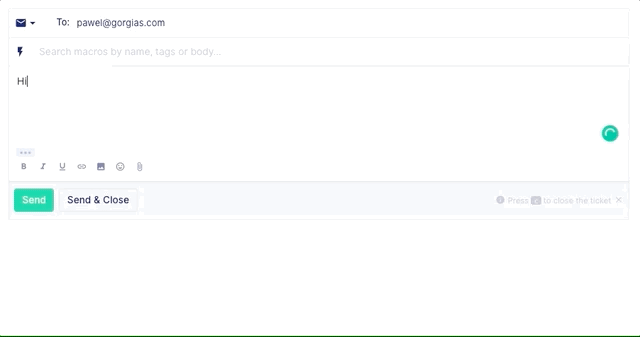
The limits for thread length are:
- <15 messages in the thread
- <150 reply area content lines
- <1200 reply area content words (user input + signature + reply thread)
FAQs
What happens once a ticket is closed? Will replies received under the closed ticket result in opening a new ticket?
This depends on the channel in question:
1. If the customer continues the conversation under the same email thread, even if the ticket was closed, it'll reopen on the customer's message and won't be considered as a new ticket. If they, however, send a brand new email, a new ticket will be opened.
2. If you close out a Chat-type ticket (Chat, Messenger, Instagram Direct Message) from a customer and they reach out again after more than 3 days, a new ticket will be opened. If a closed Chat-type ticket receives a response within 3 days, the closed ticket will reopen.
3. Every comment pulled from your social channels is considered a new ticket, but replies to that comment will populate under the same one.
What happens if the message fails to be sent?
If you've replied and clicked on the Send but stayed in the ticket, after a couple of seconds a red notification will appear stating that something went wrong.
If you've replied and clicked on Send & Close, the ticket is closed and you're moved to the next ticket. If the message fails to send, the ticket will be re-opened and a red notification will appear on the screen with a link to the problematic ticket.
In both cases, the text of the message will be saved and you can retry to send the message.
How can I find the ticket ID?
You can find a particular ticket's ID in the ticket URL, like so: https://yourstorename.gorgias.com/app/ticket/12341234. You can also use a variable to pull this ID automatically into your tickets: {{ticket.id}}.