Snooze ticketsUpdated 2 years ago
Besides being set as Open or Closed, tickets can be Snoozed as well.
This feature is used when you're expecting a response from your customer, or a different team, or if you need to follow up with your customer, but you don't want those tickets open and cluttering your queue.
Snoozing a ticket will close it and then re-open it if:
- The snooze delay ends.
- The customer replies before the snooze delay ends.
- An agent re-opens it manually.
Steps
Manual snoozing
1. In any ticket, in the top right corner, click on the clock icon.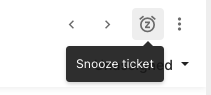
2. Select a custom time and date or use one of the preset options under Remind me in.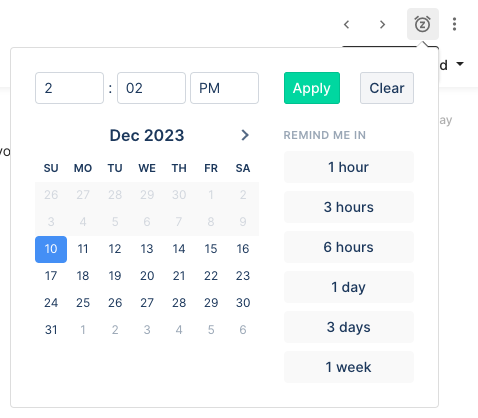
3. Once you are satisfied with your choice, click Apply.
Once snoozed, the ticket status will be set to Closed, the ticket will be removed from your Open View, and you'll automatically be moved to the next ticket.
Snoozing and Rules
You can use Rules to automatically snooze certain types of tickets by simply choosing the Snooze for action within a Rule with the desired conditions. 
You can also set up Rules that will trigger once the snooze time ends and the ticket reopens by choosing the WHEN TICKET SNOOZE DELAY ENDS trigger within a Rule.
You can use the IF ticket unsnooze date IS/IS NOT EMPTY condition within a Rule to have it trigger on a ticket depending on whether it was snoozed.
Snoozed tickets View
You can see your Snoozed tickets in your ticket Sidebar on the left of your helpdesk.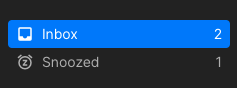
If it's not present in the sidebar, you can enable it in Settings → Account → Sidebar.