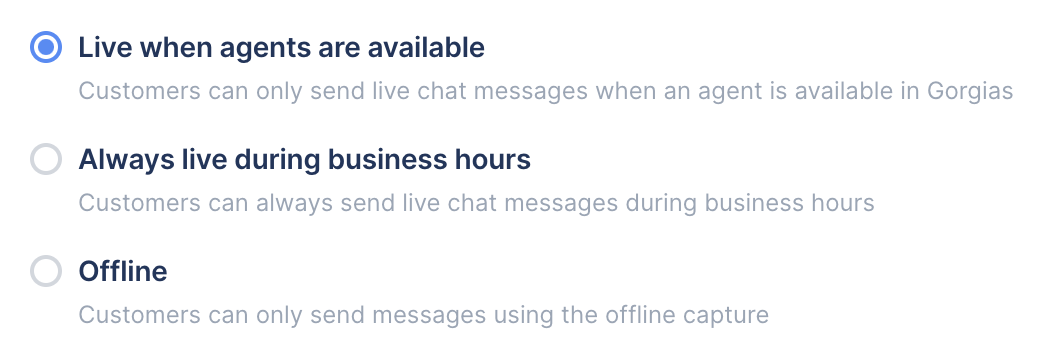Live and offline modeUpdated 5 months ago
Modes determine how customers interact with your Chat widget which is important as it sets the expectation for reply times from your team.
Gorgias Chat has 2 modes:
| Mode | Behavior | Most suitable for |
|---|---|---|
| Live | Customers can send live Chat messages to your team. | When agents are available to answer Chat inquiries in real-time. |
| Offline | Customers can leave their inquiries for agents to respond to later. | When agents will be answering Chat inquiries async (at a later date). |
Gorgias will automatically switch between live and offline mode depending on your Chat settings (can be changed at any time).
There are 3 options to choose from:
| Setting | Controlled by | Description |
|---|---|---|
| Live when agents are available | Agent availability | Customers can only send live Chat messages when an agent is available in Gorgias. When no agents are available, offline mode will activate automatically. |
| Always live during business hours | Business hours | Customers can always send live Chat messages during business hours. Outside business hours, offline mode will activate automatically. |
| Offline | Manual (toggle) | Customers can only send messages using the offline capture. The live mode won't activate until the settings are changed. |
Steps
1. Go to Settings -> Channels -> Chat -> Preferences.
2. Under the Live chat section, select the behavior that suits your business needs.